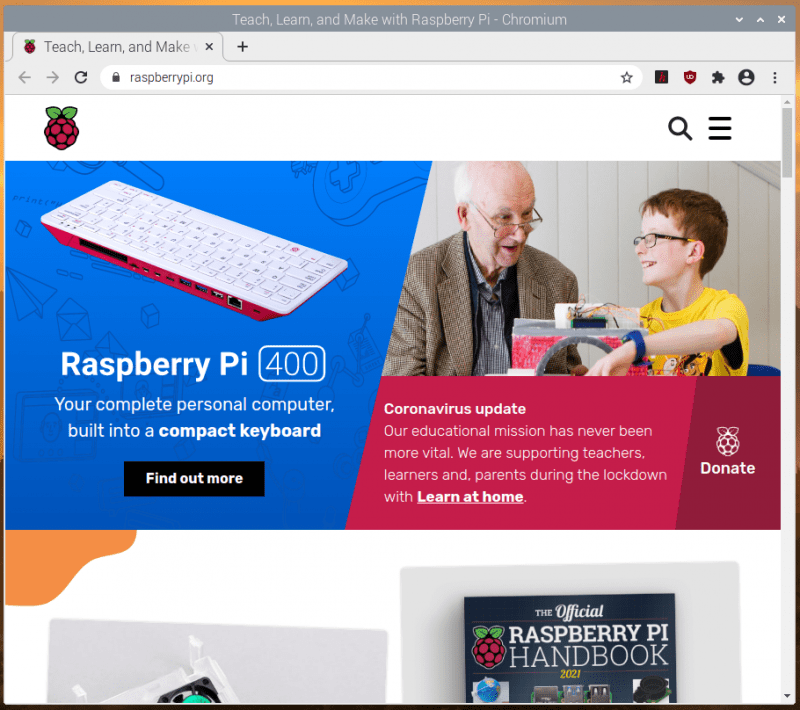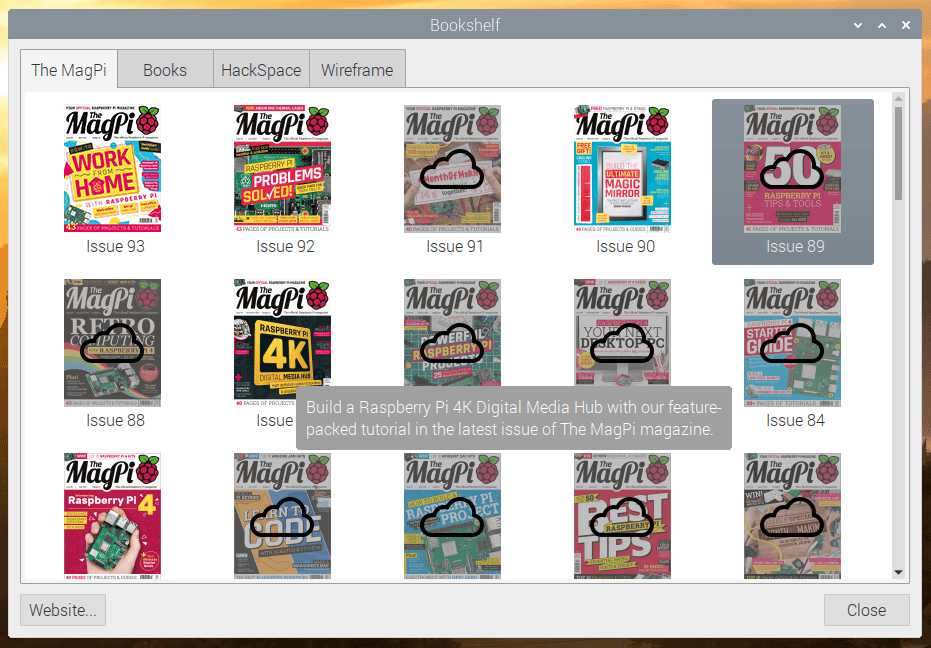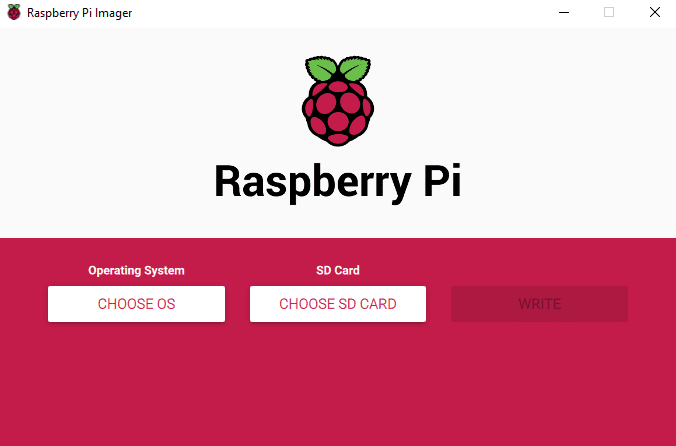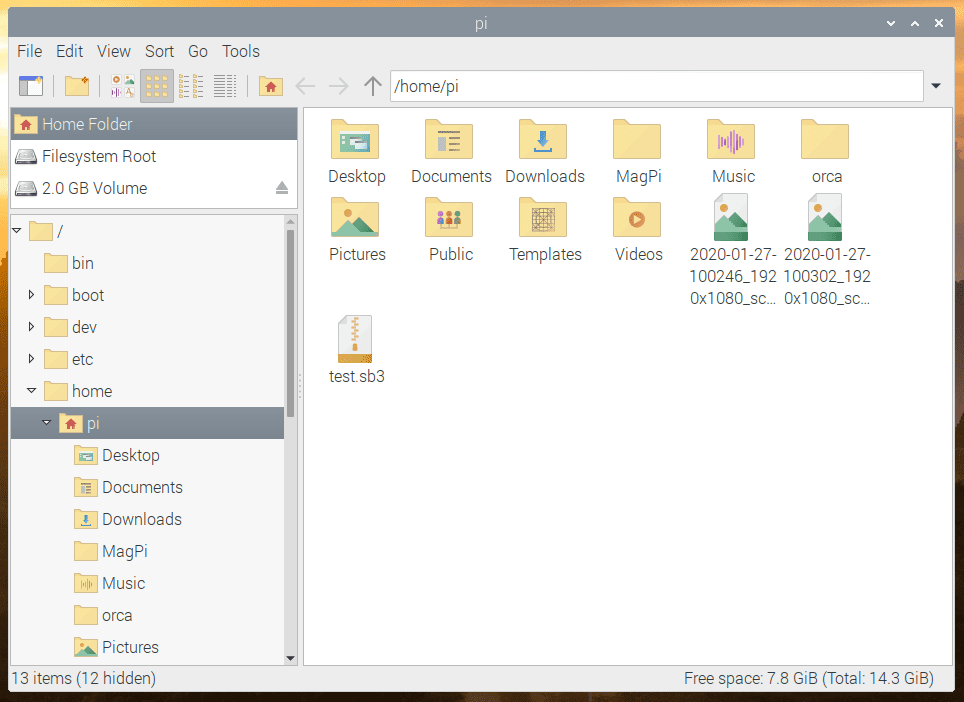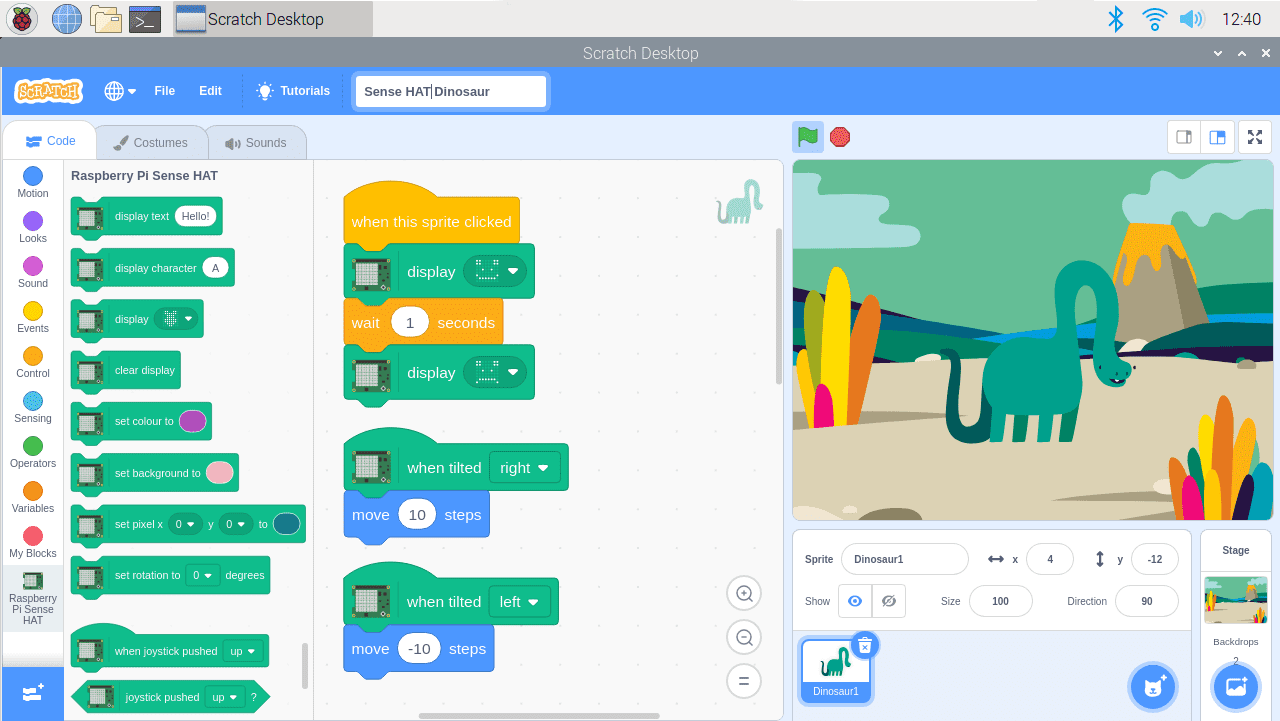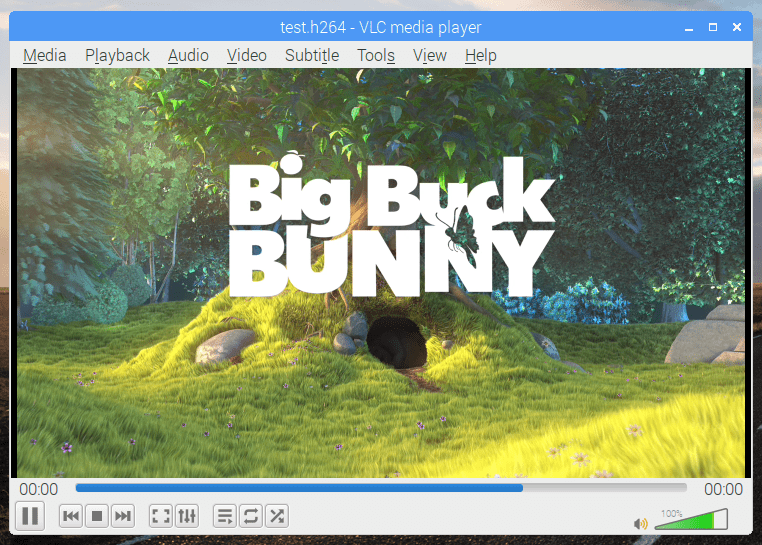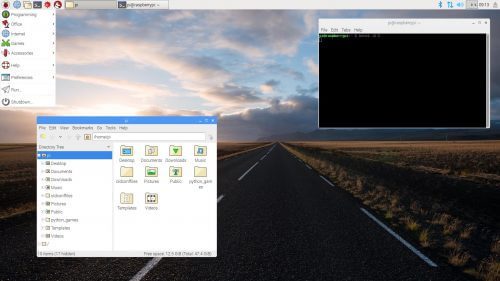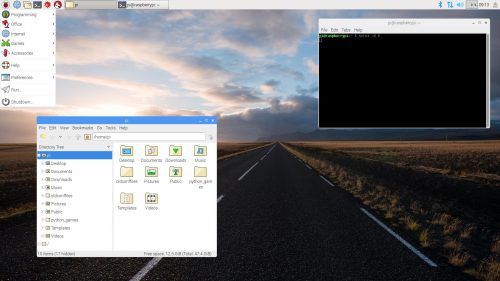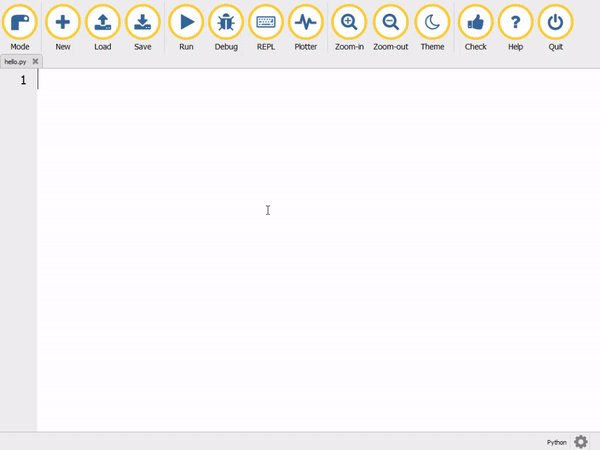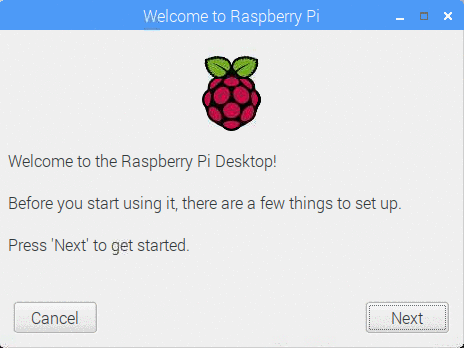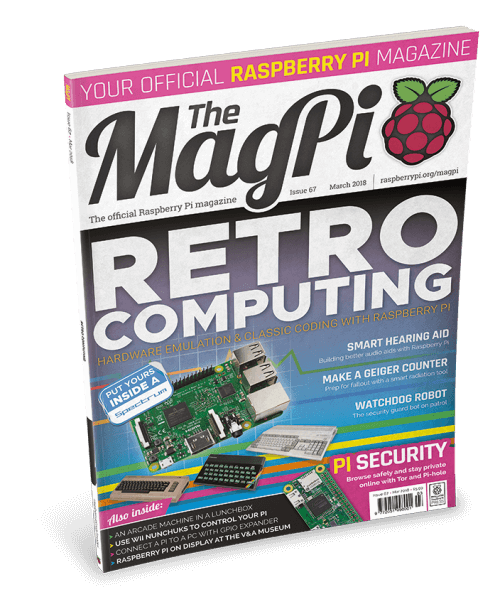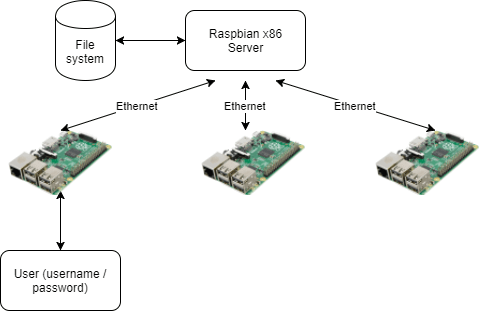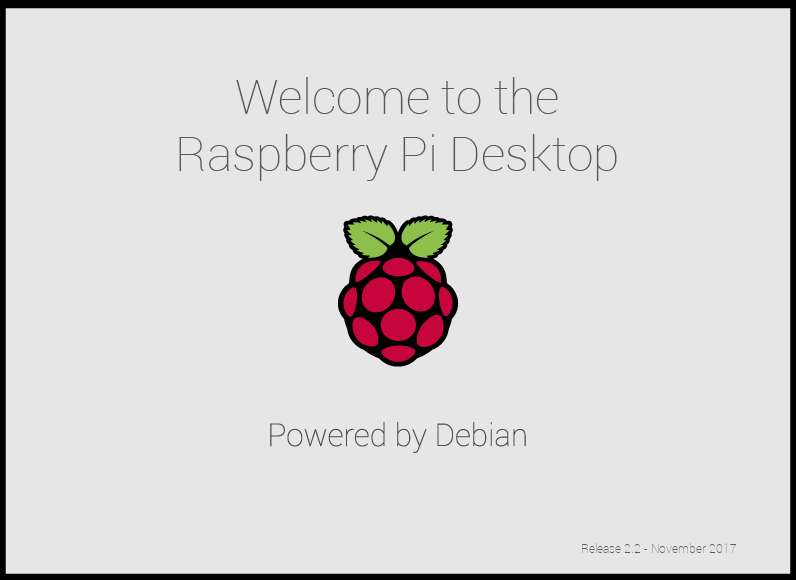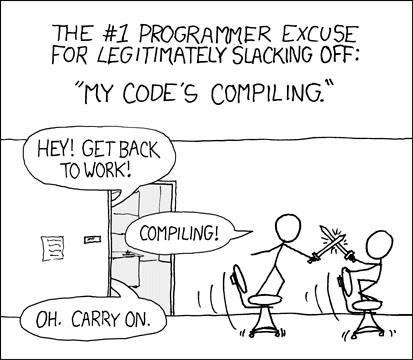Schlagwort: raspbian
-

New Raspberry Pi OS release — December 2020
Reading Time: 10 minutesWell, in a year as disrupted and strange as 2020, it’s nice to know that there are some things you can rely on, for example the traditional end-of-year new release of Raspberry Pi OS, which we launch today. Here’s a run-through of the main new features that you’ll find in it. Chromium…
-

Remote humidity detector
Reading Time: 3 minutesWe know crawl spaces are creepy, sweaty, and confining but, hear us out… You need to keep an eye on the humidity level in your crawl space, as it can seriously affect the whole house’s overall health. It’s ideal to be able to do this remotely (given the creepy, sweaty atmosphere of…
-

Raspberry Pi-powered wedding memories record player
Reading Time: 3 minutesWe’re a sentimental bunch and were bowled over by this intricate, musical wedding gift. It’s powered by a Raspberry Pi and has various other bits of geeky goodness under the hood. Honestly, the extra features just keep coming — you’ll see. This beautifully crafted ‘record player’ plays one pair of newlyweds’ Spotify…
-

Latest Raspberry Pi OS update – May 2020
Reading Time: 7 minutesAlong with yesterday’s launch of the new 8GB Raspberry Pi 4, we launched a beta 64-bit ARM version of Debian with the Raspberry Pi Desktop, so you could use all those extra gigabytes. We also updated the 32-bit version of Raspberry Pi OS (the new name for Raspbian), so here’s a quick…
-

A new Raspbian update
Reading Time: 7 minutesThe last major release of Raspbian was the Buster version we launched alongside Raspberry Pi 4 last year. There was a minor release a couple of months later, which was mostly just bug-fixes for the first release (hence no blog post), but today’s release has a few changes that we thought it…
-

Scratch 3 Desktop for Raspbian on Raspberry Pi
Reading Time: 4 minutesYou can now install and use Scratch 3 Desktop for Raspbian on your Raspberry Pi! Scratch 3 Scratch 3 was released in January this year, and since then we and the Scratch team have put lots of work into creating an offline version for Raspberry Pi. The new version of Scratch has…
-

GPIO Zero v1.5 is here!
Reading Time: 6 minutesGPIO Zero is a zero-boilerplate Python library that makes physical computing with Python more accessible and helps people progress from zero to hero. Today, I’m pleased to announce the release of GPIO Zero v1.5.0. It’s packed full of updates, including new features, bug fixes, and lots of improvements to the documentation. Guido,…
-

A new Raspbian update: multimedia, Python and more
Reading Time: 7 minutesToday we’re releasing a new update for Raspbian, including a multimedia player, updated Thonny, and more. Here’s Simon with everything you need to know. Updating Raspbian on your Raspberry Pi || Raspberry Pi Foundation How to update to the latest version of Raspbian on your Raspberry Pi. VLC Media Player When I…
-

The last 10%: revamping the Raspberry Pi desktop
Reading Time: 4 minutesSimon Long is a Senior Principal Software Engineer here at Raspberry Pi. He’s responsible for the Raspberry Pi Desktop on both Raspbian and Debian, and his article from The MagPi issue 73 explores the experience of revamping our desktop. Get your copy of The MagPi in stores now, or download it as a…
-

Mu, a new Python IDE for beginners
Reading Time: 2 minutesMu is a very simple-to-use Python editor and IDE (integrated development environment) and this week, version 1.0 was released! New Mu Mu is designed to be as user-friendly and as helpful as possible for new Python programmers, presenting just the tools that are useful, such as: Syntax highlighting Automatic indentation In-built help Code…
-

Raspbian update: first-boot setup wizard and more
Reading Time: 5 minutesAfter a few months of hiding in a dark corner of the office muttering to myself (just ask anyone who sits near me how much of that I do…), it’s time to release another update to the Raspberry Pi desktop with a few new bits and a bunch of bug fixes (hopefully…
-

Build a house in Minecraft using Python
Reading Time: 9 minutesIn this tutorial from The MagPi issue 68, Steve Martin takes us through the process of house-building in Minecraft Pi. Get your copy of The MagPi in stores now, or download it as a free PDF here. Minecraft Pi is provided for free as part of the Raspbian operating system. To start…
-

MagPi 67: back to the future with retro computing on your Pi
Reading Time: 3 minutesHey folks, Rob from The MagPi here! While we do love modern computers here at The MagPi, we also have a soft spot for the classic machines of yesteryear, which is why we have a huge feature on emulating and upcycling retro computers in The MagPi issue 67, out right now. Retro…
-

The Raspberry Pi PiServer tool
Reading Time: 7 minutesAs Simon mentioned in his recent blog post about Raspbian Stretch, we have developed a new piece of software called PiServer. Use this tool to easily set up a network of client Raspberry Pis connected to a single x86-based server via Ethernet. With PiServer, you don’t need SD cards, you can control…
-

Stretch for PCs and Macs, and a Raspbian update
Reading Time: 6 minutesToday, we are launching the first Debian Stretch release of the Raspberry Pi Desktop for PCs and Macs, and we’re also releasing the latest version of Raspbian Stretch for your Pi. For PCs and Macs When we released our custom desktop environment on Debian for PCs and Macs last year, we were…
-

piwheels: making “pip install” fast
Reading Time: 6 minutesTL;DR pip install numpy used to take ages, and now it’s super fast thanks to piwheels. The Python Package Index (PyPI) is a package repository for Python modules. Members of the Python community publish software and libraries in it as an easy method of distribution. If you’ve ever used pip install, PyPI…