Amid all the furore about the release of a certain new piece of hardware, some people may have missed that we have also released a new version of Raspbian. While this is required for Raspberry Pi 4, we’ve always tried to maintain software backwards-compatibility with older hardware, and so the standard Raspbian image for all models of Raspberry Pi is now based on Buster, the latest version of Debian Linux.
Why Buster?

The first thing to mention about Buster (who was the actual dog in Pixar’s “Toy Story” films, as opposed to the toy one made out of a Slinky…) is that we are actually releasing it slightly in advance of the official Debian release date. The reason for this is that one of the important new features of Raspberry Pi 4 is that the open-source OpenGL video driver is now being used by default, and this was developed using the most recent version of Debian. It would have been a lot of work to port everything required for it back on to Raspbian Stretch, so we decided that we would launch on Raspbian Buster – the only question was whether Buster would be ready before the hardware was!
As it turns out, it wasn’t – not quite. The official launch date for Buster is July 7, so we are a couple of weeks ahead. That said, Buster has been in a “frozen” state for a couple of months now, with only minor changes being made to it, so the version we are releasing is pretty much identical to that which will be officially released by Debian on July 7.
We started using Buster internally in January this year, so it has had a lot of testing on Pi – while we may be releasing it a bit early, you need have no concerns about using it; it’s stable and robust, and you can use apt to update with any changes that do happen between now and July 7 without needing to reinstall everything.
What’s new?

There are no huge differences between Debian Stretch and Debian Buster. In a sad reflection of the way the world is nowadays, most of the differences are security changes designed to make Buster harder to hack. Any other differences are mostly small incremental changes that most people won’t notice, and this got us thinking…
When we moved from Jessie to Stretch, many people commented that they couldn’t actually see any difference between the two – as most of the changes were “under the hood”, the desktop and applications all looked the same. So we told people “you’ve now got Stretch!” and they said “so what?”
The overall appearance of the desktop hasn’t changed significantly for a few years, and was starting to look a bit dated, so we thought it would be nice to give the appearance a mild refresh for Buster. Then people would at least be able to see that their shiny new operating system looked different from the old one!
The new appearance
There has been a definite trend, in the design of most computer graphical user interfaces over recent years, to simplify and declutter; to reduce the amount of decoration, so that a button becomes a plain box rather than something that resembles a physical button. You can see this in both desktop OSes like Windows, and in mobile OSes like iOS – so we decided it was time to do something similar.
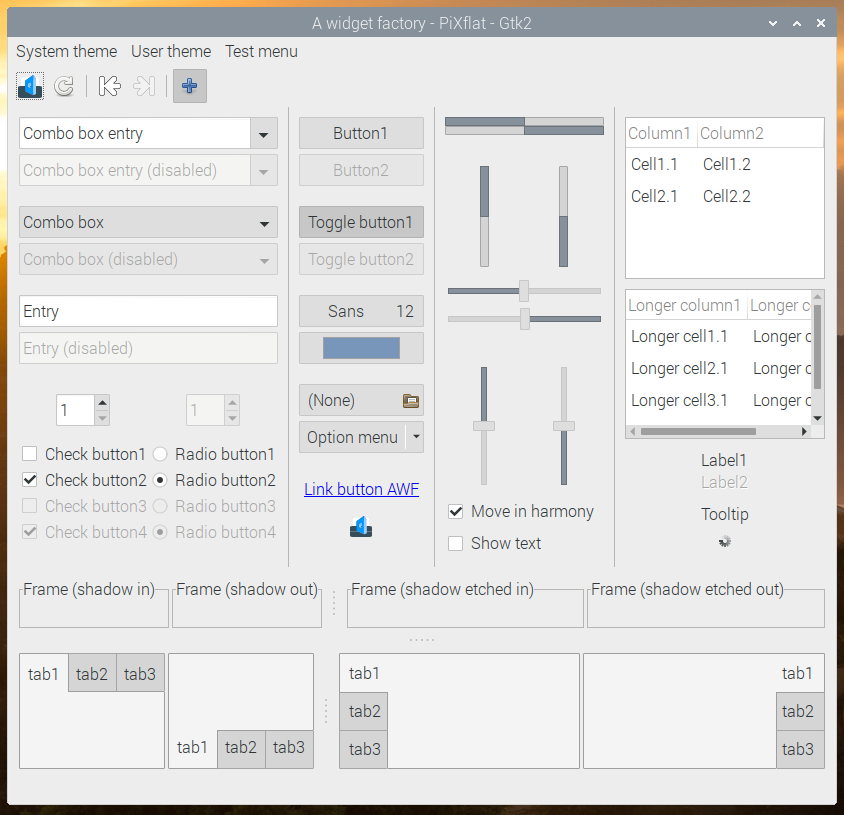
The overall appearance of most of the interface elements has been simplified; we’ve reduced things like the curvature of corners and the shading gradients which were used to give a pseudo-3D effect to things like buttons. This “flatter” design looks cleaner and more modern, but it’s a bit of a juggling act; it’s very easy to go too far and to make things look totally flat and boring, so we’ve tried to avoid that. Eben and I have had a mild tussle over this – he wanted as much flatness as possible, and I wanted to retain at least a bit of curvature, so we’ve met somewhere in the middle and produced something we both like!
We’ve also changed the default desktop for a new one of Greg Annandale’s gorgeous photographs, and we’ve moved to a grey highlight colour.
(If you really don’t like the new appearance, it is easy enough to restore the former appearance – the old desktop picture is still installed, as is the old UI theme.)
Other changes
We’ve been including the excellent Thonny Python development environment in Raspbian for some time now. In this release, it’s now our default Python editor, and to that end, we are no longer including IDLE by default. IDLE has always felt dated and not very pleasant to use, and Thonny is so much nicer that we’d strongly recommend moving to it, if you haven’t already!
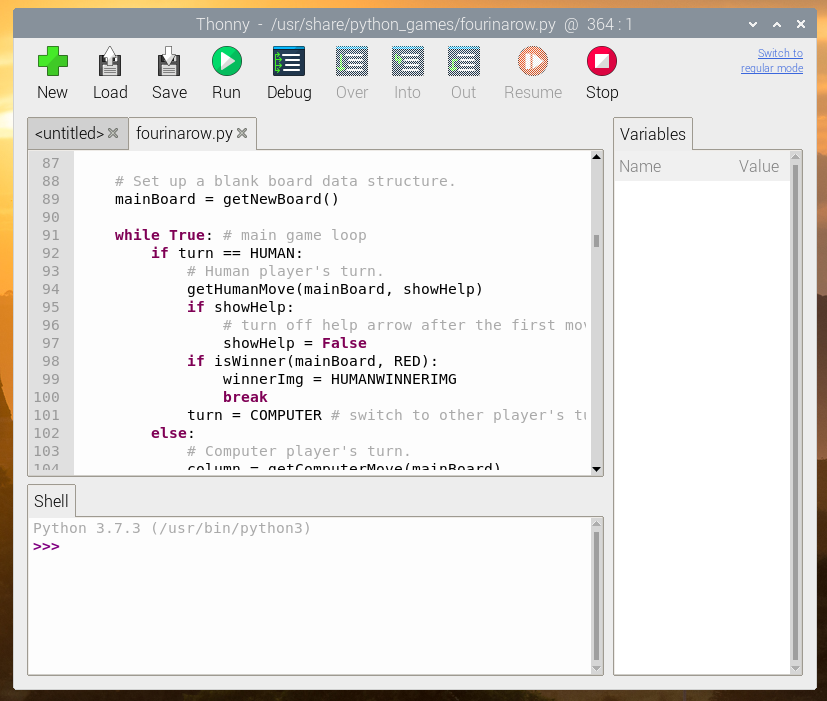
(If you’d like an alternative to Thonny, the Mu Python IDE is also still available in Recommended Software.)
We’ve made some small tweaks to the taskbar. The ‘eject’ icon for removing USB devices is now only shown if you have devices to eject; it’s hidden the rest of the time. Similarly, if you are using one of the earlier Pis without Bluetooth support, the Bluetooth icon is now hidden rather than being greyed out. Also, the CPU activity gauge is no longer shown on the taskbar by default, because this has become less necessary on the more powerful recent Raspberry Pi models. If you’d still like to use it, you can add it back – right-click the taskbar and choose ‘Add / Remove Panel Items’. Press the ‘Add’ button and you’ll find it listed as ‘CPU Usage Monitor’. While you are in there, you’ll also find the new ‘CPU Temperature Monitor’, which you can add if you’re interested in knowing more about what the CPU is up to.
One program which is currently missing from Buster is Mathematica. Don’t worry – this is only a temporary removal! Wolfram are working on getting Mathematica to work properly with Buster, and as soon as it is ready, it’ll be available for installation from Recommended Software.
A few features of the old non-OpenGL video driver (such as pixel doubling and underscan) are not currently supported by the new OpenGL driver, so the settings for these are hidden in Raspberry Pi Configuration if the GL driver is in use. (The GL driver is the default on Raspberry Pi 4 – older Pis will still use the non-GL driver by default. Also, if using a Raspberry Pi 4 headless, we recommend switching back to the non-GL driver – choose ‘Legacy’ under the ‘GL Driver’ setting in ‘Advanced Options’ in raspi-config.)
If the GL driver is in use, there’s a new ‘Screen Configuration’ tool – this enables you to set up the arrangement of multiple monitors on a Raspberry Pi 4. It can also be used to set custom monitor resolutions, which can be used to simulate the effect of pixel doubling.
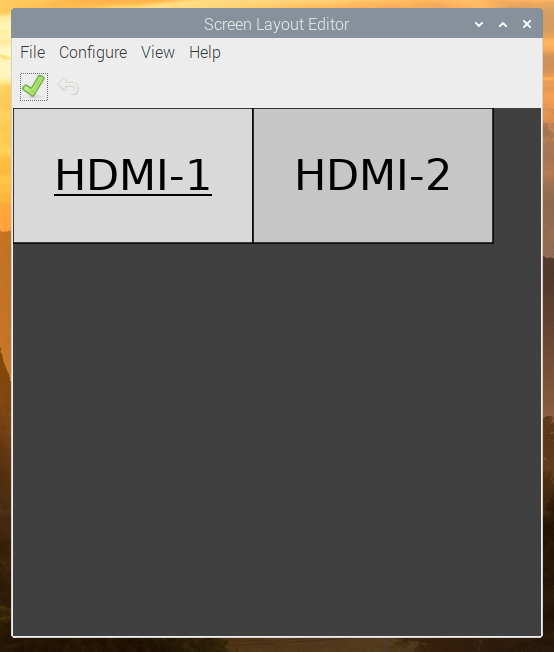
Finally, there are a couple of new buttons in ‘Raspberry Pi Configuration’ which control video output options for Raspberry Pi 4. (These are not shown when running on earlier models of Raspberry Pi.) It is not possible on the Raspberry Pi 4 to have both analogue composite video (over the 3.5mm jack) and HDMI output simultaneously, so the analogue video output is disabled by default. 4Kp60 resolution over HDMI is also disabled by default, as this requires faster clock speeds resulting in a higher operating temperature and greater power consumption. The new buttons enable either of these options to be enabled as desired.
How do I get it?
As ever with major version changes, our recommendation is that you download a new clean image from the usual place on our site – this will ensure that you are starting from a clean, working Buster system.
We do not recommend upgrading an existing Stretch (or earlier) system to Buster – we can’t know what changes everyone has made to their system, and so have no idea what may break when you move to Buster. However, we have tested the following procedure for upgrading, and it works on a clean version of the last Stretch image we released. That does not guarantee it will work on your system, and we cannot provide support (or be held responsible) for any problems that arise if you try it. You have been warned – make a backup!
1. In the files /etc/apt/sources.list and /etc/apt/sources.list.d/raspi.list, change every use of the word “stretch” to “buster”.
2. In a terminal,
sudo apt update
and then
sudo apt dist-upgrade
3. Wait for the upgrade to complete, answering ‘yes’ to any prompt. There may also be a point at which the install pauses while a page of information is shown on the screen – hold the ‘space’ key to scroll through all of this and then hit ‘q’ to continue.
4. The update will take anywhere from half an hour to several hours, depending on your network speed. When it completes, reboot your Raspberry Pi.
5. When the Pi has rebooted, launch ‘Appearance Settings’ from the main menu, go to the ‘Defaults’ tab, and press whichever ‘Set Defaults’ button is appropriate for your screen size in order to load the new UI theme.
6. Buster will have installed several new applications which we do not support. To remove these, open a terminal window and
sudo apt purge timidity lxmusic gnome-disk-utility deluge-gtk evince wicd wicd-gtk clipit usermode gucharmap gnome-system-tools pavucontrol
We hope that Buster gives a little hint of shiny newness for those of you who aren’t able to get your hands on a Raspberry Pi 4 immediately! As ever, your feedback is welcome – please leave your comments below.
Website: LINK
Schreibe einen Kommentar
Du musst angemeldet sein, um einen Kommentar abzugeben.