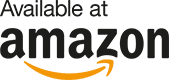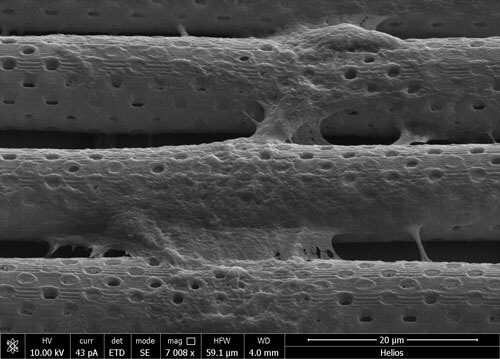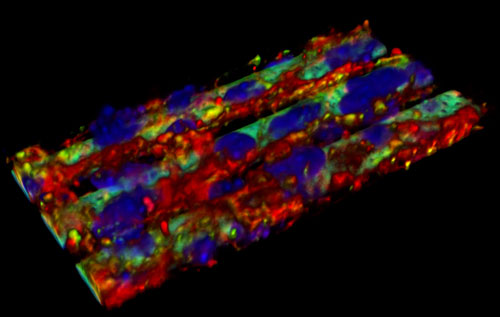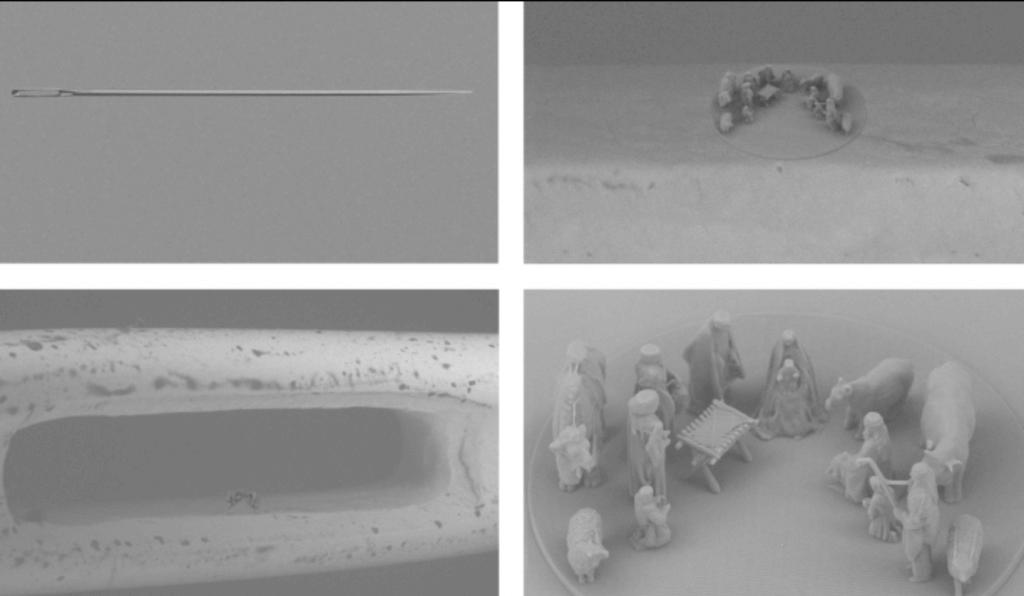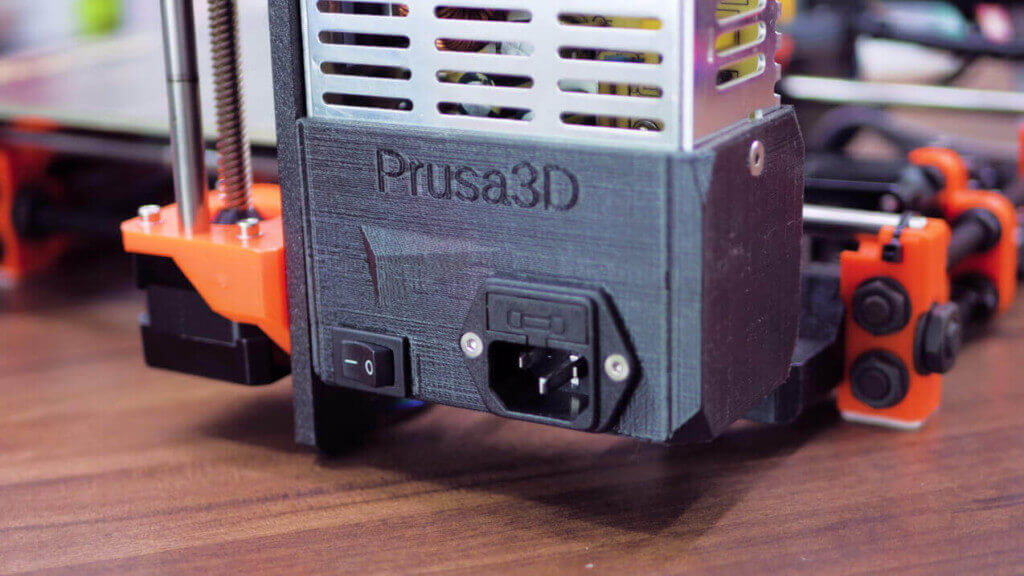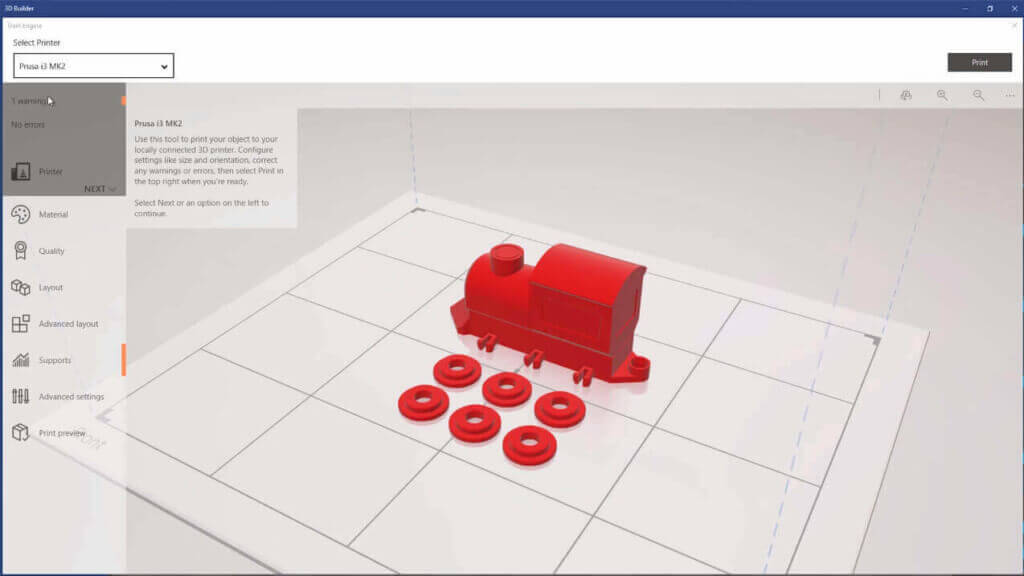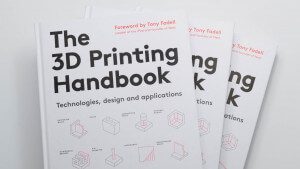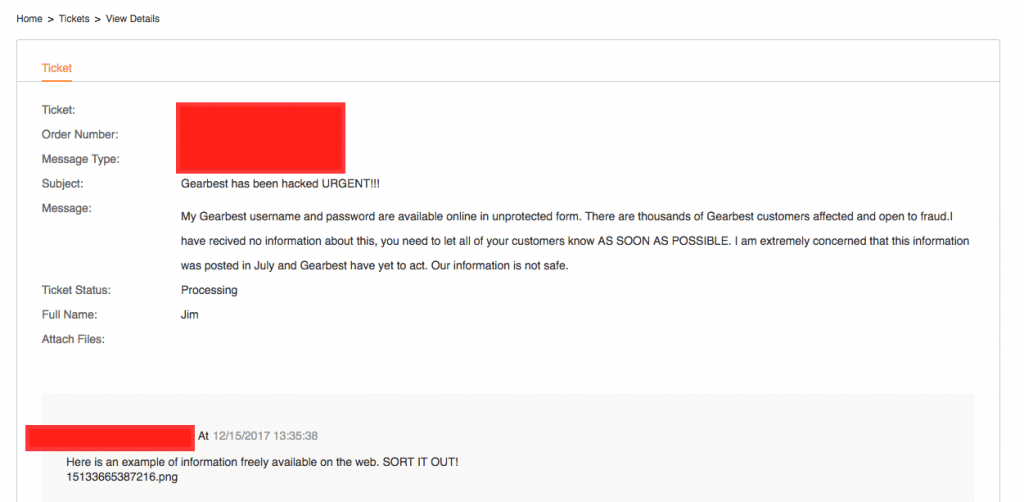For the following critique on this DIY 3D printer kit, we found it important to focus primarily on both the ease of assembly and overall printing performance. What we soon discovered was that this printer was a challenge to build, but could also print like a charm, which was unexpected considering the low price point of this 3D printer kit.
We will get into the assembly and printing performance in more detail later on, but for now, let us share our overall thoughts from our Anet A8 review. When you take the price, modifiability, and surprisingly good print quality into consideration, it’s hard not to get behind this 3D printer kit.
However, there were a few downsides to our experience with this printer. The main obstacle with the Anet A8 is finding the time and patience to assemble and optimize the printer. Not only is the assembly process relatively complex (particularly for beginners) but calibrating the printer also takes precision and a certain level of stoicism.
Once you get past the construction and calibration process, using the printer becomes a total breeze. There were a couple of hiccups along the way, but the best part about assembling this printer from scratch is that potential problems are easily solvable.
Still, getting this printer up and running properly didn’t come without certain hurdles. But the proud feeling that comes with identifying and fixing a problem on your own helps to make up for the few pitfalls. Based on our judgement, the Anet A8 is an ideal DIY 3D printer for eager and determined beginners, as well as for makers looking to print on a budget.
Offering a step-by-step learning experience for a 3D printer kit, the Anet A8 features a black laser-cut acrylic frame and 220 x 220 x 240mm printing volume. It’s compatible with a number of materials, including ABS, PLA, Woodfill, Nylon PVA, PP, and others.
Topline features are all-metal pulleys for enhanced functionality and performance, quick-release feed gears for fast and efficient filament extrusion, and stainless steel rail rods, gears, bearings, and connectors.
In terms of PC compatibility, the options are pretty much anything. The Anet A8 3D printer works with Windows XP, Windows 7, Windows 8, Windows 10, Mac, and Linux.
Full Specifications
- Print Area: 220 x 220 x 240mm
- Frame material: Acrylic plate
- Platform board: Aluminum Base
- Nozzle quantity: Single
- Nozzle diameter: 0.4mm
- Layer thickness: 0.1-0.3mm
- Offline print with SD card
- LCD Screen: Yes
- Print speed: up to 100mm/s
- Material diameter: 1.75mm
- File format: G-code, OBJ, STL
- XY-axis positioning accuracy: 0.012mm
- Z-axis positioning accuracy: 0.004mm
- Voltage: 12V
- Host computer software: Cura, Repetier-Host
- Packing Type: unassembled packing
- Certificate: EMC, FCC, LVD, RoHs
Before we could extrude our criticism about the Anet A8’s printing performance, we first had to put the entire printer together. The 3D printer kit came in a small cardboard box with different components arranged neatly in three layers of styrofoam. However, one important item was missing from the packaging: a set of assembly instructions.
No big deal. The manual was easily obtainable from the internet. But, after completing the first few steps, we found the instructions to be unclear and lacking in visual detail, and opted to use a comprehensive step-by-step guide YouTube video by Osdoyi.
With the visual guide, the assembly process became quite enjoyable and, for someone with little experience building 3D printers, presented an moderate but welcome challenge. First came the acrylic frame of the printer, followed by the X-axis, Y-axis, and Z-axis (as well as the stop sensors). The extruder and guide rods also had to be put together and attached to the frame.
After putting together the frame, X-axis, Y-axis, and Z-axis, guide rods, and the belt, it was time to direct my attention to the motherboard and power supply. Thankfully, no soldering or excessive tinkering was necessary, just a bit of wire stripping and plugging stuff in. However, we did find that the final result was a mess of wires. This was partially solved with zip ties and wire tubing sleeves (both of which are provided with the printer.
Aside from the missing instructions and unavoidable wire spaghetti, the assembly process was extremely fun and insightful. On top of that, the hands-on experience made it easy to go back and fix or enhance other issues that were faced later on.
Some might find the overall design of the Anet A8 a bit too shoddy or simplistic, but we personally found the minimalistic design to benefit the performance. The open-ended style allows you to easily tweak and dig into every nook and cranny of the printer.
For example, after assembly, we realized that the toothed belt was not fastened tight enough. Not only was there a limited amount of rubber belt material (meaning that one screw up would damper the whole project), but you also had to fit the component into tight spaces and ensure that there was enough tension.
Thanks to the minimal design, it was easy to go back and resolve this issue. This accessibility also allowed certain elements like extruder to be disassembled when we experienced a clog.
However, there were some downsides to the design as well. For example, the 3D printed fan duct that came with the printer didn’t fix properly onto the extruder, and hung down lower than the nozzle. Luckily, there were a number of fan mods on Thingiverse (more on this later), so we were able to overcome this problem.
Other issues include the overwhelming array of wires, the absence of a power button (you must unplug to turn off), and some rods beneath the print bed that came loose every now and then. One surprise came early on during our printing experimentation. After unclogging the nozzle and reassembling the extruder, we noticed a bit of smoke coming out of the nozzle.
Clearly alarmed by this hazardous sign, we took the extruder apart and found that the wiring attached to the heating block was lose. After doing a bit of research on Google, we realized this wasn’t an uncommon problem. Although we simply (and carefully) fit the wire in snugly, others suggest using thermal paste to keep the wiring in place.
Still, these minor discrepancies weren’t that surprising for such an affordable 3D printer kit. Considering you’re getting a cheap Prusa clone for just over $200, it’s tough to hold a grudge over these design flaws.
As for the user interface, the LCD screen was adequate enough, but seemed to lack in practicality at some points. This DIY 3D printer offers many options on the UI, but the clunky buttons makes it hard to navigate quickly. Still, you can modify the nozzle and print bed temperature, fan speed, and monitor the over printing process on the fly. The positioning function also enables slight movements of each axis, a nice feature that assists with calibration.
Now that we’ve gone over the assembly process and over design, it’s time to get into the fun stuff: printing performance. Before we could get extruding, the Anet A8 had to be calibrated. The first attempt at calibrating this DIY 3D printer was a bit challenging, and took a bit of trial and error.
When adjusting the height of each print bed corner, we suggest keeping track of your screwdriver revolutions in order to keep the bed properly leveled. To achieve optimal calibration, set the extruder at the home position and use a single sheet of paper to test the height between the nozzle and print bed. Essentially, you should feel a moderate amount of tension when sliding the paper in between the nozzle and bed. Once you reach this and set the print bed to an even level, you’re finally ready to get printing.
Of course, there’s no better 3D model to test out the capabilities of your printer than with #3DBenchy. On the first attempt (the white Benchy pictured above to the right), the print surface came out with an extremely wavy print surface. The effect was interesting to say the least, but not quite what we were looking to achieve. We soon realized that the streaky effect stemmed from the loose belt beneath the print bed.
After tightening that up, we went for #3DBenchy round two (the red model pictured above). This next print was a major improvement over the first attempt, but we still noticed some stringiness in the interior of our boat. After going to Simplify3D to modify the retraction settings and print temperature, we achieved our best results yet (the purple #3DBenchy pictured to the left). This improved print was also a result of a special modification we created for this 3D printer kit, but more on that in the following section.
Although it took a bit of finessing to optimize the printer, the purple print showcased surprisingly good quality. For a printer that costs just around $220, the results were quite staggering. After finishing the #3DBenchy test, we decided it was time to enhance the printer with some 3D printed modifications.
All in all, while the Anet A8 certainly had a few flaws, the DIY 3D printer experience was one that all aspiring makers and tinkers should take on at some point. While this printer falls short of the renowned Prusa i3 MK2, the lower price point (and timely shipping) makes it a viable option for those looking to spend less and print right away.
These are our parting words in our Anet A8 review. Ready? If you’re looking for a cheap DIY 3D printer to build and actually enjoy using, the Anet A8 could be the one for you.
Website: LINK