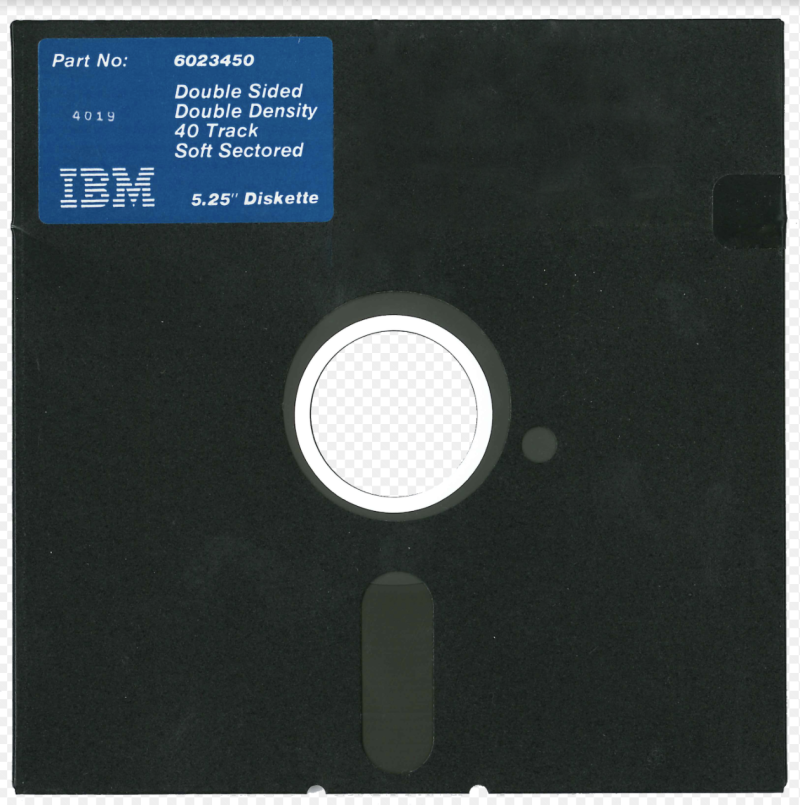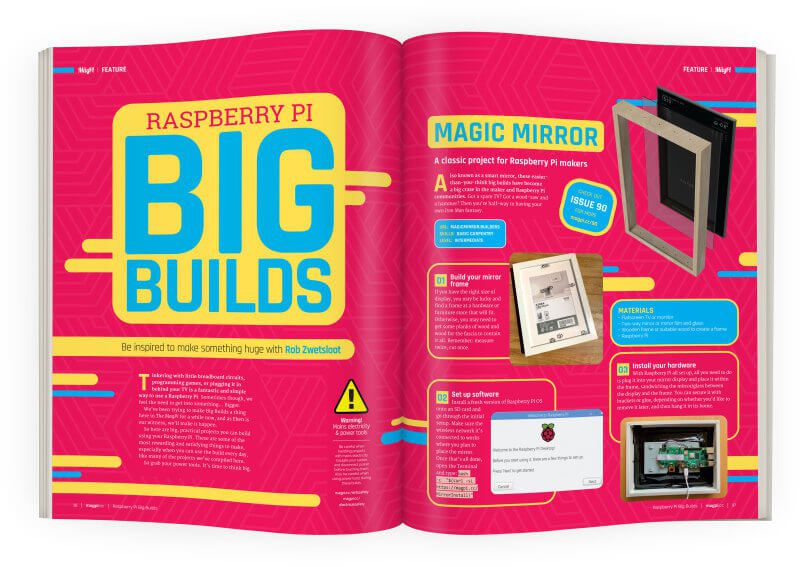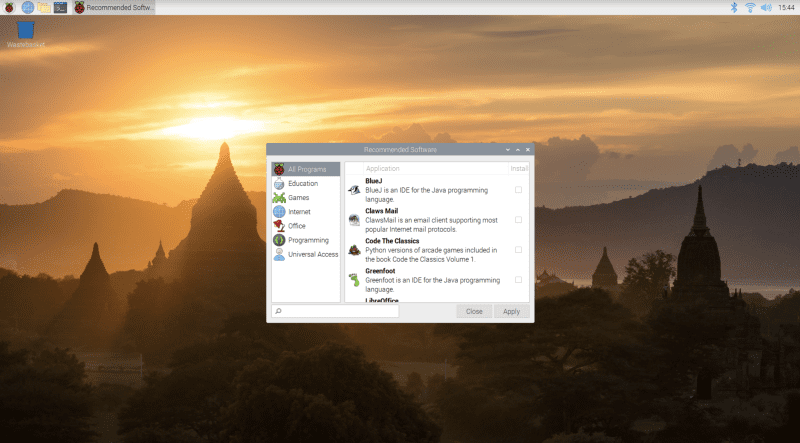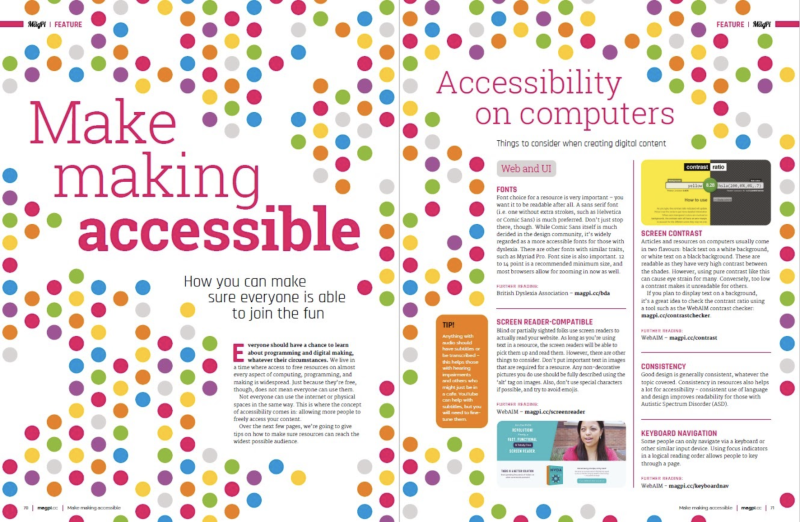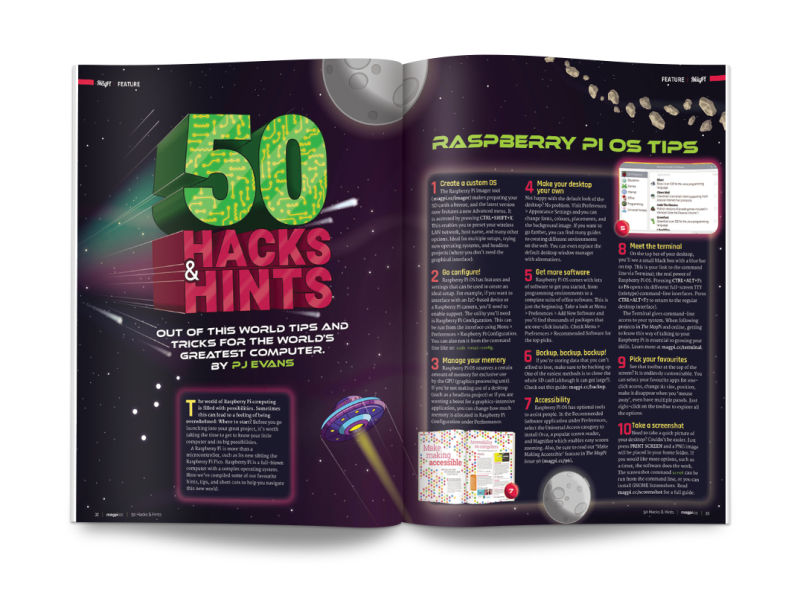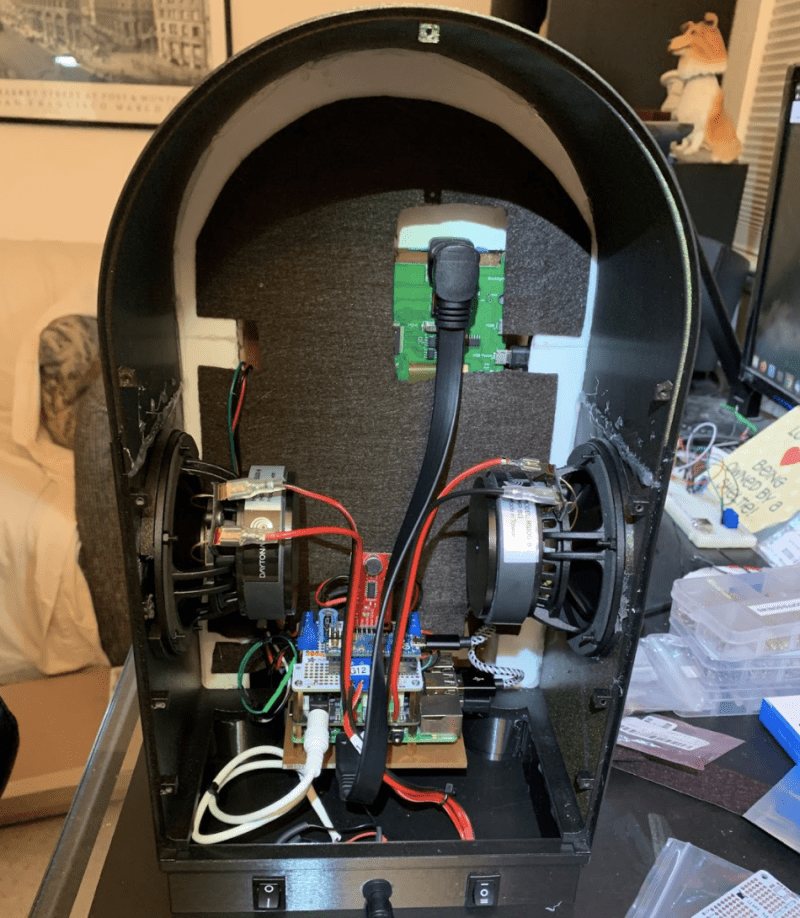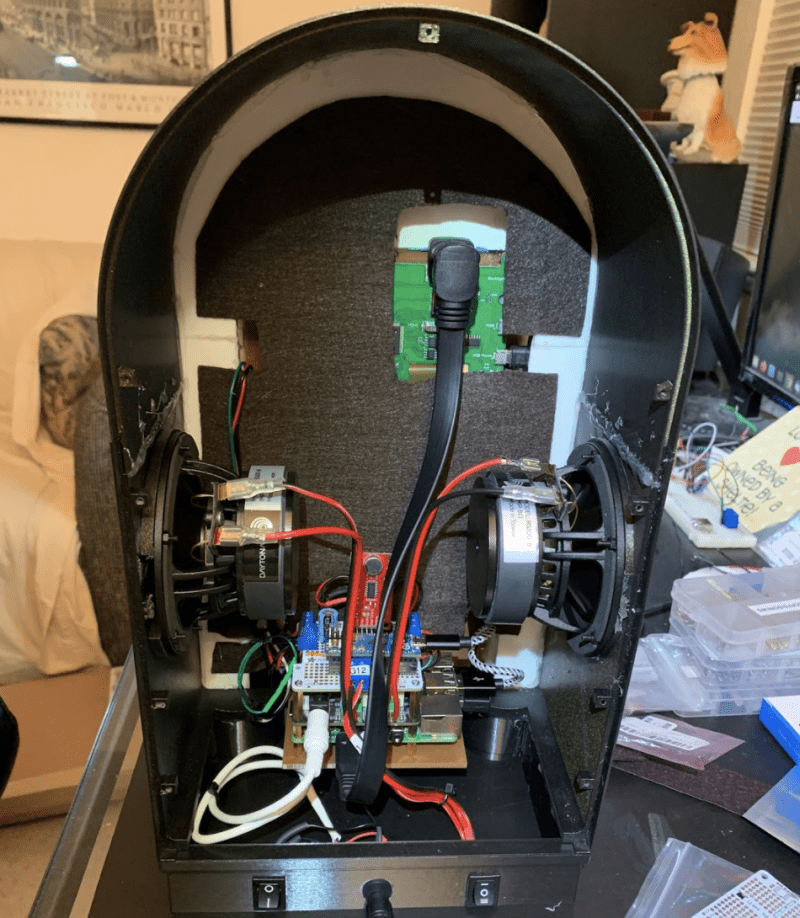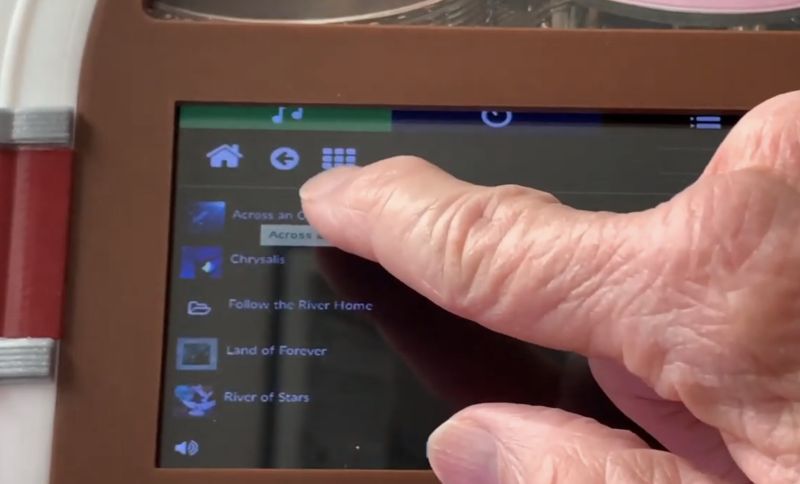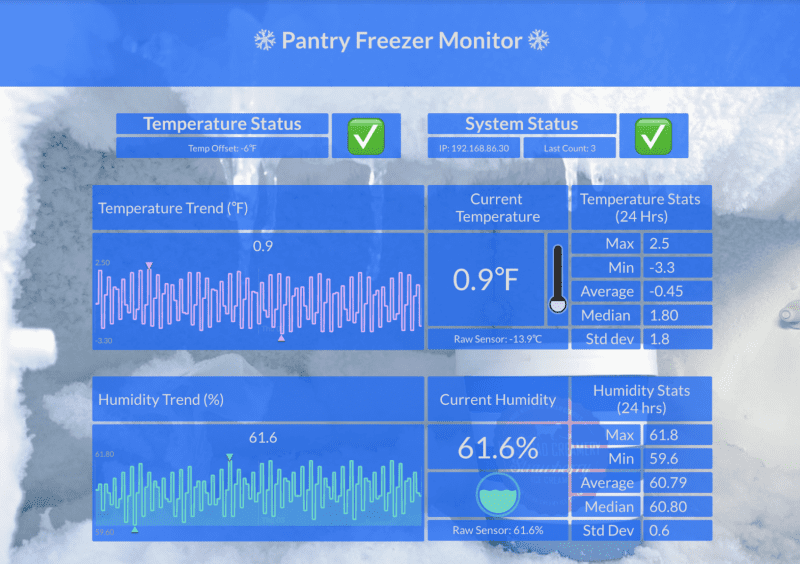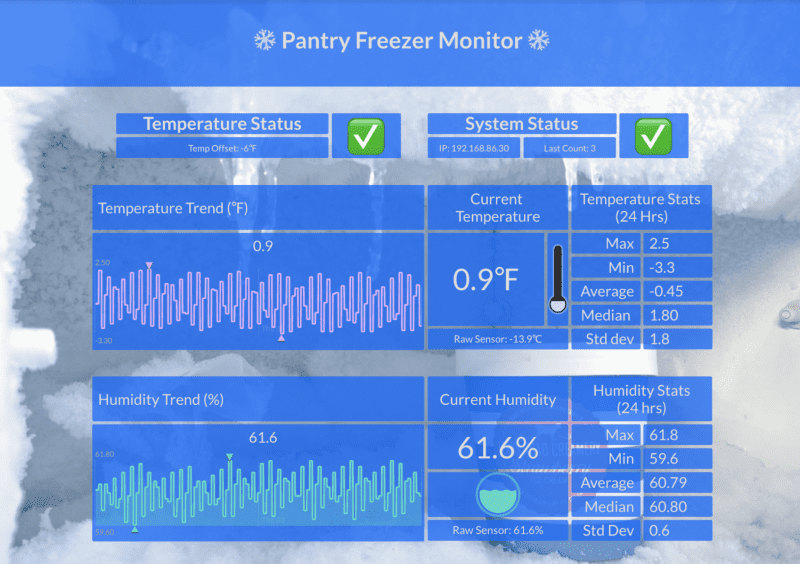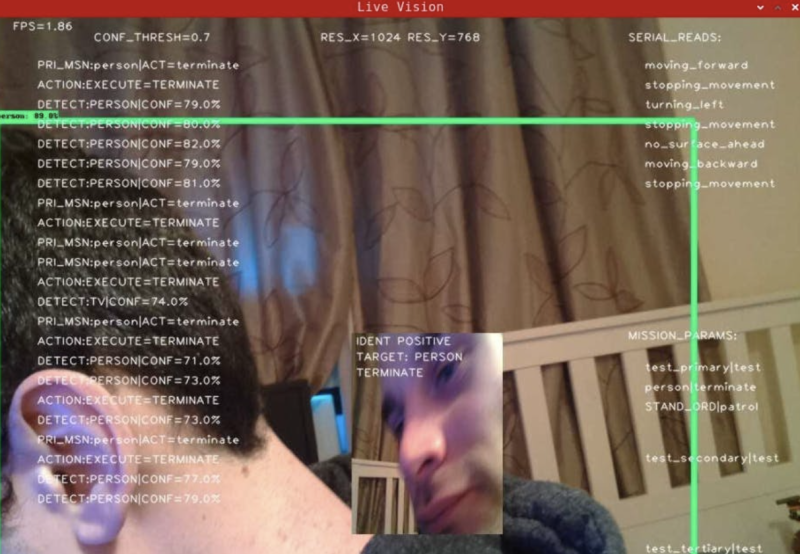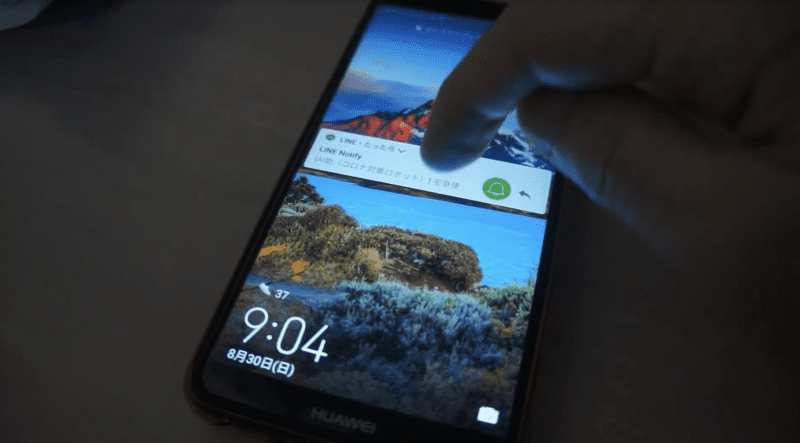Reading Time: 4 minutesHow did you start your Raspberry Pi journey? We’ve heard many stories, but not many that are quite like the case of Phil Howard, who you may know as Gadgetoid.
“I don’t really have an electronics history to speak of,” Phil tells us when we ask about his background. “Despite pulling things like broken Lego trains apart as a child and magically getting them to work, I’d never really picked up electronics tinkering as a hobby. About the closest I’ve come was taking an electronics A level for… about a week. I expected electronics tinkering and got a lot of maths. I didn’t like maths. I took Media and Film studies instead. I’ve been spending the last 20 years slowly butting heads with the fundamentals I missed out on, but I think the film and media background helped put me where I am today. No regrets.”

Phil had been programming since childhood, though, starting with Visual Basic and moving into classic web development languages like HTML and JavaScript. Taking an interest in the once-popular OpenPandora handheld Linux PC/game emulator, he was eventually introduced to Raspberry Pi and is now the lead developer over at Pimoroni.
When did you first learn about Raspberry Pi?
That’s a tough one – it probably went around a news site, the OpenPandora forums, RSS feed, or word-of-mouth in the office. At the time I was working on web stuff for a marketing agency in Norwich, and had precious little background in electronics tinkering. I did have a keen interest in technology, however, and I’d been writing tech reviews casually. [I remember] the RS site allowed me to register interest, and my very first Raspberry Pi shipped on 19 November, 2012. I still have the shipping email.

Almost immediately after receiving [it], I started reaching out to manufacturers who were building add-ons, cases and, accessories – this was usually how I pulled together some blog content since getting ‘accessory for X’ was always easier than getting ‘X’. This was especially true with the immense demand for Raspberry Pi. These companies included AB Electronics and – yes – Pimoroni, and I think this might have been a small part of how I got their attention.
I quickly turned to blogging my adventures, writing reviews, and making myself heard in the Raspberry Pi community. You can still dig up my old ramblings at pi.gadgetoid.com.
What is it like working with/for Pimoroni?
It’s been quite the journey with the steady growth of Pimoroni, [and recently] I’ve run the full gamut from working at home, to uprooting my life to move to Sheffield and work with the Pirates, going through a building move or two, and finally uprooting again to relocate to Cambridge when working in offices became… not so popular.

When I first started, I was shooting the breeze with Jon – co-founder and CEO – over email and, probably, Skype at the time. We’d rubber-duck for each other through a new landscape of makey technical things, and we worked together on products like Display-O-Tron 3000 and Pibrella.
I’d travel back and forth to Sheffield and spend some days working more closely with them in their Burton Street warehouse, which comprised mostly of a narrow galley of laser cutters. It also had a haphazard stud-wall stock room, a packing/kitting/production area, an elbow-to-elbow engineering room we called (and still do) the ‘Bot-Lab’, and lots of roof leaks, freeze pops, and snacks… It felt a lot more like a shared hackspace than a workplace.
What are some of your favourite Pimoroni products you’ve worked on?
I think my favourite must be the ones I designed, prototyped, and programmed myself under the harsh, but fair, scrutiny of Jon and Paul. They gave me a lot of leeway to design a product, make mistakes, and wire things up wrong, but had a keen vision for how a Pimoroni product should pull together and were always nudging me toward that.
These include Pan-Tilt HAT, Micro Dot pHAT, Enviro pHAT (the very first one), and I also had a very deep involvement in the engineering behind Flotilla, touching every single PCB in Eagle (our house PCB editor of choice for better or worse) at one point or another. Flotilla was the first big project I worked on once I officially started working for Pimoroni, and it fused my past of HTML, CSS, and JavaScript with this new world of electronics. It was an extremely ambitious project and made for some haphazard, if very effective, on-the-job training. It was a stepping stone to my less hectic role writing Python software (and now Pico) for our wider product range.