Reading Time: 10 minutesAlso Known As: The Ultimate Machine

Battery Pack
Gear Motor
Toggle Switch
Microswitch
Printed Circuit Board
Green & Red 3 mm LEDs
Two 56 Ohm Resistors
Hook-Up Wire
Heat Shrink
Soldering The Machine:
Soldering is so easy there’s a comic book instruction guide called Soldering is Easy that we recommend. It was created by DIY guru Mitch Altman, Andie Nordgren & Jeff Keyzer.
If you have never soldered before we highly recommend that you read the above and/or get help from someone with experience before you assemble our kit.
Observe All Safety Precautions: wear eye protection. Don’t breath the fumes: work in a well ventilated area. Do not touch the hot end of the soldering iron…

Tip: Helping Hands In the above photo you’ll see various ways of holding parts steady in order to solder them. A PanaVise on the left is a great tool to own if you solder on a regular basis.
Do not go out and buy a PanaVise just for this project. Less expensive alligator-clip contraptions are available or you can macgyver one as shown in the above photo using pliers and a rubber band.
We don’t recommend using your real hand…

Most of the components will be mounted on the Top-Side of the printed circuit board, with the exception of the LEDs. Make sure you read the entire instructions before starting.
Step 1:
Insert the toggle switch into the top-side of the circuit board as shown in the photo.
It’s location is marked on the circuit board as “Toggle”.

On the bottom side of the board, solder all 6 pins of the toggle switch.
Step 2:
Insert the two resistors in locations R1 & R2 as shown in the photo.
Bend the wire leads of the resistors outward to help keep them in place while you solder them to the board.

Solder the resistors to the board.
Clip off the excess leads using a pair of snippers, nippers or even finger-nail clippers.
Step 3:
The green and red LEDs (LightEmitting Diodes) look identical so we’ve marked the wire leads of thered LED with ared felt marker in order to differentiate them.
Insert the green LED in the location marked LED1. The longer lead is the positive (+) one and should be inserted in the hole nearest the + symbol marked on the board.
The red LED goes in the LED2 location and the longer positive lead goes in the hole nearest the + symbol.

The green LED needs to stand off the board 2 millimeters as shown in the photo.
The red LED should be flush with the board.
Bend the wire leads of the LEDs outwards so they stay in place while you solder them from the top side of the board.

After soldering, carefully bend the green led as shown in the photo and then clip the excess leads from the LEDs.
Step 4:
Cut the hook-up wire into two pairs about 17 cm (6.5 inch) and 10 cm (4 inch) long.
Step 5:
Split one end of shorter, 10cm pair of wires and strip back 1/2cm of insulation.
Cut the heat-shrink in two and slip them over the end of the wires as shown in the photo. Make sure you keep the shrink away from the ends when are soldering; you don’t want to prematurely shrink them.
Solder the wires to the outside pins on the micro-switch. The middle pin on the micro-switch is not used.
Now move the heat-shrink tubing over the end of the wires, and carefully apply heat using a heat gun or lighter.
Step 6:
Split/strip the other end of the micro-switch wires and route them through the strain-relief holes. Solder the wires to the pads labeled Micro as shown in the photo.
Polarity does not matter, either wire can go in either pad.
Step 7:
The battery holder comes with its wire leads stripped and tinned.
Route the leads from the battery holder through the strain-relief holes of the board ensuring that the red wire goes to the Bat+ location & the black wire to theBat- location.
Note: polarity matters, make sure the red and black wires are soldered to the correct pads.
Step 8: Split/strip the ends of the 17cm hook-up wire pair.
You’ll note that the conductors are copper and silver colored which helps us install the motor wires with the correct polarity.
As shown in the photo to the right, solder one end of the silver wire to the indicated pin on the motor.
The other end of the silver wire is soldered to pad on the board labeled Mot-.
Solder the copper colored wire to the the other tab on the motor. It’s other end is soldered to the Mot+ pad on the circuit board.
Note that the wires are routed through the strain-relief holes in the board as well as through the clear plastic strap on the end of the motor.
Test The Circuit:

The above photos show how the circuit operates.
▪ When the toggle switch is flipped ON, the red LED is on and the motor turns counter-clockwise.
▪ When the toggle switch is flipped OFF, the green LED is on and the motor turns clockwise.
▪ Depressing the micro switch shuts power off to the whole circuit only when the toggle switch is in the OFF position.
PART2:
Step 1:
Remove the protective film covering the acrylic pieces. The film protects the pieces from getting scratched during shipping.
Step 2:
Use a #1 Phillips screwdriver to attach the motor to the motor-mount bracket using the two longest screws.
Tip: Be careful that the motor wires do not become pinched between the motor and the acrylic bracket, causing a finger alignment problem later.
Step 3:
Attach the micro-switch using two of the smaller screws.
Make sure you install the micro-switch so the bump on the micro-switch lever is at the top, as show in the photo to the right.

Step 4:
Attach the finger to the cam disc using two small screws.
Make sure the protruding bump on the cam is assembled as shown in the photo.
Step 5:
Mount the finger and cam assembly to the motor shaft using the last small screw.
You may need to depress the lever on the micro-switch in order to clear the bump on the cam.
Step 6.
Understand how the mechanism works:
When the toggle is pointing to the left (the OFF position), then the green LED is lit and the motor turns clockwise until the micro-switch is activated by the cam, cutting off power to the machine.

When you switch the toggle to the right (the ON position), then the micro-switch is bypassed, the red LED lights up, and the motor turns counterclockwise.
The arrow in the picture indicates where the bump on the cam is depressing the micro-switch lever.
When the toggle is in the OFF position and the micro-switch is depressed, then the machine should be powered off completely; there should be no power, no lights, and no motor movement.
Step 7.
Test your assembled mechanism:
With the toggle switch in the OFF position, put two AA batteries in the holder. The finger should turn clock-wise until the cam touches the micro-switch. The micro-switch is wired so that when pressed, the switch is open (or off), opposite from way most push buttons work. The green LED should then turn off.
Flip the toggle briefly to the ON position, and then back to the OFF position.
Warning: Be careful as the machine is not fully assembled so, if the toggle is left in the ON position too long, the motor will keep turning counterclockwise until the finger hits the micro-switch in the other direction.
You will want to flip the toggle back to the OFF position quickly.
If the motor turns in the wrong direction, then you have either installed the motor backwards or the batteries are in backwards.
Remove the batteries before proceeding to the next step.

Step 8:
Place a nut it the T-Slot on the motor bracket, as indicated by the arrow in the photo.
Tip: You can use a small piece of tape to hold the nut temporarily in place.
Carefully place the top cover plate on the tabs on the top of the motor mount bracket.

Step 9:
Carefully insert a bolt into the hole on the top plate. Thread the bolt into the nut and tighten it.
Notice: Two rectangles were laser-etched into the top plate on the other side of the center hole. Do not try to remove or punch out these rectangles as they are cosmetic and meant to balance the appearance of the real tabs of the motor mount bracket.
Drop a bolt into the hole between the rectangles and secure it from beneath with a nut.
Note: The protective blue film on the finger in these two photos is only to make the finger easier to see in the photo. You should have removed the protective film from all your acrylic pieces in the first step for assembly.

Step 10:
The toggle switch has 2 hex nuts, a flanged washer, and a knurled lock washer.
Remove all of them and replace the knurled lock washer.
Insert the toggle switch into the center hole of the top plate with the LED’s facing the finger.
Thread one of the hex nuts onto the toggle switch and carefully tighten with a 5-16″ socket or pliers.
Warning: Be careful not to scratch the acrylic while tightening the nut.
Now you can insert batteries and fully test the mechanism. The top plate should be a working Ultimate Useless Machine Assembly.
Remove batteries before proceeding to the next step.
Case Assembly
 Step 11:
Step 11:
Start assembling the case:
Attach the lid as shown in the photo. If you prefer having a blank ‘mystery’ box without “The Ultimate Useless Machine” text showing, then flip the top plate over and assemble the plate with the writing down.
Note: Pay attention to the orientation of the hinge plate. If you install the hinge with the wrong side facing out, you will have trouble fitting the lid into the case and the lid will not move freely.

Step 12:
Attach the sides of the case.
Note: Make sure the engraved lines on the front and side plates face out.
 Step 13:
Step 13:
Leave out the final two nuts and bolts on the last side plate, and leave the other nuts loose in the plate, until you can slip the hinged end plate into the pivot holes on the side plates.
Then press the side plate into position and install the last two nuts and bolts.
Tighten the other nuts and bolts.
Step 14:
To keep the battery holder from moving around in the case, cut the velcro strip in two and apply the hooks side of the velcro to the bottom of battery holder.
Stick the fuzzy sides of the velcro to the corresponding locations inside the case. Position the battery holder away from the acrylic finger, along the right side.

Step 15:
Lower the Toggle Plate Assembly into position on the top of the case and bolt it in place.
Step 16:
Stick the rubber feet onto the bottom of the machine. You are done!
Official Source: http://frivolousengineering.com/
http://www.youtube.com/watch?v=mD8BHWygt1c
http://frivolousengineering.com/?page_id=4394#sthash.liRuwUo5.dpuf






















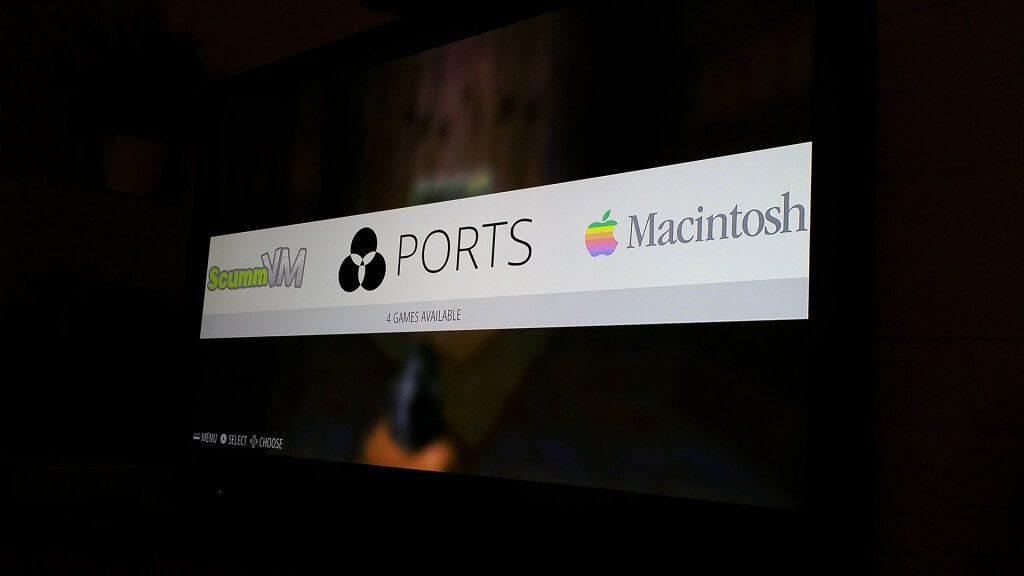

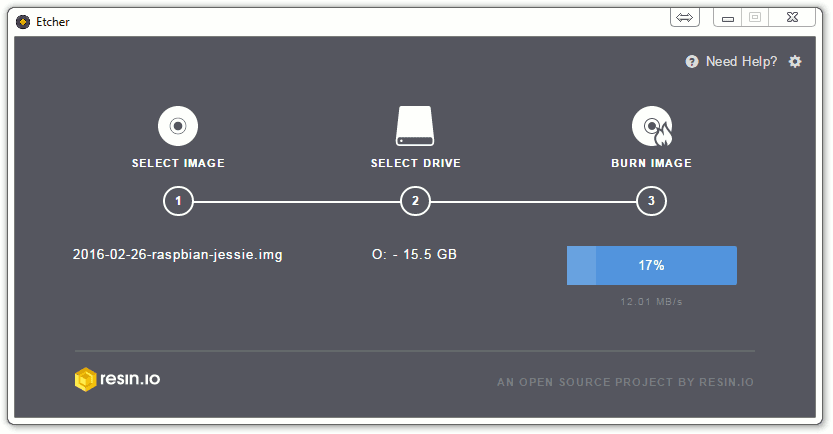
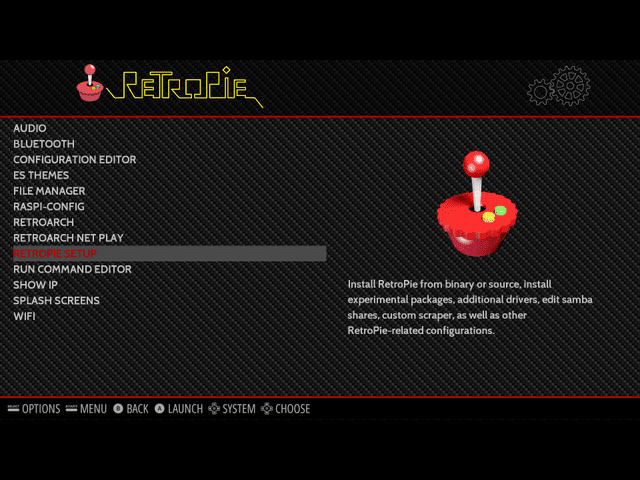
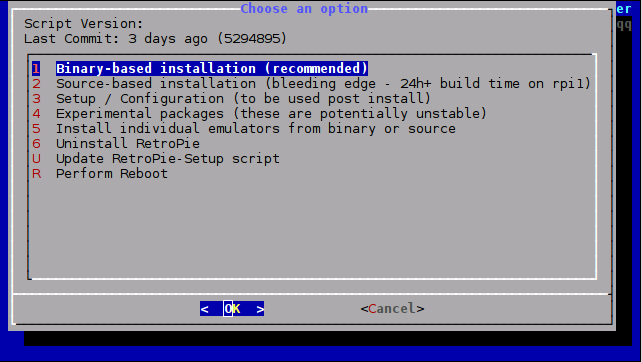



















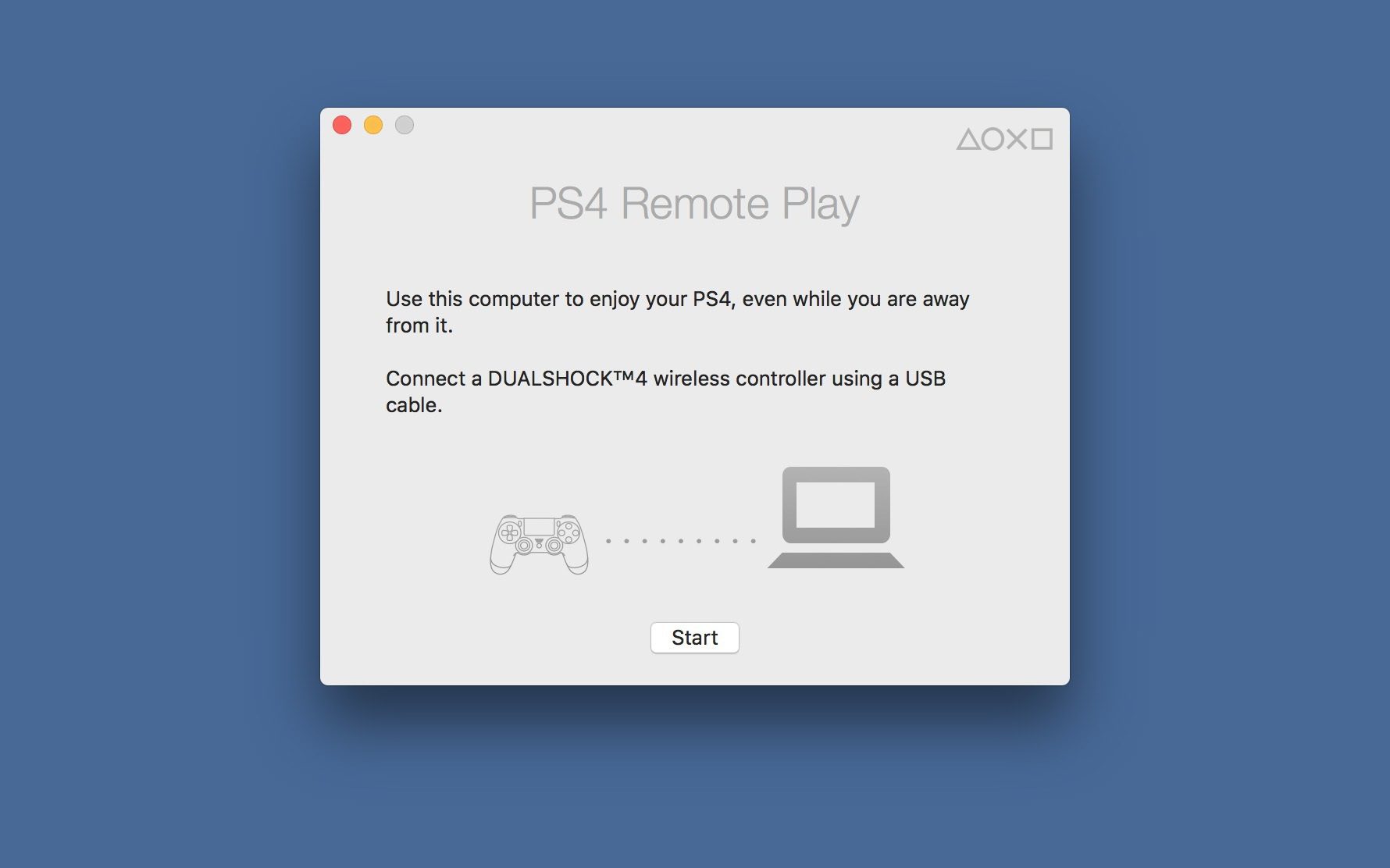

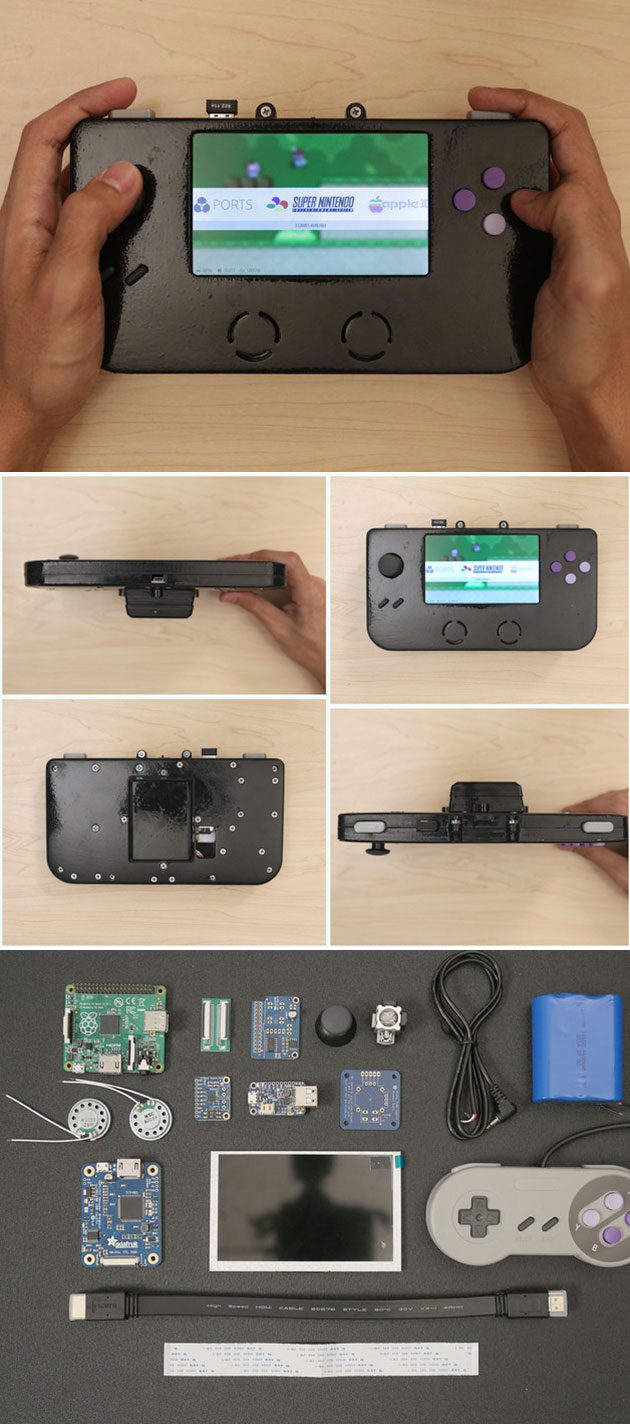






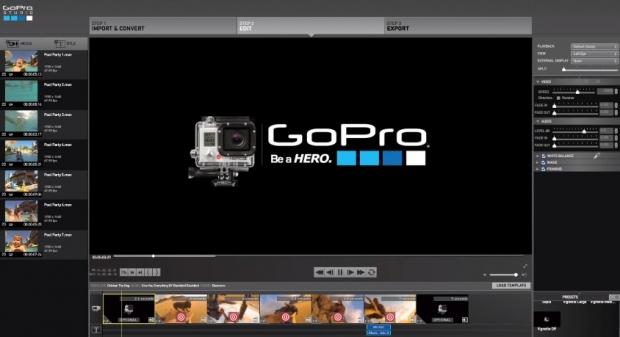






 (PS4 Link), you must register (pair) a PS4™ system with your system.
(PS4 Link), you must register (pair) a PS4™ system with your system. (Settings) > [PS Vita Connection Settings] from the PS4™ system’s function screen, and then select the [Connect Directly with PS Vita] checkbox to set a checkmark.
(Settings) > [PS Vita Connection Settings] from the PS4™ system’s function screen, and then select the [Connect Directly with PS Vita] checkbox to set a checkmark.
































