Reading Time: 6 minutesStep 01: Install the Free Unix Spectrum Emulator
Also available in the RetroPie emulation distro we’ve used in previous tutorials, the FUSE ZX Spectrum emulator can be found in Raspberry Pi OS’s standard repositories, so installation is a bare minimum of fuss. Open a Terminal window and type:
sudo apt install fuse-emulator* spectrum-roms opense-basic libspectrum8
This will install FUSE, its GTK and SDL frontends, and both open-source system ROMs and the original Spectrum system ROMs. Permission has been granted for free modification and distribution of the latter.
While the open-source ROM can only handle a limited selection of files, that spectrum-roms package will allow you to play a wide array of games, including the latest generation of technically spectacular releases for the platform.
Step 02: Test FUSE
Next, we’ll make sure FUSE is working with the ZX Spectrum port of Locomalito’s open-source classic, L’Abbaye Des Morts. In a Terminal, type:
wget https://spectrumcomputing.co.uk/zxdb/sinclair/entries/0030109/AbbayeDesMorts.tzx.zip
fuse-sdl
Press F2 to open FUSE’s file browser, navigate to AbbayeDesMorts.tzx.zip, and press ENTER. The game should load and run automatically. For full-screen mode, press F1, go to Options, and select ‘Full screen’. Take note of the Filter option in the same menu, which lets you choose the emulator’s upscaling method: ‘TV 3x’ gives you some pleasing scan lines and the correct aspect ratio.
„Wiring up the DP9 port to Raspberry Pi’s GPIO is a fairly simple process“
Step 03: Wire up your joystick port
Standard DB9 connectors split the nine pins of your cable into nine screw-down terminals. We found it most convenient to use male-to-female jumper cables for this, clamping the male tips into our DB9 breakout connector.
For a classic single-button joystick like the Competition Pro Retro we used, pin 1 is up, pin 2 is down, pin 3 is left, pin 4 is right, and pin 6 is fire. Pin 8 connects to ground – we recommend using a green cable for it. Some joysticks may require you to connect port 7 to a 3.3V power connector on the GPIO, but the Competition Pro does not.
See the ‘DB9 pins’ box for an at-a-glance DB9 connection table.
Step 04: Wire up Raspberry Pi

Wiring up the DP9 port to Raspberry Pi’s GPIO is a fairly simple process, although you’ll have to do some careful pin counting. On Raspberry Pi 400, pin 1 is at the top right of the horizontally oriented GPIO port and pin 40 is at the bottom left. Remember that GPIO numbers don’t correspond with pin position numbers.
For a reminder of where everything is, open a Terminal and type:
pinout
.
Our GPIO Connection diagram (Figure 01) shows where the female jumpers connected to your DB9 port need to go on Raspberry Pi. For a single one-button joystick, up goes to GPIO 4, down to GPIO 7, left to GPIO 8, right to GPIO 9, and fire to GPIO 10.
Step 05: Build the DB9 joystick driver
Let’s build the driver. Enter this in a Terminal window:
sudo apt install dkms raspberrypi-kernel-headers
git clone https://github.com/marqs85/db9_gpio_rpi.git
cd db9_gpio_rpi
sudo cp -r db9_gpio_rpi-1.2 /usr/src/db9_gpio_rpi-1.2/
sudo dkms add db9_gpio_rpi/1.2
sudo dkms build db9_gpio_rpi/1.2
sudo dkms mkdeb db9_gpio_rpi/1.2 --source-only
sudo modprobe --first-time db9_gpio_rpi map=1,1
That
map
option defines what kind of joystick you’re using, with each number classifying a different type of joystick As we’re using a one-button joystick,
map=1,0
would do it, but
1,1
means we can connect a second stick of the same type to a second port.
Step 06: Test your joystick
Building and loading the driver won’t quite get us to a functional joystick, as the driver isn’t fully compatible with Raspberry Pi OS’s recent use of raspi-gpio instead of gpio. However, this is a great time to test your joystick to make sure that it’s wired up correctly
sudo apt install jstest-gtk
jstest-gtk
You should see your joystick in the peripherals list. When you click into it, if you’re using a Competition Pro Retro or similar joystick, you’re likely to find that the fire button is jammed on and that the horizontal x axis is stuck at the left.
„Although many Spectrum games support joysticks, you’ll often have to enable support for these“
Step 07: Pull-ups are good for you
This is because your GPIO needs to be set up to handle the joystick’s pull-up switches. On a standard DB9 GPIO configuration, this script will do this for you. Create it using your preferred text editor and save it somewhere handy. We’ve put ours in /home/pi/pullup.sh.
Test it by running:
sh /home/pi/pullup.sh
jstest-gtk
If the joystick is now aligned properly and the button isn’t stuck on, you’re in business.
chmod +x /home/pi/pullup.sh
Finally, let’s load those pull-up settings on boot.
sudo mousepad /etc/rc.local
Above the
exit
line, enter the following:
/home/pi/pullup.sh
You can also place the pull-up code directly in rc.local if you wish.
Step 08: Load on boot
Once you’re satisfied that your joysticks work, you’ll want to load the driver module on boot.
sudo mousepad /etc/modules
…and add:
db9_gpio_rpi
After saving and exiting the file, enter:
sudo mousepad /etc/modprobe.d/db9.conf
This file should contain the following line:
options db9_gpio_rpi map=1,1
If you’re using a different joystick and configuration, you’ll need an appropriate map, and possibly some extra GPIO connections, which you can find here.
Reboot Raspberry Pi and use
jstest-gtk
to ensure that everything is working as it should. You can now use the driver as a generic controller input device.
Step 09: FUSED joysticks

FUSE doesn’t enable joystick support by default, so we’ll have to set that up. Run
fuse-sdk
, then press F1 for the menu. Go to Options > Peripherals > General. Press SPACE to enable Kempston joystick support, then press ENTER.
Press F1, then Navigate to Options > Peripherals > Joysticks and make sure both Joystick 1 and Joystick 2 are set to Kempston. If not, press ENTER, press ENTER again to open the Joystick type options, navigate to Kempston on the list, and press ENTER again.
Note that some games may default to using Joystick 2, so you’ll want to configure both, even if you only have a single stick connected.
When you’re happy with your settings, open the Options menu, and select Save.
Step 10: Game configuration
Although many Spectrum games support joysticks, you’ll often have to enable support for these. L’Abbaye des Morts enables joystick support by default, but its menus provide a good example of what to look for.
Load the game and then press C on the keyboard to access the control configuration. Pressing 1 here enables and disables Kempston joystick support. In other titles, you may need to explicitly choose to use your joystick to control the game if you want it to work.
Step 11: Get game
The Spectrum’s been a long-time home-brew favourite, with software continuing to come out for years past its original availability. There’s been a resurgence in popularity of the platform with the release of a number of successors, most recently the ZX Spectrum Next.
As ever, the indie-friendly itch.io digital distribution platform is one of the best places to find both free and commercial releases for the Spectrum, and we’ve put together a list.
Step 12: Boot to black
Finally, let’s start
FUSE
on boot for that authentic Spectrum ambience. In /home/pi/.config/autostart create a text file called fuse.desktop. If the directory doesn’t exist, create it. Add the following lines to your new tile:
[Desktop Entry]
Type=Application
Name=FUSE
Exec=/usr/bin/fuse-sdl --full-screen
You can exit
FUSE
at any point to return to Raspberry Pi OS’s familiar Pixel desktop.




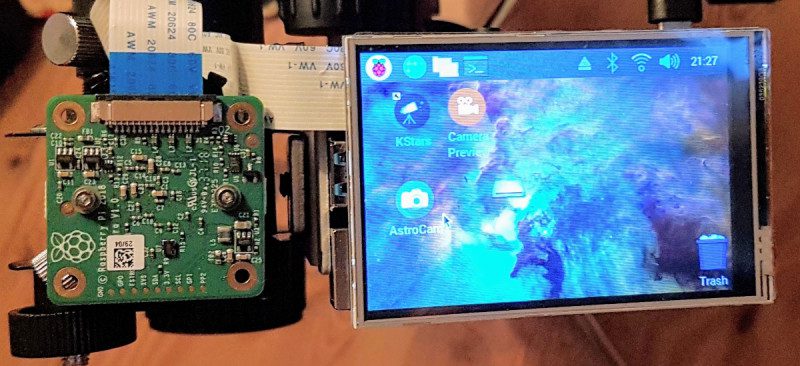
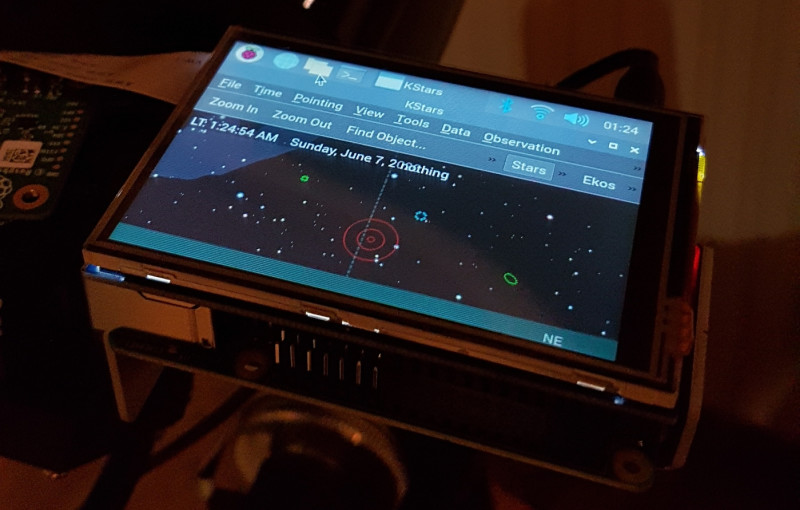







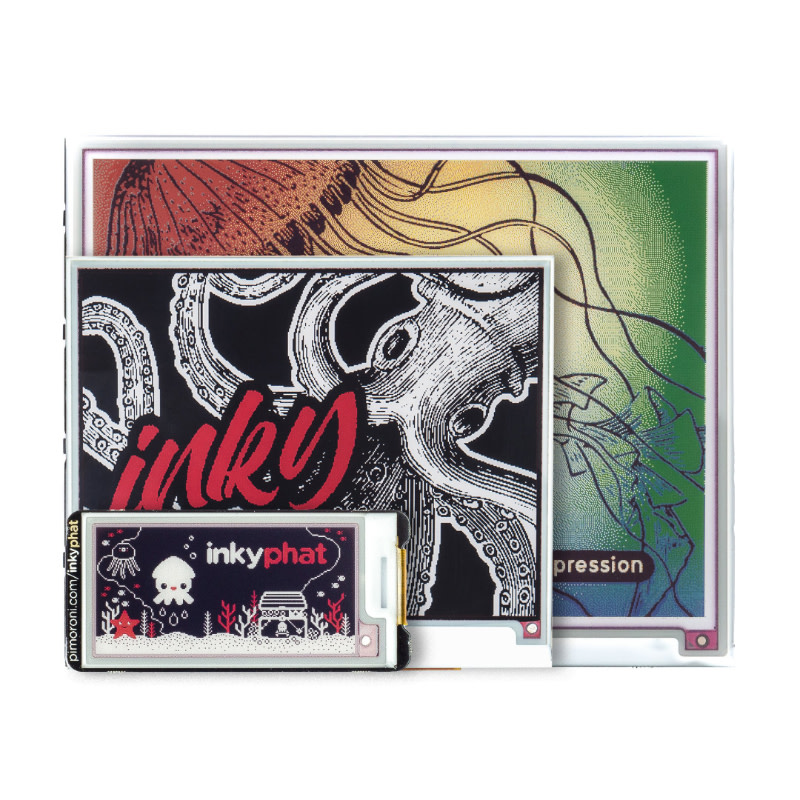
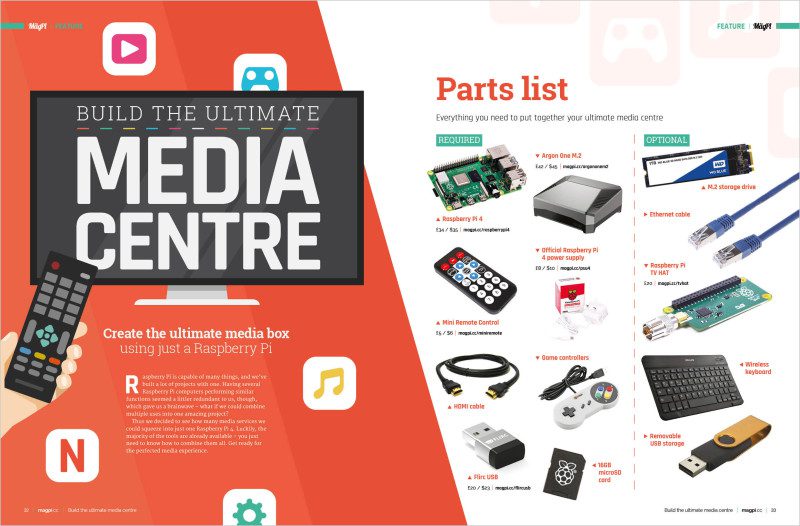
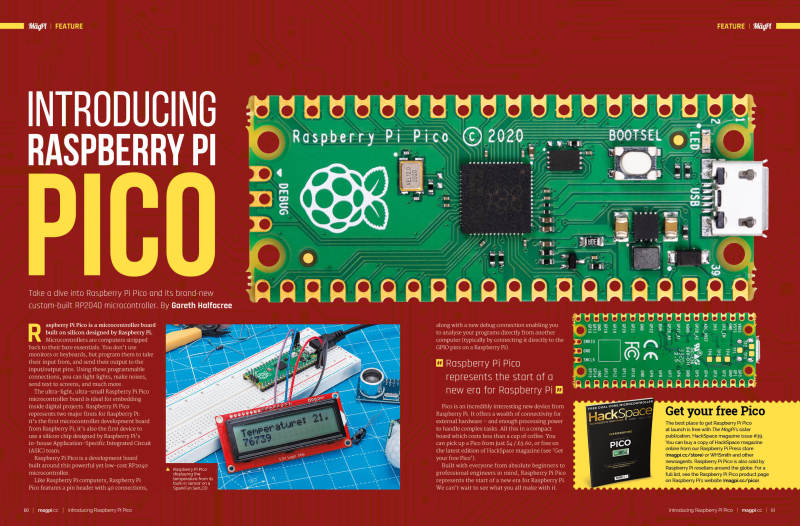
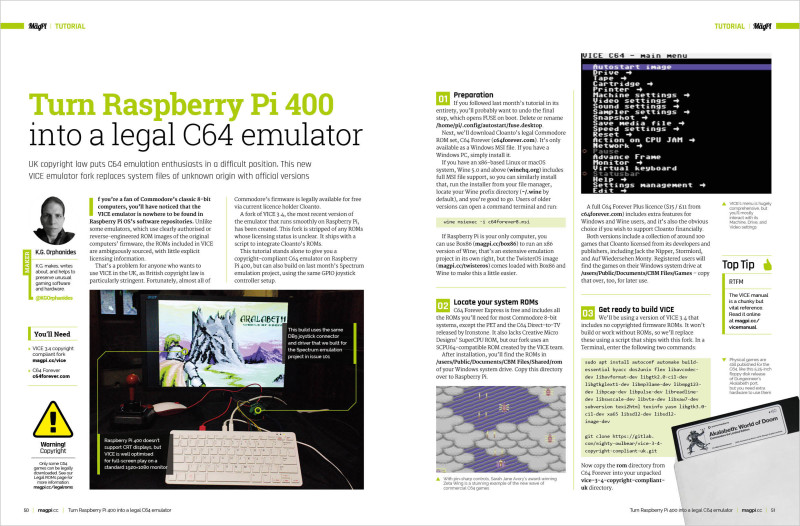
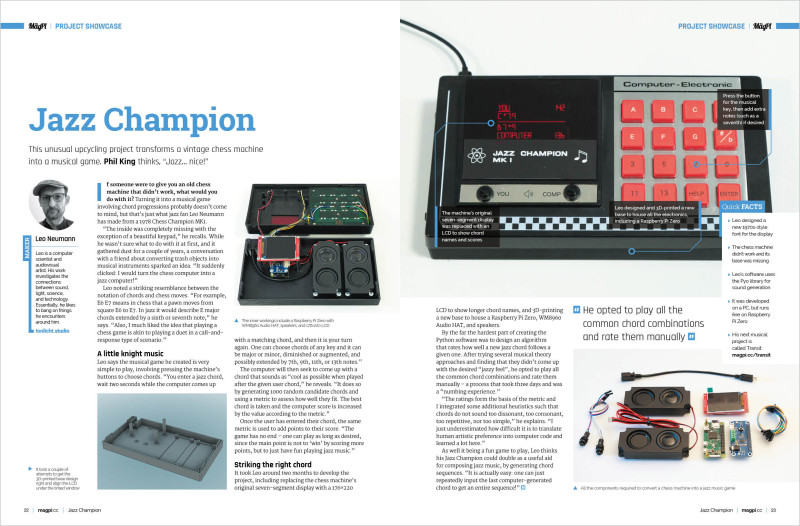
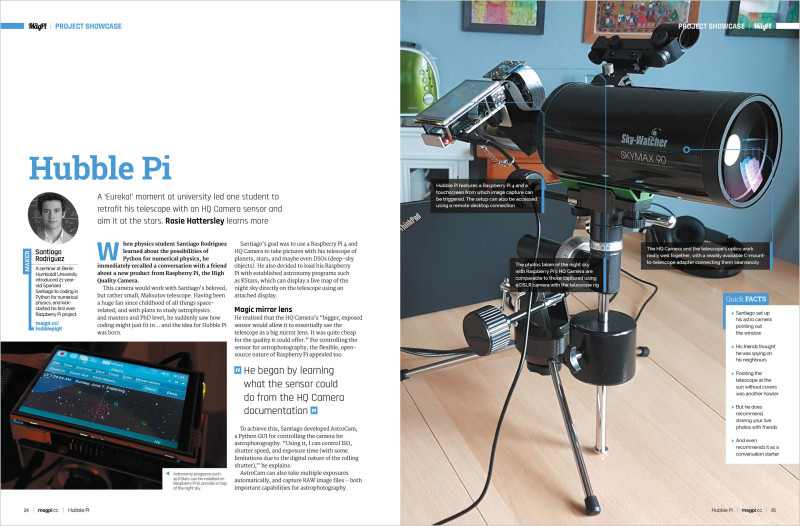
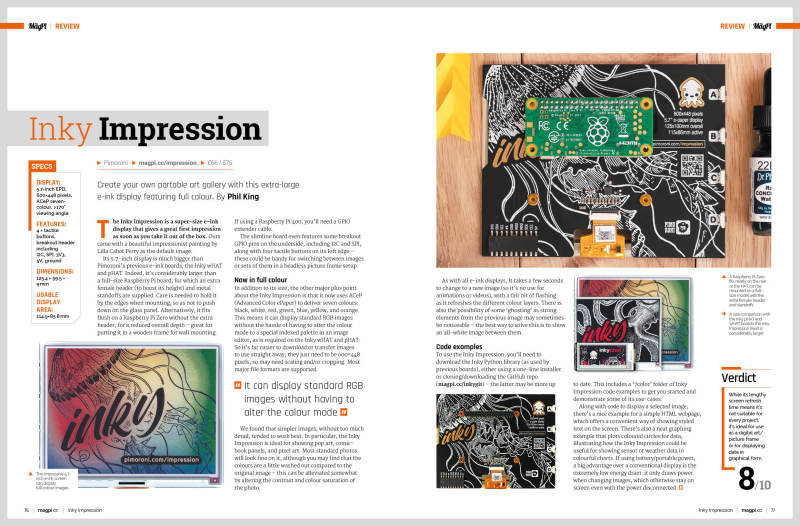

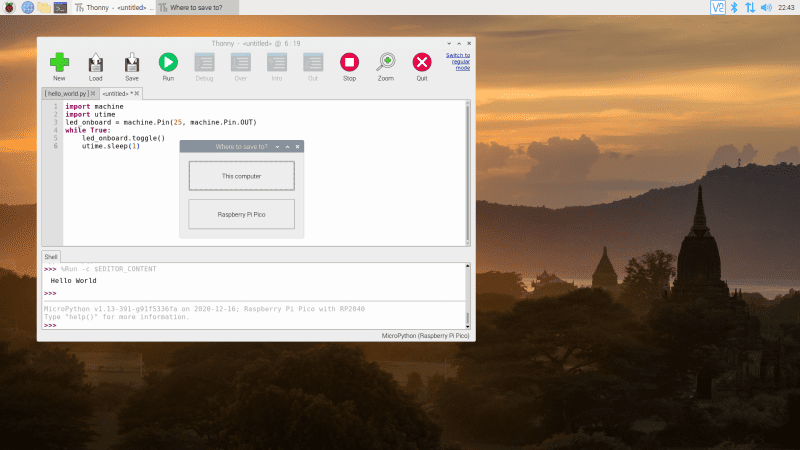
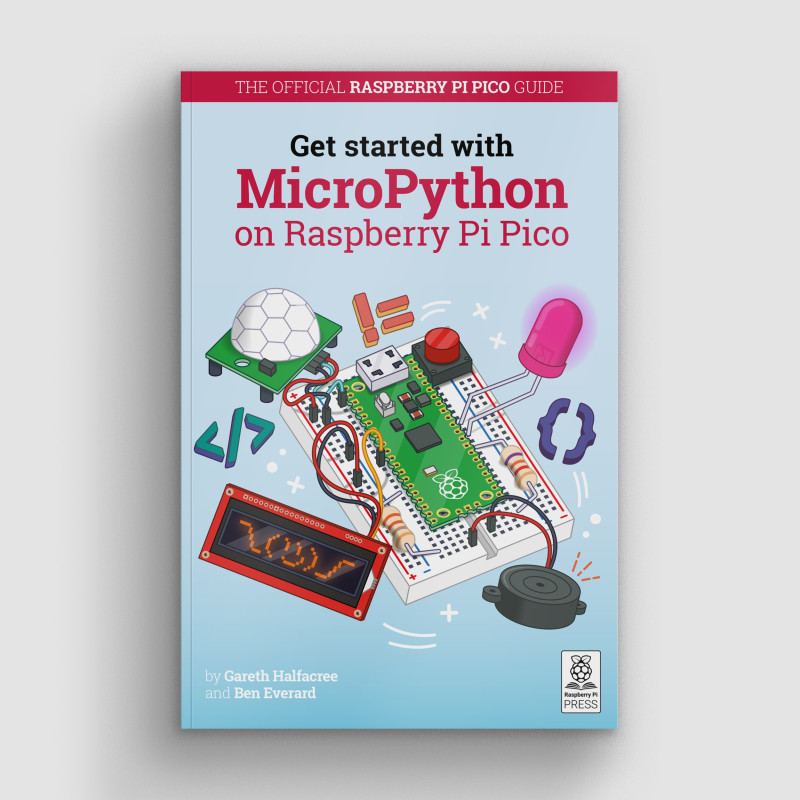

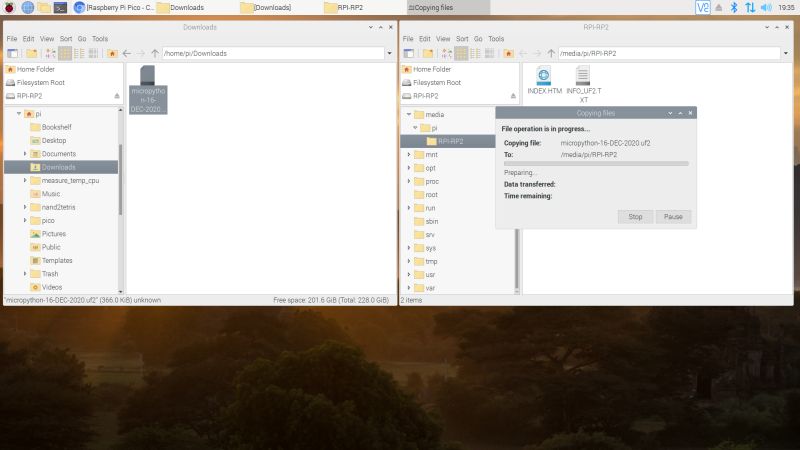
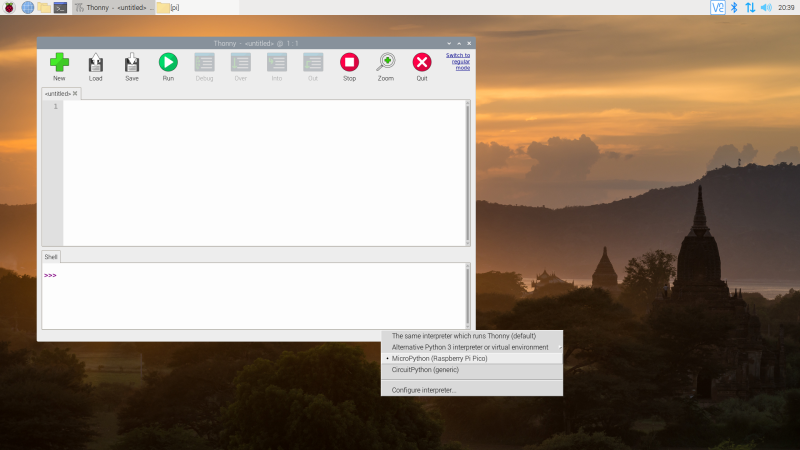




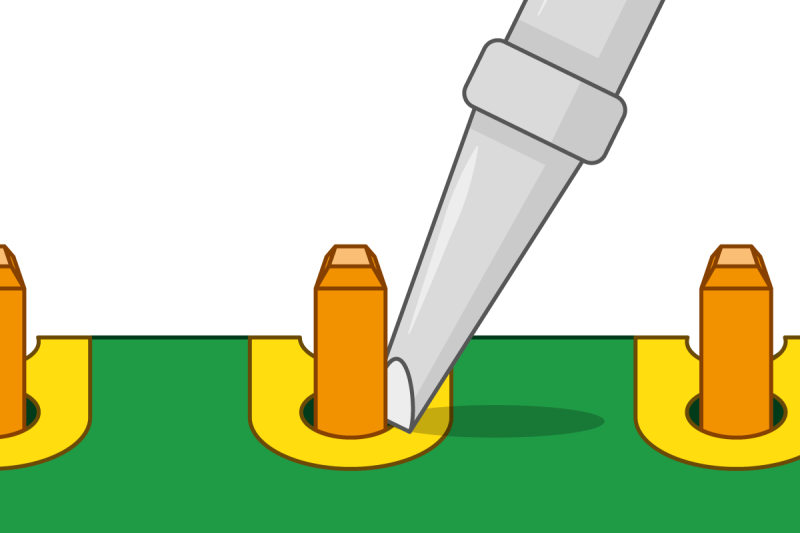
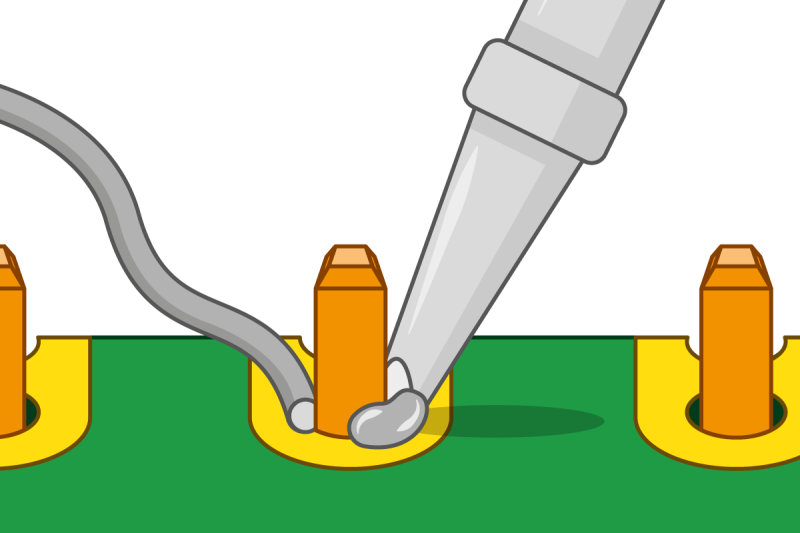
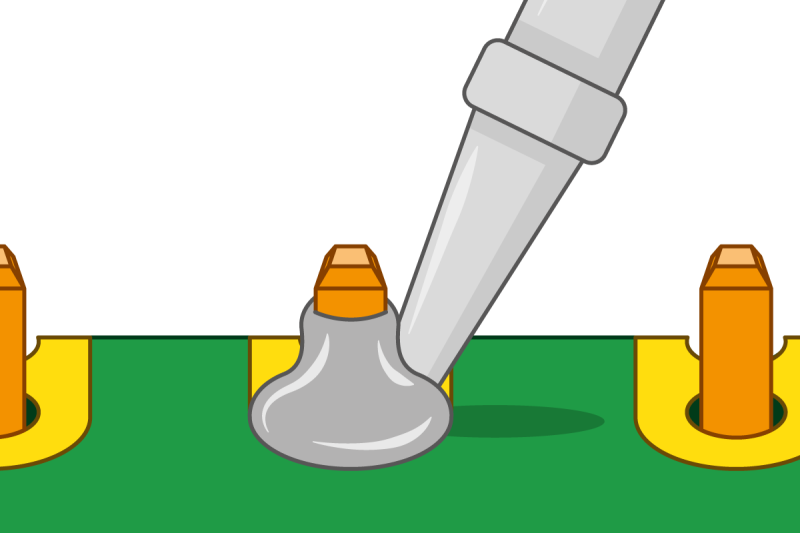
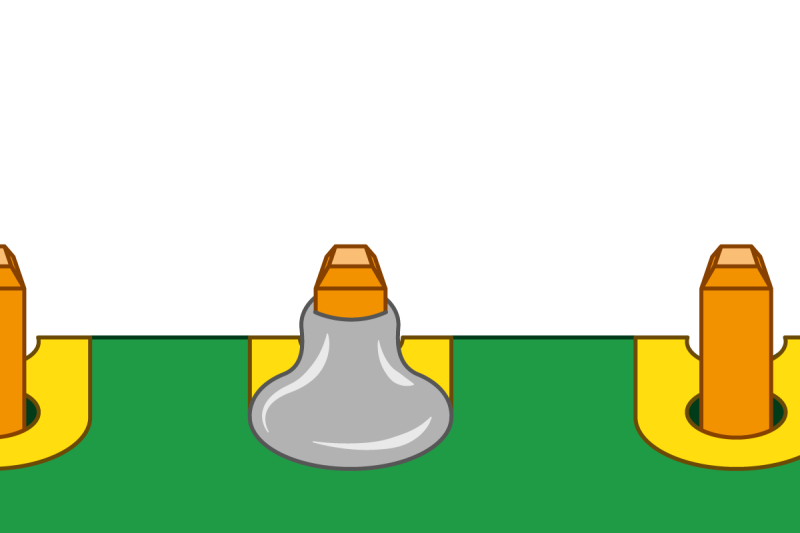
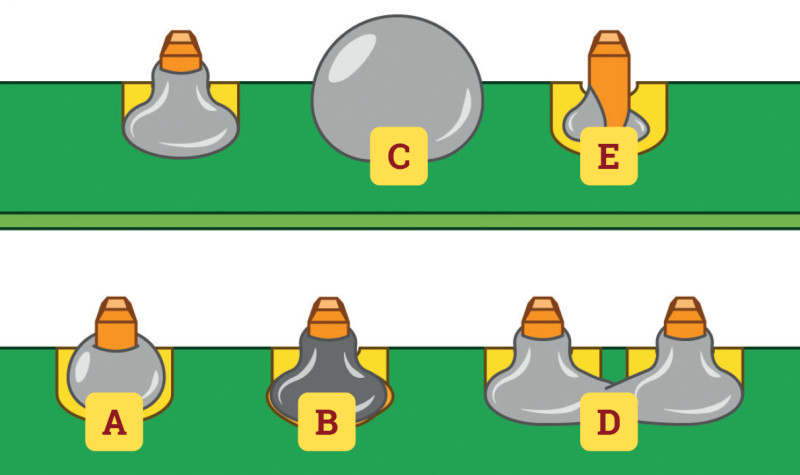
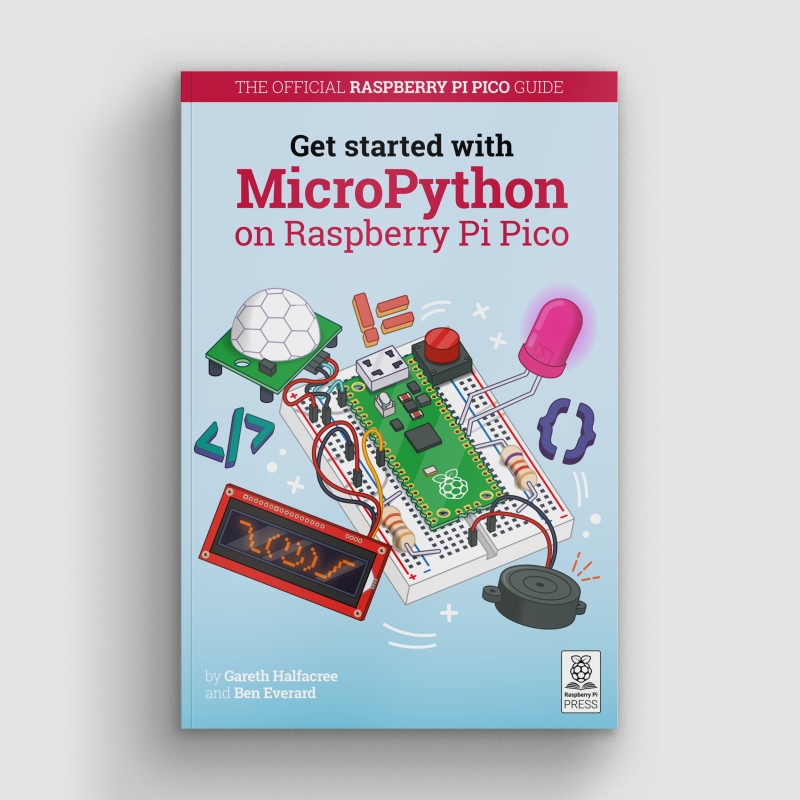







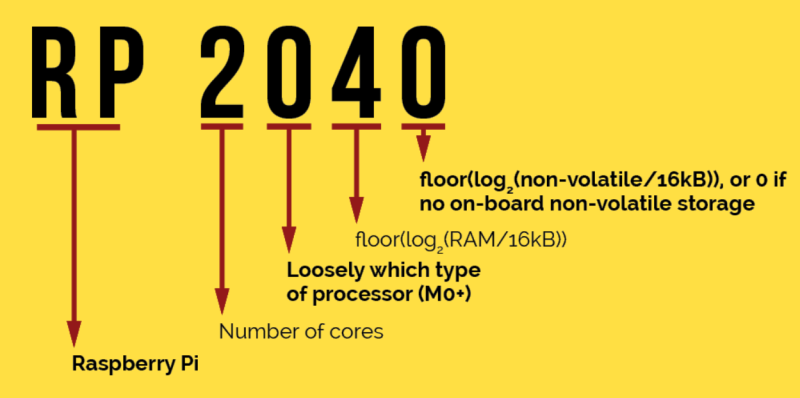





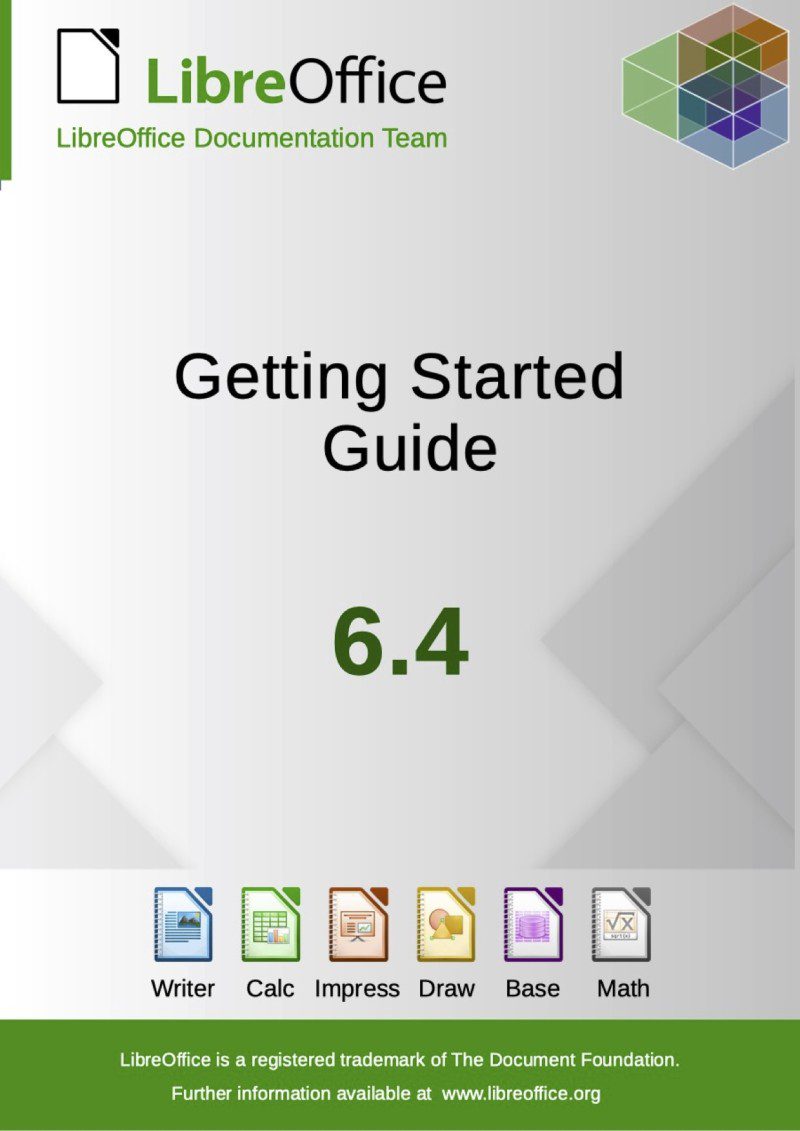
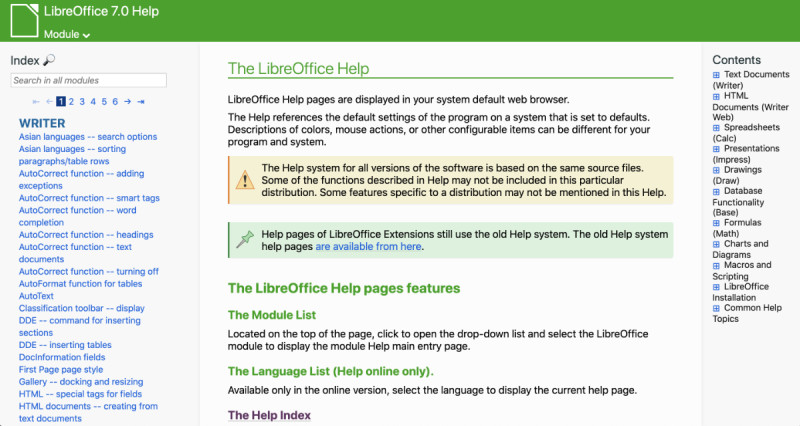
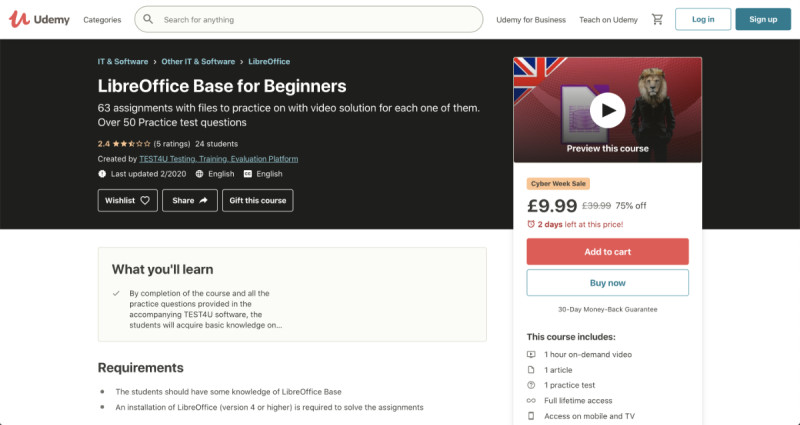
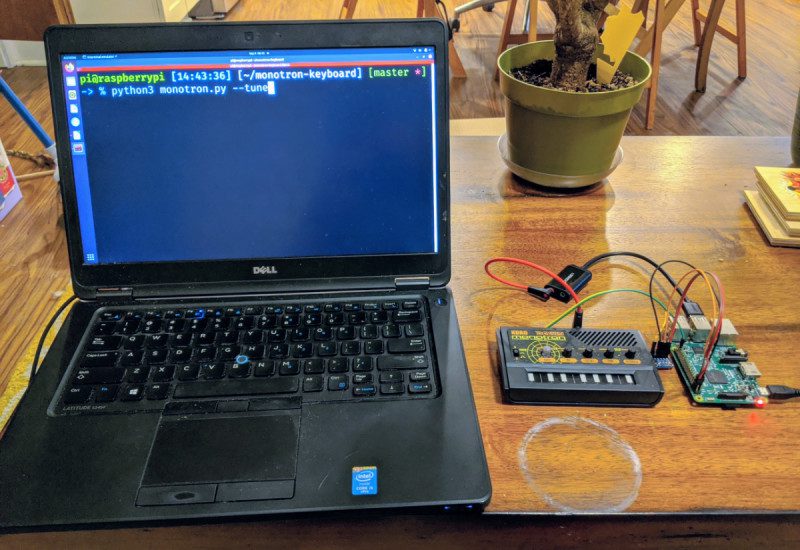

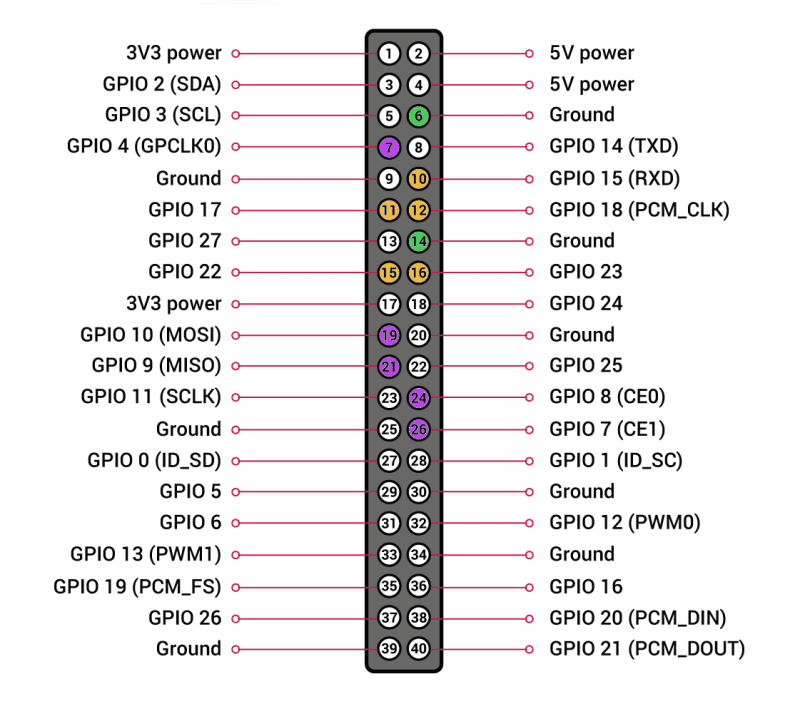


![The pi-top [4] DIY Edition clips to the kickstand for a neat all-in-one solution](https://www.spieleblog.at/wp-content/uploads/2021/01/fhd-touch-display-bluetooth-keyboard-review.jpg)








