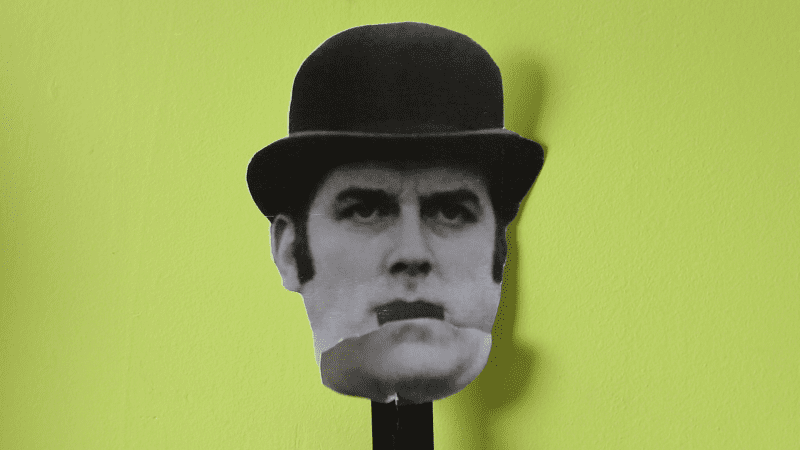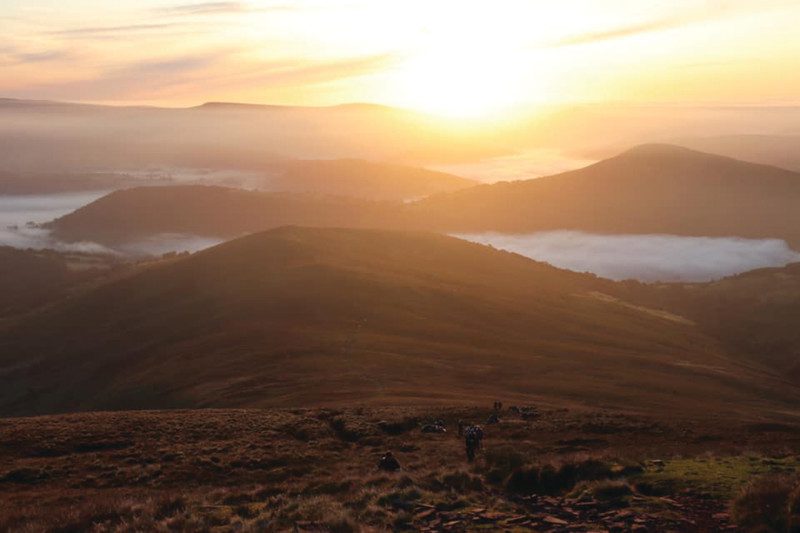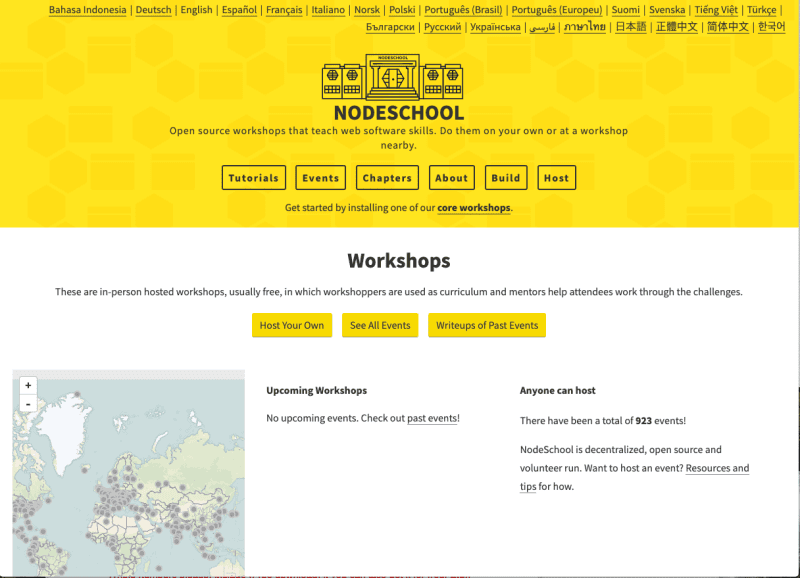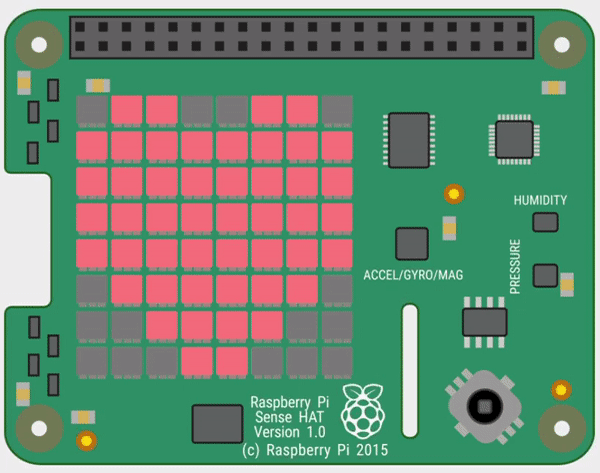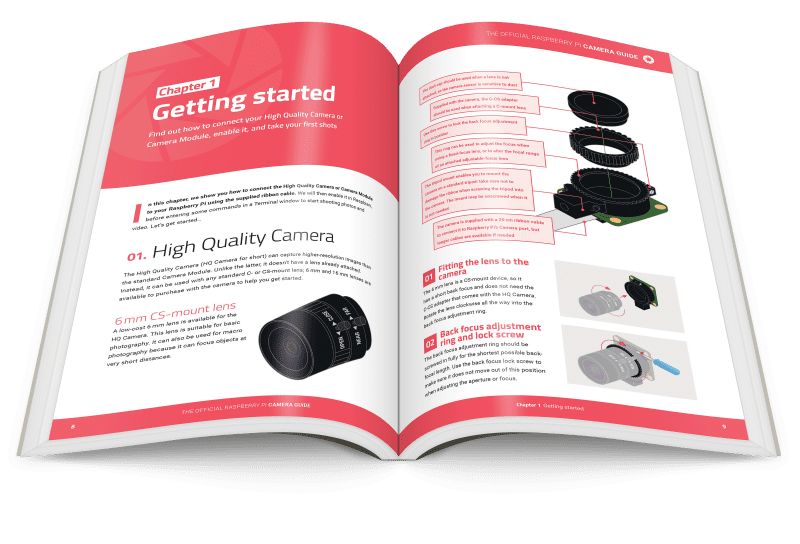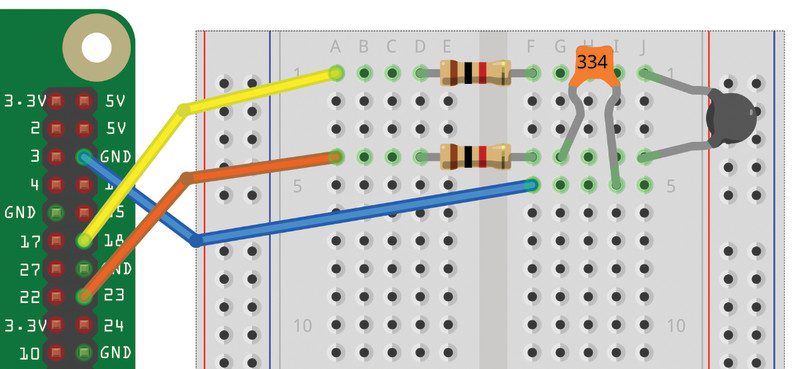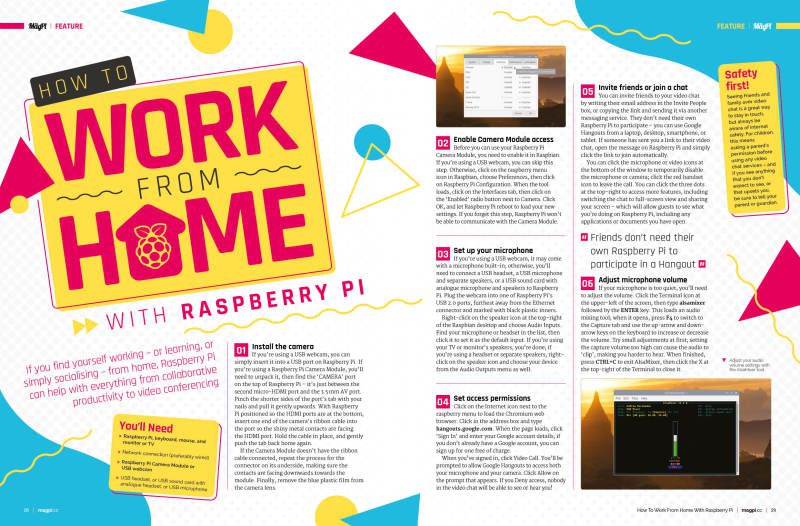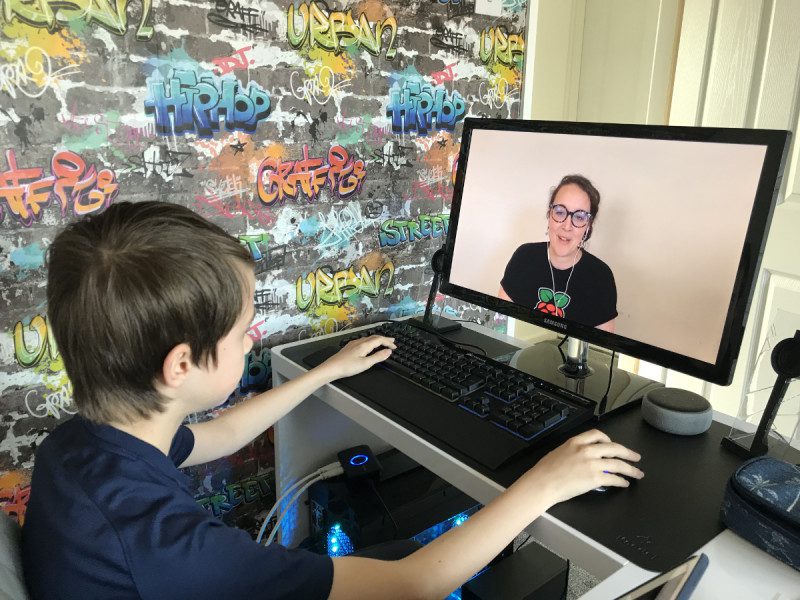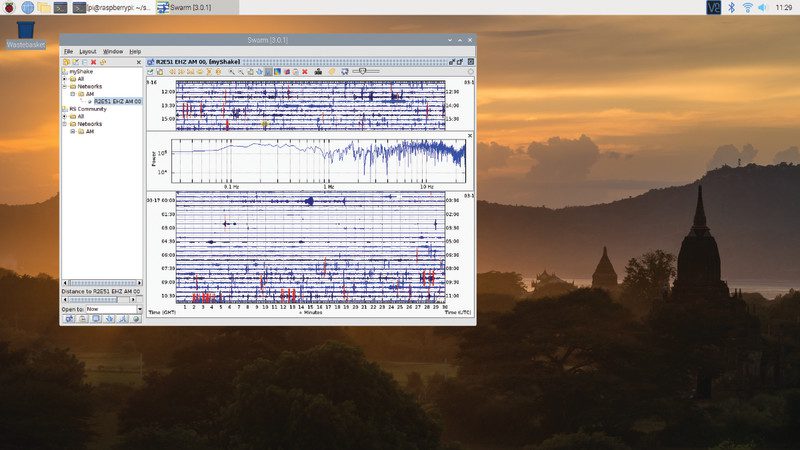Autor: tmedia
-

Win one of ten Maker pHATs!
Reading Time: < 1 minuteSave 37% off the cover price with a subscription to The MagPi magazine. Try three issues for just £5, then pay £25 every six issues. You’ll save money and get a regular supply of in-depth reviews, features, guides and other PC enthusiast goodness delivered directly to your door every month. Subscribe
-

8 Bits and a Byte interview
Reading Time: 2 minutesHow did the channel start? The idea of the channel started when Dane finished his first Raspberry Pi hobby project. He loved the project, but he also wanted to take it apart to be able build something else: his next project. We thought it would be a shame to just take it…
-

RIoT Brick
Reading Time: 3 minutesCloud computer engineer Alan regularly blogs about his Internet of Things inventions and has previously graced these pages with his Countdown-playing robot. “Building intrepid devices I can take along with me outdoors is the perfect way for me to combine my interests in one fell swoop,” he says. “I have been known…
-

Learn JavaScript with Raspberry Pi
Reading Time: 3 minutesNodeSchool Price: Free Link: NodeSchool NodeSchool is an astounding resource for learning not only JavaScript but many of the tools you need to get the most out of the experience. The tutorials available are installed as a series of command-line applications that allow you to create your code for real and then…
-

DIY MIDI Door
Reading Time: 3 minutesThe kit’s manual included an example circuit for controlling the brightness of an LED by turning a potentiometer knob. So Floyd took that basic concept and added a switch and a MIDI interface to the setup to enable it to control the pitch of musical notes played. DIY MIDI Door: Fast facts…
-

Vineyard Kikushima
Reading Time: 3 minutes“We are now doing viniculture in Koshu city, Yamanashi Prefecture, and we aim to open a small winery in Katsunuma in the spring of this year,” says Kunio Kikushima, owner of Vineyard Kikushima. “We also aim for eco-friendly wine without any agricultural chemicals where possible. We are now doing viniculture and vinification.” Kunio is…
-

Hot Spotter
Reading Time: 3 minutesMade from off-the-shelf hardware, including a Raspberry Pi 3A+, the Hot Spotter can survey an area to create a heat map. “As the drone flies over an area, it records average temperatures of spots on the ground,”explains Jason. “The size of the spot depends on how high the drone is flying, in…
-

ZX Spectrum Next Accelerated review
Reading Time: 2 minutesThe keyboard is a thing of beauty. The keys are responsive, although the layout is a bit weird after years of muscle memory bonded to PC. It’s packed with connections: HDMI and VGA for video out; 3.5 mm ear and mic mini-jacks; PS/2 for keyboard and mouse; plus the mini HDMI and micro…
-

Make a Sense HAT rainbow display for your window
Reading Time: 9 minutesBy following our step-by-step guide, you will discover how to light up rainbow and heart images on the Sense HAT’s LED matrix, as well as showing a custom scrolling message. If you don’t have a Sense HAT, you can still try out the code using the Sense HAT Emulator in Raspbian. Click…
-

The Official Raspberry Pi Camera Guide out now!
Reading Time: 2 minutesTo coincide with the launch of the High Quality Camera, Raspberry Pi Press has released a new 132-page book to show you how to set it up, shoot great photos and videos, and use it in a range of inspiring projects. A step-by-step illustrated guide reveals how to attach a lens to…
-

Hamster Feeder
Reading Time: 3 minutes“I’d made a video about controlling servo motors using a Raspberry Pi and I wanted to follow that up with a simple, practical project that would put Raspberry Pi-controlled servos into action,” he explains. To that end, the Hamster Feeder was created as a tutorial for his YouTube channel, ExplainingComputers. “It would…
-

Automation HAT Mini review
Reading Time: 2 minutesThe board’s main connections for inputs and outputs are 3.5 mm screw terminals. As well as a single relay, there are three analogue inputs, three buffered inputs, and three sinking outputs. All of these are tolerant to voltages up to 24 V – which is fine for controlling a plethora of household devices that…
-

How to use Raspberry Pi temperature & light sensors
Reading Time: 4 minutesTemperature & Light sensor projects: You’ll need Both projects in this tutorial make use of the PiAnalog Python library that lets you connect analogue sensors to Raspberry Pi without special hardware. Although these projects sense temperature and light, you could easily adapt them to use other types or resistive sensor, including stress…
-

Work from Home and new High Quality Camera in The MagPi #93
Reading Time: 2 minutesClick here to buy The MagPi magazine issue #93 Work from home with Raspberry Pi Raspberry Pi 4 is seeing a boom in use as a desktop computer for the home. Whether you’re working with Raspberry Pi, or learning, or looking to do video chat; Gareth Halfacree’s Work from home feature has…
-

Win one of five Raspberry Pi High Quality Camera and lens!
Reading Time: < 1 minuteSave 37% off the cover price with a subscription to The MagPi magazine. Try three issues for just £5, then pay £25 every six issues. You’ll save money and get a regular supply of in-depth reviews, features, guides and other PC enthusiast goodness delivered directly to your door every month. Subscribe
-

Digital Making at Home
Reading Time: 2 minutesThousands of people have started engaging with Digital Making at Home. They’ve also had kids sharing their projects. Digital Making at Home is for kids who want to get into making things with technology and need a few pointers. If you or your friends are looking for ideas of how to entertain youngsters or…
-

10 amazing Raspberry Pi audio projects
Reading Time: 3 minutesWe like yelling at our digital home assistant thing to skip the track it’s currently playing. It feels very Star Trek. Sometimes it’s more dramatic to wave the music away – just like with the Wavepad. This radio reads out your notifications from a variety of services. It doesn’t have an old-fashioned…
-

PiVidBox
Reading Time: 3 minutes“My project [PiVidBox] is a simple-to-use Raspberry Pi based media centre that even children as young as three years old can use,” he tells us. “It provides a simple, physical interface that’s based on old and most likely discarded hardware. It’s simple, because instead of a full-blown graphical interface that may be…
-

Chamber: Sourdough Incubator
Reading Time: 2 minutesAll you knead to know Trent decided to take on the challenge of designing a product to meet his culinary needs, and was sure that he wanted to incorporate a small Peltier cooler in his project, as his friend Scott Hutchinson had given him the idea on a camping trip. “He happened…
-

Use Swarm with Raspberry Shake seismographic data
Reading Time: 7 minutesIn the previous tutorial, we looked at setting up Raspberry Shake, a geophone-based earthquake detector and checking out data with the web-based ShakeNet service. See: Build a Seismograph with Raspberry Shake Our shake has been running for a while now and we’ve gathered together some data on earthquake activity in our local area.…
-

Get The MagPi, Wireframe, and HackSpace magazines for half price
Reading Time: 2 minutesClick here to get back issues for half price For a short time, you can pick up any of the following magazines for half their usual price: The MagPi – The Official Raspberry Pi magazine Wireframe – Lifting the lid on video games HackSpace magazine – Technology in your hands This offer…
-

SaniaBOX review
Reading Time: 2 minutesThis Kickstarter project brought to life was the idea of a Sania Jain, a 13-year-old who wanted to introduce coding to younger kids where possible. To that end, the all-important add-on board part of the kit includes a series of sensors, LEDs, as well as that big three-digit, seven-segment display. Quick build…