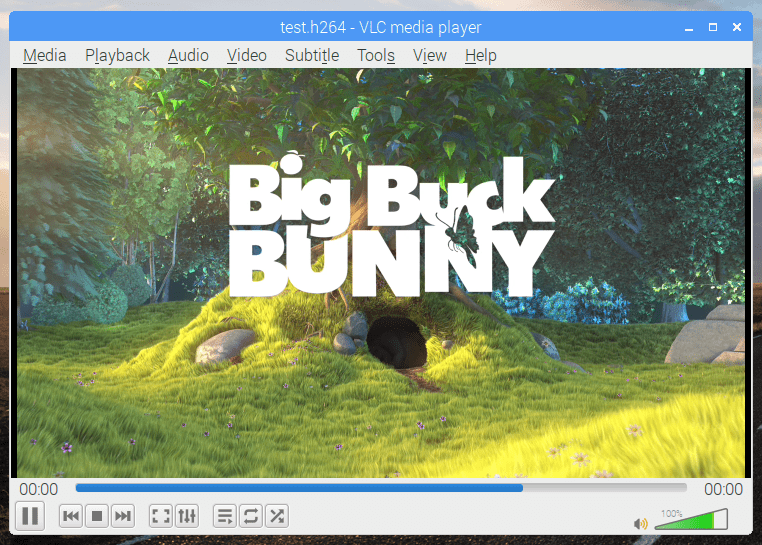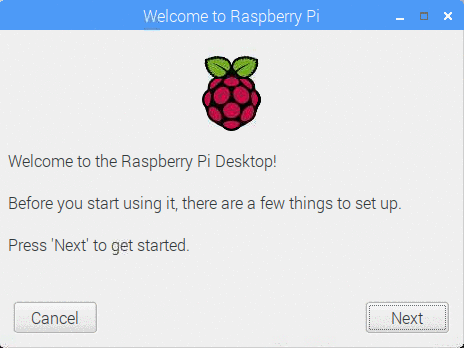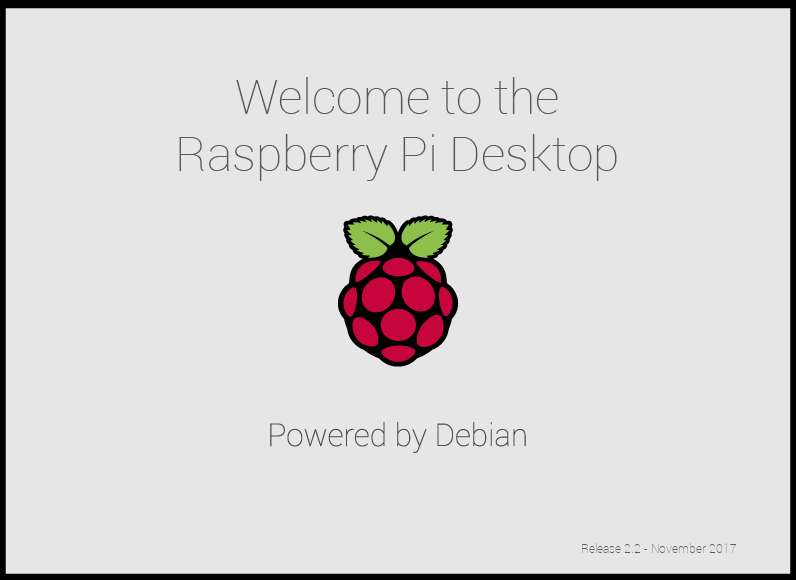Schlagwort: stretch
-

A new Raspbian update: multimedia, Python and more
Reading Time: 7 minutesToday we’re releasing a new update for Raspbian, including a multimedia player, updated Thonny, and more. Here’s Simon with everything you need to know. Updating Raspbian on your Raspberry Pi || Raspberry Pi Foundation How to update to the latest version of Raspbian on your Raspberry Pi. VLC Media Player When I…
-

Raspbian update: first-boot setup wizard and more
Reading Time: 5 minutesAfter a few months of hiding in a dark corner of the office muttering to myself (just ask anyone who sits near me how much of that I do…), it’s time to release another update to the Raspberry Pi desktop with a few new bits and a bunch of bug fixes (hopefully…
-

Stretch for PCs and Macs, and a Raspbian update
Reading Time: 6 minutesToday, we are launching the first Debian Stretch release of the Raspberry Pi Desktop for PCs and Macs, and we’re also releasing the latest version of Raspbian Stretch for your Pi. For PCs and Macs When we released our custom desktop environment on Debian for PCs and Macs last year, we were…