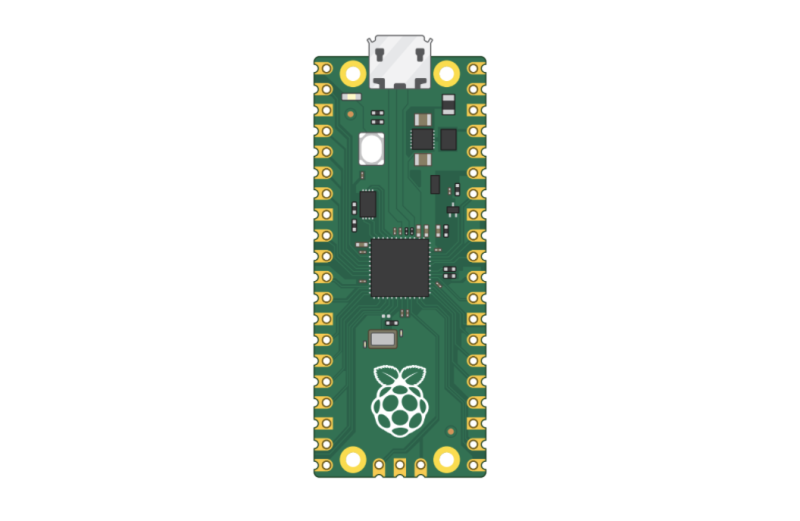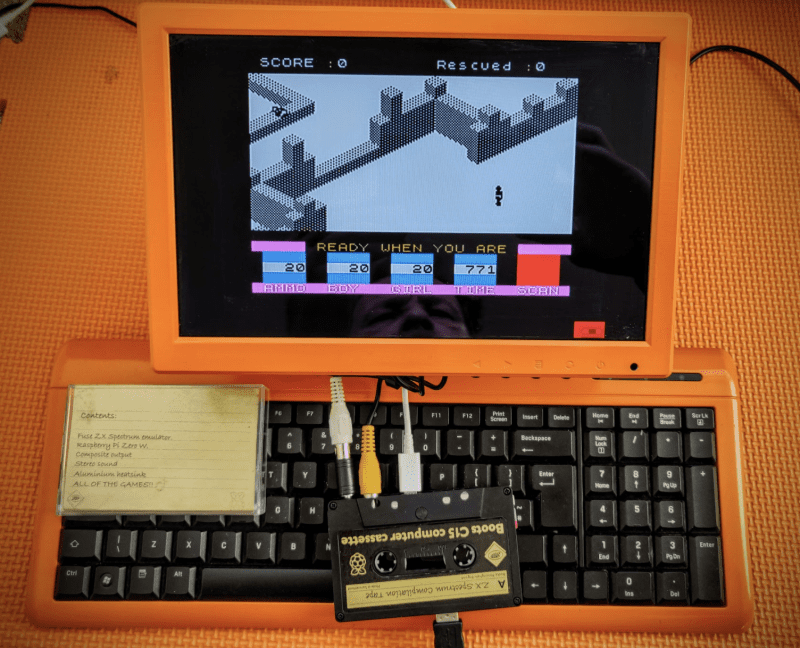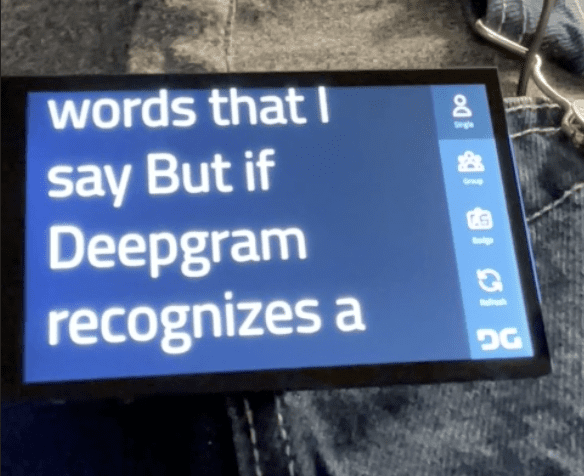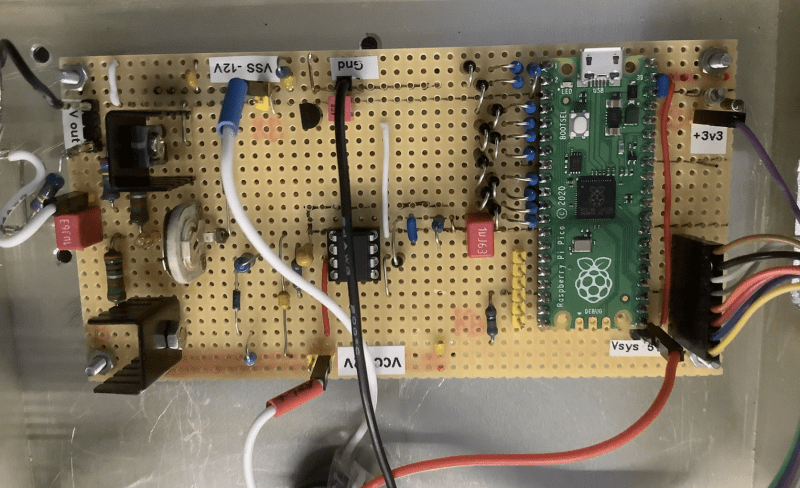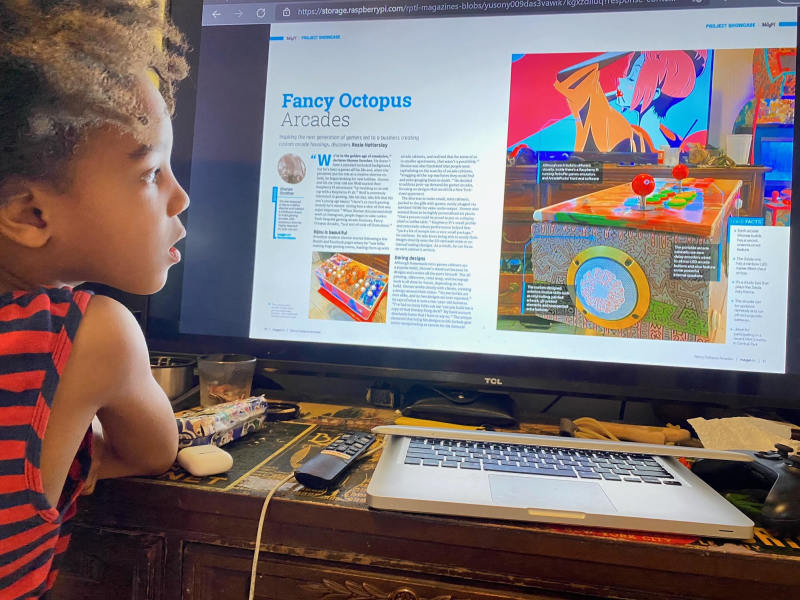The team, the NanoBioPhotonics group at the University of Strathclyde, have been using their imaging expertise to “investigate the mechanisms that macrophages (a type of immune cell in the body) employ to remove respiratory pathogens”, pathogens that, among other things, can lead to pneumonia or meningitis.
“From my experience using research microscope facilities to image macrophage samples, I realised there can be limitations with accessing commercial microscope systems, not only with costs but also time limits and flexibility,” Gemma explains. “A high-end research microscope can cost over £250,000 and so access to it can be limited and charged per-hour! In the past few years there has been a growing community of research groups working on open-source microscopy hardware and software solutions. Seeing their work inspired us to create M4All, which directly addresses our imaging requirements for macrophage research, but also contributes to the community where the system can be adapted for many other applications.”
Raspberry Pi microscope
The team opted for Raspberry Pi because they wanted something low-cost and small, and Raspberry Pi’s Camera Modules and HQ Cameras, along with its GPIO pins for controlling motors and LEDs, made it perfect as the heart of M4All. The next step was just making it all fit together.
“Developing the designs for the 3D-printed parts has been a very iterative process to achieve their final form,” Gemma says. “We wanted to create a system that can be used by a wide level of expertise, but also has the stability and capability for quantitative biological imaging (that is, images where the brightness of each pixel can be trusted and compared with nearby pixels or other regions of the image to perform numerical analysis). The modular cubes are printed as monolithic parts to form the optical path, and the inserts are designed to minimise the number of degrees of freedom for alignment. The only optical alignment that needs to be carried out is setting up and focusing the lenses for imaging.”
As an open-source project, it also integrates other open-source bits into it, like OpenFlexure. OpenFlexure allows the image to be separated in a specific way and focused on the camera installed in Raspberry Pi.
Small goals
“We have been able to image various structures inside of cells using fluorescence microscopy, such as mitochondria, bacteria, and actin, with good resolution and with a signal-to-noise ratio which allows us to obtain quantitative information on what’s happening in the cell,” Gemma reveals. “This will allow us to study interactions with bacteria inside of macrophages at a much lower cost than commercial systems. Then, if interesting data arises, more specialised microscopy systems can be used for further analysis based on what the M4All microscopes have found. We have also imaged diatoms in bright-field which are single cells of algae. Their cell walls are made of silica, which forms very intricate and cool patterns.”
You can head to here for instructions on how to build your own system, and start doing your own microbiology.
“Having a flexible platform also means that we can test out new designs and applications in collaboration with a huge range of researchers – from biochemists or marine environmental scientists!”