428 〜封鎖された渋谷で〜 is Now Available on Steam!
渋谷で起こった誘拐事件を中心に、主人公5人の運命が描かれる。5人の主人公それぞれの時間軸が存在し、シナリオを読み進めていく途中で別の主人公の特定時間へ"ジャンプ"できる。各主人公のシナリオに出現する選択肢は、他の主人公のシナリオに影響する場合があるため、慎重な選択が必要となる。 Website: LINK
Website: LINK

428 〜封鎖された渋谷で〜 is Now Available on Steam!
渋谷で起こった誘拐事件を中心に、主人公5人の運命が描かれる。5人の主人公それぞれの時間軸が存在し、シナリオを読み進めていく途中で別の主人公の特定時間へ"ジャンプ"できる。各主人公のシナリオに出現する選択肢は、他の主人公のシナリオに影響する場合があるため、慎重な選択が必要となる。 Website: LINK
Website: LINK

Today’s Deal: Save up to 85% on Neptunia Franchise!*
Look for the deals each day on the front page of Steam. Or follow us on twitter or Facebook for instant notifications wherever you are!
*Offer ends Friday at 10AM Pacific Time Website: LINK
Website: LINK
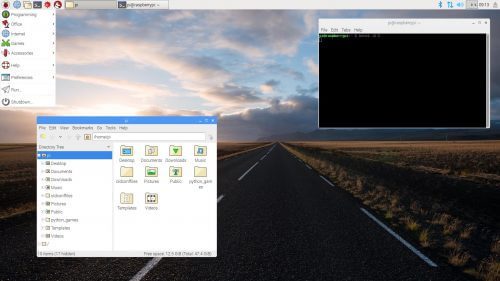
Simon Long is a Senior Principal Software Engineer here at Raspberry Pi. He’s responsible for the Raspberry Pi Desktop on both Raspbian and Debian, and his article from The MagPi issue 73 explores the experience of revamping our desktop. Get your copy of The MagPi in stores now, or download it as a free PDF here.
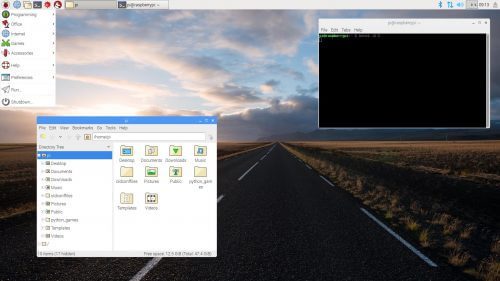
It was almost exactly four years ago when I was offered the chance to work at Raspberry Pi. I knew all the team very well, but I’d had hardly any involvement with the Pi itself, and wasn’t all that sure what they would want me to do; at that time, I was working as the manager of a software team, with no experience of hardware design. Fortunately, this was when software had started to move up the list of priorities at Raspberry Pi.
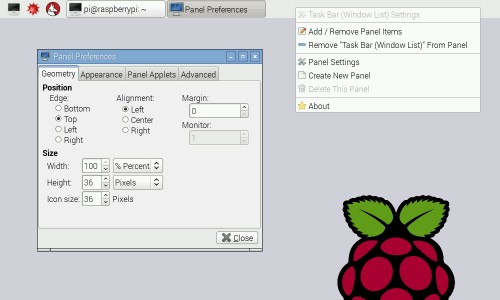
The 2014 updated desktop
Eben and I sat down on my first day and played with the vanilla LXDE desktop environment in Raspbian for 15 minutes or so, and he then asked me the fateful question: “So — do you think you can make it better?” With rather more confidence than I felt, I replied: “Of course!” I then spent the next week wondering just how long it was going to take before I was found out to be an impostor and shown the door.

Simon Long, Senior Principal Software Impostor
To be fair, user interface design was something of which I had a lot of experience — I spent the first ten years of my career designing and implementing the user interfaces for a wide range of products, from mobile phones to medical equipment, so I knew what a good user interface was like. I could even see what changes needed to be made to transform the LXDE environment into one. But I didn’t have a clue how to do it — I’d barely used Linux, never mind programmed for it…
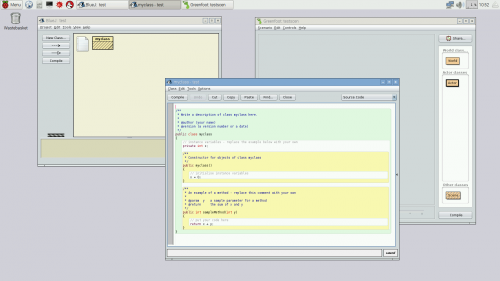
Raspberry Pi desktop circa 2015
As I said above, that was four years ago, and I’ve been hacking the Pi desktop from that day on. Not all the changes I’ve made have been popular with everyone, but I think most people who use the desktop feel it has improved over that time. My one overriding aim has been to try to make the Pi desktop into a product that I actually want to use myself; one that takes the good user interface design principles that we are used to in environments like macOS and Windows — ideas like consistency, attractive fonts and icons, intuitive operation, everything behaving the way you expect without having to read the instructions — and sculpting the interface around them.
In my experience, the main difference between the Linux desktop environment and those of its commercial competitors is the last 10%: the polishing you do once everything works. It’s not easy making something that works, and a lot of people, once they have created something and got it working, leave it and move onto creating something else. I’m really not great at creating things from scratch — and have nothing but admiration for those who are — but what I do enjoy doing is adding that last 10%: going from something that works to something that works well and is a pleasure to use. Being at Raspberry Pi means I get to do that every day when I come to work.
Stu Ayres on Twitter
A whole new #computersciences suite of @Raspberry_Pi computers at @MyddeltonCol ! So excited to start teaching some physical computing!
Every time I see a photo of a Pi running at a Jam, or in a classroom, anywhere in the world, and it’s using my desktop — the thrill from that never goes away.
If you’d like to read more about the evolution of the Raspberry Pi desktop, and Simon’s adventures at Raspberry Pi, you can access the entire back catalogue of his blog posts here.
Website: LINK
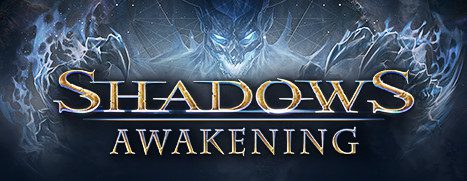
Shadows: Awakening is Now Available on Steam!
Shadows: Awakening is a unique, isometric single-player RPG with real-time tactical combat. You embark on an epic adventure with challenging gameplay, a gripping storyline and enchanting graphics.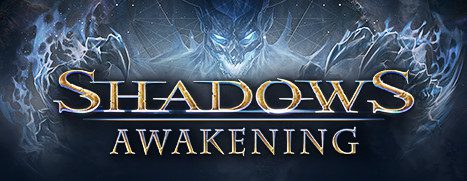 Website: LINK
Website: LINK

Save 75% on Dead Island Franchise during this week’s Midweek Madness*!
*Offer ends Friday at 10AM Pacific Time Website: LINK
Website: LINK
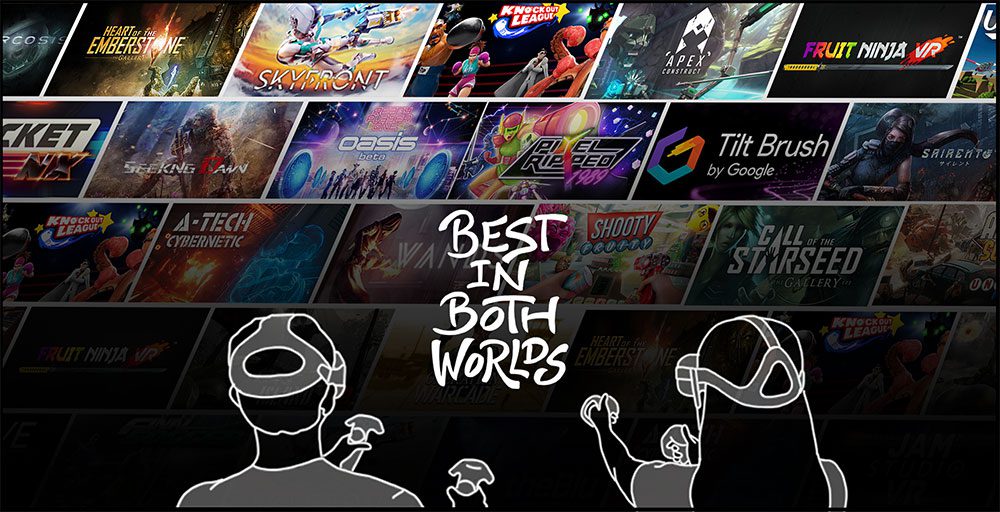
As of today we are proud to support Oculus Rift compatible titles on Viveport, and as part of Viveport Subscription.
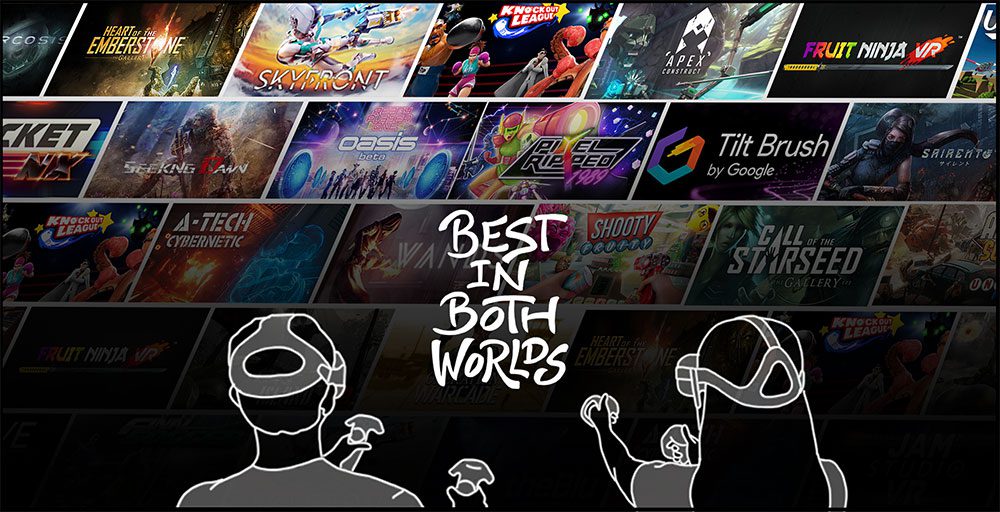
If you want to get started with Viveport on Oculus Rift, read our blog on how to set things up. Then when you’re ready to play, experience the best value in VR by signing up for Viveport Subscription. With a free 14-day trial available, there’s nothing to lose. You could be playing 5 of the titles below on your Oculus Rift today – completely free.
Here are some great picks for Viveport Subscription that run on Oculus Rift.
[youtube https://www.youtube.com/watch?v=cu88rl-wnJM?feature=oembed&wmode=opaque&w=730&h=411]
Zero-G arenas, multiplayer battles, an arsenal of weapons and multiple modes of play. While Skyfront VR may officially be in Early Access, it’s already ticking all the right boxes for an original and exciting title that’s truly made to be experienced in VR.
Skyfront VR is available on Viveport and in Viveport Subscription
[youtube https://www.youtube.com/watch?v=Wka_SUreXoU]
If you’re of – ahem – a certain vintage like myself then Pixel Ripped 1989 is almost as powerful as pure nostalgia trip as it is VR game. As well as immersive VR environments that’ll put you right back in your high school classroom, you’ll be playing a game-within-a-game straight out of the Game Boy era, with a unique VR twist.
Pixel Ripped 1989 is available on Viveport and in Viveport Subscription
[youtube https://www.youtube.com/watch?v=CN1RsJkUvwk]
An exhilarating sci-fi spectacle which transports you to a lonely, desolate world, casting you as the last surviving human caught in a conflict between warring AIs. With fluid combat, intriguing puzzles and a central mystery to solve, this is an action-adventure that’s built for VR, and certainly shows it.
Apex Construct is available on Viveport and in Viveport Subscription
The Gallery: Episode 1 and 2 (Call of the Starseed / Heart of the Emberstone)
[youtube https://www.youtube.com/watch?v=9C3y8foX8RA]
Cloudhead Games’ epic adventures have been perennial go-to-titles for those wanting to experience the wonder of VR, and to see the potential that still exists to truly create a unique experience. If for some reason you’ve missed out on playing The Gallery then both Episode 1 and 2 are now available in Viveport Subscription. Don’t miss out!
The Gallery Episode 1: Call of the Starseed – Available on Viveport and in Viveport Subscription
The Gallery Episode 2: Heart of the Emberstone – Available on Viveport and in Viveport Subscription
[youtube https://www.youtube.com/watch?v=hGG281tWflA]
What’s better than slashing up virtual fruit with your index fingers? Slashing them up with your whole arm, of course. Evolve from earlier, lesser versions of Fruit Ninja and get into the swing of things with Fruit Ninja VR, which naturally takes the entire slicing-and-dicing thing to the next level.
Are you more of a shooter than a slicer? Check out Shooty Fruity – also in Viveport Subscription – which makes you pack groceries in-between mowing down mangoes.
Fruit Ninja VR – Available on Viveport and in Viveport Subscription
Shooty Fruity – Available on Viveport and in Viveport Subscription
[youtube https://www.youtube.com/watch?v=MfPpdH-WvNI?feature=oembed&wmode=opaque&w=730&h=411]
There are no shortage of VR games in which you’re asked to punch things (as always, just watch out for those walls in your play space) but how many of them have you punching an octopus? Okay, but how many of them have monocles? Knockout League is both a great arcade boxing experience but also a throwback to when men were men, videogames were videogames, and boxing octopi in top hats were – you get the idea.
Knockout League is available on Viveport and in Viveport Subscription
[youtube https://www.youtube.com/watch?v=yX_zZZYwr4I]
Similar to boxing, we’ve seen plenty of racket-waving in VR, but not too many games get it quite as ‘right’ as Virtual Sports, which translates table tennis (AKA ping pong) and actual tennis into pixel perfect recreations of the real thing, without the tedious real world hassle of having to pick up missed balls all the time. With some AI opponents that start out ‘Awww’ and end up ‘AAAGH’ there’s plenty of challenge here, too.
Virtual Sports is available on Viveport and in Viveport Subscription
Remember, you can experience any 5 titles every month as part of your Viveport Subscription. That’s up to 60 different titles a year! Viveport Subscription pre-paid bundles are also on sale now for even better value.
Website: LINK


If you’re an Oculus Rift user discovering Viveport for the first time, welcome! It’s easy to set up Viveport and start playing titles on your Rift – but if you need a quick start guide, follow the steps below.
Without your Rift ready to go, we can’t start playing titles from Viveport, so make sure to:

You’ll need to download the Viveport desktop app to access your Viveport library, download titles and play them. You can download the Viveport desktop app at vive.com/setup. If you already have a Vive or Vive Pro, you may already have Viveport installed (in which case, skip on down to Step Three).

After downloading Viveport, locate the file and launch it. During installation, you will need to:


You can browse Viveport either from within the desktop app or via Viveport.com. Here’s what to look out for:
As well as buying individual titles from Viveport, you can sign up for Viveport Subscription for FREE, letting you experience five titles per month for one low price. You can cancel any time, and to really save money, you’re able to pre-pay for your Viveport Subscription with our 3, 6 and 12 month plans.
Want a few suggestions for some fantastic Oculus Rift compatible titles available to you in Viveport Subscription? Check out our blog on just that.
Website: LINK

Today’s Deal: Save 50% on Life is Feudal: Your Own!*
Look for the deals each day on the front page of Steam. Or follow us on twitter or Facebook for instant notifications wherever you are!
*Offer ends Wednesday at 10AM Pacific Time Website: LINK
Website: LINK

I had an email a little while ago, which opened: “I don’t know if you remember me, but…”
As it happens, I remembered Andy Baker very well, in large part because an indoor autonomous drone demo he ran at a Raspberry Pi birthday party a couple of years ago ACTUALLY CAUGHT FIRE. Here’s a refresher.
Raspberry Pi Party Autonomous drone demo + fire
At the Raspberry Pi IV party and there is a great demo of an Autonomous drone which is very impressive with only using a Pi. However it caught on fire. But i believe it does actually work.
We’ve been very careful since then to make sure that speakers are always accompanied by a fire extinguisher.
I love stories like Andy’s. He started working with the Raspberry Pi shortly after our first release in 2012, and had absolutely no experience with drones or programming them; there’s nothing more interesting than watching someone go from a standing start to something really impressive. It’s been a couple of years since we were last in touch, but Andy mailed me last week to let me know he’s just completed his piDrone project, after years of development. I thought you’d like to hear about it too. Over to Andy!
I suffer from “terminal boredom syndrome”; I always need a challenging hobby to keep me sane. In 2012, the Raspberry Pi was launched just as my previous hobby had come to an end. After six months of playing (including a Raspberry Pi version of a BBC Micro Turtle robot I did at school 30+ years ago), I was looking for something really challenging. DIY drones were emerging, so I set out making one with a Raspberry Pi and Python, from absolute ignorance but loads of motivation. Six years later, with only one fire (at the Raspberry Pi 4th Birthday Party, no less!), the job is done.
Here’s smaller Zoë, larger Hermione and their remote-controller, Ivy:

Zoë (as in “Ball”), the smallest drone, is based on a Pi ZeroW, supporting preset- and manual-flight controls. Hermione (as in “Granger”) is a Pi3 drone, supporting the above along with GPS and obstacle-avoidance.
Penelope (as in “Pitstop”), not shown above, is a B3+ with mix of the two above.
It probably took four years(!) to get the drone to simply hover stably for more than a few seconds. For example, the accelerometer (IMU) tells gravity and acceleration in 3D; and from sum math(s), angles, speed and distance. But IMU output is very noisy. It drifts with temperature, and because gravity is huge compared to the propeller changes, it doesn’t take long before the calculated speed and distance values drift significantly. It took a lot of time, experimentation and guesswork to get accelerometer, gyrometer, ground-facing LiDAR and a Raspberry Pi camera to work together to get a stable hover for minutes rather than seconds. And during that experimentation, there were plenty of crashes: replacement parts were needed many many times! However, with a sixty-second stable hover finally working, adding cool features like GPS tracking, object avoidance and human control were trivial in comparison.
GNSS waypoint tracked successfully!
See http://blog.pistuffing.co.uk/whoohoo/
Obstruction avoidance test 2 – PASSED!!!!!
Details at http://pidrone.io/posts/obstruction-avoidance-test-2-passed/
Human control (iPhone)
See http://pidrone.io/posts/human-i-am-human/
In passing, I’m a co-founder and assistant at the Cotswold Raspberry Jam (cotswoldjam.org). I’m hoping to take Zoë to the next event on September 15th – tickets are free – and there’s so much more learn, interact and play with beyond the piDrone.
Finally, a few years ago, my goal became getting the piDrone exploring a maze: all but minor tweaks are now in places. Sadly, piDrone battery power for exploring a large maze currently doesn’t exist. Perhaps my next project will be designing a nuclear-fusion battery pack? Deuterium oxide (heavy water) is surprisingly cheap, it seems…
If you want to learn more, there’s years of development on Andy’s blog at http://pidrone.io, and he’s made considerable documentation available at GitHub if you want to explore things further after this blog post. Thanks Andy!
Website: LINK

Today’s Deal: Save 67% on SpeedRunners!*
Look for the deals each day on the front page of Steam. Or follow us on twitter or Facebook for instant notifications wherever you are!
*Offer ends Tuesday at 10AM Pacific Time Website: LINK
Website: LINK
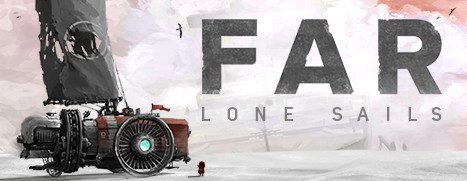
Today’s Deal: Save 25% on FAR: Lone Sails!*
Look for the deals each day on the front page of Steam. Or follow us on twitter or Facebook for instant notifications wherever you are!
*Offer ends Monday at 10AM Pacific Time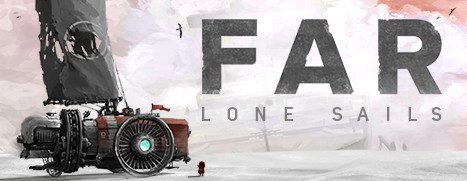 Website: LINK
Website: LINK

Today’s Deal: Save 60% on X-Morph: Defense!*
Look for the deals each day on the front page of Steam. Or follow us on twitter or Facebook for instant notifications wherever you are!
*Offer ends Sunday at 10AM Pacific Time Website: LINK
Website: LINK
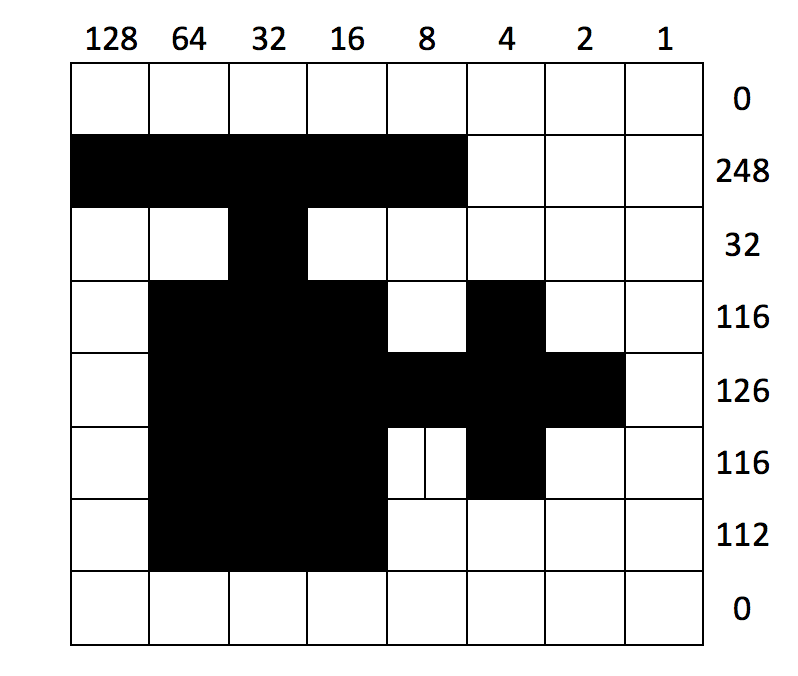
Long-time fans of the Raspberry Pi will know that we were inspired to make a programmable computer for kids by our own experiences with a machine called the BBC Micro, which many of us learned with in the 1980s.
This post is the first of what’s going to be an irregular series where I’ll walk you through building the sort of game we used to play when we were kids. You’ll need a copy of BeebEm (scroll down for a Linux port if you’re using a Pi – but this tutorial can be carried out on a PC or Mac as well as on an original BBC Micro if you have access to one).
I’m going to be presenting the next game in this series, tentatively titled Eben Goes Skiing, at the Centre for Computing History in Cambridge at 2pm this afternoon – head on down if you’d like to learn how to make scrolling ascii moguls.
We’re going to build a simple helicopter game in BBC BASIC. This will demonstrate a number of neat features, including user-defined characters, non-blocking keyboard input using INKEY, and positioning text and graphics using PRINT TAB.
Let’s start with user-defined characters. These provide us with an easy way to create a monochrome 8×8-pixel image by typing in 8 small numbers. As an example, let’s look at our helicopter sprite:
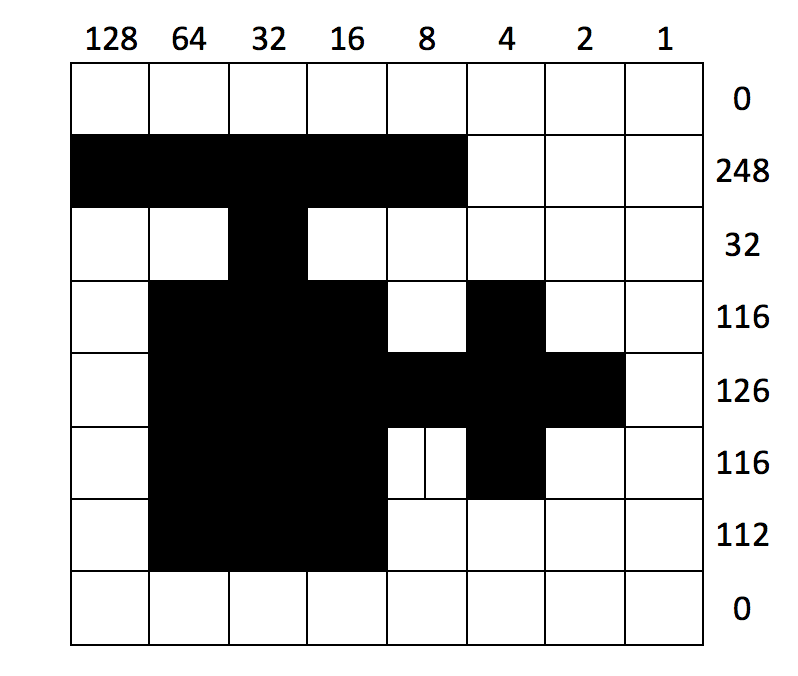
Each column pixel position in a row is “worth” a different power of 2, from 1 for the rightmost pixel up to 128 for the leftmost. To generate our 8 numbers, we process one row at a time, adding up the value for each occupied pixel position. We can now create custom character number 226 using the VDU 23 command. To display the character, we change to a graphics mode using the MODE command and display it using the PRINT command.
Type the following:
10MODE 2 70VDU 23,226,0,248,32,116,126,116,112,0 RUN PRINT CHR$(226)
You should see the little helicopter on the screen just above your prompt. Let’s define some more characters for our game, with character numbers 224 through 229. These represent leftward and rightward flying birds, a rightward flying helicopter, the surface of the sea, and a landing pad.
Type the following:
50VDU 23,224,0,14,12,104,16,28,8,0 60VDU 23,225,0,112,48,22,8,56,16,0 80VDU 23,227,0,31,4,46,126,46,14,0 90VDU 23,228,0,102,255,255,255,255,255,255 100VDU 23,229,255,255,0,0,0,0,0,0
Trying running your program and using print to view the new characters!
Now we’re ready to use our sea and platform characters to build the game world. Mode 2 on the BBC Micro has 20 character positions across, and 32 down. We’ll draw 20 copies of the sea character in row 30 (remember, rows and columns are numbered from zero) using a FOR loop and the PRINT TAB command, and pick a random position for the platform using the RND() function.
Type the following:
110FOR I%=0 TO 19 120PRINT TAB(I%,30) CHR$(228); 130NEXT 140P%=RND(20)-1 150PRINT TAB(P%,30) CHR$(229); RUN
You should see something like this:
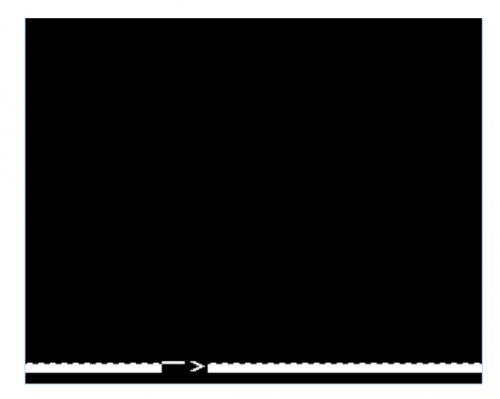
Don’t worry about that cursor and prompt: they won’t show up in the finished game.
It’s time to add the helicopter. We’ll create variables X% and Y% to hold the position of the helicopter, and Z% to tell us if it last moved left or right. We’ll initialise X% to a random position, Y% to the top of the screen, and Z% to zero, meaning “left”. We can use PRINT TAB again to draw the helicopter (either character 226 or 227 depending on Z%) at its current position. The whole thing is wrapped up in a REPEAT loop, which keeps executing until the helicopter reaches the ground (in row 29).
Type the following:
160X%=RND(20)-1:Y%=0:Z%=0 180REPEAT 260PRINT TAB(X%,Y%) CHR$(226+Z%); 290UNTIL Y%=29 RUN
You’ll see the helicopter sitting at the top of the screen.
We’re almost there: let’s give our helicopter the ability to move left, right and down. On each trip round the loop, we move down one row, and use the INKEY() function to read the Z and X keys on the keyboard. If Z is pressed, and we’re not already at the left of the
screen, we move one column left. If X is pressed, and we’re not already at the right of the screen, we move one column right.
Type the following:
210IF INKEY(-98) AND X%>0 THEN X%=X%-1:Z%=0 220IF INKEY(-67) AND X%<19 THEN X%=X%+1:Z%=1 230Y%=Y%+1 RUN
You should see something like this:
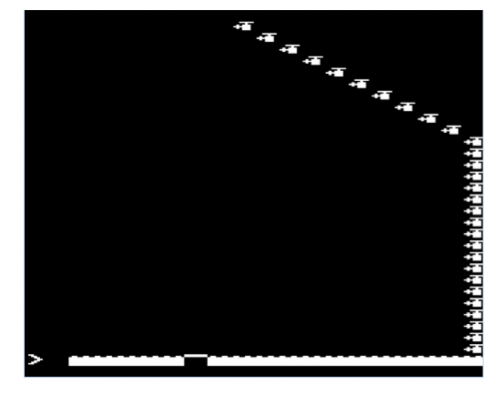
The game is much, much too fast to control, and the helicopter leaves trails: not surprising, as we didn’t do anything to erase the previous frame. Let’s use PRINT TAB to place a “space” character over the previous position of the helicopter, and add an empty FOR loop to slow things down a bit.
Type the following:
190PRINT TAB (%,Y%)""; 280FOR I%=1 TO 200:NEXT RUN
Much better! This is starting to feel like a real game. Let’s finish it off by:
Type the following:
20REPEAT 30CLS 40VDU 23,1,0;0;0;0; 170A%=RND(18):B%=10:C%=RND(2)-1 200PRINT TAB(A%,B%) ""; 240A%=A%+2*C%-1 250IF A%=0 OR A%=19 THEN C%=1-C% 270PRINT TAB(A%,B%) CHR$(224+C%); 300IF X%=P% PRINT TAB(6,15) "YOU WIN" ELSE PRINT TAB(6,15) "YOU LOSE" 310PRINT TAB(4,16) "PRESS SPACE" 320REPEAT UNTIL INKEY(-99) 330UNTIL FALSE RUN
And here it is in all its glory.
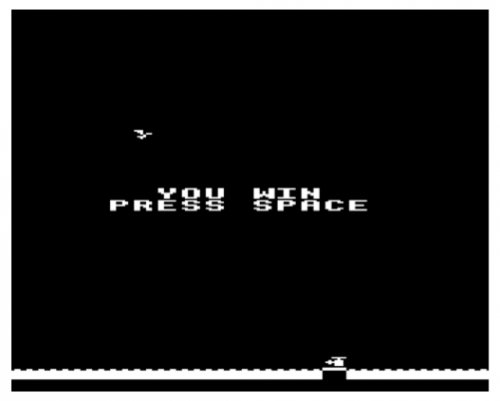
You might want to try adding some features to the game: collision with the bird, things to collect, vertical scrolling. The sky’s the limit!
I created a full version of the game, using graphics from our very own Sam Alder, for the Hackaday 1K challenge; you can find it here.
Here’s the full source for the game in one block. If you get errors when you run your code, type:
MODE 0 LIST
And compare the output very carefully with what you see here.
10MODE 2 20REPEAT 30CLS 40VDU 23,1,0;0;0;0; 50VDU 23,224,0,14,12,104,16,28,8,0 60VDU 23,225,0,112,48,22,8,56,16,0 70VDU 23,226,0,248,32,116,126,116,112,0 80VDU 23,227,0,31,4,46,126,46,14,0 90VDU 23,228,0,102,255,255,255,255,255,255 100VDU 23,229,255,255,0,0,0,0,0,0 110FOR I%=0 TO 19 120PRINT TAB(I%,30) CHR$(228); 130NEXT 140P%=RND(20)-1 150PRINT TAB(P%,30) CHR$(229); 160X%=RND(20)-1:Y%=0:Z%=0 170A%=RND(18):B%=10:C%=RND(2)-1 180REPEAT 190PRINT TAB(X%,Y%) " "; 200PRINT TAB(A%,B%) " "; 210IF INKEY(-98) AND X%>0 THEN X%=X%-1:Z%=0 220IF INKEY(-67) AND X%<19 THEN X%=X%+1:Z%=1 230Y%=Y%+1 240A%=A%+2*C%-1 250IF A%=0 OR A%=19 THEN C%=1-C% 260PRINT TAB(X%,Y%) CHR$(226+Z%); 270PRINT TAB(A%,B%) CHR$(224+C%); 280FOR I%=1 TO 200:NEXT 290UNTIL Y%=29 300IF X%=P% PRINT TAB(6,15) "YOU WIN" ELSE PRINT TAB(6,15) "YOU LOSE" 310PRINT TAB(4,16) "PRESS SPACE" 320REPEAT UNTIL INKEY(-99) 330UNTIL FALSE
Website: LINK

Play Warhammer: Vermintide 2 for FREE starting now through Sunday at 1PM Pacific Time. You can also pickup Warhammer: Vermintide 2 at 50% off the regular price!*
If you already have Steam installed, click here to install or play Warhammer: Vermintide 2. If you don’t have Steam, you can download it here.
*Offer ends Monday at 10AM Pacific Time
 Website: LINK
Website: LINK

Today’s Deal: Save 75% on Game Dev Tycoon!*
Look for the deals each day on the front page of Steam. Or follow us on twitter or Facebook for instant notifications wherever you are!
*Offer ends Saturday at 10AM Pacific Time Website: LINK
Website: LINK
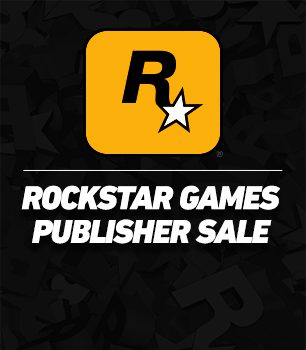
Save up to 70% on Rockstar titles during the Rockstar Games Publisher Sale*!
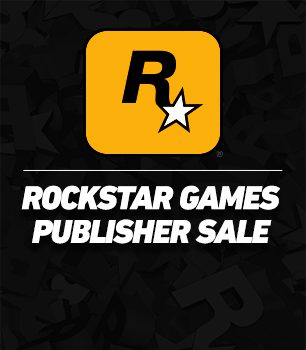 Website: LINK
Website: LINK

In Shadow of the Tomb Raider, Lara Croft races to save the world from a Maya apocalypse, she must become the Tomb Raider she is destined to be.
Watch the newest gameplay video now and pre-purchase to play before September 14th!
 Website: LINK
Website: LINK
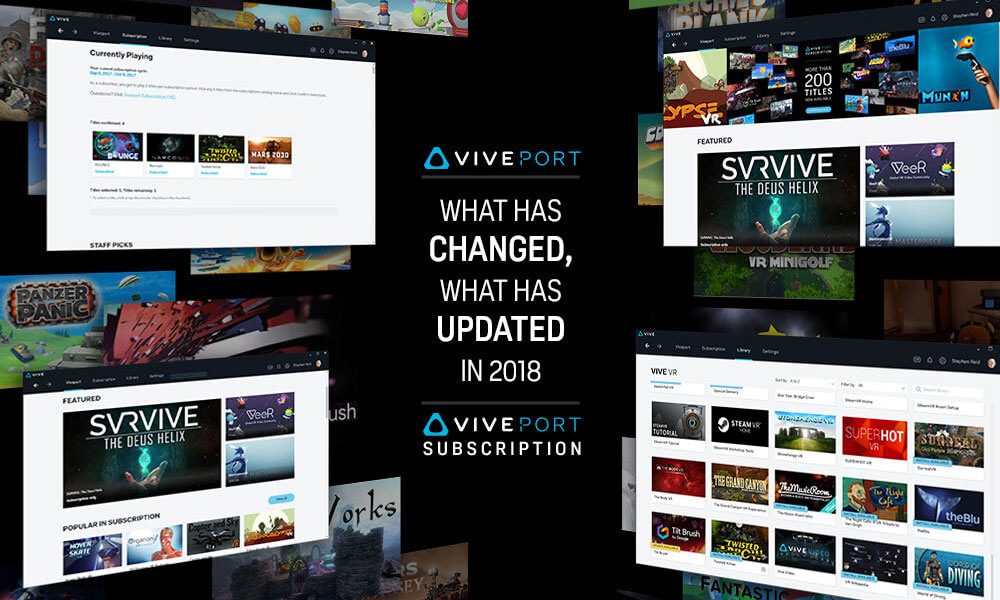
Development on Viveport is an ongoing process, and as we get closer to our two-year anniversary, we wanted to give you an update on what’s changed ‘under the hood’ since we shared a comprehensive look at our improvements since launch.
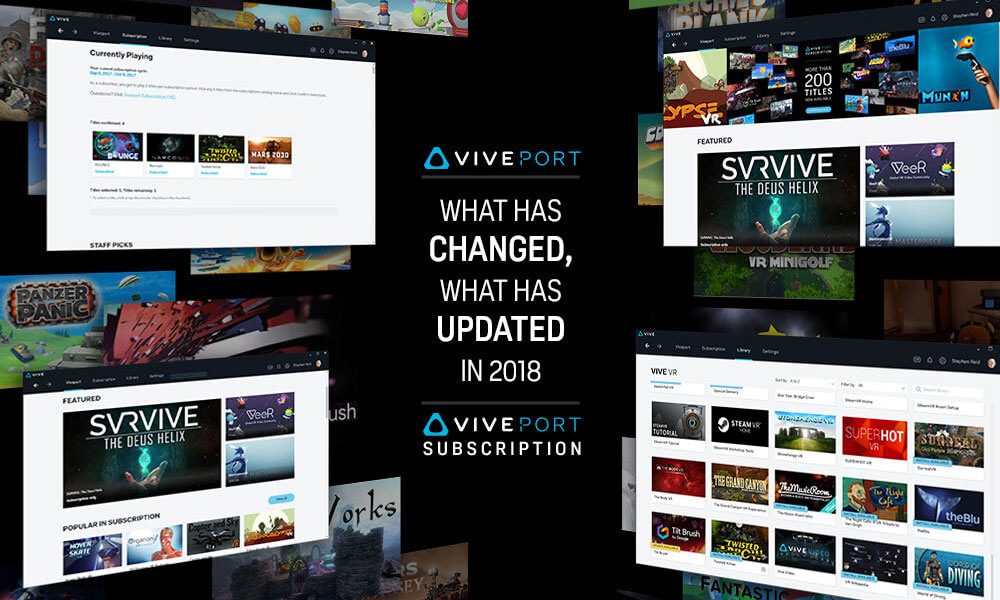
2017 was mostly spent working on the biggest issues highlighted by community members. We wanted to make sure we had a solid foundation to make Viveport the best platform possible. After our last update, we finished up the year by adding many notable features like Search, Shopping Cart, and a revamped home page.
In 2018 we accelerated our pace of software updates, growing our engineering team and continuing to prioritize tasks based on community feedback. We’ve released over 50 updates this year across Viveport in all its forms; the desktop app, website, VR app, and in-VR dashboard.
Here’s what we concentrated on improving, and why.
General reliability of Viveport continues to be the primary focus of our engineering team. Reported crashes in the Viveport PC client have continued to drop in 2018. We’ve continued to leverage our new crash reporting system to focus on root causes and eliminate issues as quickly as possible. Initialization and startup times have been improved across the board.
As Viveport’s content selection quadrupled in size between 2017 and 2018, it became even more important to make it easy to find VR content. This year we’ve added new filter and sorting options like type (Game or App), language, name, and hardware support (VIVE Tracker, VIVE Pro). Just this week, we added a quick jump list for “Games” or “Apps” to the home and search results pages.
As a direct result of user feedback, we re-ordered the Subscription catalog page alphabetically to make it easier to find specific content, and keep track of content you’ve considered for your subscription choices. (Our tip: use the Wishlist to mark titles you want to subscribe to in the future.)
Viveport Subscription has only grown in popularity since we launched the service, so we’ve been making enhancements throughout 2018. As every VIVE hardware purchase now comes with two months of Viveport Subscription included, we made it easier to add a title with a subscription button on the product page. We made it possible to purchase a title you’re already enjoying in subscription, and add it to your permanent library.
As we have given away several free titles to Viveport Subscription members (yes, free, no strings attached!) we merged all our redemption code portals for different products like titles, subscription and wallet into one place, available via both web and PC client.
Last but not least, we added a much-requested feature to allow subscription members to have more control over expired and uninstalled subscription content, allowing you to hide them completely from your library if you wish.
Little annoyances we know can get tedious have also been addressed. For example, you can now save and manage multiple payment methods for your convenience. For safer browsing, especially with family, content with mature 17+ ratings require age verification. We also improved the uninstall mechanism for the PC client.
An Early Access version of Viveport VR was launched this year, giving you a new way to discover, experience and acquire VR content – VR Previews. These are interactive glimpses of content in 360 or room-scale and provide a VR-first way to preview a title before purchasing or downloading.
Today, our first downloadable content (or DLC) releases on Viveport: Arizona Sunshine’s Dead Man DLC. We’re thrilled to offer users and developers a way to extend their favorite titles with more content over time. DLC can be searched and filtered like other Viveport titles and appears on the base title’s product page.
On September 4, we’re making good on our promise to create a hardware agnostic store that serves the largest VR community we can, as Oculus Rift compatibility comes to Viveport. As announced, titles that support Oculus Rift headsets will be marked as compatible. New title cards and sections on titles’ product pages will show their OS and headset support. We’re also adding an Oculus Rift filter which provides a convenient way for Oculus Rift users to find content that supports their headset.
There are still three months of 2018 to go, and we’re going to fill those months with even more updates to improve Viveport. Thank you to everyone who has shared feedback with us, and please keep it coming – we’re listening! Talk to us on our community forums and via social media.
-Viveport Team
Website: LINK
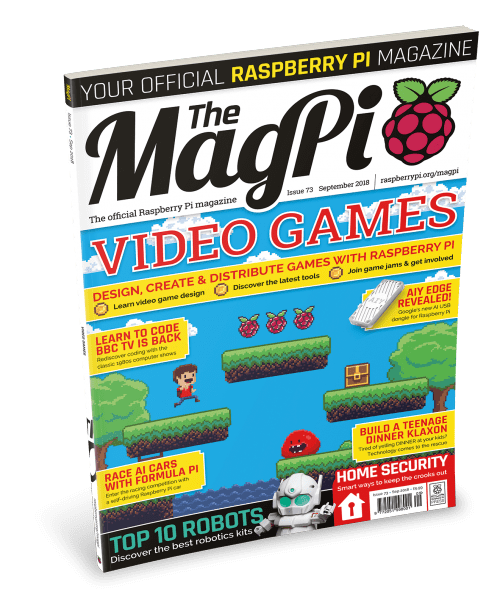
Hi folks, Rob from The MagPi here! As far back as I can remember, I always wanted to learn to code to make a video game. I’m technically working on one right now! It’s wildly behind my self-imposed schedule, though. If you too wish to learn how to make games, then check out issue 73 of The MagPi, out today!
There are many classifications of video games these days, and many tools to help make it easy. We take you through making a purely narrative experience on Twine, up to programming a simple 8-bit game for Pico-8 in this month’s main feature. Don’t forget our ongoing series on how to make games in C/C++ and Pygame as well!
If making games aren’t quite your thing, then we also have a feature for our more serious-sided readers on how to secure your home using a Raspberry Pi. We show you how to set up a CCTV camera, an IoT doorbell, and a door security monitor too.
We also have a bumper five pages on Maker Faire Tokyo and the Japanese Raspberry Pi community! I went out there earlier this month and managed to drag myself away from the Gundam Base and the Mandarake in Akihabara long enough to see some of the incredible and inventive things Japanese makers had created.
All of this along with our usual selection of tutorials, projects, and reviews? We spoil you.
You can get The MagPi 72 today from WHSmith, Tesco, Sainsbury’s, and Asda. If you live in the US, head over to your local Barnes & Noble or Micro Center in the next few days for a print copy. You can also get the new issue online from our store, or digitally via our Android or iOS apps. And don’t forget, there’s always the free PDF as well.
Want to support the Raspberry Pi Foundation and the magazine? You can now take out a monthly £5 subscription to the magazine, effectively creating a rolling pre-order system that saves you money on each issue.
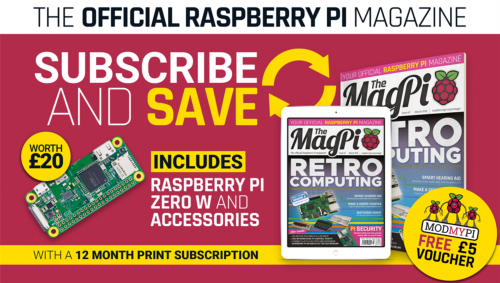
You can also take out a twelve-month print subscription and get a Pi Zero W plus case and adapter cables absolutely free! This offer does not currently have an end date.
That’s it for now, see ya real soon!

Edit: I’m sure he’ll run out of Star Trek GIFs eventually – Alex
Website: LINK


The Vive Wireless Adapter took center stage at Gamescom last week, Europe’s biggest trade fair for interactive games and entertainment, walking away with the coveted “Best Hardware” prize at the official Gamescom Awards 2018!
The Gamescom Awards, judged by an independent international jury of experts honours the best new games and products at the annual event, held in Cologne, Germany. It’s the second time Vive has taken home this accolade, with the original Vive winning the best Hardware trophy in 2015.
The Vive Wireless Adapter removes the tether back to the PC for Vive and Vive Pro. It means more freedom of movement across VR titles with great battery life and performance.
On the show-floor, Vertigo Games and Alternate demoed the fantastic Arizona Sunshine – LBE (location-based entertainment) VR Edition. Fully kitted out with Vive Wireless Adapter and Vive Tracker technology and running on the Boston MU-VR, show-goers took on the zombie hoard in an all-new multiplayer experience.
Vive and the Vive Wireless Adapter were demoed across the show with a number of exciting partners – check out the below video that highlights the Vive Wireless Adapter, great new content, and more:
Website: LINK