Long-time fans of the Raspberry Pi will know that we were inspired to make a programmable computer for kids by our own experiences with a machine called the BBC Micro, which many of us learned with in the 1980s.
This post is the first of what’s going to be an irregular series where I’ll walk you through building the sort of game we used to play when we were kids. You’ll need a copy of BeebEm (scroll down for a Linux port if you’re using a Pi – but this tutorial can be carried out on a PC or Mac as well as on an original BBC Micro if you have access to one).
I’m going to be presenting the next game in this series, tentatively titled Eben Goes Skiing, at the Centre for Computing History in Cambridge at 2pm this afternoon – head on down if you’d like to learn how to make scrolling ascii moguls.
Helicopter tutorial
We’re going to build a simple helicopter game in BBC BASIC. This will demonstrate a number of neat features, including user-defined characters, non-blocking keyboard input using INKEY, and positioning text and graphics using PRINT TAB.
Let’s start with user-defined characters. These provide us with an easy way to create a monochrome 8×8-pixel image by typing in 8 small numbers. As an example, let’s look at our helicopter sprite:
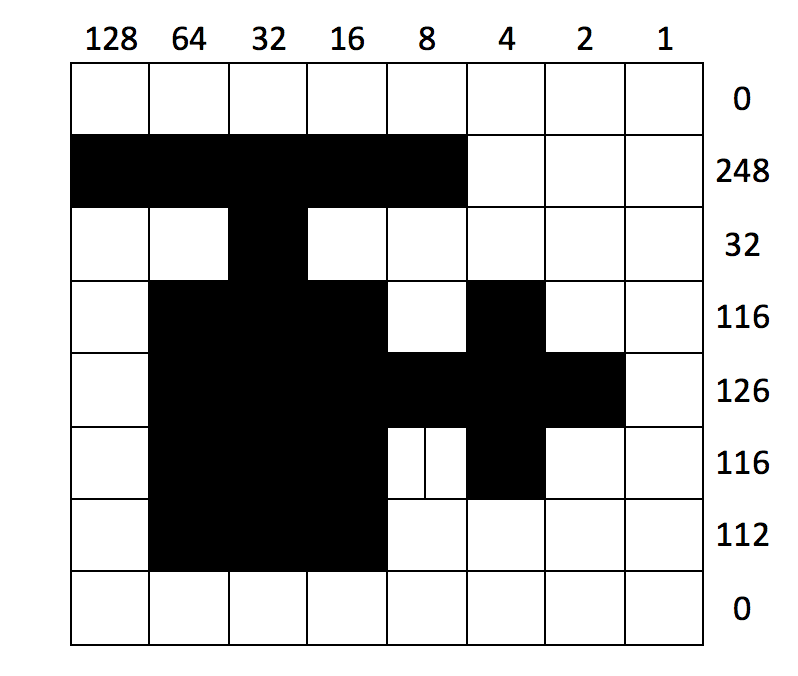
Each column pixel position in a row is “worth” a different power of 2, from 1 for the rightmost pixel up to 128 for the leftmost. To generate our 8 numbers, we process one row at a time, adding up the value for each occupied pixel position. We can now create custom character number 226 using the VDU 23 command. To display the character, we change to a graphics mode using the MODE command and display it using the PRINT command.
Type the following:
10MODE 2 70VDU 23,226,0,248,32,116,126,116,112,0 RUN PRINT CHR$(226)
You should see the little helicopter on the screen just above your prompt. Let’s define some more characters for our game, with character numbers 224 through 229. These represent leftward and rightward flying birds, a rightward flying helicopter, the surface of the sea, and a landing pad.
Type the following:
50VDU 23,224,0,14,12,104,16,28,8,0 60VDU 23,225,0,112,48,22,8,56,16,0 80VDU 23,227,0,31,4,46,126,46,14,0 90VDU 23,228,0,102,255,255,255,255,255,255 100VDU 23,229,255,255,0,0,0,0,0,0
Trying running your program and using print to view the new characters!
Now we’re ready to use our sea and platform characters to build the game world. Mode 2 on the BBC Micro has 20 character positions across, and 32 down. We’ll draw 20 copies of the sea character in row 30 (remember, rows and columns are numbered from zero) using a FOR loop and the PRINT TAB command, and pick a random position for the platform using the RND() function.
Type the following:
110FOR I%=0 TO 19 120PRINT TAB(I%,30) CHR$(228); 130NEXT 140P%=RND(20)-1 150PRINT TAB(P%,30) CHR$(229); RUN
You should see something like this:
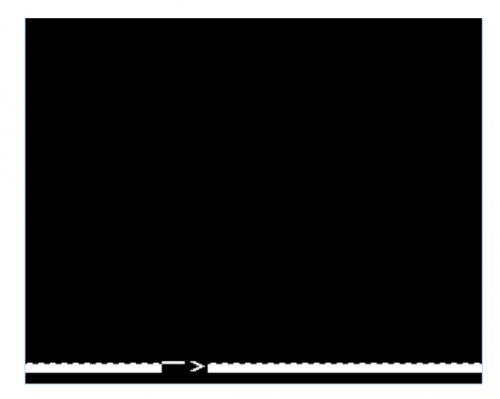
Don’t worry about that cursor and prompt: they won’t show up in the finished game.
It’s time to add the helicopter. We’ll create variables X% and Y% to hold the position of the helicopter, and Z% to tell us if it last moved left or right. We’ll initialise X% to a random position, Y% to the top of the screen, and Z% to zero, meaning “left”. We can use PRINT TAB again to draw the helicopter (either character 226 or 227 depending on Z%) at its current position. The whole thing is wrapped up in a REPEAT loop, which keeps executing until the helicopter reaches the ground (in row 29).
Type the following:
160X%=RND(20)-1:Y%=0:Z%=0 180REPEAT 260PRINT TAB(X%,Y%) CHR$(226+Z%); 290UNTIL Y%=29 RUN
You’ll see the helicopter sitting at the top of the screen.
We’re almost there: let’s give our helicopter the ability to move left, right and down. On each trip round the loop, we move down one row, and use the INKEY() function to read the Z and X keys on the keyboard. If Z is pressed, and we’re not already at the left of the
screen, we move one column left. If X is pressed, and we’re not already at the right of the screen, we move one column right.
Type the following:
210IF INKEY(-98) AND X%>0 THEN X%=X%-1:Z%=0 220IF INKEY(-67) AND X%<19 THEN X%=X%+1:Z%=1 230Y%=Y%+1 RUN
You should see something like this:
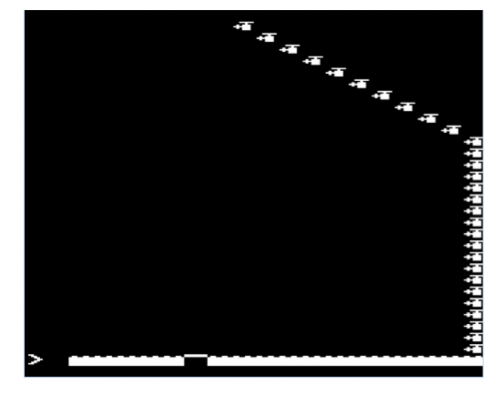
The game is much, much too fast to control, and the helicopter leaves trails: not surprising, as we didn’t do anything to erase the previous frame. Let’s use PRINT TAB to place a “space” character over the previous position of the helicopter, and add an empty FOR loop to slow things down a bit.
Type the following:
190PRINT TAB (%,Y%)""; 280FOR I%=1 TO 200:NEXT RUN
Much better! This is starting to feel like a real game. Let’s finish it off by:
- Adding a bird that flies back and forth
- Detecting whether you hit the pad or not
- Getting rid of the annoying cursor using a “magic” VDU 23 command
- Putting an outer loop in to let you play again
Type the following:
20REPEAT 30CLS 40VDU 23,1,0;0;0;0; 170A%=RND(18):B%=10:C%=RND(2)-1 200PRINT TAB(A%,B%) ""; 240A%=A%+2*C%-1 250IF A%=0 OR A%=19 THEN C%=1-C% 270PRINT TAB(A%,B%) CHR$(224+C%); 300IF X%=P% PRINT TAB(6,15) "YOU WIN" ELSE PRINT TAB(6,15) "YOU LOSE" 310PRINT TAB(4,16) "PRESS SPACE" 320REPEAT UNTIL INKEY(-99) 330UNTIL FALSE RUN
And here it is in all its glory.
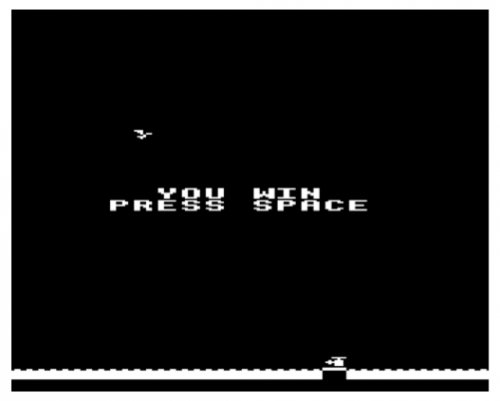
You might want to try adding some features to the game: collision with the bird, things to collect, vertical scrolling. The sky’s the limit!
I created a full version of the game, using graphics from our very own Sam Alder, for the Hackaday 1K challenge; you can find it here.
Appendix
Here’s the full source for the game in one block. If you get errors when you run your code, type:
MODE 0 LIST
And compare the output very carefully with what you see here.
10MODE 2 20REPEAT 30CLS 40VDU 23,1,0;0;0;0; 50VDU 23,224,0,14,12,104,16,28,8,0 60VDU 23,225,0,112,48,22,8,56,16,0 70VDU 23,226,0,248,32,116,126,116,112,0 80VDU 23,227,0,31,4,46,126,46,14,0 90VDU 23,228,0,102,255,255,255,255,255,255 100VDU 23,229,255,255,0,0,0,0,0,0 110FOR I%=0 TO 19 120PRINT TAB(I%,30) CHR$(228); 130NEXT 140P%=RND(20)-1 150PRINT TAB(P%,30) CHR$(229); 160X%=RND(20)-1:Y%=0:Z%=0 170A%=RND(18):B%=10:C%=RND(2)-1 180REPEAT 190PRINT TAB(X%,Y%) " "; 200PRINT TAB(A%,B%) " "; 210IF INKEY(-98) AND X%>0 THEN X%=X%-1:Z%=0 220IF INKEY(-67) AND X%<19 THEN X%=X%+1:Z%=1 230Y%=Y%+1 240A%=A%+2*C%-1 250IF A%=0 OR A%=19 THEN C%=1-C% 260PRINT TAB(X%,Y%) CHR$(226+Z%); 270PRINT TAB(A%,B%) CHR$(224+C%); 280FOR I%=1 TO 200:NEXT 290UNTIL Y%=29 300IF X%=P% PRINT TAB(6,15) "YOU WIN" ELSE PRINT TAB(6,15) "YOU LOSE" 310PRINT TAB(4,16) "PRESS SPACE" 320REPEAT UNTIL INKEY(-99) 330UNTIL FALSE
Website: LINK
Schreibe einen Kommentar
Du musst angemeldet sein, um einen Kommentar abzugeben.