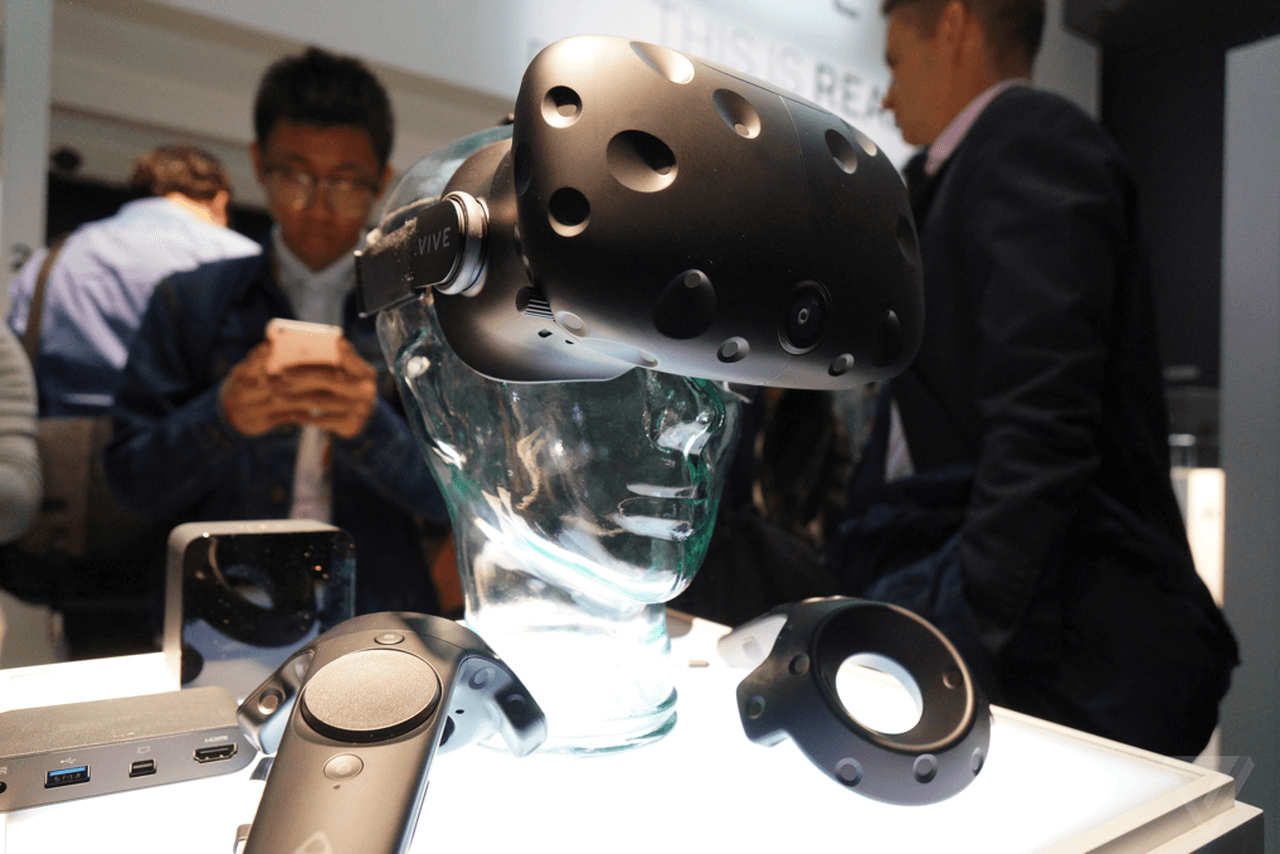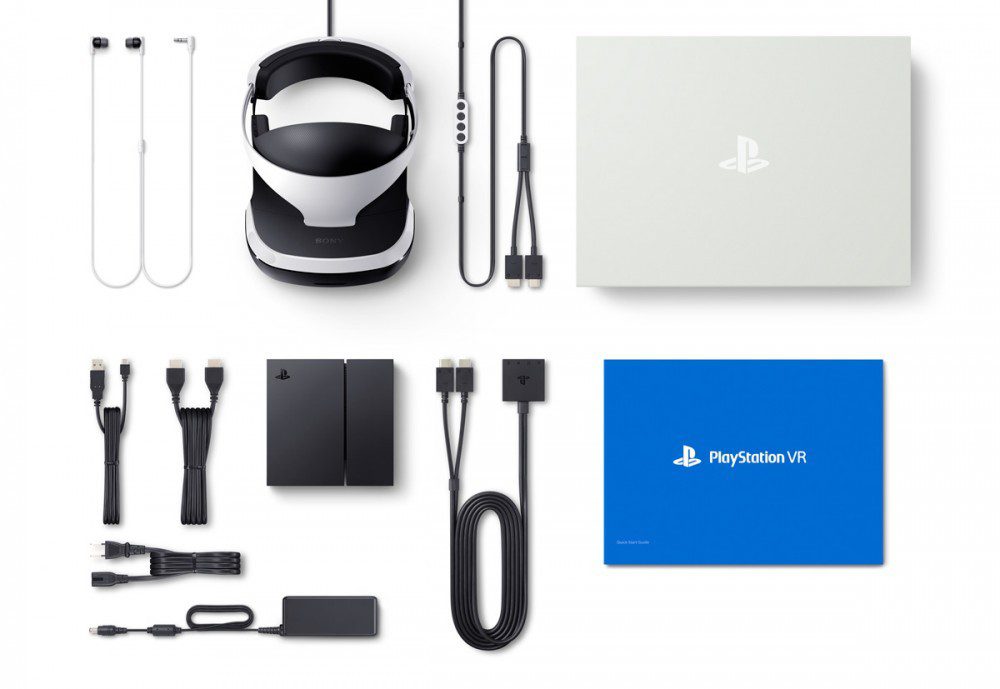Schlagwort: vr headset
-

Make your own virtual reality 3D Shooter
Reading Time: 5 minutesIn the latest issue of Wireframe magazine, Mark Vanstone shows you how to turn a 3D shooter into a VR game for a variety of viewers, from Google Cardboard to gaming headsets. Our shooter, now in VR format. Blast aliens from the sky as they fly over the mountains. Browser development has…
-

Enjoy VR games on your PC with this Arduino-based DIY headset
Reading Time: 2 minutesEnjoy VR games on your PC with this Arduino-based DIY headset Arduino Team — June 2nd, 2020 If you want a virtual reality headset for your computer, but don’t want to dig deep into your pockets, this project by “jamesvdberg” (AKA Killer Robotics) presents a low-cost alternative. Although it won’t pack the capabilities…
-

Relativty is a low-cost VR headset you can build yourself
Reading Time: 2 minutesRelativty is a low-cost VR headset you can build yourself Arduino Team — February 20th, 2019 While you’ve been hearing about virtual reality for the last 20 years or so, today the hardware required to build such a rig is finally to the point where it’s within the reach of consumers. As…
-

Wireless‐Headset – Platin‐Edition ab sofort erhältlich
Reading Time: 2 minutesDas neue Wireless‐Headset – Platin‐Edition ist ab sofort in Österreich erhältlich. Das durchdachte, robuste Design des Wireless‐Headsets – Platin‐Edition bietet auch über lange Gaming-Sessions hinweg anhaltenden Komfort und verfügt über virtuellen 7.1-Raumklang mit extrem hoher Positionsgenauigkeit, der von der 3D-Audiotechnologie des PlayStation-Systems unterstützt wird. Außerdem ist das Headset mit zwei erstklassigen 50-mm-Lautsprechertreibern,…
-

How to play SteamVR & Oculus Store Games with regular Cardboard/VR Headset , ANDROID ONLY!!
Reading Time: 2 minutesYesterday we had our Tutorial how to install and setup Silent Hill P.T. Demo for PC in VR , using TrinusVR App for Android or iPhone!! Today we gonna take it a little futher 😉 so let’s start: You will need: PC (VR Ready would be good , but a solid up…
-

Play Silent Hills: P.T. on PC in VR with Google Cardboard! Full Tutorial iPhone/Android
Reading Time: 2 minutesAnother Tutorial from us the team behind #blogdottv 🙂 So we gonna start right away with the Turorial for P.T. the PC Version , also known as PuniTy – PT hallway recreation! You will need: PC (i5, 8gbram and a solid graphics should do the work) Silent Hill P.T. PC version (remade free…
-

Keine Sony Kamera beim VR Headset dabei!!
Reading Time: < 1 minuteHier nur ein kleiner Auszug aus dem Artikel der diesjährigen GDC 2016 mit dem Schwerpunkt VR: Ever since Oculus debuted positional tracking on it’s second development kit, it has become a standard for quality immersive experiences – separating desktop platforms from their mobile VR counterparts. It allows you to move…