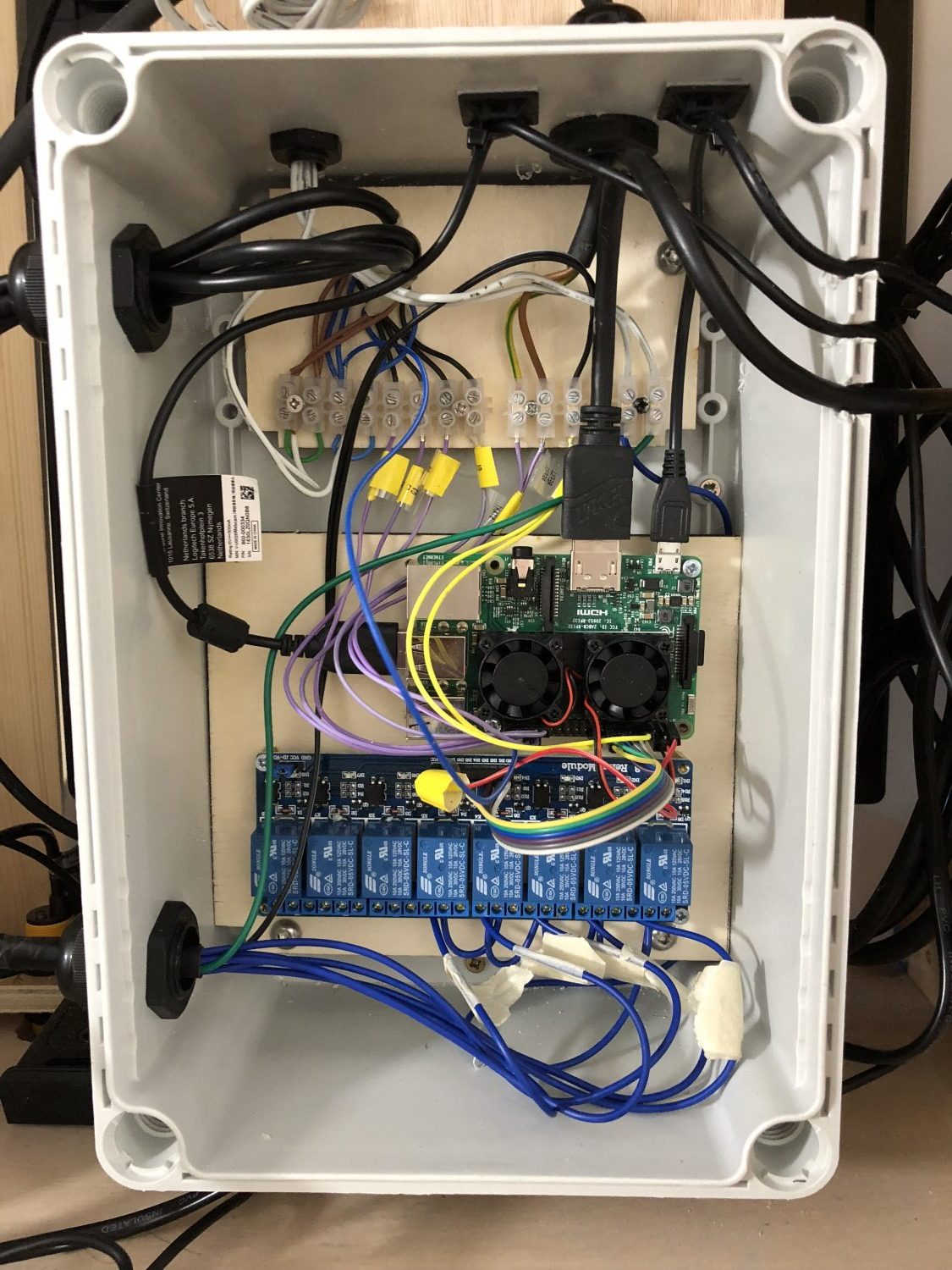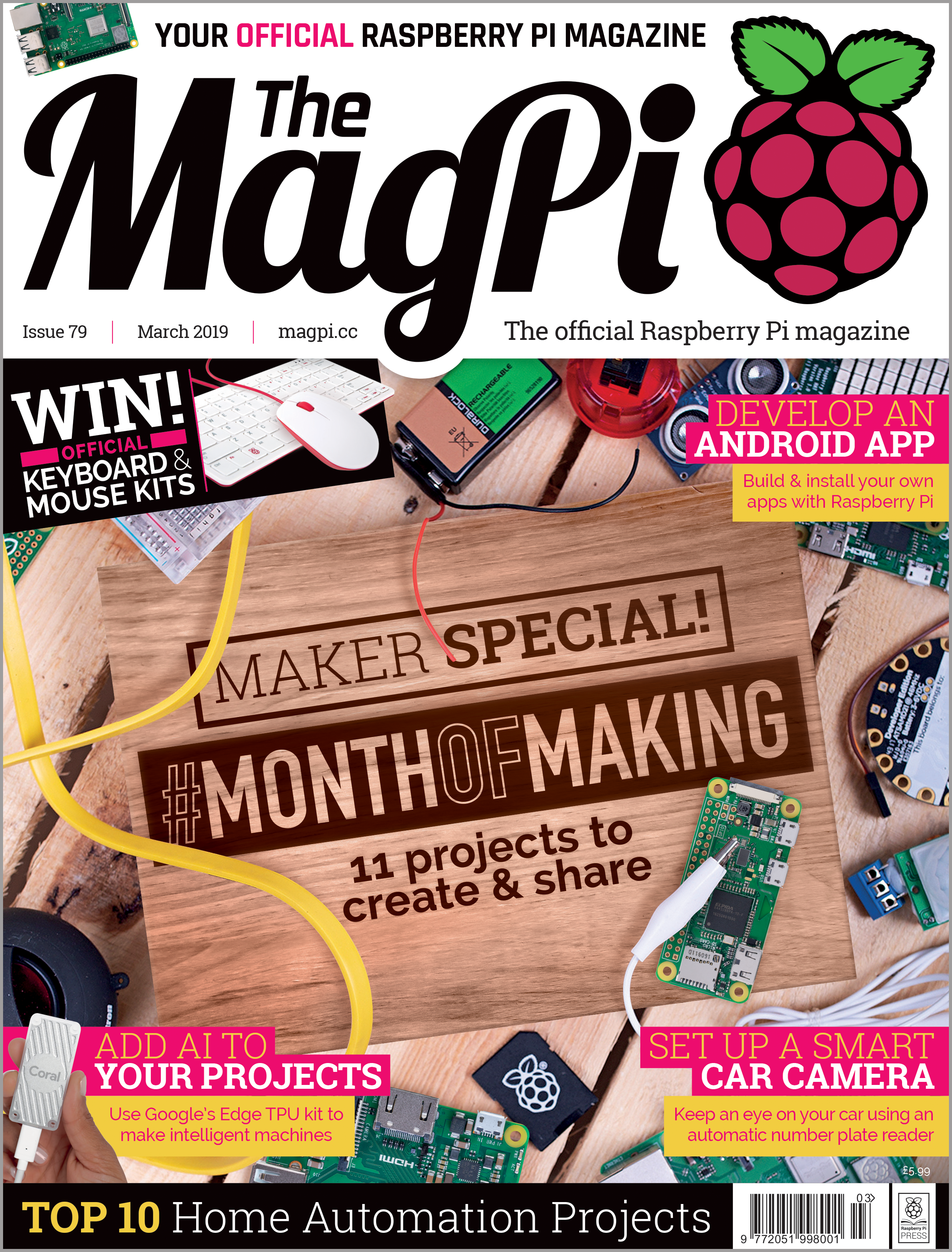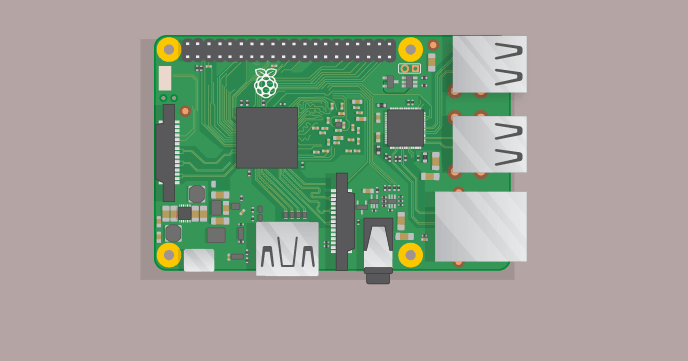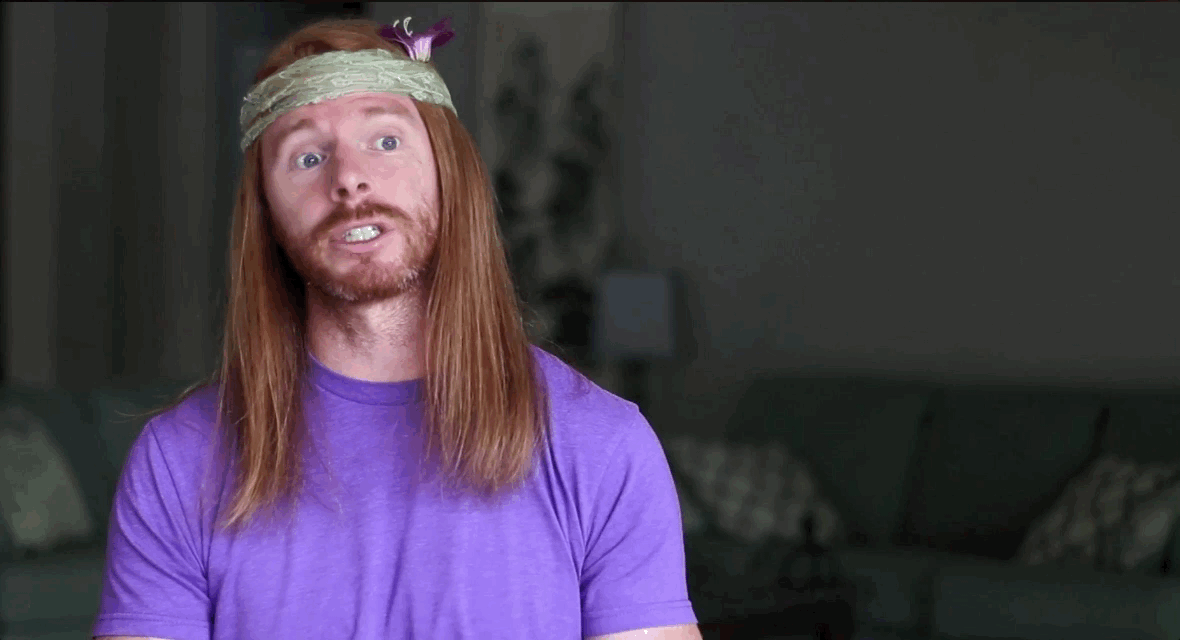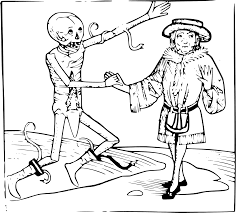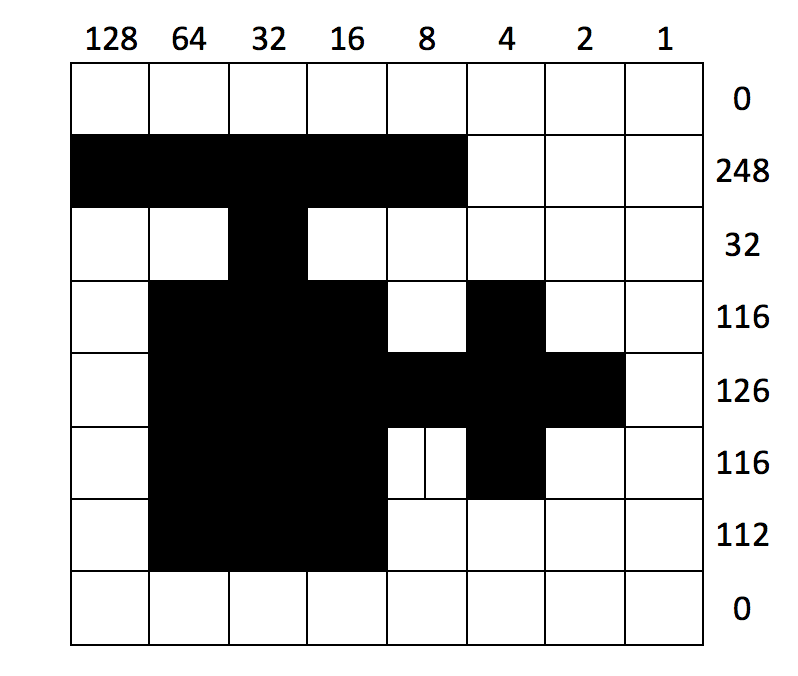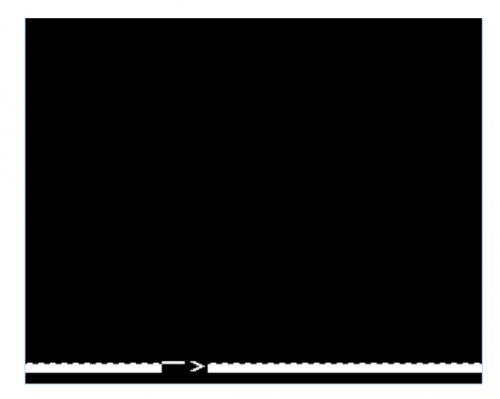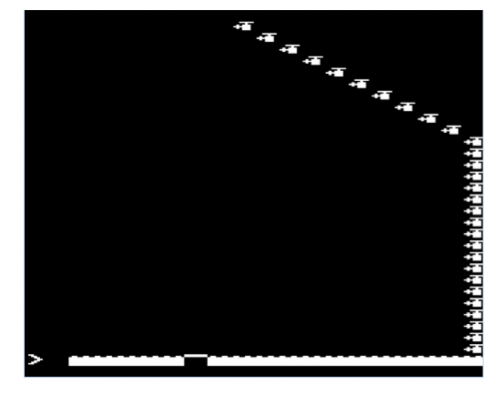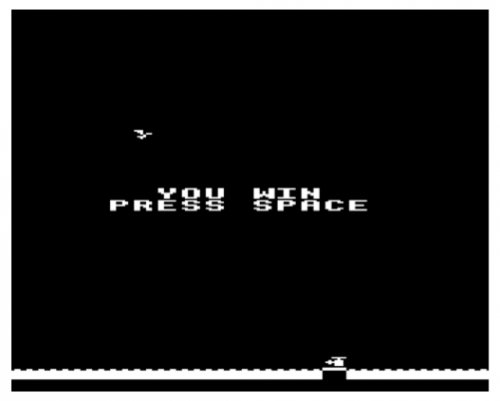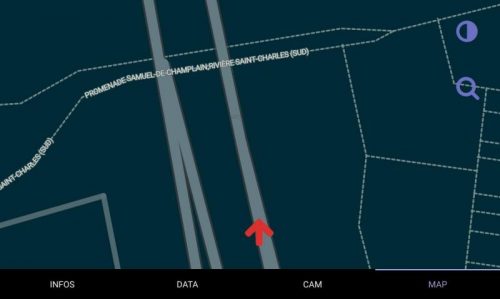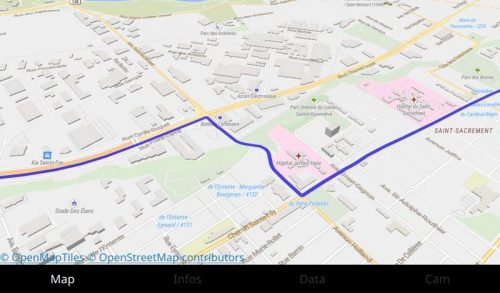Chances are you’ve never heard of the Dutch table shuffleboard variant Sjoelen. But if you have, then you’ll know it has a basic premise – to slide wooden pucks into a set of four scoring boxes – but some rather complex rules.
Sjoelen machine
Uploaded by Grant Gibson on 2018-07-10.
Sjoelen
It may seem odd that a game which relies so much on hand-eye coordination and keeping score could be deemed a perfect match for a project commissioned by a beer brand. Yet Grant Gibson is toasting success with his refreshing interpretation of Sjoelen, having simplified the rules and incorporated a Raspberry Pi to serve special prizes to the winners.
“Sjoelen’s traditional scoring requires lots of addition and multiplication, but our version simply gives players ten pucks and gets them to slide three through any one of the four gates within 30 seconds,” Grant explains.
As they do this, the Pi (a Model 3B) keeps track of how many pucks are sliding through each gate, figures how much time the player has left, and displays a winning message on a screen. A Logitech HD webcam films the player in action, so bystanders can watch their reactions as they veer between frustration and success.
Taking the plunge
Grant started the project with a few aims in mind: “I wanted something that could be transported in a small van and assembled by a two-person team, and I wanted it to have a vintage look.” Inspired by pinball tables, he came up with a three-piece unit that could be flat-packed for transport, then quickly assembled on site. The Pi 3B proved a perfect component.
Grant has tended to use full-size PCs in his previous builds, but he says the Pi allowed him to use less complex software, and less hardware to control input and output. He used Python for the input and output tasks and to get the Pi to communicate with a full-screen Chromium browser, via JSON, in order to handle the scoring and display tasks in JavaScript.
“We used infrared (IR) sensors to detect when a puck passed through the gate bar to score a point,” Grant adds. “Because of the speed of the pucks, we had to poll each of the four IR sensors over 100 times per second to ensure that the pucks were always detected. Optimising the Python code to run fast enough, whilst also leaving enough processing power to run a full-screen web browser and HD webcam, was definitely the biggest software challenge on this project.”
Bottoms up
The Raspberry Pi’s GPIO pins are used to trigger the dispensing of a can of Heverlee beer to the winner. These are stocked inside the machine, but building the vending mechanism was a major headache, since it needed to be lightweight and compact, and to keep the cans cool.
No off-the-shelf vending unit offered a solution, and Grant’s initial attempts with stepper motors and clear laser-cut acrylic gears proved disastrous. “After a dozen successful vends, the prototype went out of alignment and started slicing through cans, creating a huge frothy fountain of beer. Impressive to watch, but not a great mix with electronics,” Grant laughs.
Instead, he drew up a final design that was laser‑cut from poplar plywood. “It uses automotive central locking motors to operate a see-saw mechanism that serve the cans. A custom Peltier-effect heat exchanger, and a couple of salvaged PC fans, keep the cans cool inside the machine,” reveals Grant.
“I’d now love to make a lightweight version sometime, perhaps with a folding Sjoelen table and pop-up scoreboard screen, that could be carried by one person,” he adds. We’d certainly drink to that.
More from The MagPi magazine
Get your copy now from the Raspberry Pi Press store, major newsagents in the UK, or Barnes & Noble, Fry’s, or Micro Center in the US. Or, download your free PDF copy from The MagPi magazine website.
Subscribe now
Subscribe to The MagPi on a monthly, quarterly, or twelve-monthly basis to save money against newsstand prices!
Twelve-month print subscribers get a free Raspberry Pi 3A+, the perfect Raspberry Pi to try your hand at some of the latest projects covered in The MagPi magazine.
Website: LINK