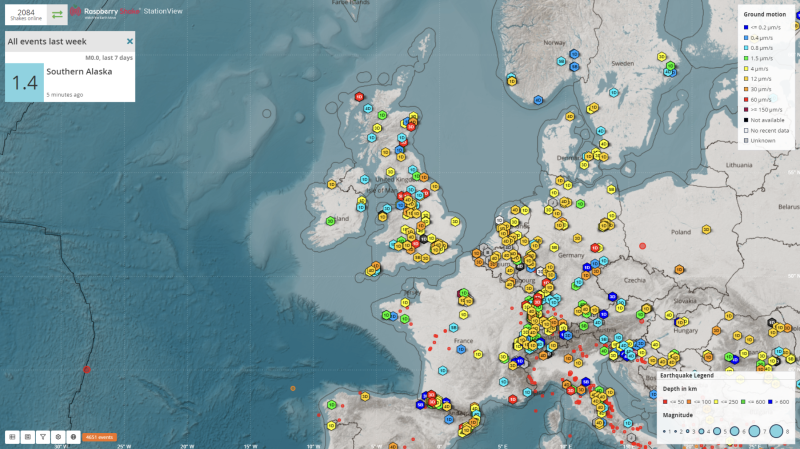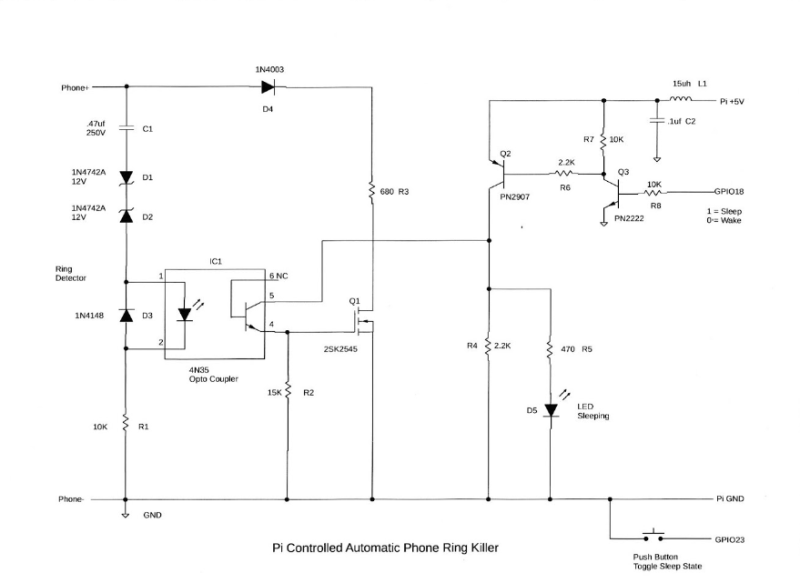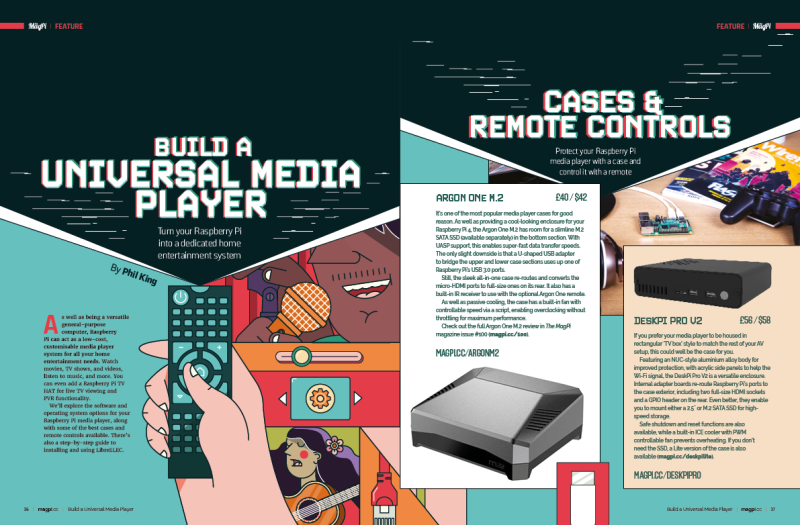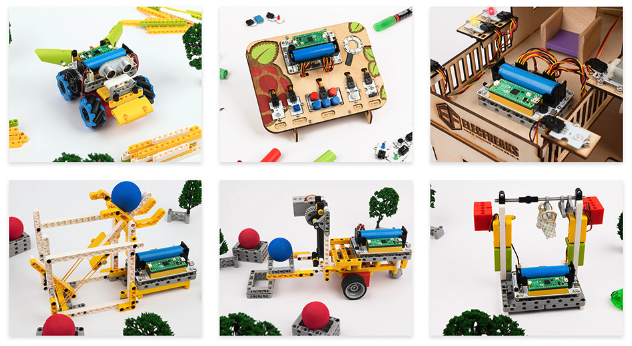Schlagwort: tech articles
-

-

The MagPi magazine issue #133
Reading Time: 3 minutesEmulate Everything Use ready-made emulation distributions to turn Raspberry Pi into an all-in-one emulator that can play the best classic and modern retro games. This total guide to emulation features distributions, BIOS download status, console and desktop emulation. Plus: where to get your game ROMs safely and legally. Work & Learn with…
-

Win one of five Raspberry Pi 4 8GB
Reading Time: < 1 minuteSave 35% off the cover price with a subscription to The MagPi magazine. UK subscribers get three issues for just £10 and a FREE Raspberry Pi Pico W, then pay £30 every six issues. You’ll save money and get a regular supply of in-depth reviews, features, guides and other Raspberry Pi…
-

Seismology with Raspberry Shake
Reading Time: 2 minutesWhat interesting ways have people used Raspberry Shake? Mike: The world went quiet during Covid, with everyone indoors, shut away. Our network is the largest seismic network in real time around the world and we noticed that the human noise of people walking around, traffic, etc., went quiet. It generated some buzz…
-

Technaxx TX-207 solar charging case review
Reading Time: 2 minutesUnfolding the case reveals three solar panels that output 6 V with 3 A (max 21 W) of power. Enough to power a Raspberry Pi Zero or Pico device. We set it up with a Raspberry Pi Zero 2 W in the pocket to test performance. We used a modified version of jbudd’s uptime.sh code…
-

Make a Pico LCD true or false quiz game
Reading Time: 6 minutes01. LCD character display This project is based around an LCD display. Our display has 16 characters across two lines and is often referenced as a ‘1602’. These usually contain an HD44780, or equivalent, driver chip that displays the appropriate pixels that make up the characters. One downside of the display is…
-

Raspberry Pi Pico Advanced Kit review
Reading Time: 2 minutesThis kit also has 32 guides from Elecrow with things you can make with the components using the more standard MicroPython language on Pico – and credit to the team, there’s not a huge amount of overlap with the types of projects as well. Advanced learning Despite being called an Advanced Kit,…
-

Pipistrelle Bat Detector
Reading Time: 3 minutesPhil set about designing a method of detecting bats that did not fall foul of frequency issues. His several decades of coding experience and, in particular, his expertise in music synthesis, proved ideal when it came to designing a low-cost device based around Raspberry Pi Pico. Tuning in The first challenge was…
-

Raspberry Pi-Controlled Automatic Phone Ring Killer
Reading Time: 2 minutes“I had designed a few other projects using Raspberry Pi, so I had extra Raspberry Pi’s laying around,” Barry explains. “[I] decided to put my extra Raspberry Pi 3B+ to good use as the +5 V power source [of the] automatic timer for the phone ring killer circuit.” In the lab We feel…
-

Cosmic Unicorn (Pico W Aboard) review
Reading Time: 2 minutesAs with the Galactic Unicorn, it comes preloaded with Pimoroni’s own brand of Pico MicroPython firmware and an auto-running demo program that lets you press one of four tactile buttons to choose from four graphical effects: burning flames, eighties supercomputer (random pixels), cycling rainbow, and nostalgia computer prompt. Again, the Pico W…
-

Flight tracker with weather
Reading Time: 3 minutes“I originally saw someone post a flight tracker using an Arduino but it only displayed overhead flights – when there were no planes, it was a blank screen,” Adam explains. “Myniceaccount posted his own project in the comments on Reddit and it included a clock and a flight tracker using Raspberry Pi,…
-

Paragraphica camerica
Reading Time: 4 minutesSubterranean survival Now throw into the mix inspiration from a book entitled An Immense World: How Animal Senses Reveal the Hidden Realms Around Us (Ed Yong), and Bjørn’s thinking gets even more fascinating. The book explores how animals perceive the world differently from humans, and a specific story about the star-nosed mole…
-

Inky Frame 7.3″ review
Reading Time: 2 minutesOther than that, it’s very similar in design to the previous Inky Frame models, with a seven-colour e-ink display with five tactile user buttons underneath. It’s based around a standard Raspberry Pi Pico W board pre-soldered to the rear of the board, so you can connect it to a computer via USB…
-

Using Raspberry Pi at home – a novelty for Rob
Reading Time: 2 minutesWhile I’ve made many, many (many!) Raspberry Pi projects over the last decade or so for tutorials and such, I still get a little extra spark of joy when I’m making something outside of a work setting. Last month I wrote a guide on how to create some interactive streaming lights with…
-

The MagPi magazine issue #132
Reading Time: 3 minutesBuild a Universal Media Player Turn a Raspberry Pi computer into a low-cost, but high-powered media box. Our media is far more capable than shop-bought options and plays media from a huge range of sources. Read our detailed guide to cases, remote controls and setting up media player software. KitronikAn amazing Paragraphica…
-

Win one of five DeskPi Pro V2 cases
Reading Time: < 1 minuteSave 35% off the cover price with a subscription to The MagPi magazine. UK subscribers get three issues for just £10 and a FREE Raspberry Pi Pico W, then pay £30 every six issues. You’ll save money and get a regular supply of in-depth reviews, features, guides and other Raspberry Pi…
-

Ohsillyscope waveform display
Reading Time: 2 minutesThe project allows Thomas to play musical instruments and see the tunes visualised as waves on a 64×64 LED matrix display. “After getting the LED matrix and playing around with it, I figured there would have to be a way that I could use it with my guitar and other musical instruments,”…
-

Chonky Pocket
Reading Time: 3 minutes“I wanted a pocket-sized Linux computer with a physical keyboard and I sort of hacked something together last year that wasn’t very nice,” Dan explains. “I decided to have another go at it this spring when I got a pre-release Amp Ripper 4000 PSU to try out.” His goal was to incorporate…
-

u-maker box Raspberry Pi case review
Reading Time: < 1 minuteWhat’s cool, though, is that you can really modify and personalise the case to what you need it to do thanks to a smart construction system and freely available templates to play around with for 3D printing. Snap build The standard box comes with some mounts that allow you to attach…
-

WuKong 2040 breakout board review
Reading Time: 2 minutesAt under £10, the WuKong 2040 certainly keeps prices low while still packing a huge array of features on a small board. Buzzers, buttons, LEDs, motor controllers, a traditional GPIO breakout to hook up more, and the ability to power it all with a rechargeable battery so you can take it anywhere.…
-

Trainbot/OnlyTrains
Reading Time: 4 minutesRoom with a view Jonathan first came across Raspberry Pi when he was still an electrical engineering student back in 2014. He promptly put his first Model A Raspberry Pi to good use controlling the door to a co-working space at the ETH Entrepreneur Club where he was a member, using Slack. There isn’t much call…
-

Badger 2040 W (Pico W Aboard) review
Reading Time: 2 minutesTalking of power, you will want a portable way of supplying it. To this end, there’s a JST battery connector on the rear. If you buy the accessory kit version, you get – along with a lanyard – a 2×AA battery pack with a Velcro patch to stick it to the rear…