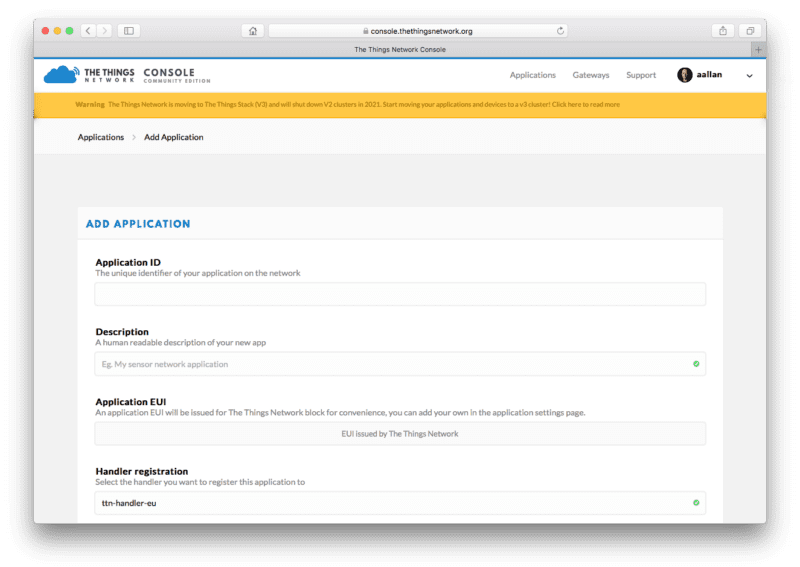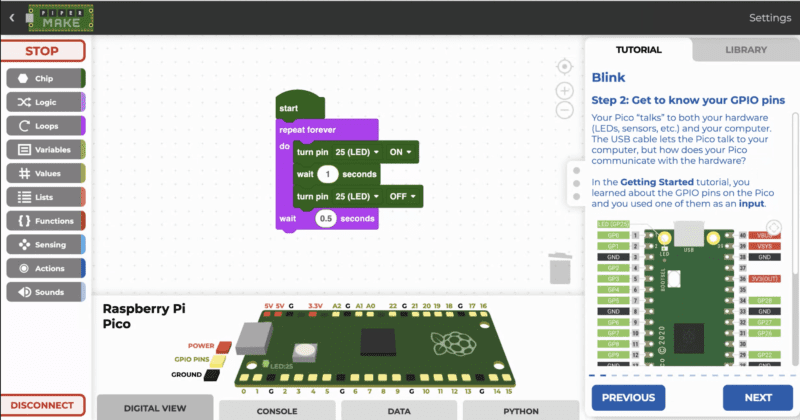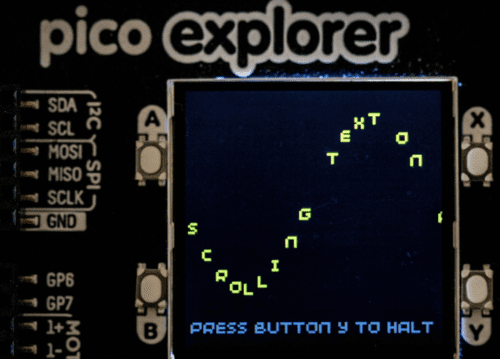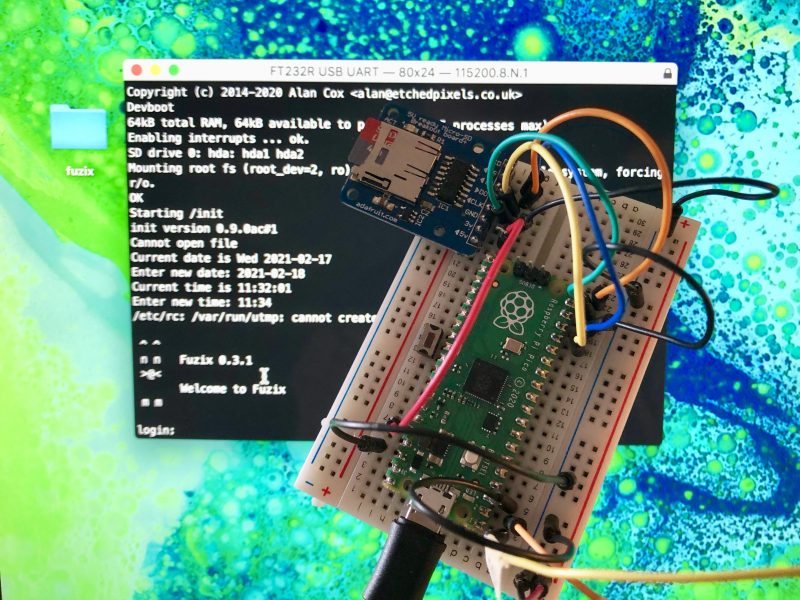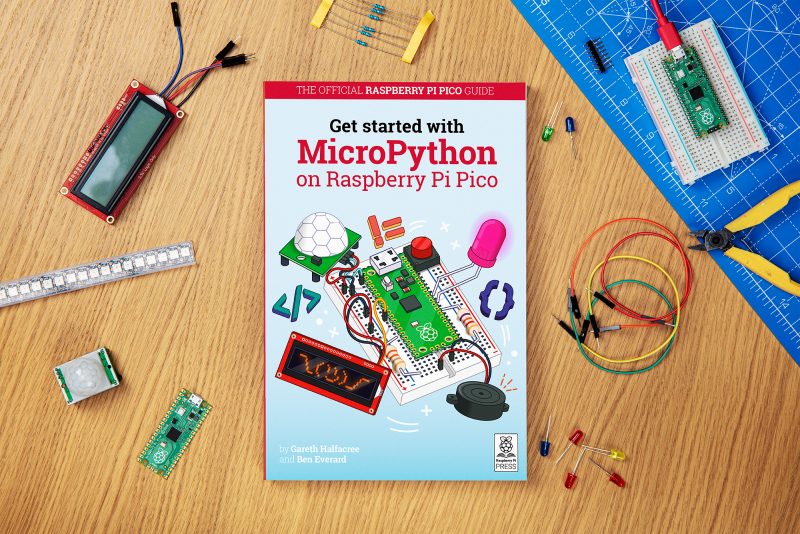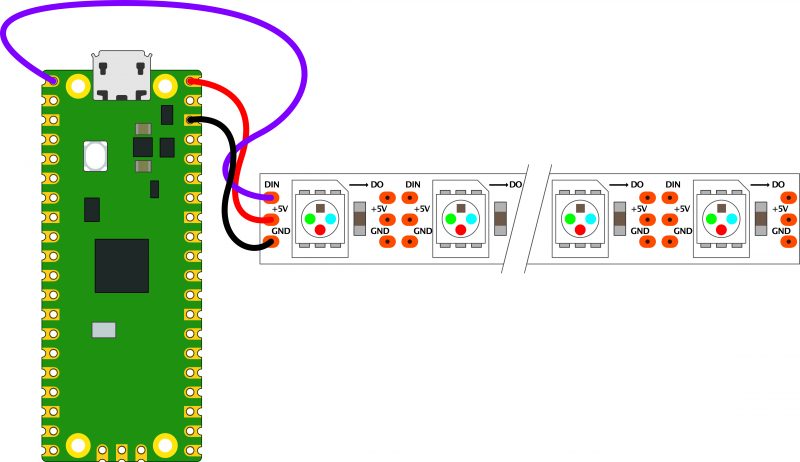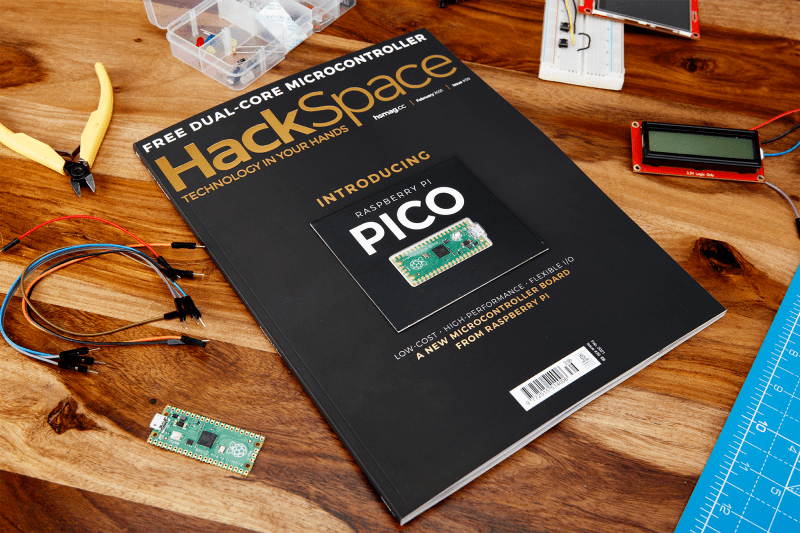Schlagwort: Raspberry Pi RP2040
-

How to add LoRaWAN to Raspberry Pi Pico
Reading Time: 9 minutesArguably the winner of the standards war around wide area networking protocols for the Internet of Things, LoRaWAN is a low-powered, low-bandwidth, and long-range protocol. Intended to connect battery-powered remote sensors back to the internet via a gateway, on a good day, with a reasonable antenna, you might well get 15km of…
-

Drag-n-drop coding for Raspberry Pi Pico
Reading Time: 3 minutesIntroducing Piper Make: a Raspberry Pi Pico-friendly drag-n-drop coding tool that’s free for anyone to use. The ‘Digital View’ option displays a dynamic view of Raspberry Pi Pico showing GPIO states Edtech startup Piper, Inc. launched this brand new browser-based coding tool on #PiDay. If you already have a Raspberry Pi Pico,…
-

Graphic routines for Raspberry Pi Pico screens
Reading Time: 7 minutesPimoroni has brought out two add‑ons with screens: Pico Display and Pico Explorer. A very basic set of methods is provided in the Pimoroni UF2 file. In this article, we aim to explain how the screens are controlled with these low-level instructions, and provide a library of extra routines and example code to help…
-

How to add Ethernet to Raspberry Pi Pico
Reading Time: 6 minutesRaspberry Pi Pico has a lot of interesting and unique features, but it doesn’t have networking. Of course this was only ever going to be a temporary inconvenience, and sure enough, over Pi Day weekend we saw both USB Ethernet and Ethernet PHY support released for Pico and RP2040. Raspberry Pi Pico…
-

Raspberry Pi Pico – Vertical innovation
Reading Time: 4 minutesOur Chief Operating Officer and Hardware Lead James Adams talked to The MagPi Magazine about building Raspberry Pi’s first microcontroller platform. On 21 January we launched the $4 Raspberry Pi Pico. As I write, we’ve taken orders for nearly a million units, and are working hard to ramp production of both the…
-

How to get started with FUZIX on Raspberry Pi Pico
Reading Time: 9 minutesFUZIX is an old-school Unix clone that was initially written for the 8-bit Zilog Z80 processor and released by Alan Cox in 2014. At one time one of the most active Linux developers, Cox stepped back from kernel development in 2013. While the initial announcement has been lost in the mists because…
-

Keeping secrets and writing about Raspberry silicon
Reading Time: 3 minutesIn the latest issue of The MagPi Magazine, Alasdair Allan shares the secrets he had to keep while working behind the scenes to get Raspberry Pi’s RP2040 chip out into the world. BEST friends There is a new thing in the world, and I had a ringside seat for its creation. For…
-

The journey to Raspberry Silicon
Reading Time: 6 minutesWhen I first joined Raspberry Pi as a software engineer four and a half years ago, I didn’t know anything about chip design. I thought it was magic. This blog post looks at the journey to Raspberry Silicon and the design process of RP2040. RP2040 – the heart of Raspberry Pi Pico…
-

How to add a reset button to your Raspberry Pi Pico
Reading Time: 4 minutesWe’ve tried to make it as easy as possible for you to load your code onto your new Raspberry Pi Pico: press and hold the BOOTSEL button, plug your Pico into your computer, and it’ll mount as a mass storage volume. Then just drag and drop a UF2 file onto the board.…
-

How to blink an LED with Raspberry Pi Pico in C
Reading Time: 8 minutesThe new Raspberry Pi Pico is very different from a traditional Raspberry Pi. Pico is a microcontroller, rather than a microcomputer. Unlike a Raspberry Pi it’s a platform you develop for, not a platform you develop on. Blinking the onboard LED But you still have choices if you want to develop for…
-

Raspberry Pi engineers on the making of Raspberry Pi Pico | The MagPi 102
Reading Time: 4 minutesIn the latest issue of The MagPi Magazine, on sale now, Gareth Halfacree asks what goes into making Raspberry Pi’s first in-house microcontroller and development board. [youtube https://www.youtube.com/watch?v=o-tRJPCv0GA?feature=oembed&w=500&h=281] “It’s a flexible product and platform,” says Nick Francis, Senior Engineering Manager at Raspberry Pi, when discussing the work the Application-Specific Integrated Circuit (ASIC)…
-

Raspberry fish & RP2040 chip
Reading Time: 2 minutesLook at our lovely friends over at This is not Rocket Science (TiNRS) – they’ve wasted no time at all in jumping in with our new chips. In this guest post, Stijn of TiNRS shares their fishily musical application of our new toy. The new RP2040 chip by Raspberry Pi is amazing.…
-

New book: Get Started with MicroPython on Raspberry Pi Pico
Reading Time: 3 minutesSo, you’ve got a brand new Raspberry Pi Pico and want to know how to get started with this tiny but powerful microcontroller? We’ve got just the book for you. Beginner-friendly In Get Started with MicroPython on Raspberry Pi Pico, you’ll learn how to use the beginner-friendly language MicroPython to write programs…
-

Raspberry Pi Pico – what did you think?
Reading Time: 3 minutesThe best part of launching a new product is seeing the reaction of the Raspberry Pi community. When we released Raspberry Pi Pico into the world last Thursday, it didn’t take long for our curious, creative crew of hackers and tinkerers to share some brilliant videos, blogs and photos. If you’ve spotted…
-

NeoPixel dithering with Pico
Reading Time: 10 minutesIn the extra special Raspberry Pi Pico launch issue of HackSpace magazine, editor Ben Everard shows you how to get extra levels of brightness out of your LEDs with our new board. WS2812B LEDs, commonly known as NeoPixels, are cheap and widely available LEDs. They have red, green, and blue LEDs in…
-

Meet Raspberry Silicon: Raspberry Pi Pico now on sale at $4
Reading Time: 9 minutesToday, we’re launching our first microcontroller-class product: Raspberry Pi Pico. Priced at just $4, it is built on RP2040, a brand-new chip developed right here at Raspberry Pi. Whether you’re looking for a standalone board for deep-embedded development or a companion to your Raspberry Pi computer, or you’re taking your first steps…