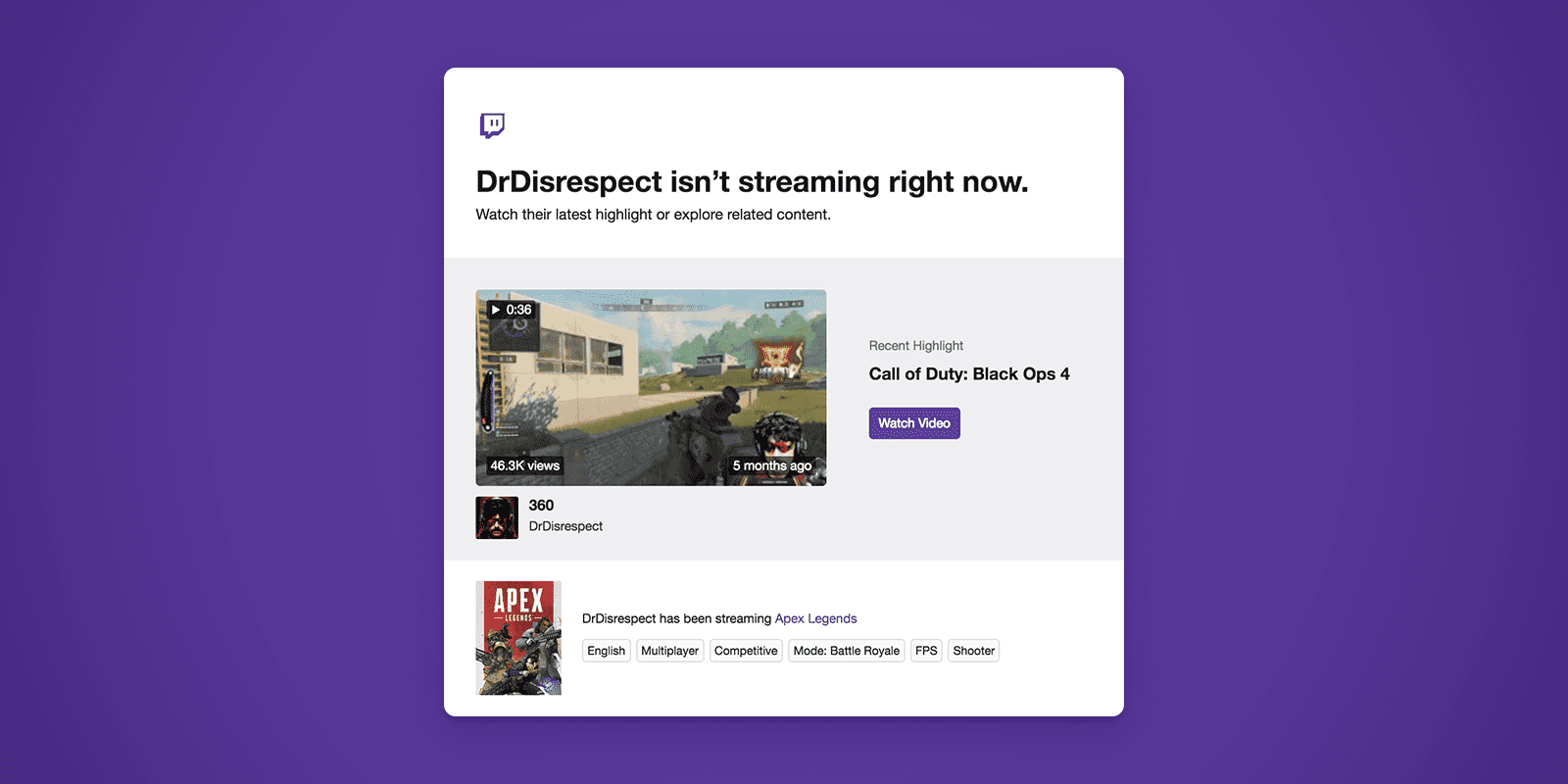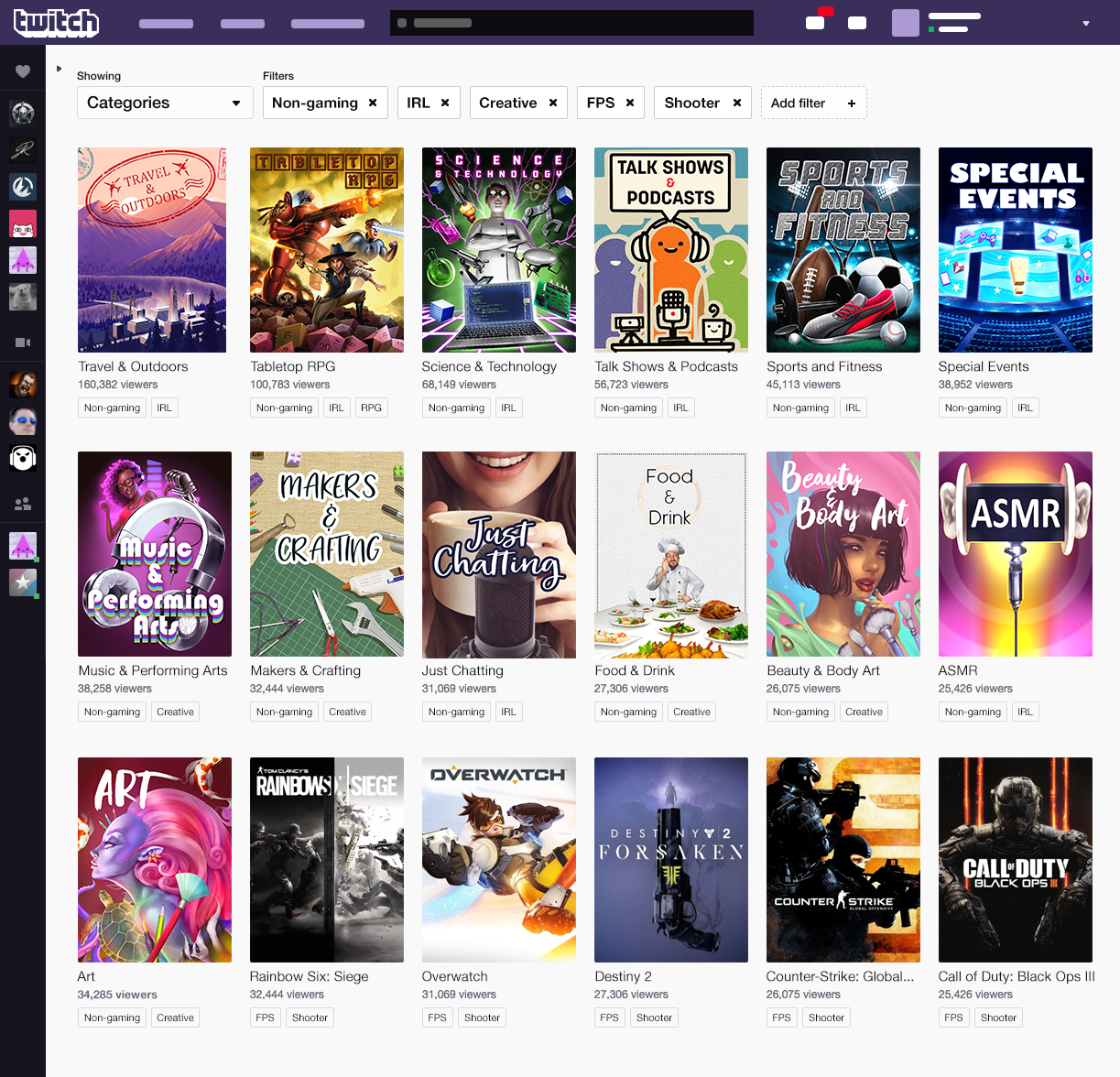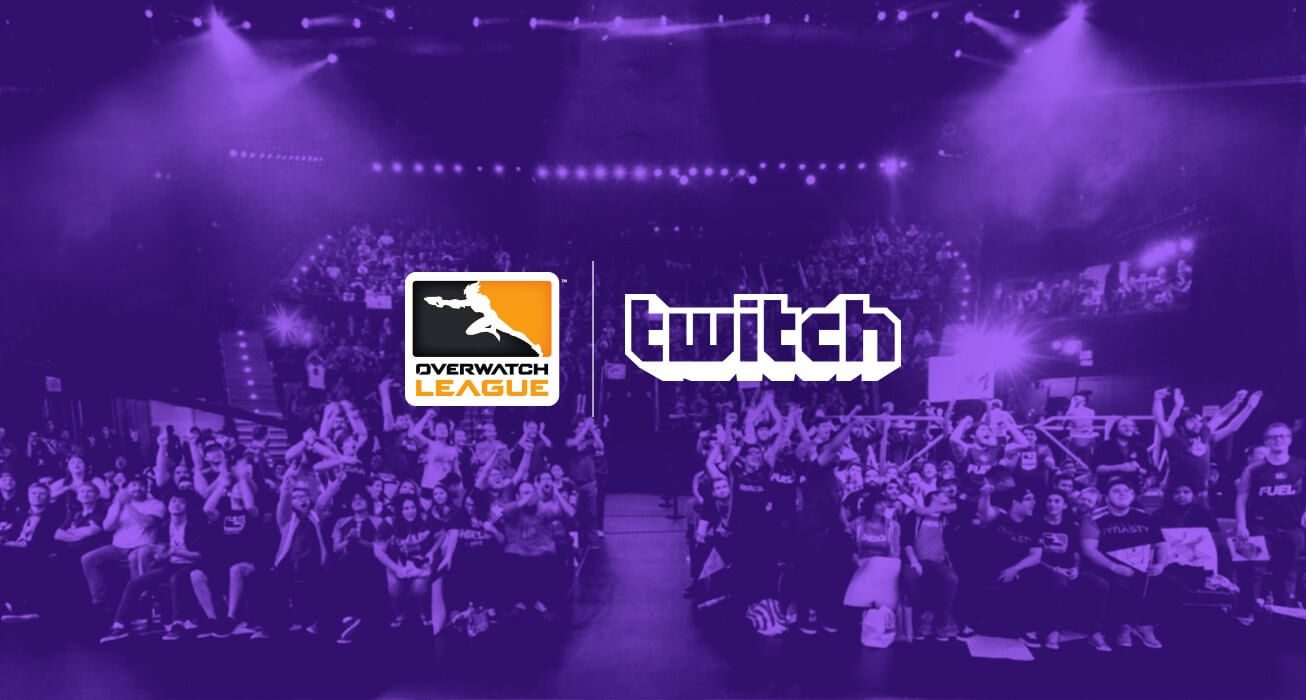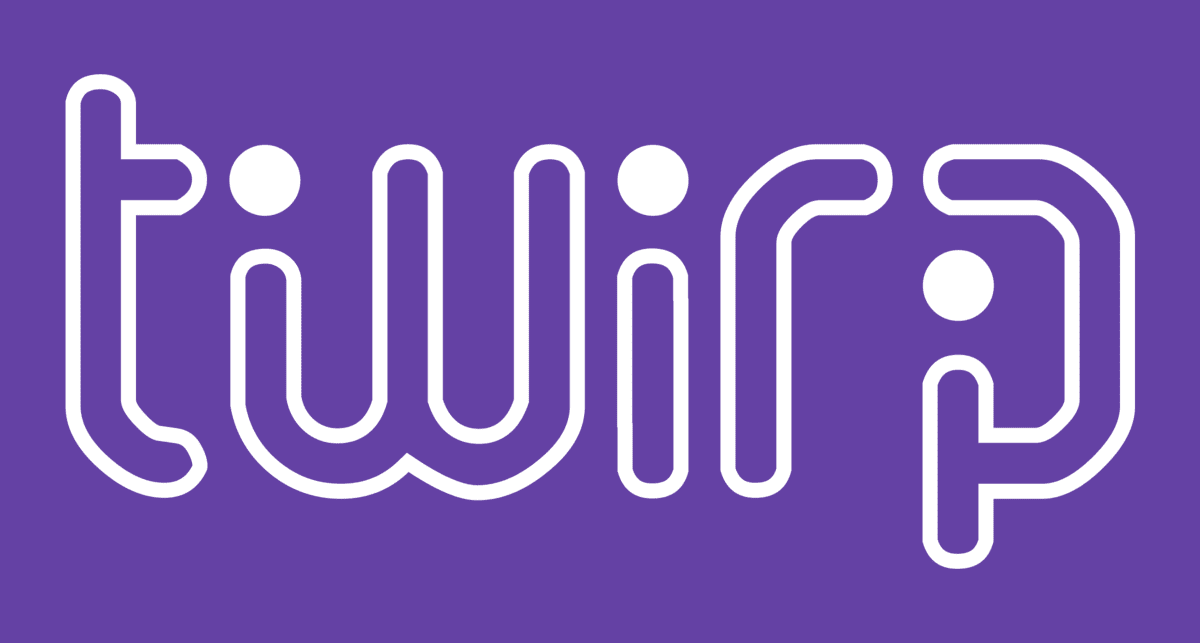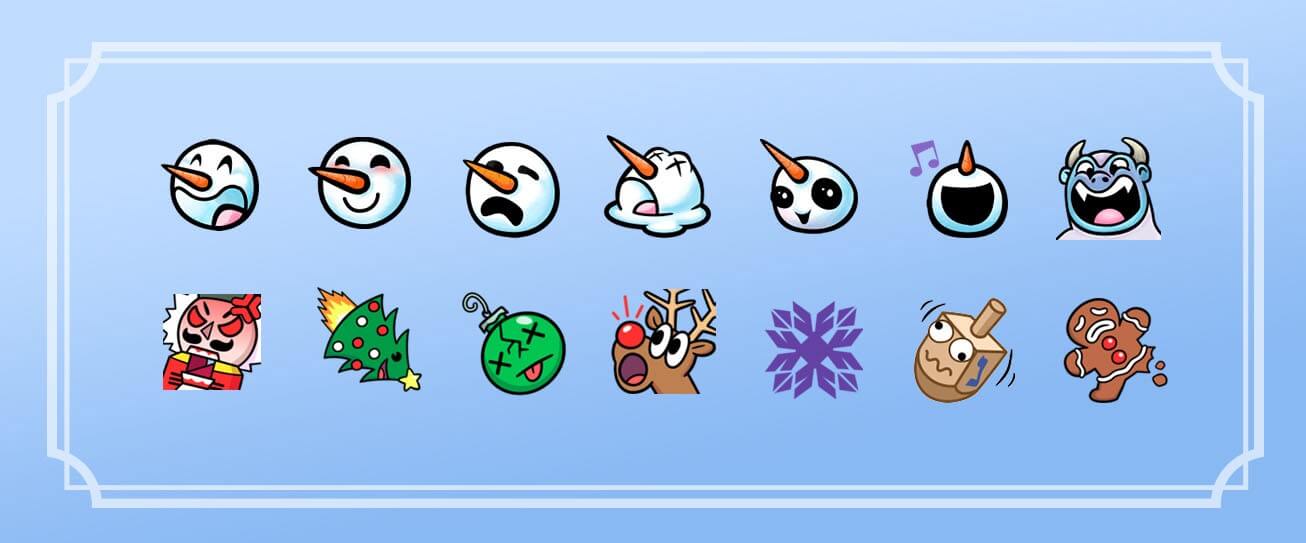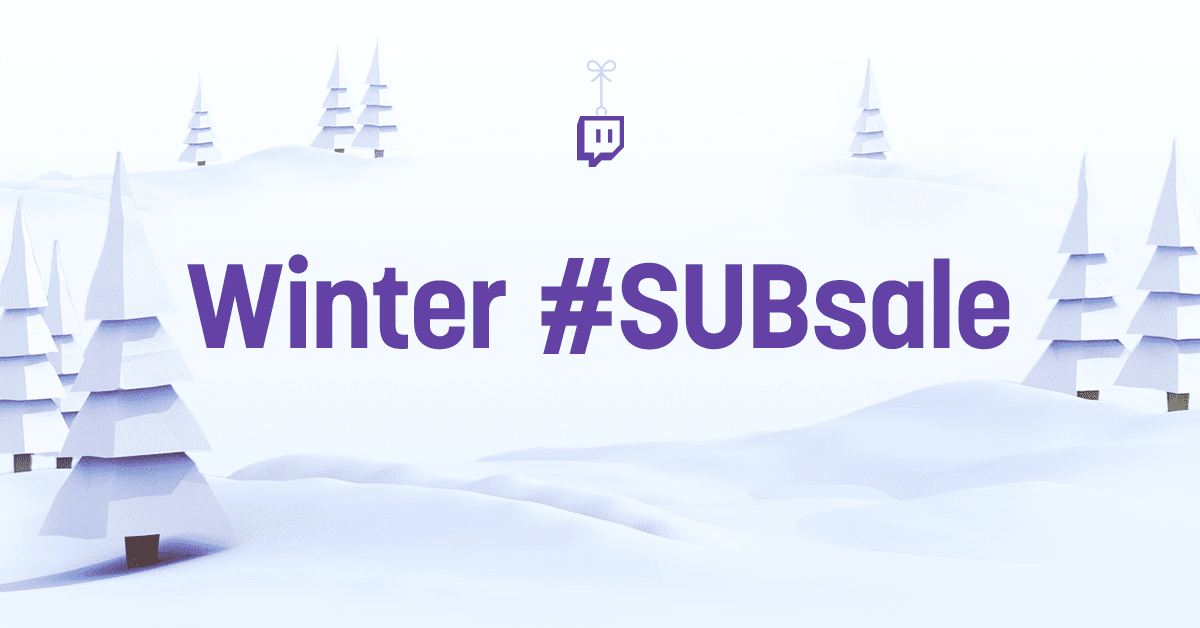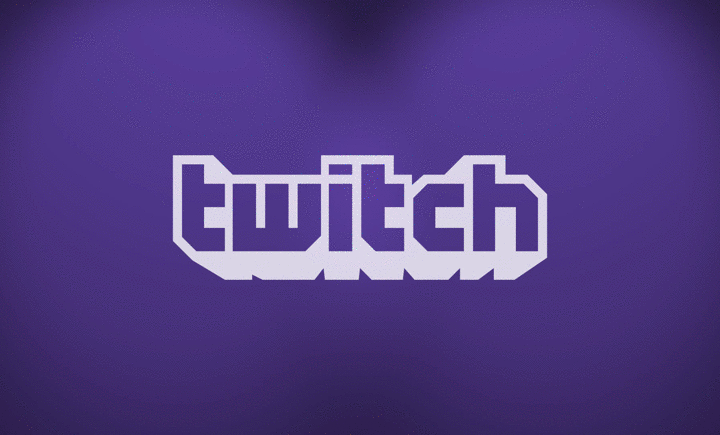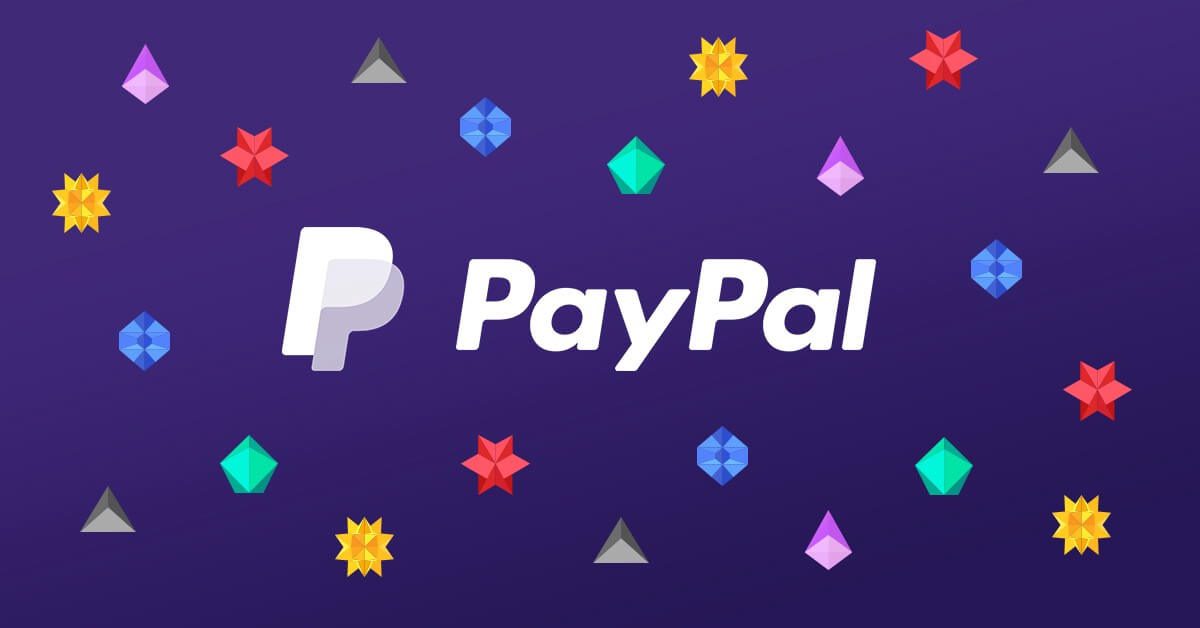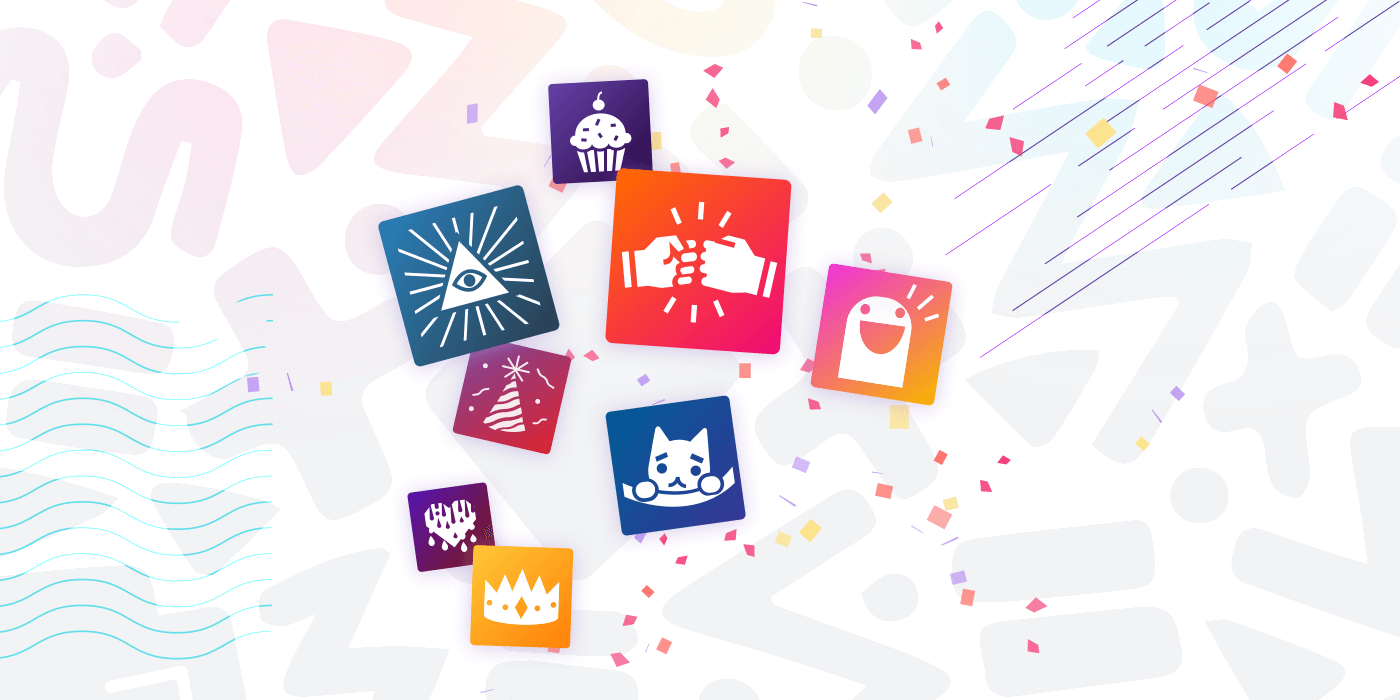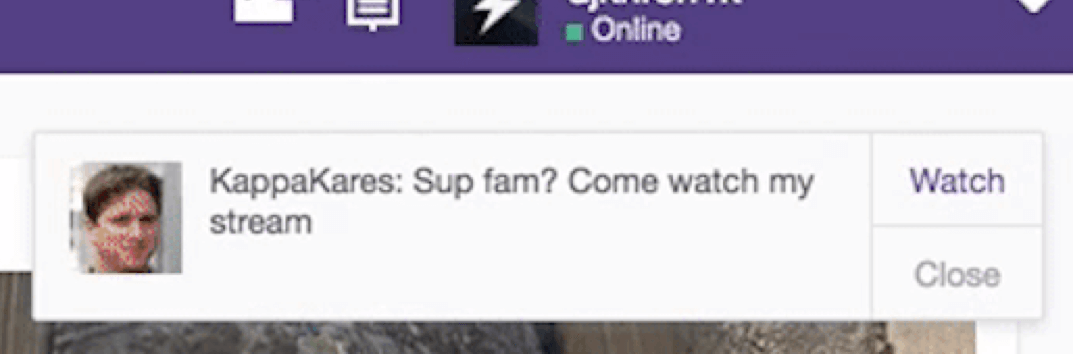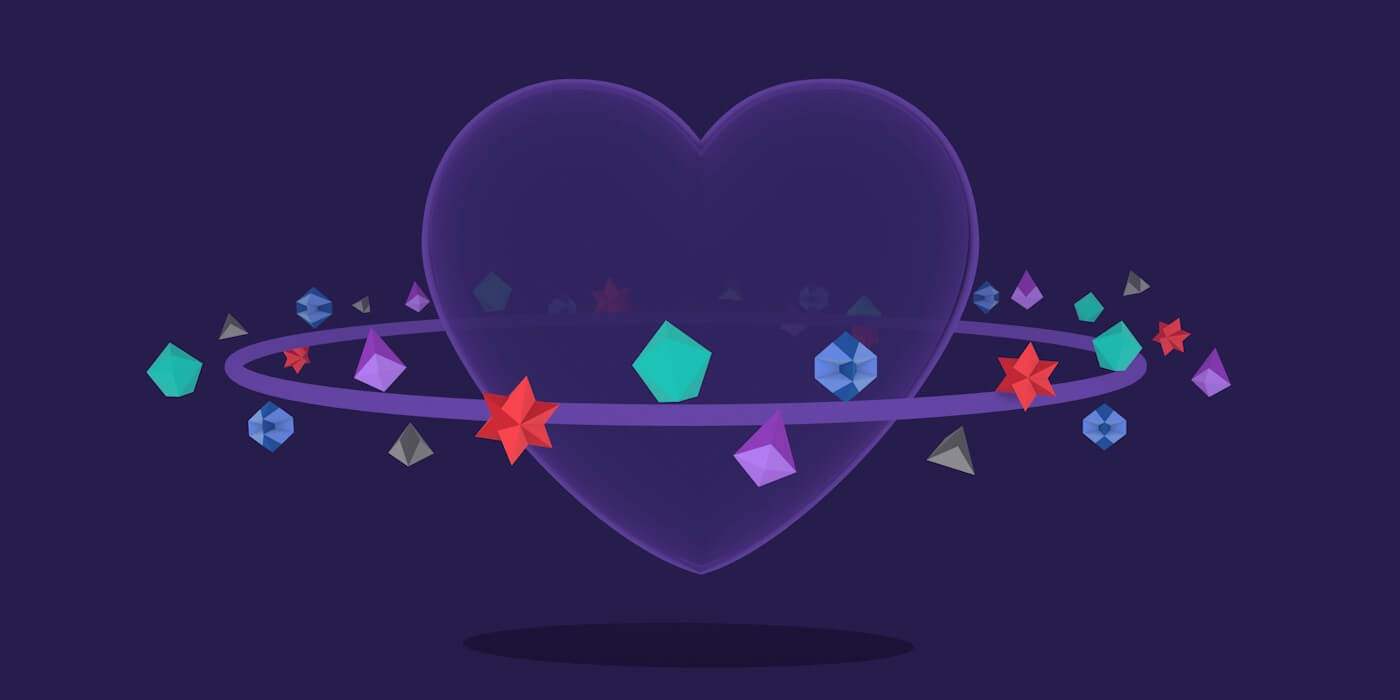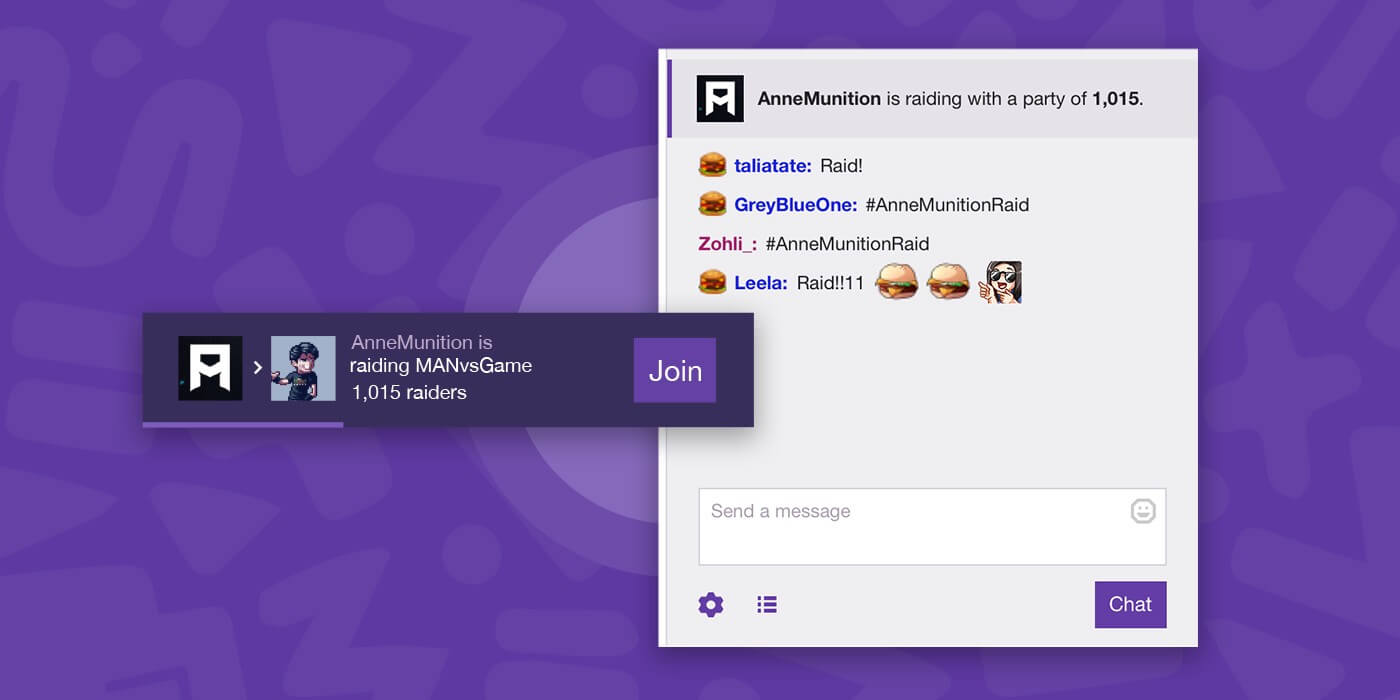Schlagwort: new-features
-

Squad Stream: The next way to play and watch together
Reading Time: 6 minutesCo-op Contra on the living room floor. D&D in the blanket fort. Four-player Goldeneye after school. Rock Band rock-offs. Watching your friends’ in-house Smash tourney. Building a castle together in Minecraft… No matter which games we started with, no matter where we trace our nerdy roots back to, we’ve always played together.…
-

Improving the Offline Experience for Viewers and Streamers
Reading Time: 2 minutesEvery day, millions of people come to Twitch to watch and find new channels. To help streamers be more discoverable, and to provide viewers with better recommendations, we’ve been working on tools like tags that help connect people. We know that people hear about new channels from sources all over the web,…
-

New channel moderation tools are now live in chat
Reading Time: 2 minutesChannel Mods, let’s chat. The work you do — from moderating chat to helping new viewers get up to speed with a channel — plays a crucial role in making Twitch a more welcoming place. We see you and everything you do to support the communities you love. Your skills are top notch, but we want…
-

Introducing Tags and New Categories: New Ways to Discover Streamers on Twitch
Reading Time: 2 minutesNew Categories: The Creative and IRL categories have exploded in growth since they were introduced in 2015 and 2016, respectively. We’ve heard from many viewers that these categories have such a wide variety of content that it’s difficult for them to find streamers around the topics they’re interested in. Starting today, we’re…
-

Show your colors and earn rewards with the Overwatch League on Twitch
Reading Time: 2 minutesYou all know those fans. The ones covered in face paint who cheer louder than the rest. Who bleed their team colors and want everyone to know it. Fandom is an awesome thing, and we can’t think of any reason why showing your colors should be limited to IRL events. When Overwatch…
-

Twirp: a sweet new RPC framework for Go
Reading Time: 4 minutesWhy not gRPC? This code generation approach is not a novel idea at all. Google provides a framework, gRPC, which does a very similar thing, and gRPC has grown to be pretty prominent. In fact, we started out at Twitch using gRPC. It didn’t gain a lot of traction, though — we had some problems…
-

Support streamers (and get a gift!) by Cheering this holiday season
Reading Time: 4 minutesBust out those ugly sweaters, celebrate the holidays, and spread joy on Twitch by Cheering to support streamers. Cheering already has plenty of benefits on Twitch, like celebrating special moments with streamers, amplifying your voice in chat, and earning Bit badges, but from now through December 26th, Cheering will do even more.…
-

“Alexa, open Twitch”
Reading Time: 2 minutesKappa, meet Alexa. Alexa, meet Kappa. We’re super excited to announce the launch of our Twitch Skill on all Alexa-enabled devices in the U.S. Now your dream of controlling Twitch with your voice (you’ve had that dream, right?) can become reality. The Twitch Skill lets you play your favorite channels, discover new…
-

#SUBsale — Save 20% on all new subscriptions, including gifted subs!
Reading Time: 3 minutesNow it’s even easier to support the streamers you love and give the gift of Twitch for the holidays! Starting now through January 6, get 20% off the first month of a new subscription to any channel offering a recurring subscription on Twitch. For the first time ever, gifted subs are also…
-

Profile pic updates are now live
Reading Time: < 1 minuteWe’re adding some (literal) character to the default profile pic. Today we updated the default lightning bolt profile image with some new personalities. These characters have made a cameo or two on Twitch before, and now they’re here to spruce up the old default profile pic. You can choose one of…
-

PayPal, meet Bits
Reading Time: 2 minutesShortly after TwitchCon we began introducing new features that make it easier for you to show love to your favorite streamers with Bits and Subs. Today, we’re happy to announce the next: starting now, you’ll be able to buy Bits with PayPal in the US and the EU (see the full list…
-

Give the gift of Twitch with Subscription Gifting!
Reading Time: 4 minutesIf you watched the TwitchCon Keynote, you might remember which announcement got the loudest cheer from the crowd: Subscription Gifting. We said it would be here in time for holiday shopping, and now we’re here to deliver! Starting today, you can gift 1-month subs to anyone on Twitch! Since TwitchCon, we’ve been…
-

Twitch creators, get ready for Achievements and Stream Summary
Reading Time: 2 minutes“Creators first” isn’t just one of Twitch’s values; it’s at the center of everything we do. And this year at TwitchCon we announced three new features for creators like you. The first feature, Raids, launched shortly after TwitchCon. And today we’re so excited to tell you more about Achievements and Stream Summary,…
-

Customize your Go Live Notifications
Reading Time: 2 minutesEver thought about what you’d say to your viewers if you could customize the message your followers see when you start a stream? If not, the time is now: custom Go Live Notifications are here! You can now personalize the way you announce your stream is live. So, no more generic “[Insert…
-

Show Love to streamers all season long
Reading Time: 4 minutesLaunching today: buying Bits in our mobile apps. Coming Soon: Subscription Gifting and Bits purchase with PayPal. Hey, Twitch community. I don’t think we say it enough: we love all the streamers out there who make Twitch the amazing place that it is. We know you do too. Many of us show that…
-

You made Raids. We’re making them even better
Reading Time: 2 minutesRaids were invented by creators as a fun way to help each other support and grow their communities. If you haven’t had the chance to start or join one yourself, here’s what you’re missing out on. Embiggen! We’re so proud of what you’ve done with Raids, and now we’re making Raids official…
-

The full Twitch experience, now available as an embed
Reading Time: < 1 minuteWe’re making it easier to share your content beyond Twitch. You can now embed your streams and VODs in an all-in-one iframe that lets your viewers watch video, chat, follow, and subscribe to your channel, all without leaving the embedded experience. While you can still use the standalone video and chat…