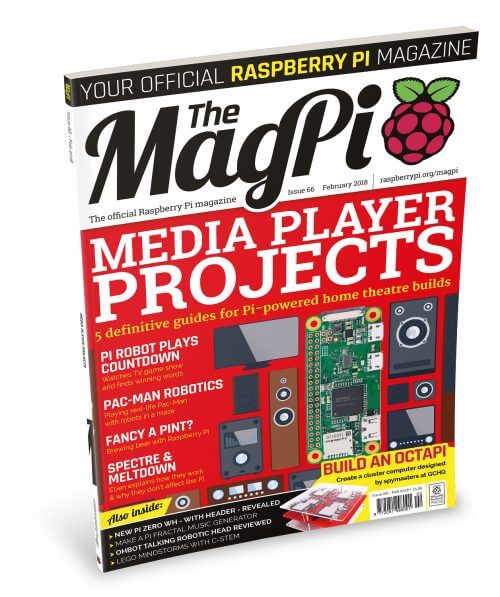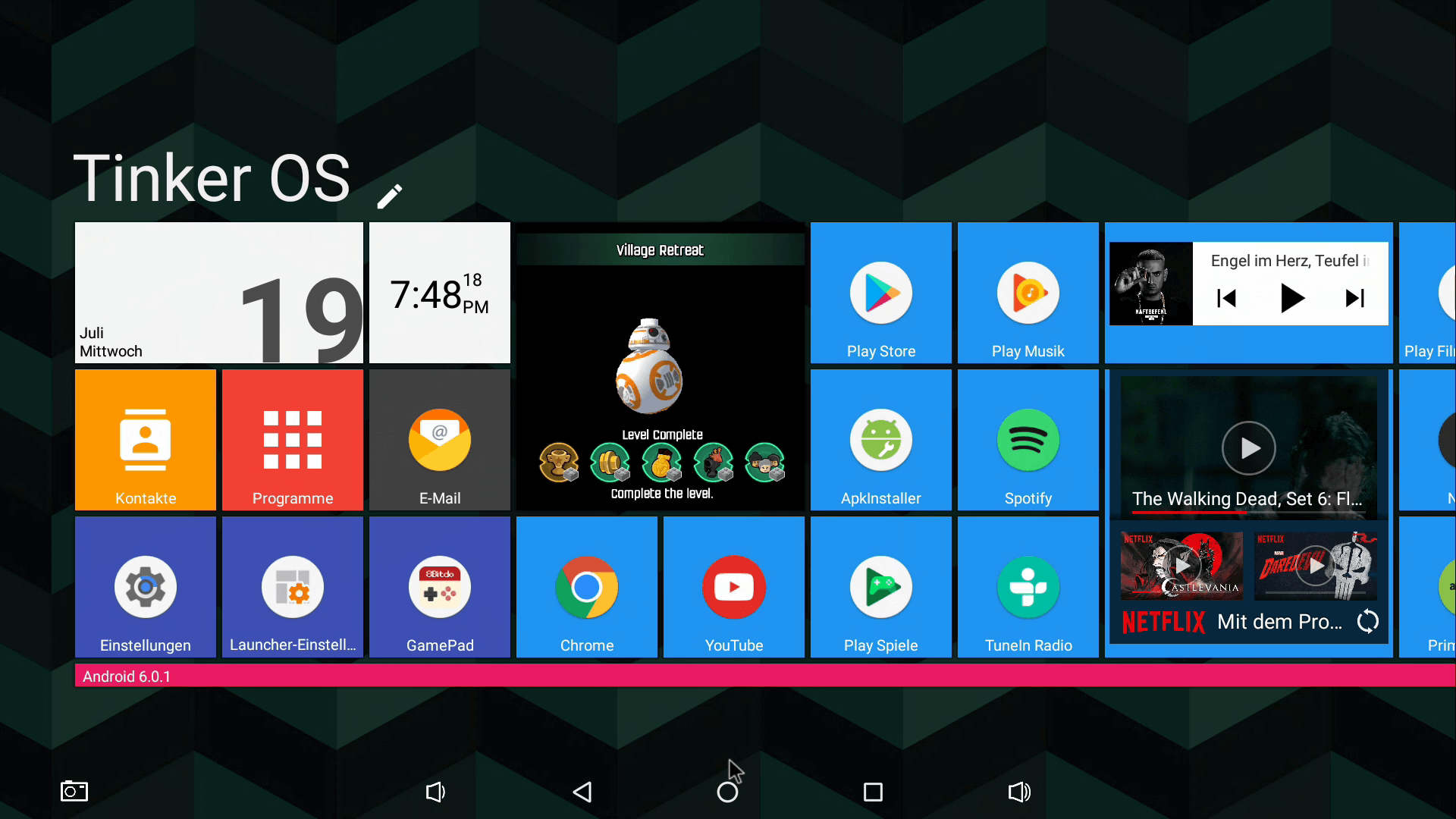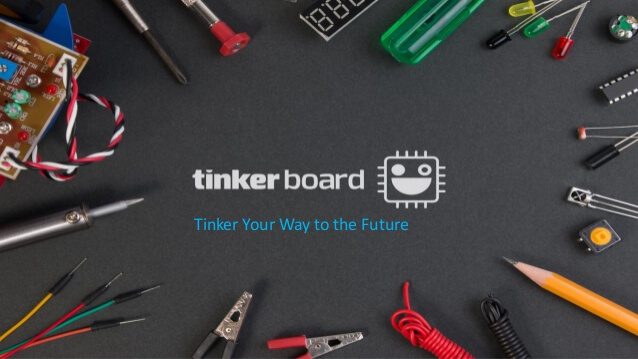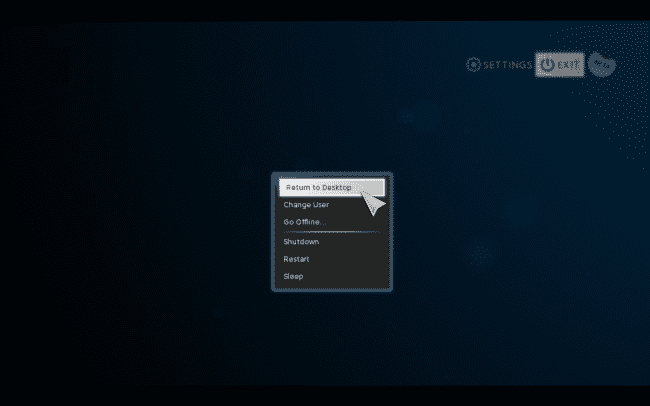Schlagwort: kodi
-

MagPi 66: Raspberry Pi media projects for your home
Reading Time: 2 minutesHey folks, Rob from The MagPi here! Issue 66 of The MagPi is out right now, with the ultimate guide to powering your home media with Raspberry Pi. We think the Pi is the perfect replacement or upgrade for many media devices, so in this issue we show you how to build…
-

Asus TinkerBoard & Element14 PiDesktop Case – Review
Reading Time: 2 minutesWe got our Hands on the new Asus TinkerBoard and the Element14 PiDesktop Case as seen below.. https://www.instagram.com/p/BWkqbKjDNNF/ @ASUS Tinker Board in Action!! #geek #technology #asus #tinkerboard #blogdottv A post shared by BLOGDOTTV | #GAMES #LIFESTYLE (@blogdottv) on Jul 15, 2017 at 8:50am PDT Tech Specs: Quad core 1.8GHz ARM Cortex-A17 CPU…
-

Asus TinkerBoard – Android 6.0.1 Review
Reading Time: < 1 minuteAsus TinkerBoard – Android 6.0.1 working PlayStore and TV Launcher we had the chance to get our hands on the asus tinkerboard and we really love it 🙂 its a wonderfull peace of hardware. Here is our Review of the UI we created in some hours of work, and also the…
-

KODI hat es in den Google App Store geschafft! Vorher bekannt als XBMC
Reading Time: 2 minutesKodi™ media center, formerly known as XBMC™ Media Center, is an award-winning free and open source cross-platform software media player and entertainment hub for digital media for HTPCs (Home theater PCs). It uses a 10-foot user interface designed to be a media player for the living-room, using a remote control as the…
-

Steam Machine Konsole – wie aktiviere ich den Desktop Modus / Apps installieren!
Reading Time: 2 minutesAlso da wir gerade voll im Steam Machine Fieber sind haben wir uns gleich dran gemacht für euch alle wichtigen Infos zum Desktop Mode zusammen zu suchen. Q: Wie gelange ich zum Steam Desktop Mode?! Ich sehe immer nur Steam! Um auf den Desktop Mode zugreifen zu können muss er zuerst in…