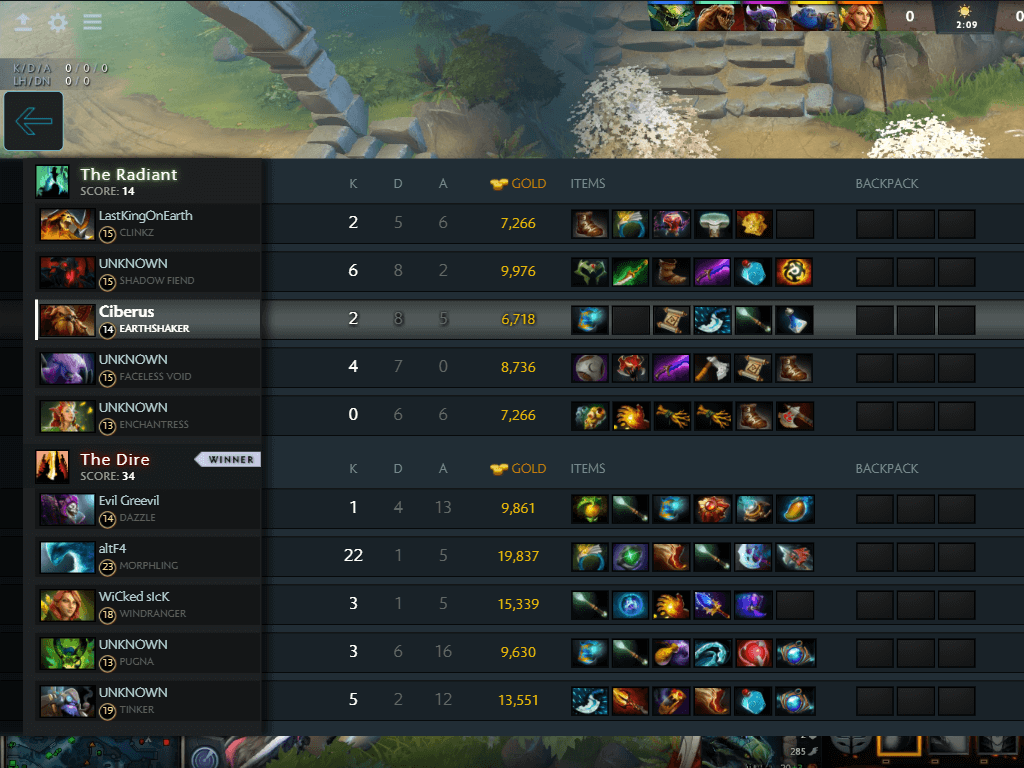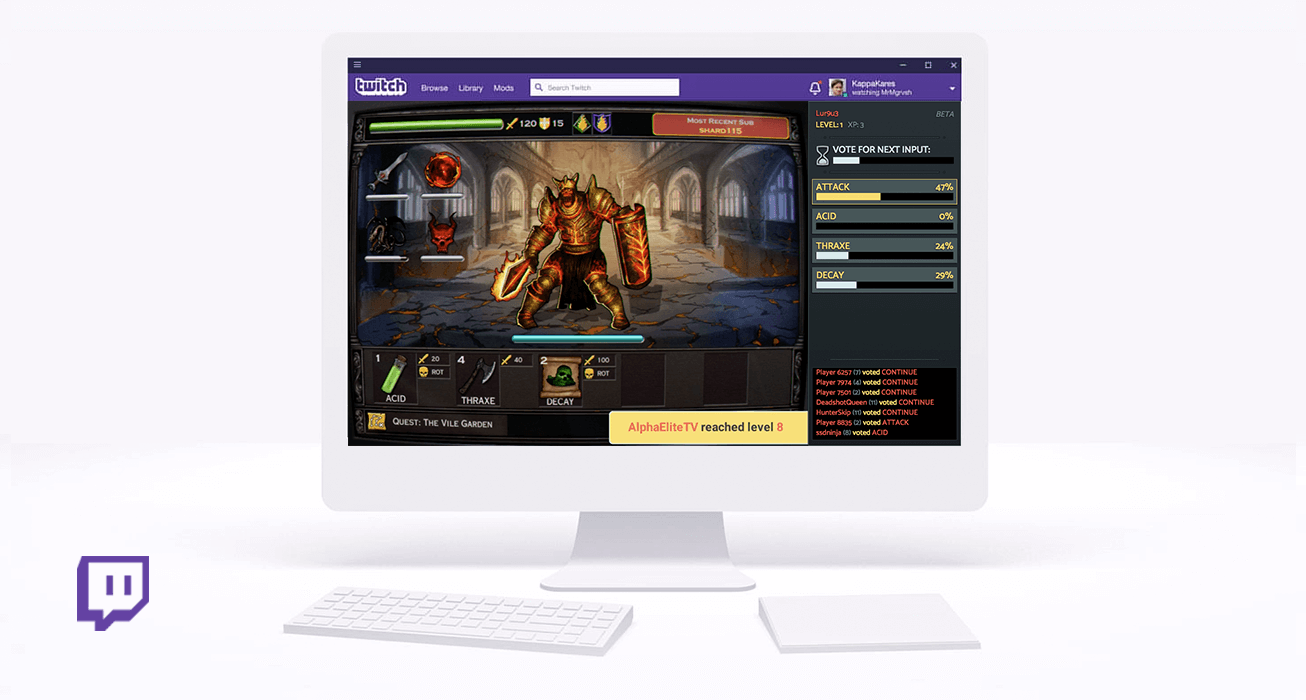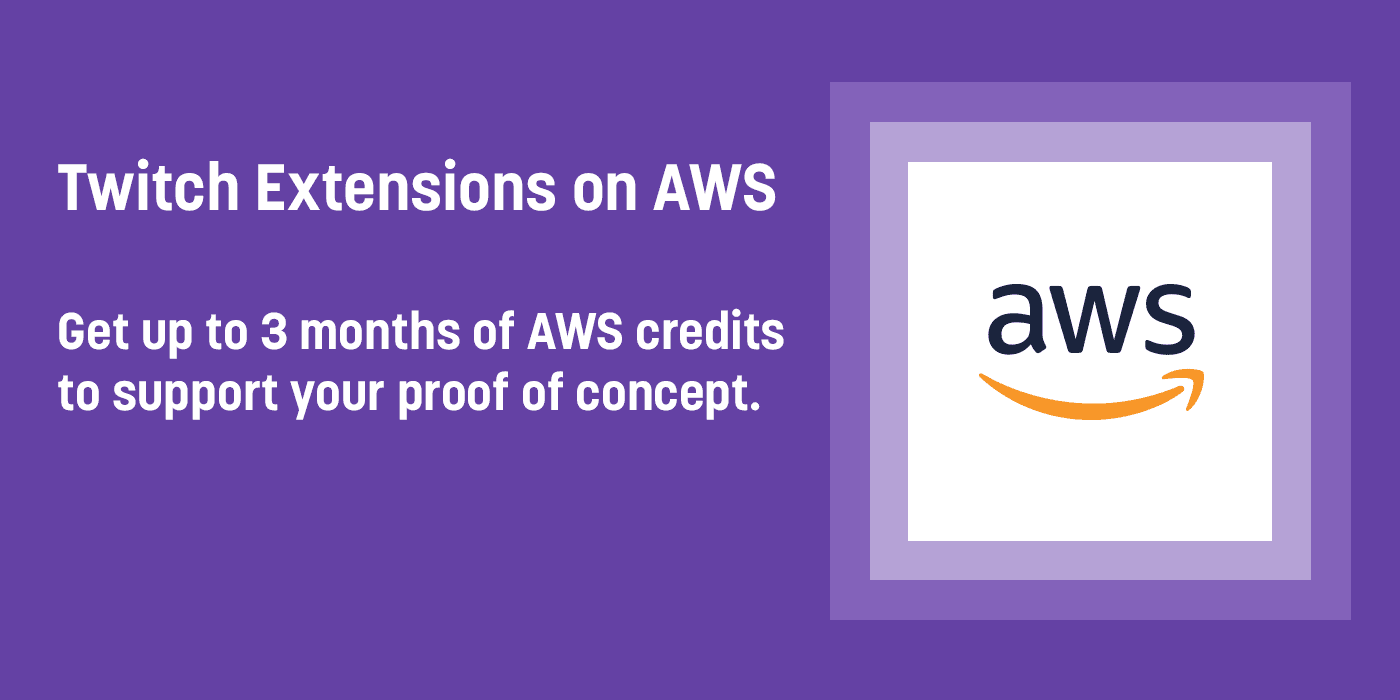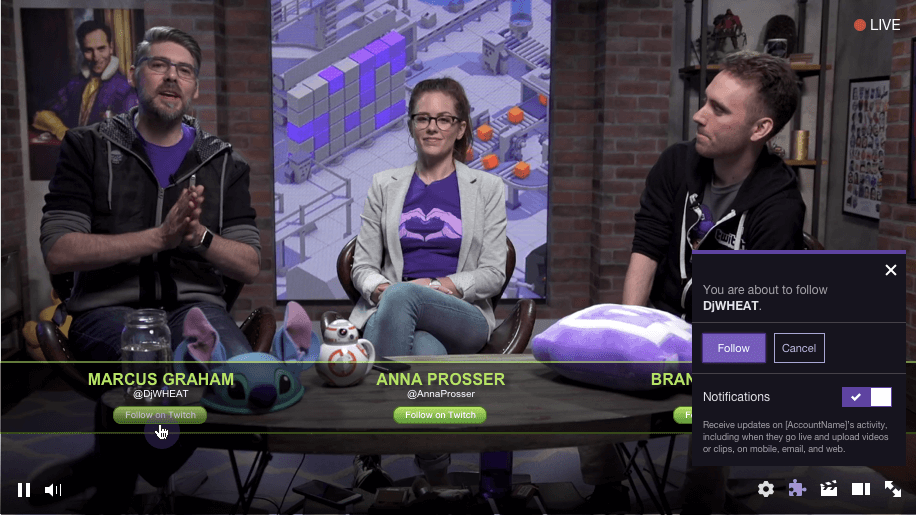Schlagwort: extension
-

Fireworks! A Sample Extension Using Bits
Reading Time: 5 minutesIt’s always a good time for fireworks! And fireworks are even better when they’re digital and in a Twitch Extension. Recently we published a new sample Extension on the GitHub, which allows viewers to exchange Bits for an immaculate fireworks display in a video overlay. It leverages several of our Bits-in-Extension APIs,…
-

Charity Extensions: making the world a better place one stream at a time
Reading Time: 3 minutesHelp Cure Cancer, End Hunger, Raise Awareness with Charity in Extensions Twitch is proud to recognize three very special Extensions supporting charitable causes on your favorite broadcasters’ streams throughout 2018 and 2019. Tiltify Donations, DonorDrive’s AFSP Charity Fundraising, and Gamers Beat Cancer by GameChanger unlock the power of Twitch community to drive…
-

Twitch Extension Challenge: And the winners are…
Reading Time: 4 minutesFor three months, the Twitch developer community has been hard at work creating, building, and launching Extensions for the Twitch Extension Challenge powered by AWS. And now the winners have been announced! Watch the announcement show with special guests now! (There’s a unicorn onesie somewhere. 🦄) People’s Choice Warp Post, created by…
-

Get started building Extensions on mobile
Reading Time: 3 minutesSince the launch of Extensions last September, we’ve been blown away by the community’s response and contributions. The Twitch developer community has created over 150 Extensions for streamers to use, and over 2000 of you have expressed interest in building more! Today, we’re excited to announce that we’re bringing Extensions to our…
-

Prime Subscription and Loot Reminder Extension Now Available!
Reading Time: 2 minutesWe at Twitch Prime are excited to introduce the new Prime Subscription & Loot Reminder Extension, which is now available to all streamers on Twitch starting today. This extension will notify viewers of your channel when they have a new Twitch Prime channel subscription available to use and when there is new…
-

Let’s Play…the Darwin Project?
Reading Time: 2 minutesWe’ve got exciting extension news for all of you viewers and streamers out there. Today, Scavengers Studios has developed a new Twitch Extension to be used alongside their hit new title, Darwin Project, which is now conveniently in open beta! So, what does this Extension do? The Darwin Project’s Twitch Extension lets…
-

Behind the Extension — Mobalytics: a new Extension for League streamers
Reading Time: 6 minutesFun fact: Mobalytics formed at the very first TwitchCon in 2015 when our founders met and started talking non-stop about analytics in competitive gaming. Since then, we’ve formed a team of scientists and former pro gamers to create an analytics platform for League of Legends players who want to up their game.…
-

Best Practices for Building Extensions
Reading Time: 2 minutesThinking about building a Twitch Extension? Check out a few of these helpful design and implementation tips the Twitch community has shared with us, and let us know if you have any of your own in the forums! When building an Extension, you need to think about two customers: both the creator…
-

Introducing RFCs for Extensions: Make Your Voice Heard
Reading Time: 2 minutesLate last year we committed to publishing and updating a public roadmap for our developer platform and now we’ll be adding on to that effort with an RFC (Request for Comments) process for our major roadmap items. We truly believe that the best products are made hand in hand with customers and…
-
![[Guest Post] Behind the Extension — Control the Show](data:image/svg+xml;charset=utf-8,%3Csvg xmlns%3D'http%3A%2F%2Fwww.w3.org%2F2000%2Fsvg' viewBox%3D'0 0 1413 1129'%2F%3E)
[Guest Post] Behind the Extension — Control the Show
Reading Time: 5 minutesHello! I’m John from Digital Tree Media and I’m here to share some thoughts and ideas around a Twitch Extension I made for controlling our Christmas lights. Yes, I know. Great idea, let Twitch control your lights. At Digital Tree Media we have a history of taking technologies and combining them to…
-

Extensions you should check out: December ‘17
Reading Time: 2 minutesExtensions provide an opportunity for developers and streamers to revolutionize live streaming together. These interactive experiences can be tailored to the specific needs of a stream and allow two-way communication between the streamer, the viewers, and even a game being played. To help developers and streamers collaborate, last month we created a…
-

Introducing In-Extension purchases, now in limited preview
Reading Time: 2 minutesLast month at Developer Day at TwitchCon, we announced our plans to help you, the developer community, build your business on Twitch. Just as we’ve brought powerful monetization tools to creators, we’re now doing the same for you. Today, we’re excited to launch In-Extension purchases, available in limited preview. In-Extension purchases create…
-

Introducing an AWS Credits Program for Extension Development
Reading Time: 3 minutesTwitch is dedicated to cultivating creativity and innovation within its developer community. To this end we have collaborated with Amazon Web Services to launch the Twitch Extensions AWS Credits Program. The aim of this program is to provide selected developers the opportunity to create proof-of-concepts for new and interesting Twitch Extensions. Those…
-

Follow function comes to Extensions
Reading Time: < 1 minuteExample of a follow action in an Extension — a button initiating a native follow confirmation box Good news for all Extension developers! We’re making it easier to enable Twitch functionality within Extensions, starting with follows. You can now prompt users to follow specific channels within your Extension while maintaining the flexibility of…



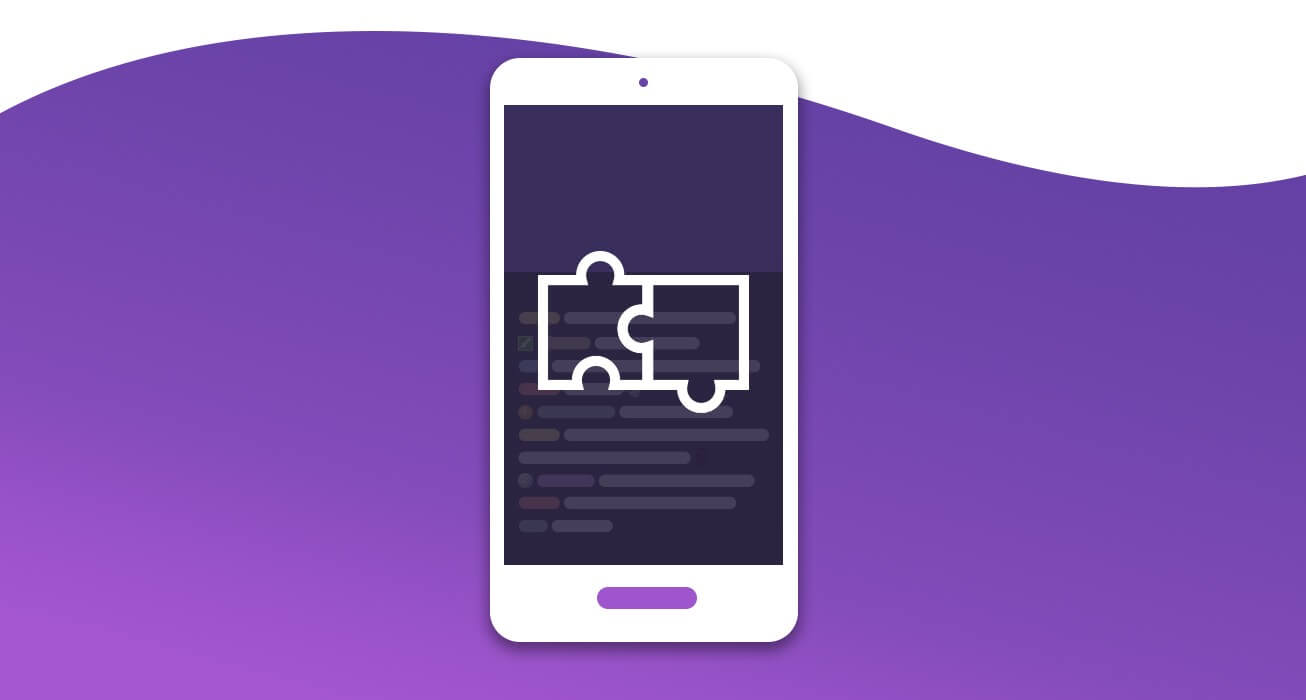
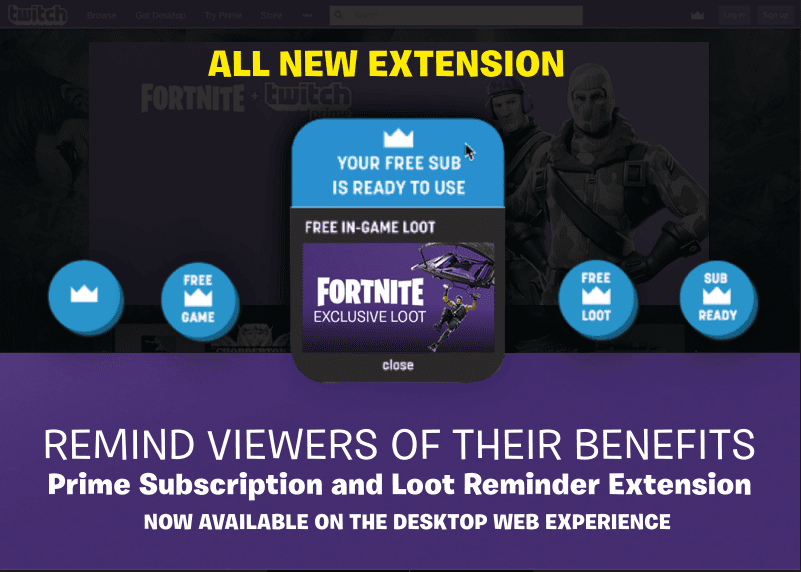
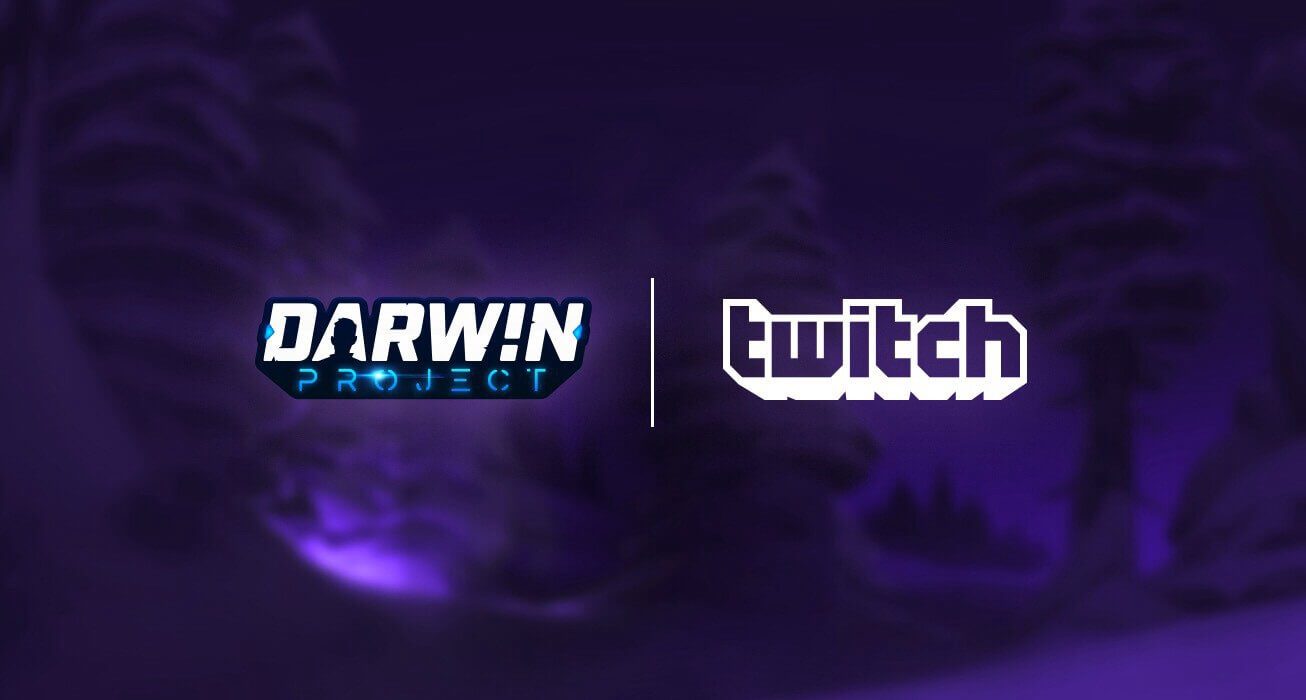
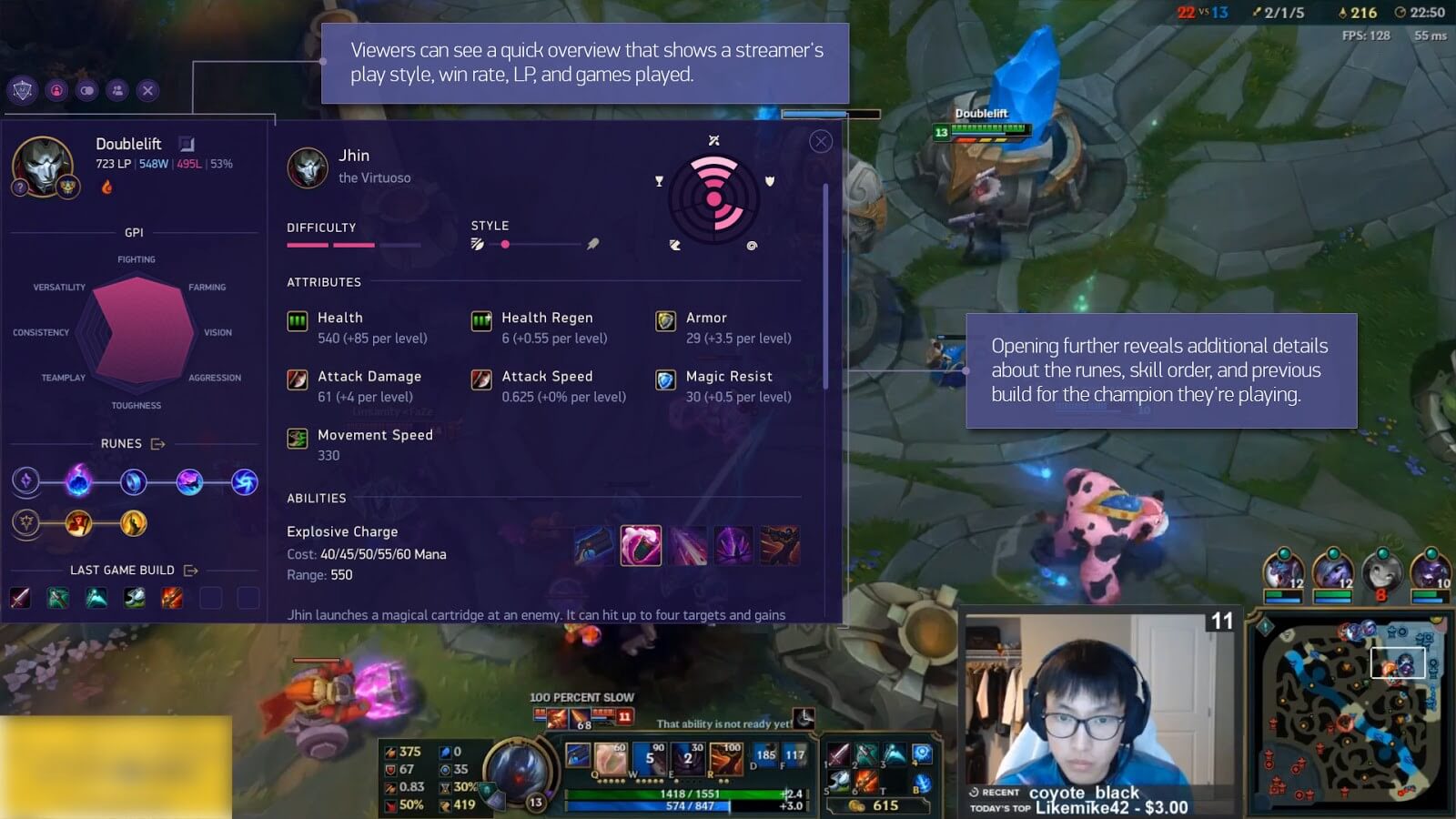

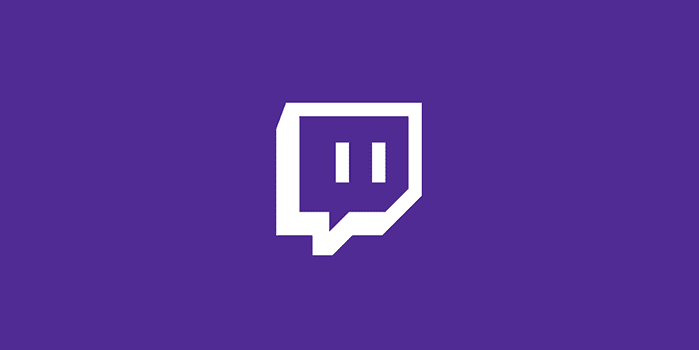
![[Guest Post] Behind the Extension — Control the Show](https://www.blogdot.tv/wp-content/uploads/2017/12/guest-post-behind-the-extension-control-the-show.png)