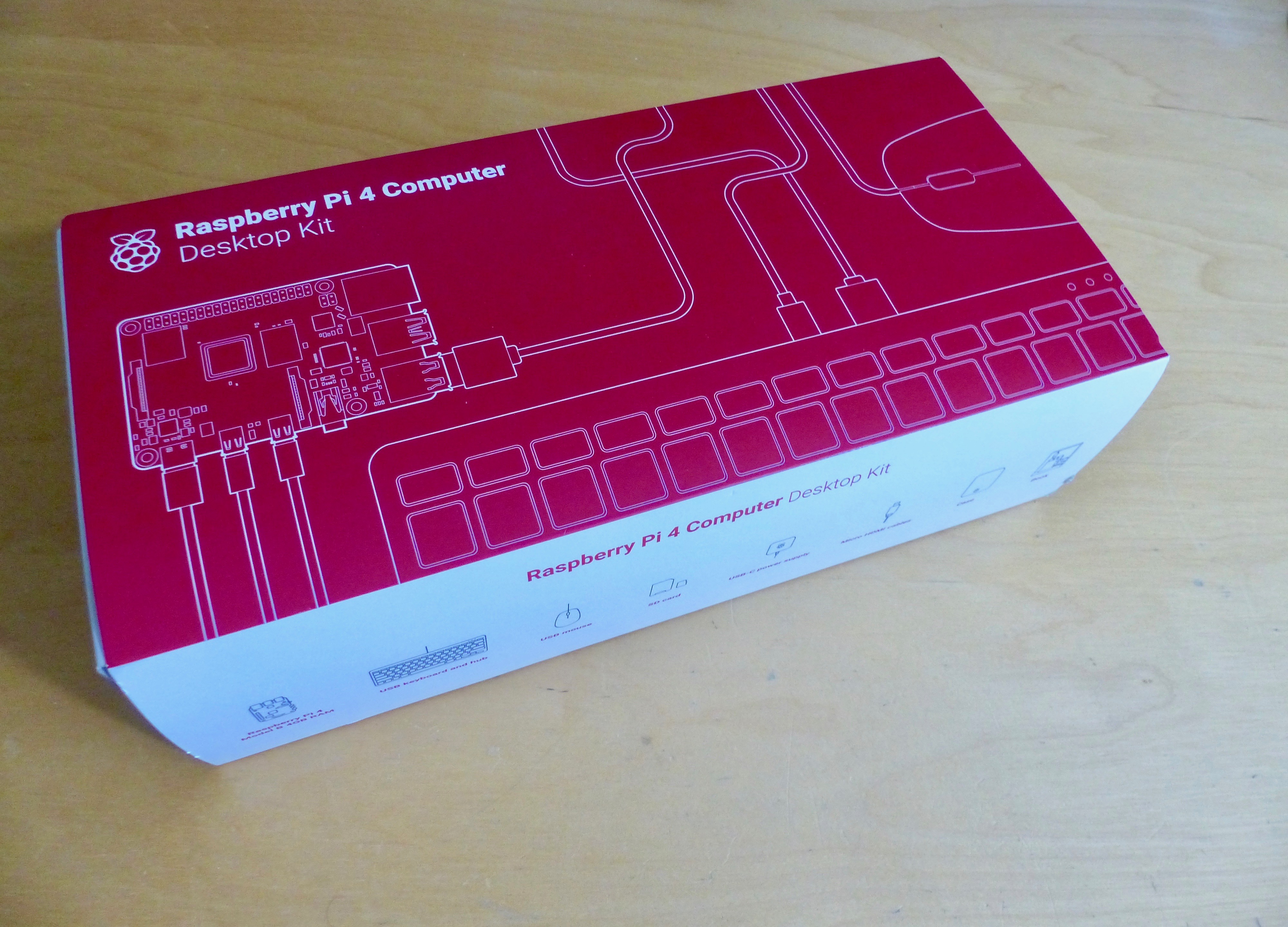The MagPi magazine puts Raspberry Pi 4 to the ultimate test as writer and all-round tech tinkerer PJ Evans uses it for a week as his desktop computer.
When Raspberry Pi 4 was launched earlier in 2019, the significant improvements in processor speed, data throughput, and graphics handling lead to an interesting change of direction for this once humble small computer. Although it’s impressive that you can run a full Linux operating system on a $35 device, a lot of people were just using their Raspberry Pi to get Scratch or Python IDLE up and running. Many people were skipping the graphical side altogether and using smaller models, such as Raspberry Pi Zero, for projects previously covered by Arduino and other microcontrollers.
Raspberry Pi desktop experience
Raspberry Pi 4 was different. Tellingly, the Raspberry Pi Foundation released a new all-in-one kit and named it the Desktop Kit. For the first time truly in Raspberry Pi history, the new model was considered powerful enough to be used as a daily computer without any significant compromise. Challenge accepted. We asked PJ Evans to spend a week using a Raspberry Pi 4 as his only machine. Here’s what happened.
Day 1 | Monday
Decisions, decisions
Our new favourite single-board computer comes in a selection of RAM sizes: 1GB, 2GB, or 4GB. Given a price difference of £20 between the 1GB and 4GB versions, it made sense to go right for the top specification. That’s the version included in the official Desktop Kit that I went out and bought for £105 (inc. VAT) at the official Raspberry Pi store; it normally retails for $120 plus local taxes. My last laptop was £1900. I’m not suggesting that the two can be reasonably compared in terms of performance, but £1795 minus the cost of a monitor is a difference worth remarking upon.
Back at the office, I inspected the contents. For your money you get: a 4GB version of Raspberry Pi 4, thoughtfully already installed in the new official case; the official keyboard and mouse; the new USB-C power supply; a 16GB microSD card preloaded with the Raspbian Buster operating system; and a copy of The Official Raspberry Pi Beginner’s Guide 252-page book. It’s very well packaged and presented, with little plastic waste. The book is the icing on the cake if you are looking at this set for a young person’s first computer, short-circuiting the ‘now what do I do?’ stage. What pleased me, in particular, was the inclusion of two micro-HDMI cables in the kit, allowing me to set up a dual-screen system without delay.
First tests
I set up my new workstation next to my existing laptop, with two 1080p monitors that only had DVI connectors, so I had to get a couple of £2 adapters and an additional cable to get sound out of the audio jack of my Raspberry Pi. Time for an initial test-drive. Booting up into Raspbian Buster was quick, about ten seconds, and connection to WiFi easy. There’s no doubting the feel of the speed improvements. Yes, I’ve read all the benchmark tests, but I wanted to know how that translates to user experience. This new kit does not disappoint.
Raspbian has matured impressively as an OS. For my daily desktop scenario, the jewel in the crown is Chromium: having such a capable web browser is what makes this whole experiment feasible. Others have upped their game, too: Firefox has come a long way, and many other browsers are now available, such as Vivaldi. A check of some of my most visited sites showed Chromium to be just as capable as Chrome on my regular machine. Unsurprisingly, it wasn’t as snappy and I hit a few bumps, but we’ll get to that.
A day of impressions
I’m no expert when it comes to GPUs, but I was impressed with the dual-monitor support. The setup worked first time and didn’t seem to have any detrimental effect on the machine’s performance. I was expecting slow window drawing or things getting ‘stuck’, but this wasn’t the case.
By the end of the first day, I was getting used to the keyboard and mouse too. They are a nice mixture of being both functional and aesthetically pleasing. The keyboard comes with a three-port hub, so you can connect the mouse if you wish. It does not have the build quality and precision of my daily wireless keyboard and trackpad, but for a fraction of the price, I was surprised how much I got for my money. By the end of the week, I’d grown quite fond of it.
Day 2 | Tuesday
Back to basics…
If you’d like to see what PJ got up to for the rest of his week spent using Raspberry Pi as a desktop replacement, head over to The MagPi magazine’s website, where you can either buy the magazine with international home delivery or download the PDF for FREE!
The MagPi magazine is also available from most high street newsagents in the UK, or from the Raspberry Pi store in Cambridge.
What we’re trying to say, dear reader, is that there is absolutely no reason for you not to read the rest of this article. And when you have, let us know what you thought of it in the comments below.
And while we have your attention, here’s the latest video from The MagPi — a teaser of their review for the rather nifty RockyBorg, available now from PiBorg.
RockyBorg: the £99 Raspberry Pi robot!
Power. Performance. Pint-sized. The new RockyBorg has it all. Read our review in The MagPi 85: https://magpi.cc/get85 Would you like a FREE #RaspberryPi? Subscribe today to twelve months print subscription! You can see all our subscription offers on The MagPi magazine website: https://magpi.cc/subscribe
Website: LINK