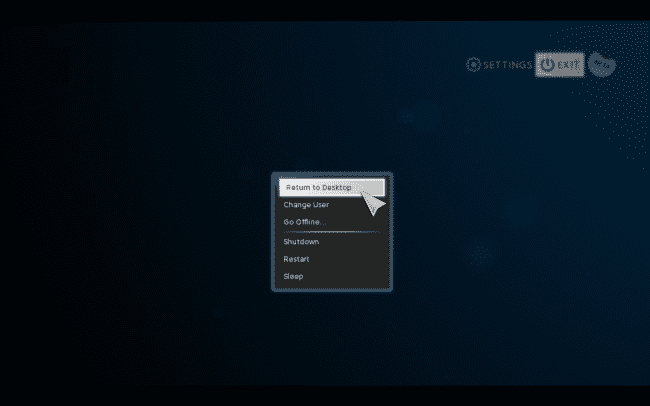Schlagwort: xbmc
-

KODI hat es in den Google App Store geschafft! Vorher bekannt als XBMC
Reading Time: 2 minutesKodi™ media center, formerly known as XBMC™ Media Center, is an award-winning free and open source cross-platform software media player and entertainment hub for digital media for HTPCs (Home theater PCs). It uses a 10-foot user interface designed to be a media player for the living-room, using a remote control as the…
-

Steam Machine Konsole – wie aktiviere ich den Desktop Modus / Apps installieren!
Reading Time: 2 minutesAlso da wir gerade voll im Steam Machine Fieber sind haben wir uns gleich dran gemacht für euch alle wichtigen Infos zum Desktop Mode zusammen zu suchen. Q: Wie gelange ich zum Steam Desktop Mode?! Ich sehe immer nur Steam! Um auf den Desktop Mode zugreifen zu können muss er zuerst in…