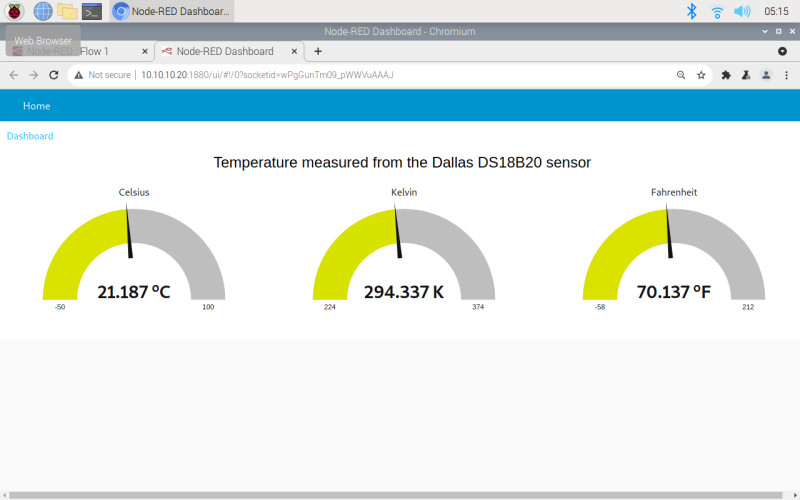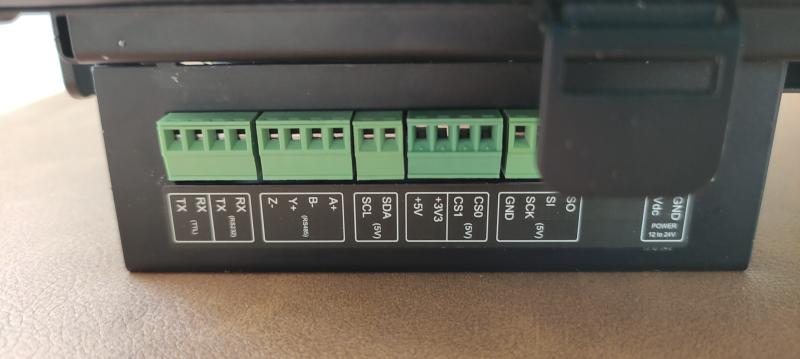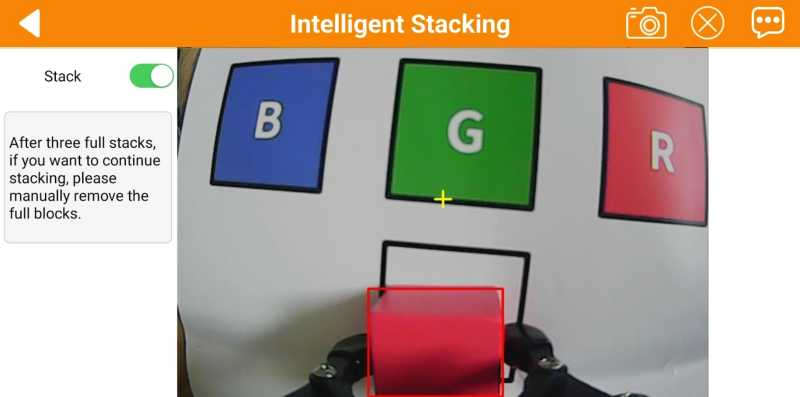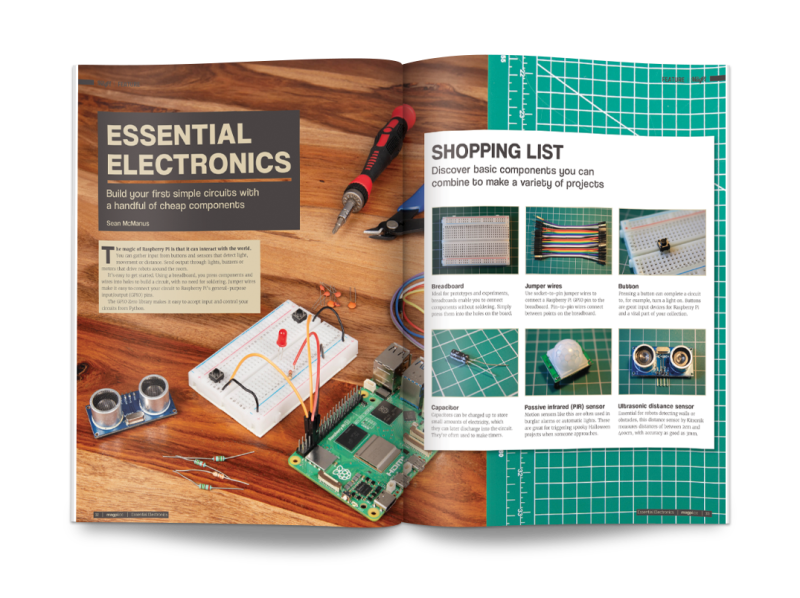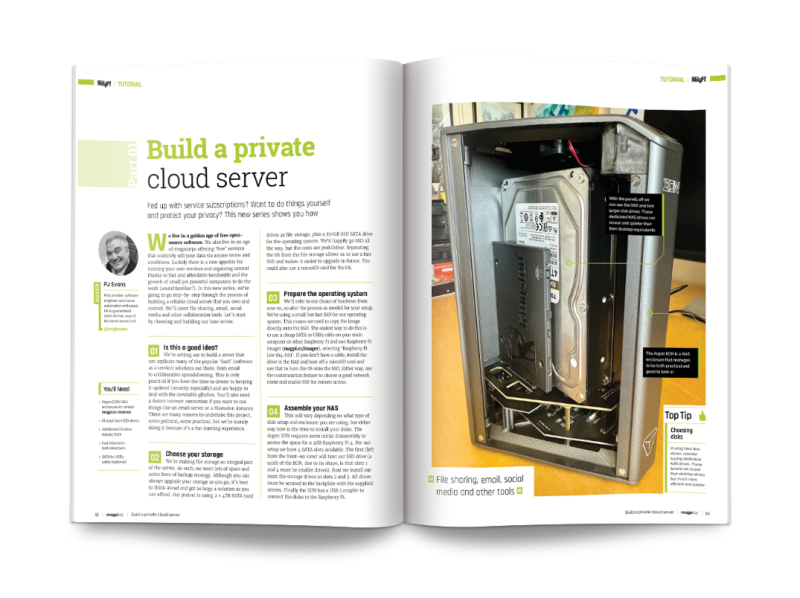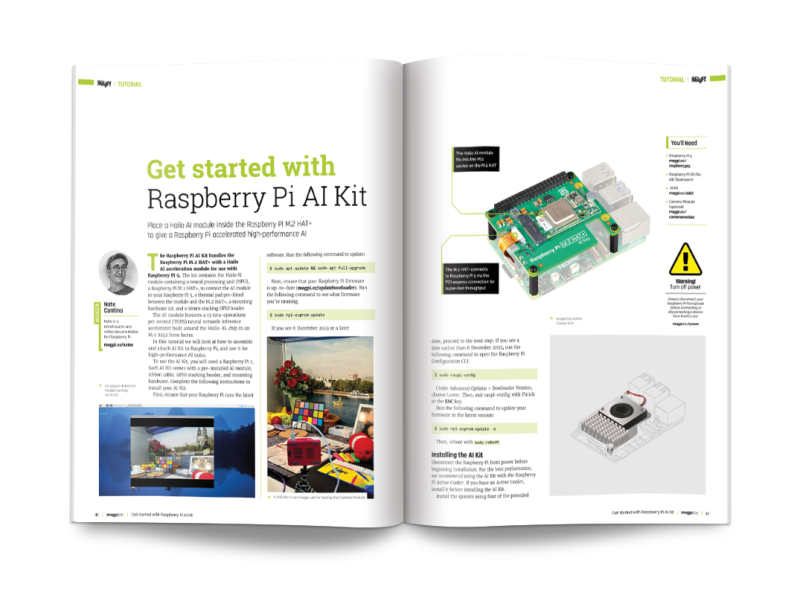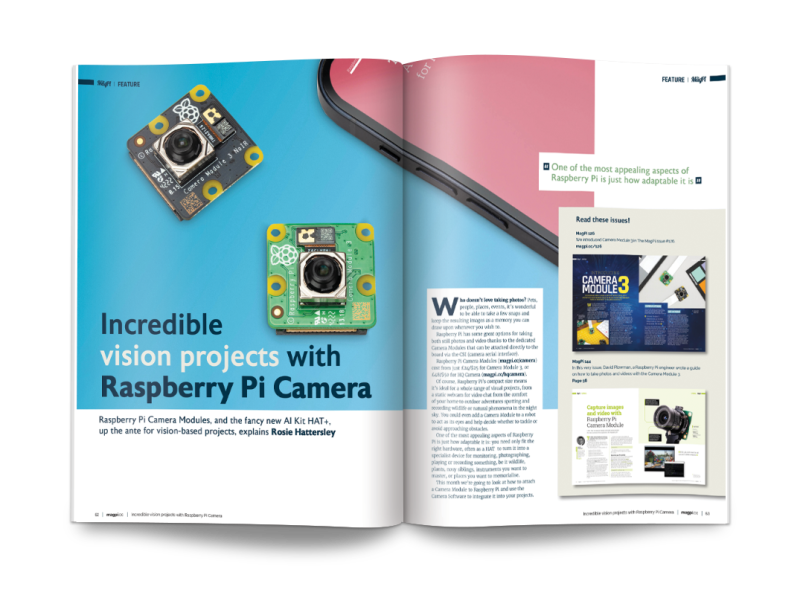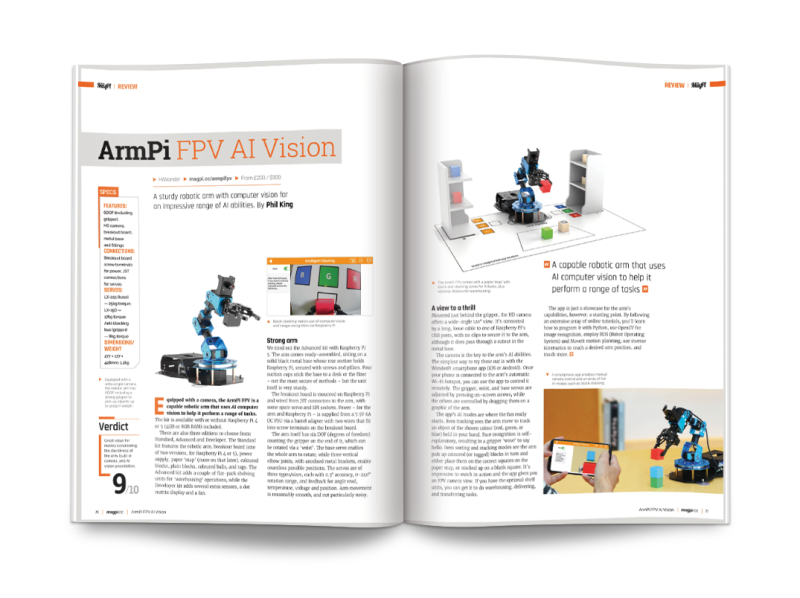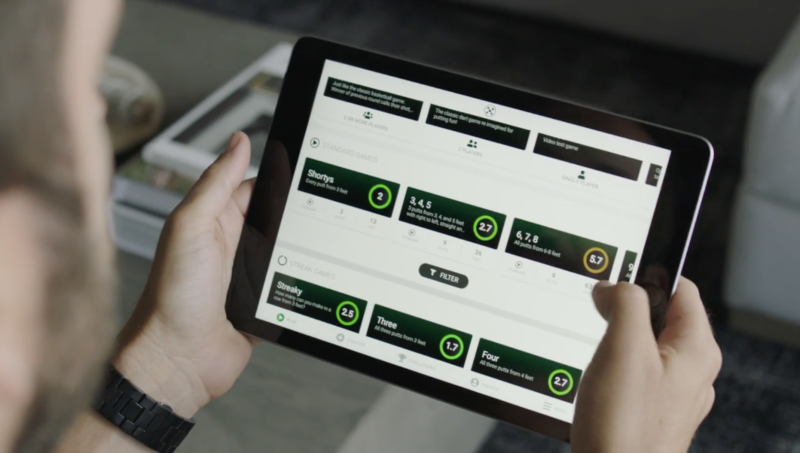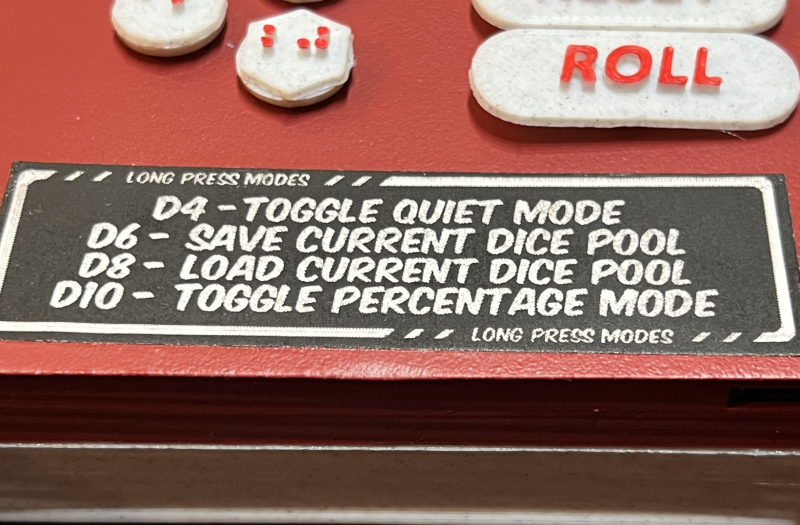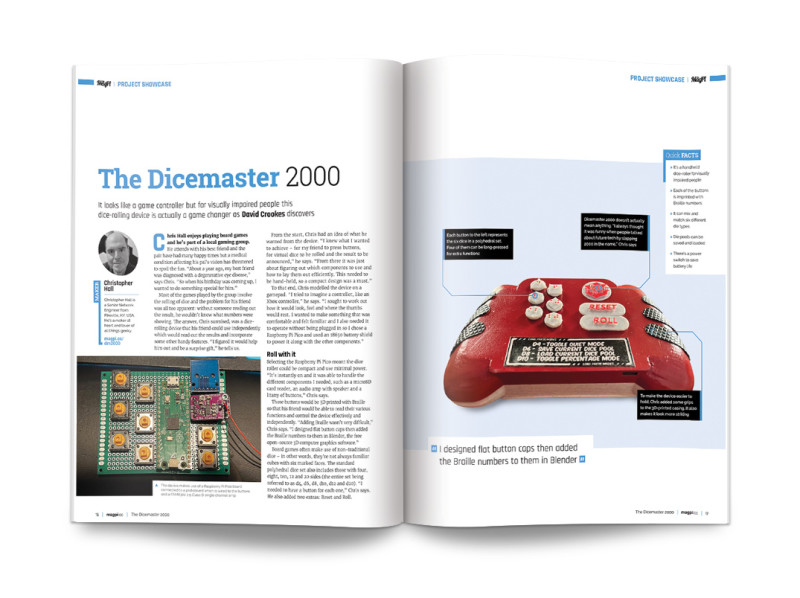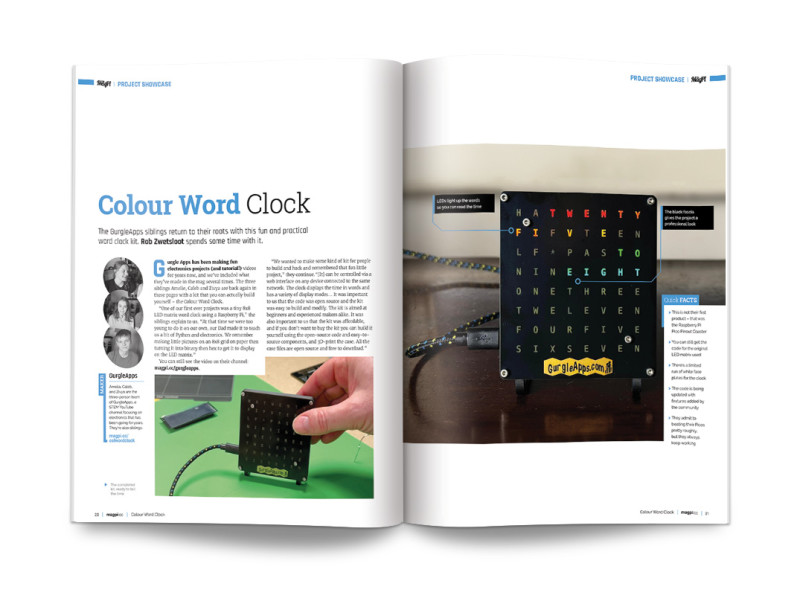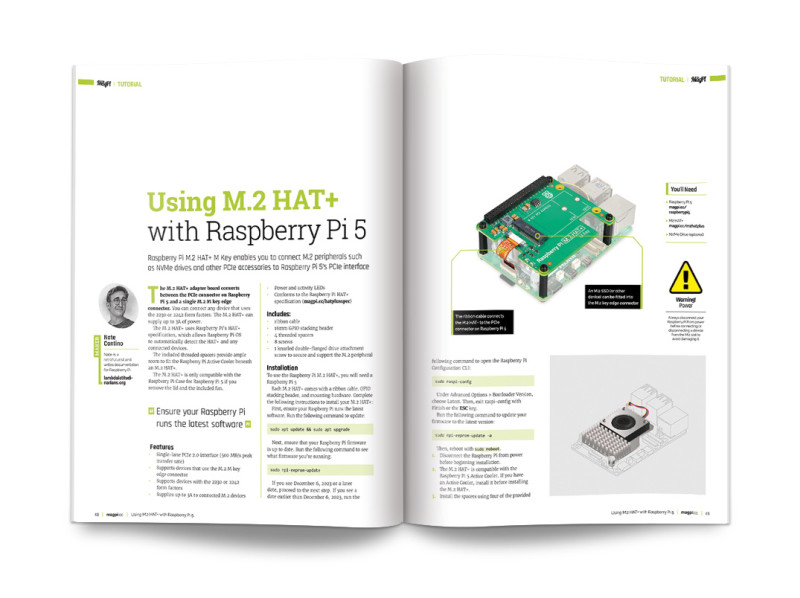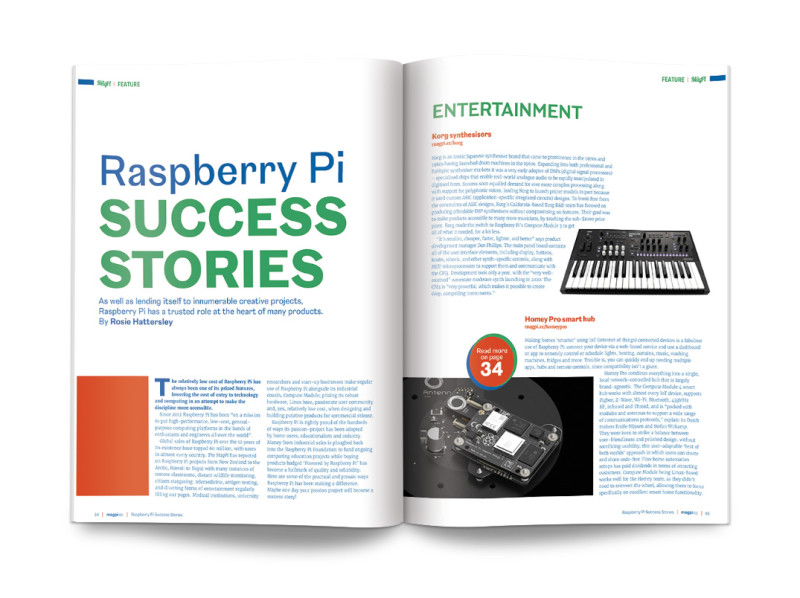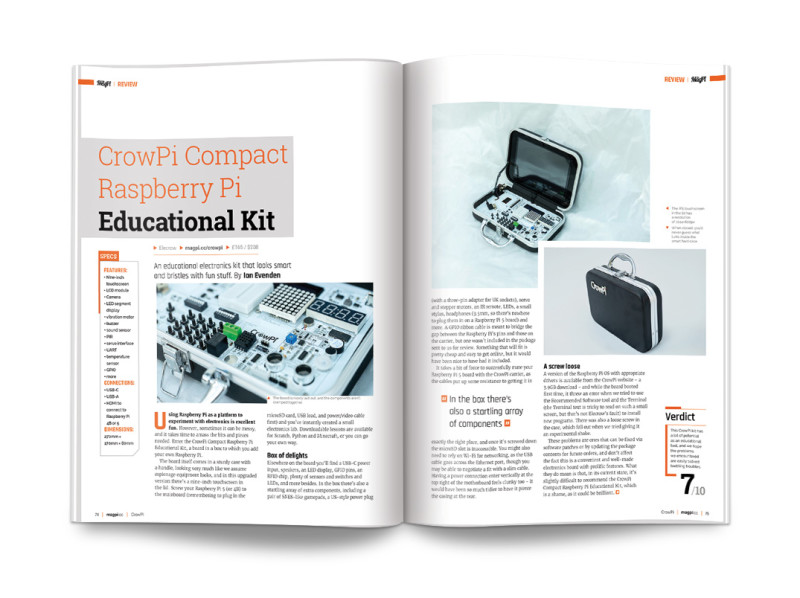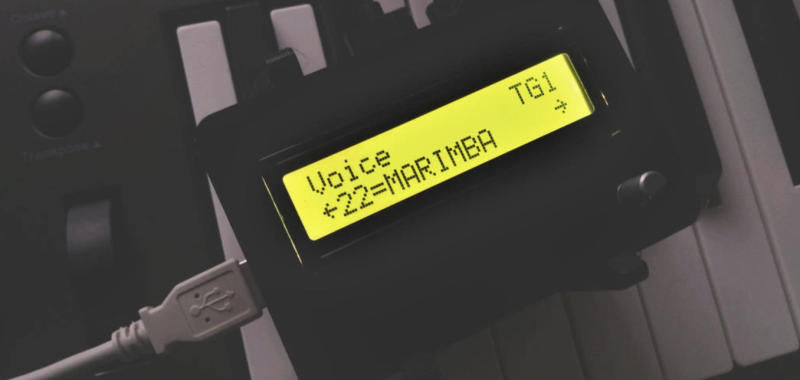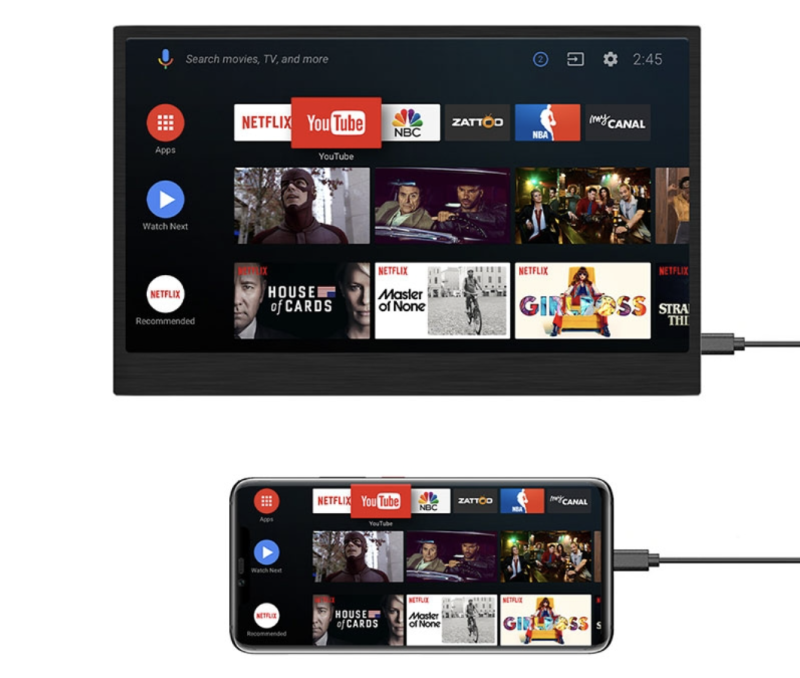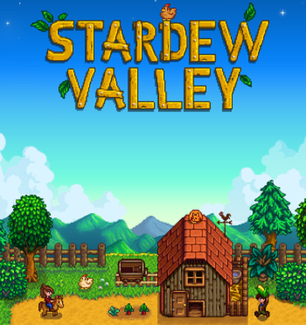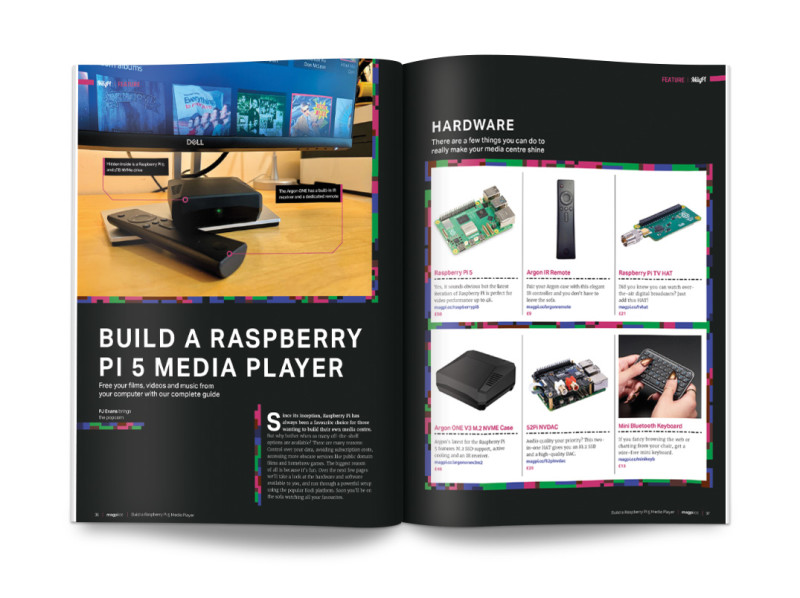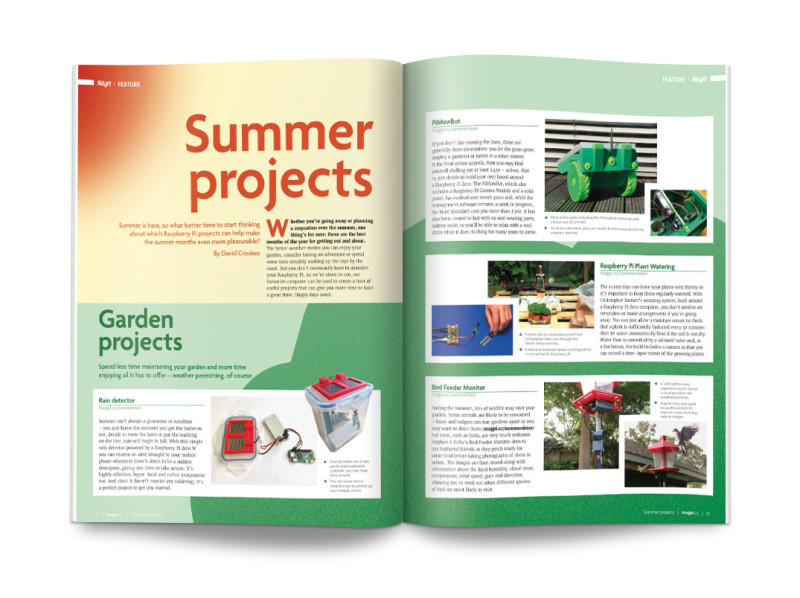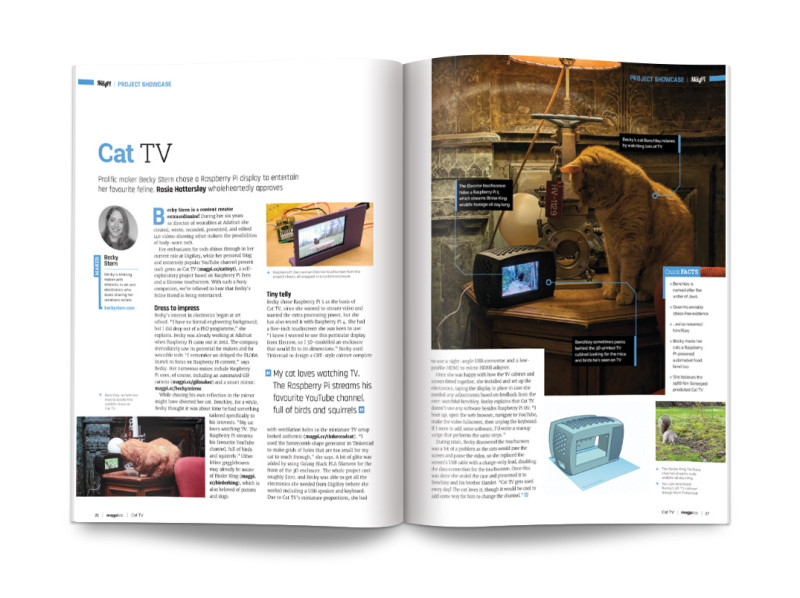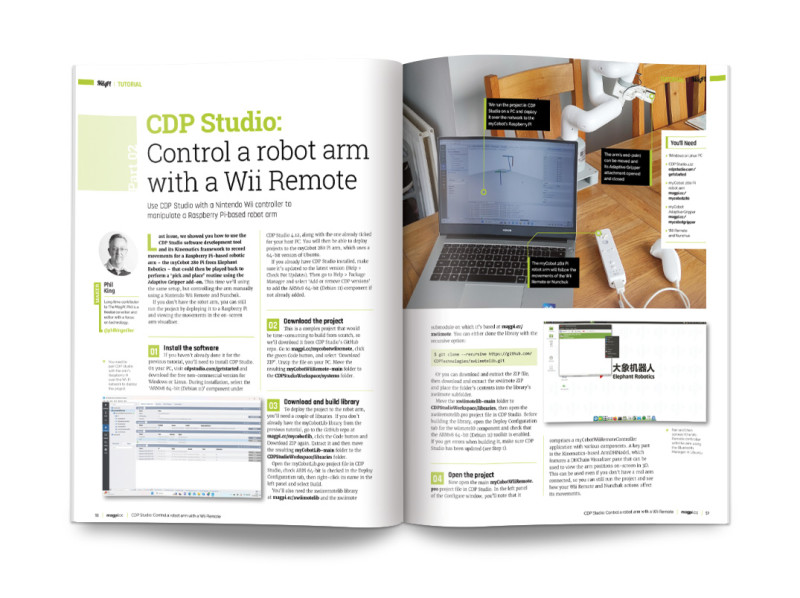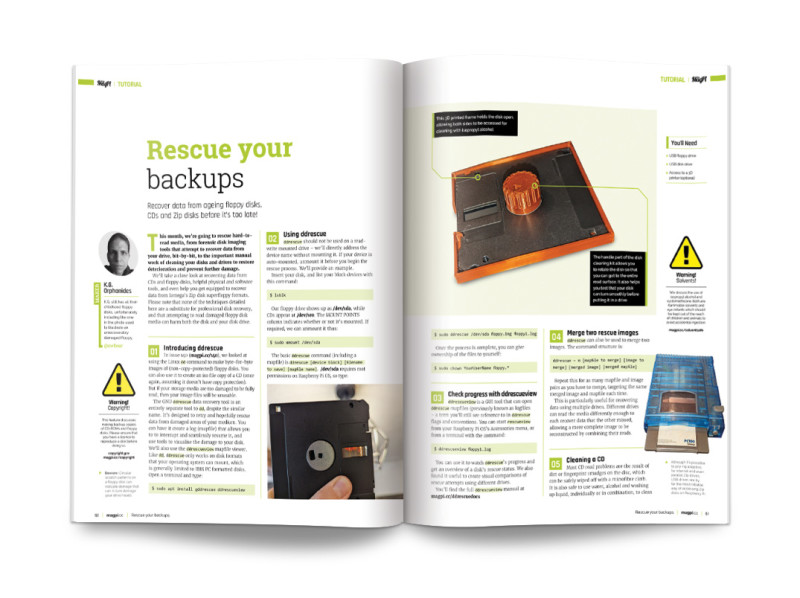What is your history with being a maker?
As a kid, I was always taking things apart to see how they worked. Most of those things even got put back together. Taking after my older brother, I started tinkering with electronics when I was a teen. Continuing to follow in my brother’s footsteps, I ended up with an undergraduate degree in computer engineering. I got back into electronics during the start of the maker movement when I first learned about the Arduino. I also got heavily involved with a local makerspace for several years that expanded my interest in the process of making, learning the tools, and collaborating with other people.
What is Riverside Raspberry Pi Meetup?
The meetup is an informal monthly meetup for bringing people together that are interested in electronics and embedded software development. But, despite the group name, it is not only for the Raspberry Pi platform. It is as much of a social group as it is a tech group. I try to have formal tech presentations every once in a while, but we more frequently just have open discussions about what everyone is working on, the problems they are facing with their projects, or just sharing the latest news about new maker tech. I do encourage members to contribute talks for the group whenever they can.
What kind of attendees do you get?
Many people who attend the meetup are mostly either new to the Raspberry Pi platform, or are just starting to learn about electronics. But we also have regulars who have been working with or tinkering with embedded platforms for years. Ages range from high schoolers to retirees. Most have at least a little bit of experience in some kind of programming, but not always. The membership is pretty diverse in terms of experience and goals, but we are very open to newcomers.
What are some of your favourite moments from the meetups?
Really, any time someone brings in a project to show off that they have been working on is my favourite part of belonging to the group. I don’t even care if it is someone’s first project where they just have a blinking LED on a breadboard. I want to hear about it and share in their excitement because I remember being there myself. My reason for having the group is to share what I know and to learn from others. I believe that inspiration is contagious.
Any future events planned?
We meet on the second Monday of every month in Riverside, CA, US. We have snacks. We also try to have a table at local events a few times a year and have members show off their projects, though that schedule varies. We collaborated with a few local school districts several years ago to put on a full Raspberry Pi Jam, and I’d like to do that again sometime as well.