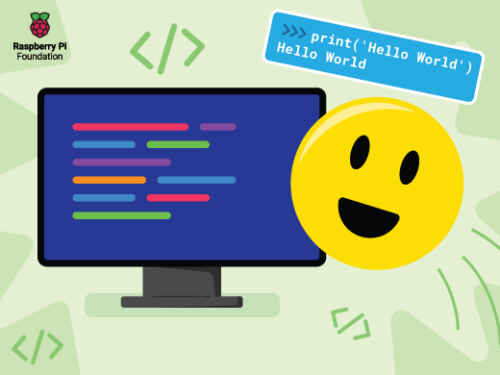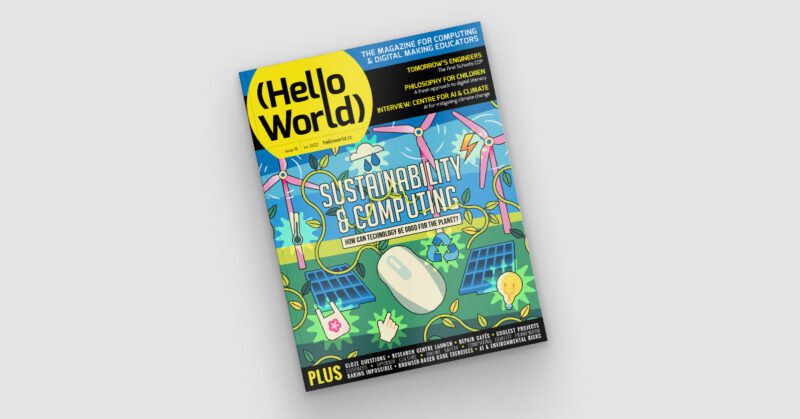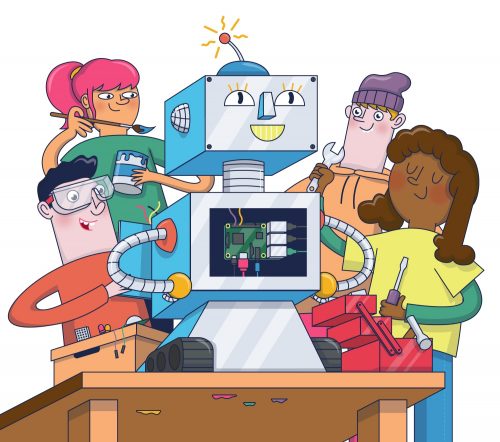Schlagwort: physical computing
-

Make a robot: A fun and educational journey into robotics for kids
Reading Time: 5 minutesLots of kids are excited about robotics, and we have the free resources you need to help your children start making robots. What’s a robot anyway? Did you know that the concept of robotics dates back to ancient Greece, where a mathematician built a self-propelled flying pigeon to understand bird flight? Today,…
-

Take part in the Hour of Code
Reading Time: 5 minutesLaunched in 2013, Hour of Code is an initiative to introduce young people to computer science using fun one-hour tutorials. To date, over 100 million young people have completed an hour of code with it. Although the Hour of Code website is accessible all year round, every December for Computer Science Education…
-

Computing and sustainability in your classroom | Hello World #19
Reading Time: 5 minutesIssue 19 of our free magazine Hello World, written by and for the computing education community, focuses on the interaction between sustainability and computing, from how we can interact with technology responsibly, to its potential to mitigate climate change. To give you a taste of this brand-new issue, here is primary school…
-

Teaching with Raspberry Pi Pico in the computing classroom
Reading Time: 6 minutesRaspberry Pi Pico is a low-cost microcontroller that can be connected to another computer to be programmed using MicroPython. We think it’s a great tool for exploring physical computing in classrooms and coding clubs. Pico has been available since last year, amid school closures, reopenings, isolation periods, and restrictions for students and…
-

Build a Raspberry Pi robot buggy with your kids
Reading Time: < 1 minute[youtube https://www.youtube.com/watch?v=ZrxqaF1ZHOA?feature=oembed&w=500&h=281] Join us for Digital Making at Home: this week, young people can build a Raspberry Pi robot buggy with us! Through Digital Making at Home, we invite kids all over the world to code and make along with us and our new videos every week. So get your Raspberry…
-

Come to our free educator sessions next to Bett 2020
Reading Time: 4 minutesAre you attending Bett Show this year? Then come to our free educator sessions on Friday 24 January right next to Bett to take a break from the hustle and bustle of the show floor and learn something new! Our team will be in a private room below the [email protected] pub, next…
-

What do you want your button to do?
Reading Time: 4 minutesHere at Raspberry Pi, we know that getting physical with computing is often a catalyst for creativity. Building a simple circuit can open up a world of making possibilities! This ethos of tinkering and invention is also being used in the classroom to inspire a whole new generation of makers too, and…
-

Physical computing blocks at Maker Faire New York
Reading Time: 2 minutesAt events like Maker Faire New York, we love offering visitors the chance to try out easy, inviting, and hands-on activities, so we teamed up with maker Ben Light to create interactive physical computing blocks. Raspberry Blocks FINAL In response to the need for hands-on, easy and inviting activities at events such…