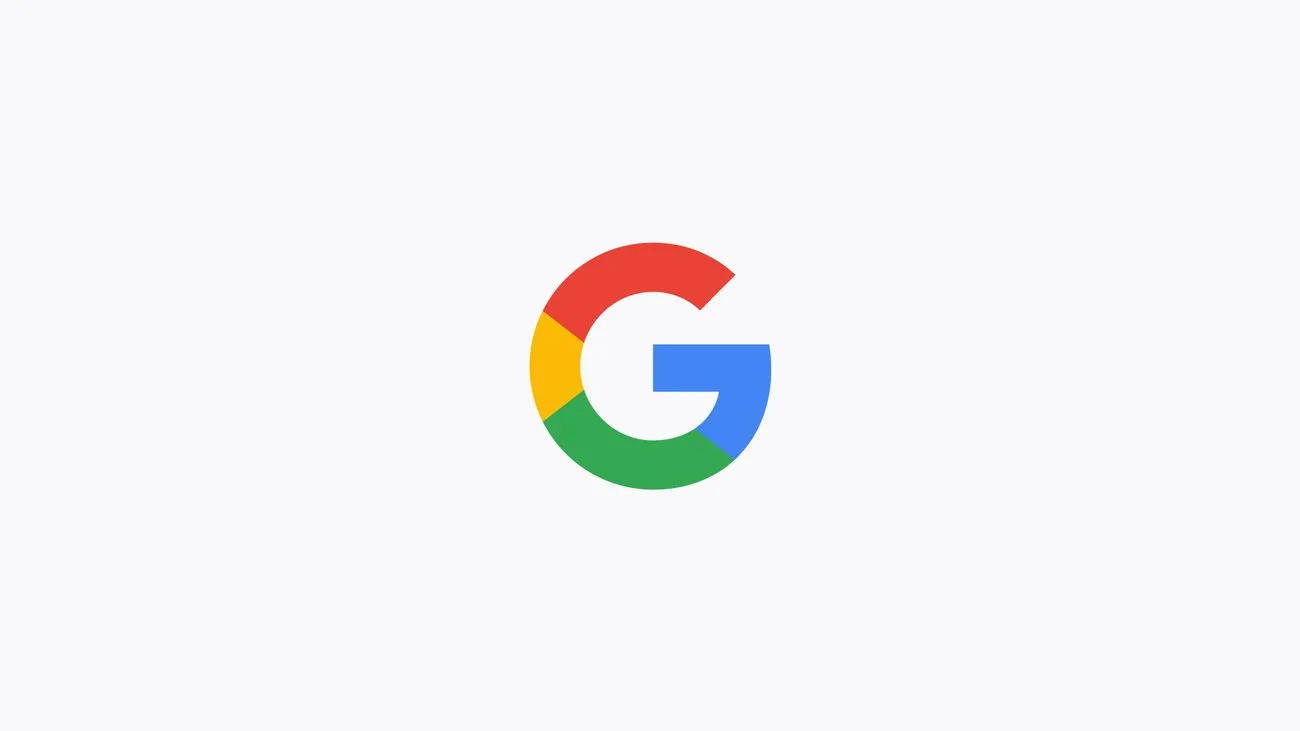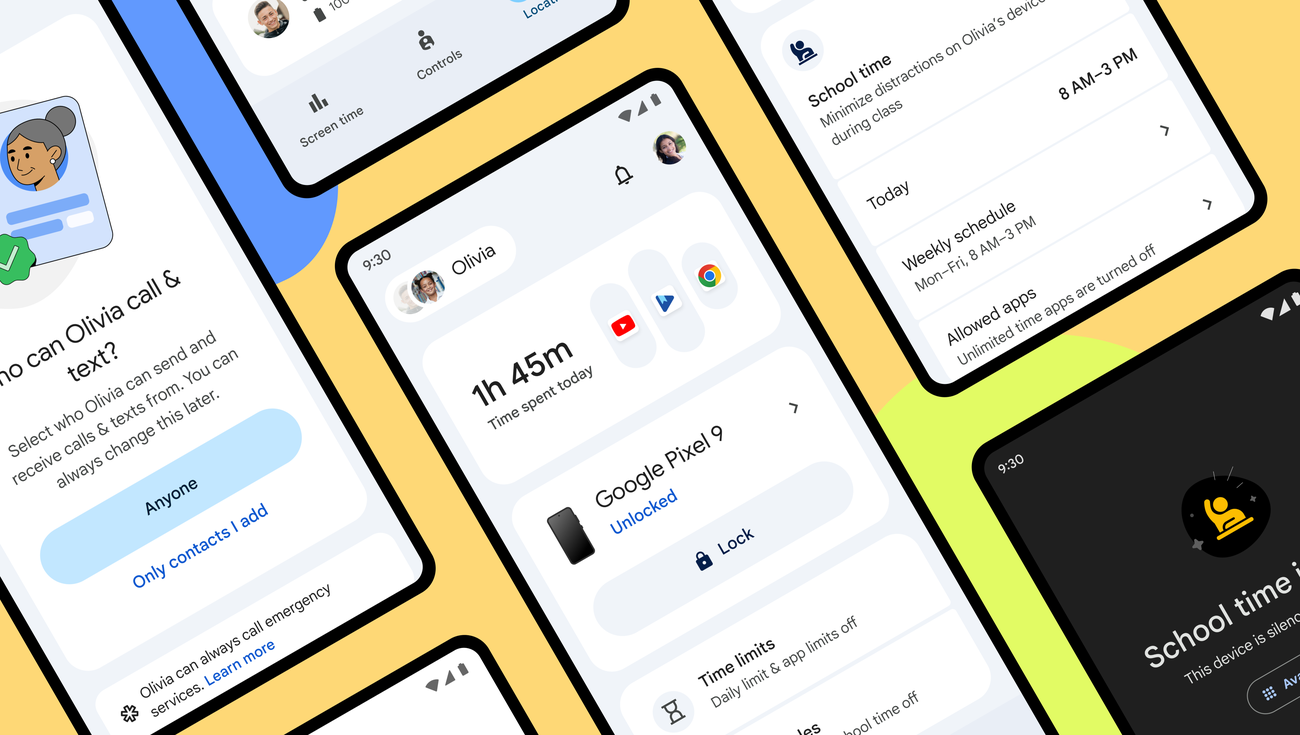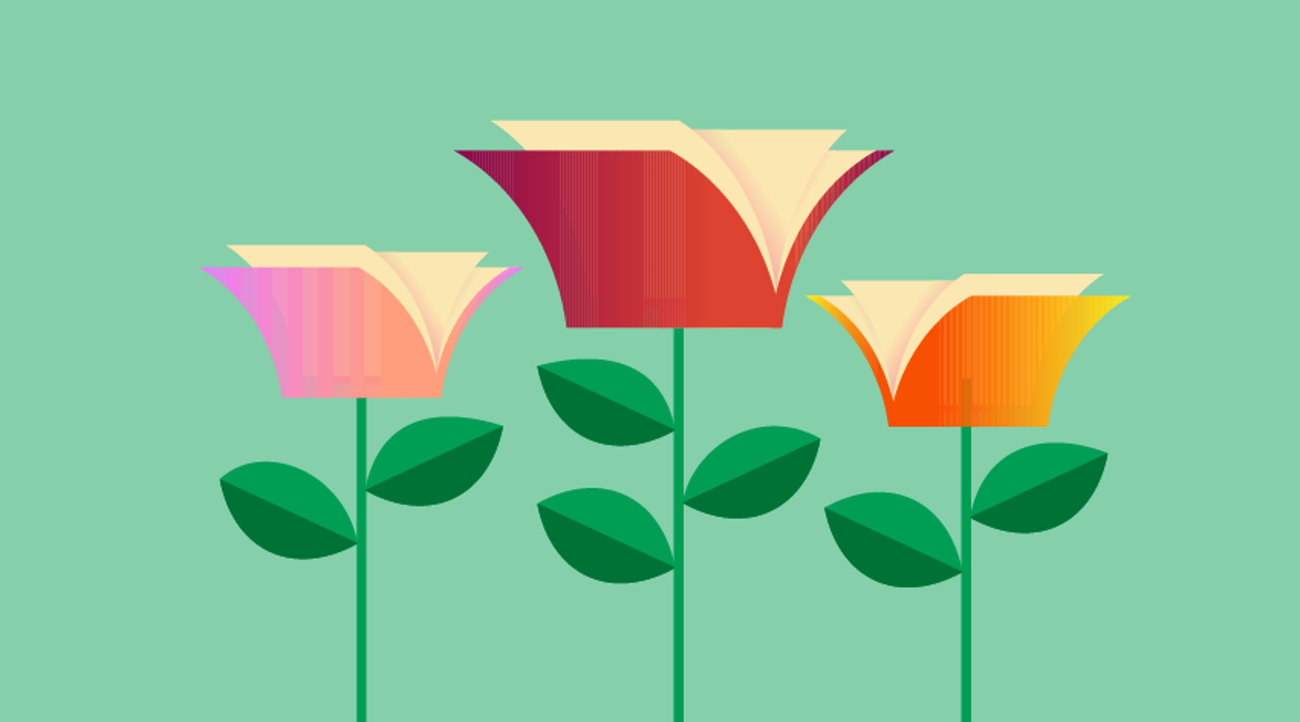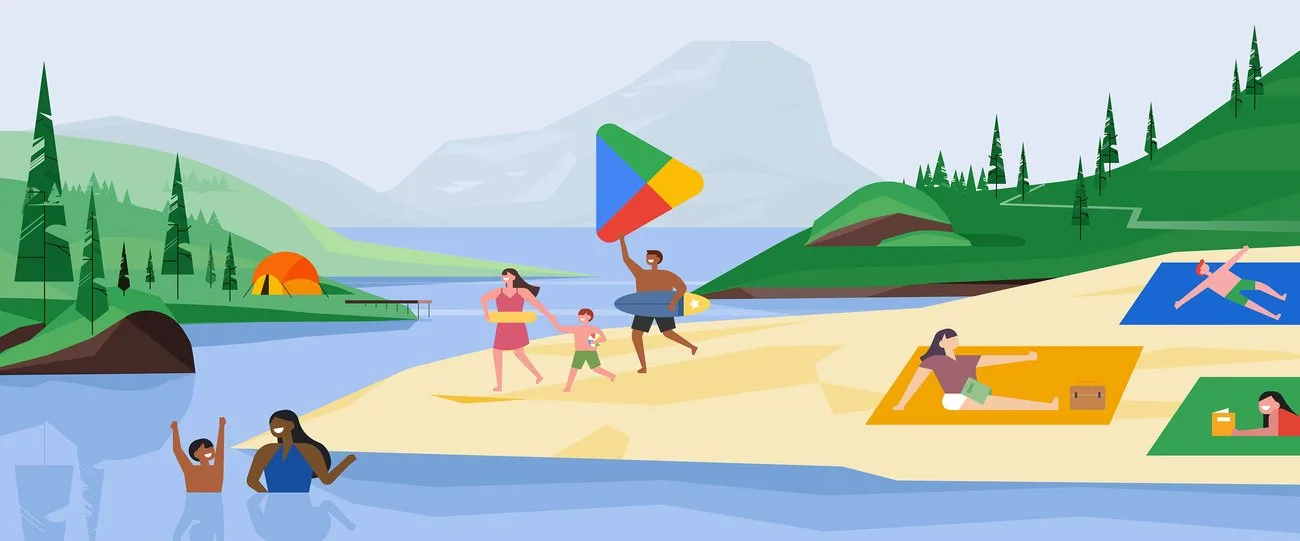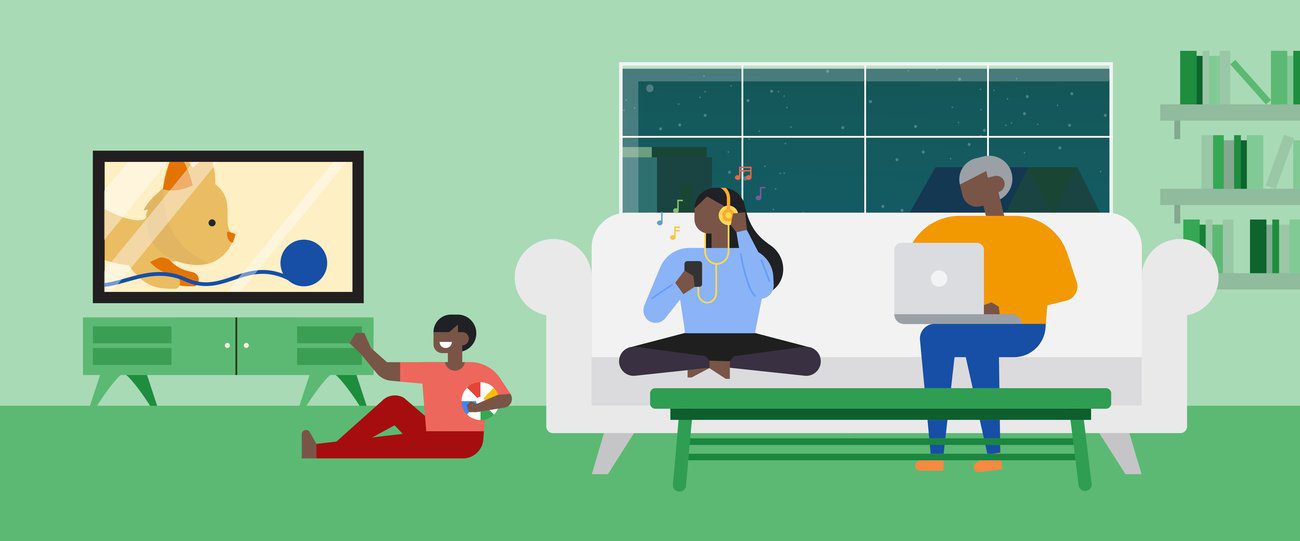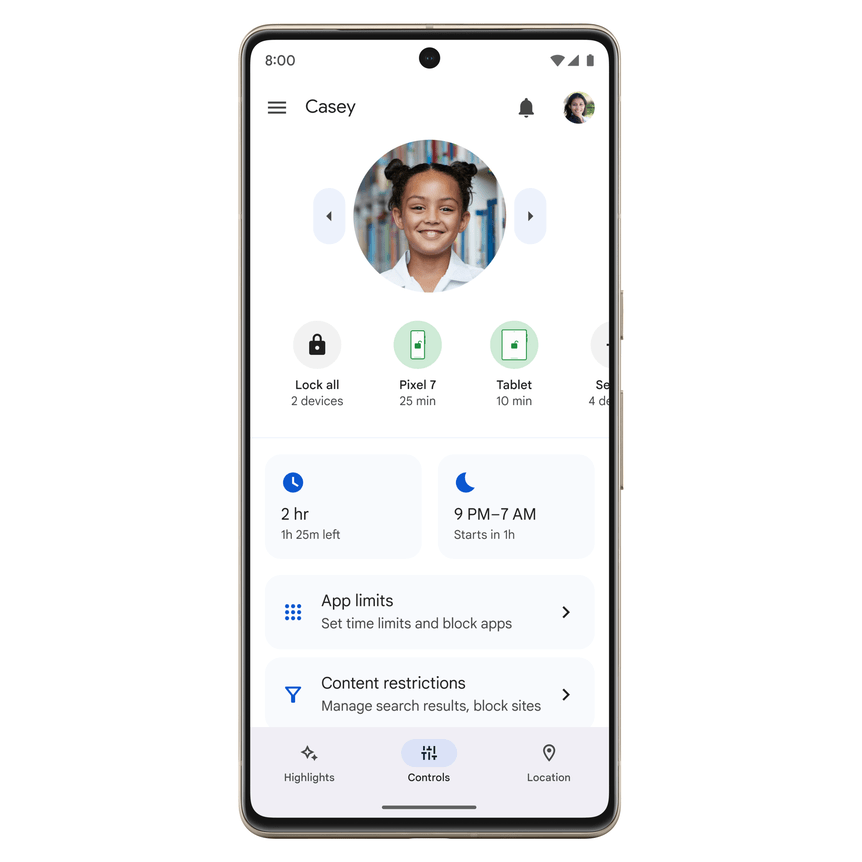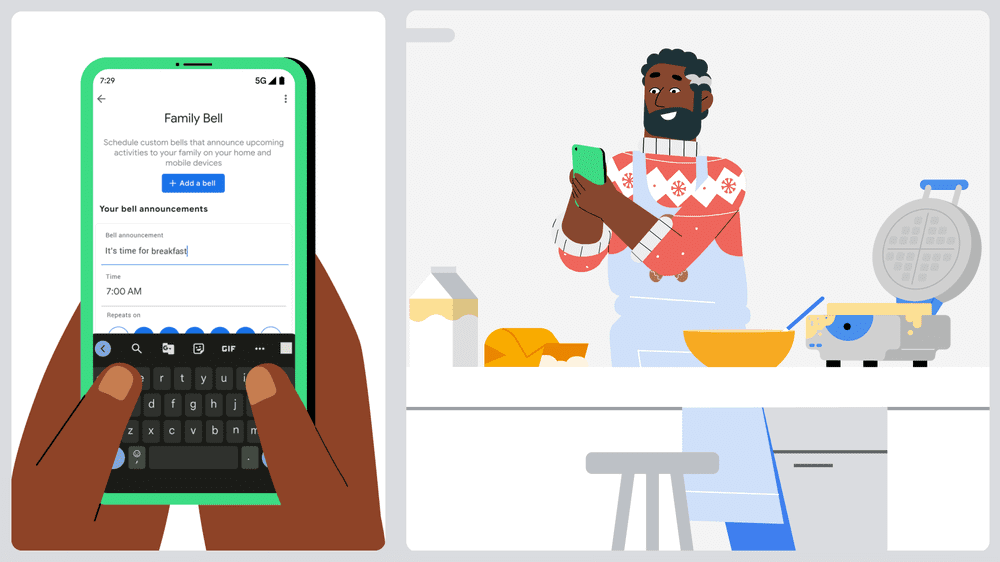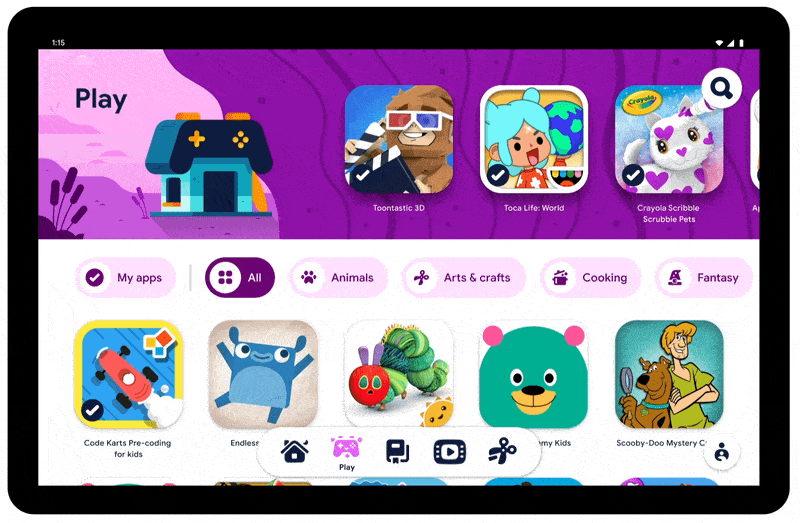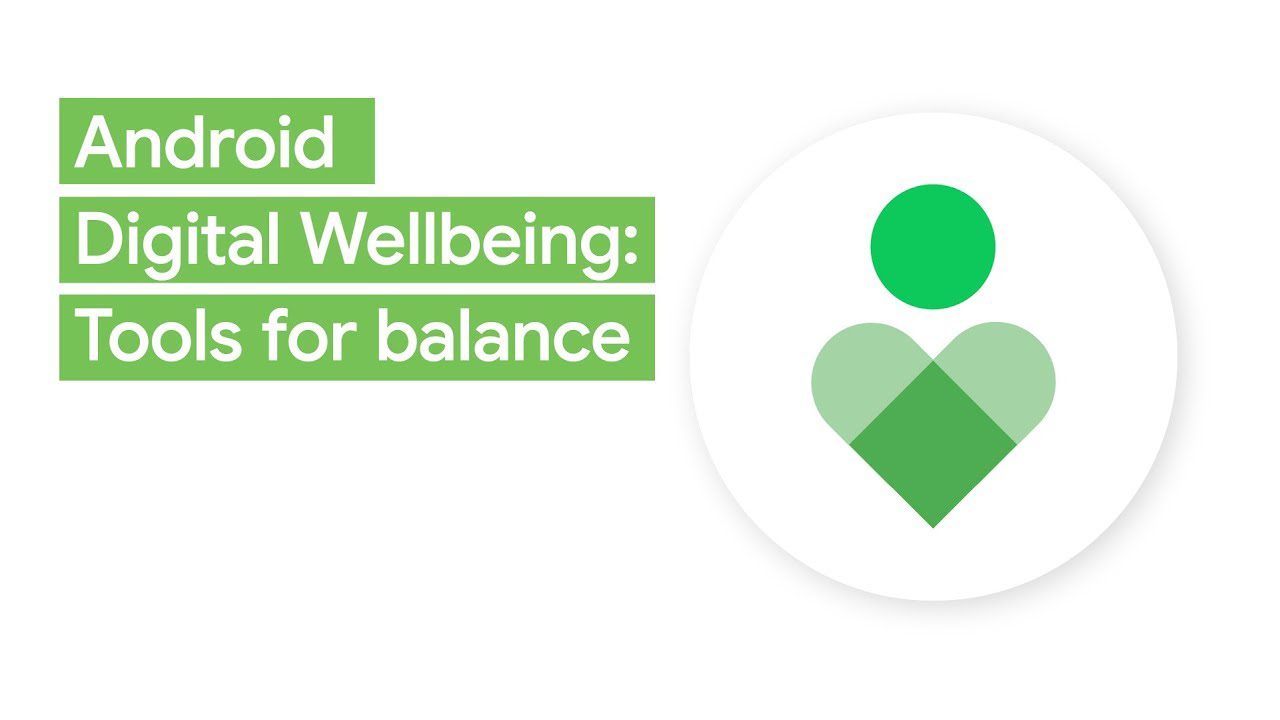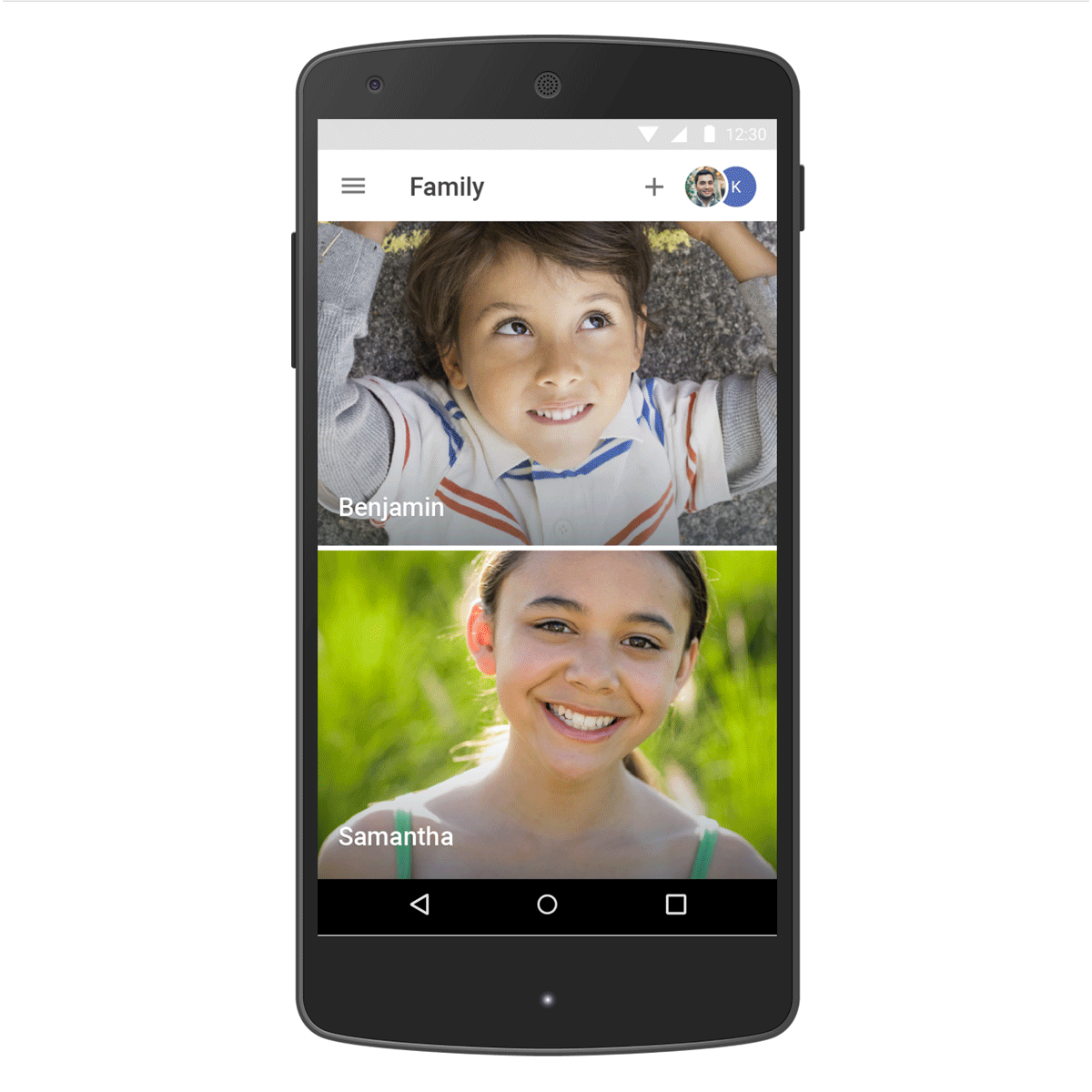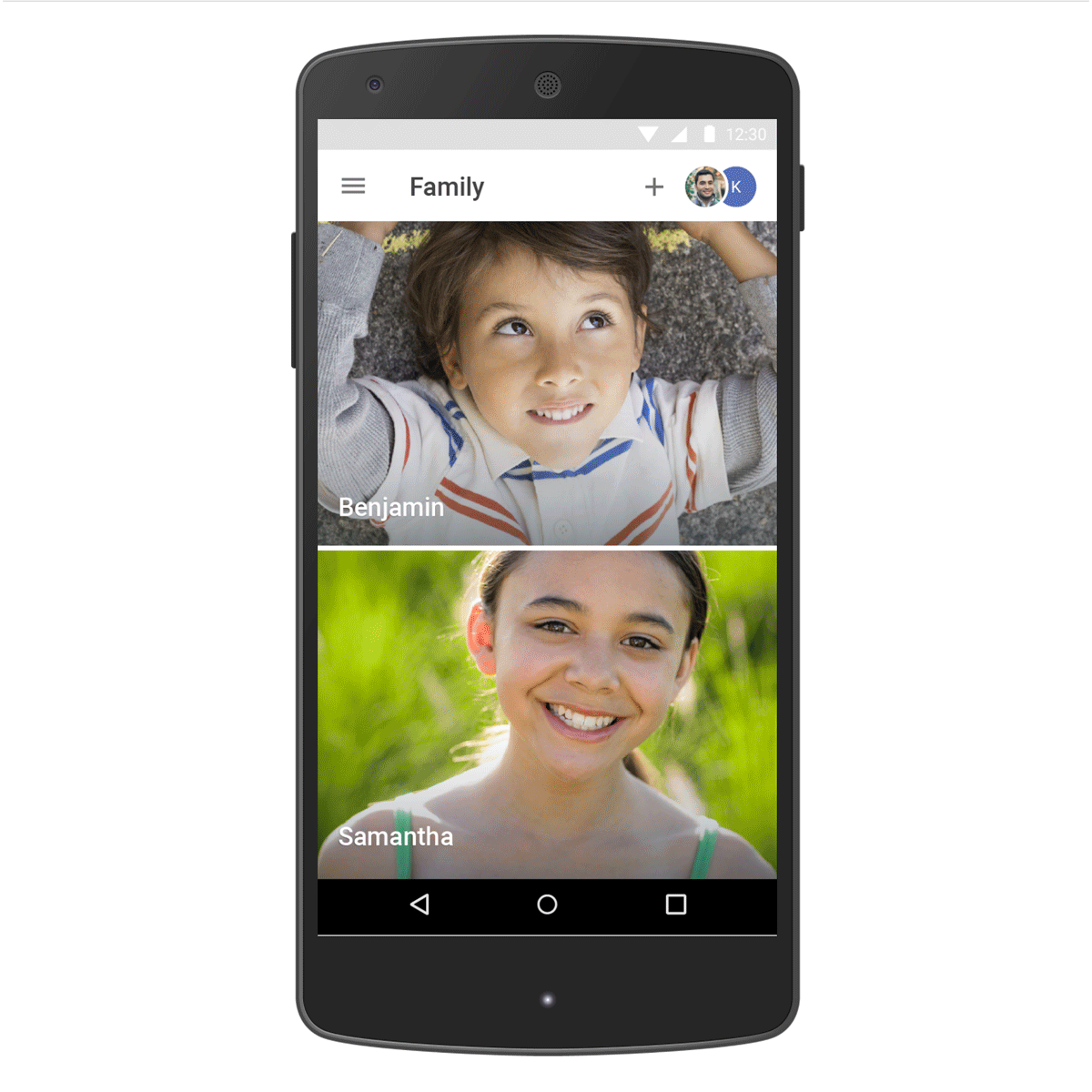Schlagwort: Families
-

Google’s legislative proposal for keeping kids safe onlineGoogle’s legislative proposal for keeping kids safe onlineDirector
Reading Time: 3 minutesEveryone wants to protect kids and teens online, and make sure they engage with age-appropriate content, but how it’s done matters. There are a variety of fast-moving legislative proposals being pushed by Meta and other companies in an effort to offload their own responsibilities to keep kids safe to app stores. These…
-

Google Family Link brings new supervision tools for parentsGoogle Family Link brings new supervision tools for parentsProduct Manager
Reading Time: < 1 minuteGoogle Family Link is introducing new features that help families foster healthy digital habits.Google Family Link is introducing new features that help families foster healthy digital habits.Website: LINK
-

4 new ways to enjoy reading with Google Play Books4 new ways to enjoy reading with Google Play BooksDirector, Product Management, Google Play Books
Reading Time: 2 minutesDiscover new audiobooks with the Google Play Books YouTube channel Head over to the Google Play Books channel on YouTube to listen to thousands of audiobook previews, at no cost to you. All of these samples are already available in the Google Play Books store via the Android app, iOS app and…
-

5 ways families can use Google Play this summer5 ways families can use Google Play this summerGM
Reading Time: < 1 minuteSummer has arrived in many parts of the world, which means… school’s out! It’s a great time for families to relax and have fun — but parents might also need some ideas to keep their kids occupied and inspired to continue learning. Google Play has plenty of features, apps and games…
-

Build reading skills with a new Google Play Books featureBuild reading skills with a new Google Play Books featureProduct Manager
Reading Time: 2 minutesMy daughter is about to finish kindergarten. Recently, to my delight, she’s started reading books out loud to her baby brother. When she struggles with a word, we work together to help her sound it out. She’s proud to have moved on to “big words” and has grown more confident in her…
-

New features to help keep kids and families safer and entertained with techNew features to help keep kids and families safer and entertained with techGM, Kids and Family
Reading Time: < 1 minuteOver the last five years, the Family Link app on Android and iOS have been helping families stay safer online. Whether it’s with your child’s first Android phone or exploring content on YouTube and Google TV, we’ve provided parents with the tools to set screen time limits and guide children to…
-

A new look for Family Link, plus new features to stay saferA new look for Family Link, plus new features to stay saferProduct Manager
Reading Time: 2 minutesWe have redesigned Family Link to bring our most-used tools to the forefront. Parents will find their favorite features (like screen time limits and blocking and approving apps) in an all-new experience, and a central place for viewing requests and notifications. We’re also bringing new features that parents are asking for. Parents…
-

Get festive this holiday season with new Android featuresGet festive this holiday season with new Android featuresInteraction Designer, Google Assistant
Reading Time: 5 minutesSpecial delivery! As we head into the busiest time of year, Android is becoming even more helpful with new features that make it a joy to create, capture, relive, and share holiday memories — all while strengthening security and personalization. Let’s take a look at what’s new. Keep your family on track…
-

The best of Google, now in new devicesThe best of Google, now in new devicesVP of Product Management
Reading Time: 3 minutesWherever you are and whatever you’re doing, technology should work for you. This week during a virtual CES and Galaxy Unpacked, we were introduced to a lineup of new products that do exactly that, all with the best of Google built in. Whether you’re heading out or staying in, there’s something new…
-

Explore Kids Space: A way to nurture your kid’s curiosityExplore Kids Space: A way to nurture your kid’s curiosityUX Director, Kids & Families
Reading Time: 3 minutesParents have told us that they’re constantly wrestling with the role of technology in their children’s lives, and this is especially true for the many families who are spending more time at home. But kids are natural explorers and when they have access to great content, it can be a magical experience–they…
-

Find your balance with new Digital Wellbeing toolsFind your balance with new Digital Wellbeing tools
Reading Time: 3 minutesGoogle I/O is always exciting for me. It’s a great moment when we get to tell the world about a wide range of new products and features that can help everyone do more with technology. Because of how intertwined tech is with every aspect of our lives, how we balance its use…
-

Helping more families set digital ground rules with Family LinkHelping more families set digital ground rules with Family Link
Reading Time: 2 minutesParents constantly tell us that they want their kids to experience the best of what tech has to offer–while also developing a healthy relationship with technology. Giving parents the tools they need to make the choices that are right for their families is critical, and we take our role here very seriously.…
-

Making Android better for kids and familiesMaking Android better for kids and familiesProduct Manager
Reading Time: 2 minutesWe spend a lot of time thinking about how to make Android work for everyone. Whether it’s giving people their choice of device, or helping app developers make their apps more accessible, we think Android is at its best when more people have access to the power of mobile technology. And that…
-

Making Android better for kids and familiesMaking Android better for kids and families
Reading Time: 2 minutesWe spend a lot of time thinking about how to make Android work for everyone. Whether it’s giving people their choice of device, or helping app developers make their apps more accessible, we think Android is at its best when more people have access to the power of mobile technology. And that…