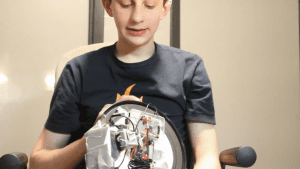Schlagwort: face recognition
-

Add face recognition with Raspberry Pi | Hackspace 38
Reading Time: 4 minutesIt’s hard to comprehend how far machine learning has come in the past few years. You can now use a sub-£50 computer to reliably recognise someone’s face with surprising accuracy. Although this kind of computing power is normally out of reach of microcontrollers, adding a Raspberry Pi computer to your project with…
-

Raspberry Pi won’t let your watched pot boil
Reading Time: 3 minutesOne of our favourite YouTubers, Harrison McIntyre, decided to make the aphorism “a watched pot never boils” into reality. They modified a tabletop burner with a Raspberry Pi so that it will turn itself off if anyone looks at it. [youtube https://www.youtube.com/watch?v=F1XSx-eaCAY?feature=oembed&w=500&h=281] In this project, the Raspberry Pi runs facial detection using…
-

This clock really, really doesn’t want to tell you the time
Reading Time: 2 minutesWhat’s worse than a clock that doesn’t work? One that makes an “unbearably loud screeching noise” every minute of every day is a strong contender. That was the aural nightmare facing YouTuber Burke McCabe. But rather than just fix the problem, he decided, in true Raspberry Pi community fashion, to go one…