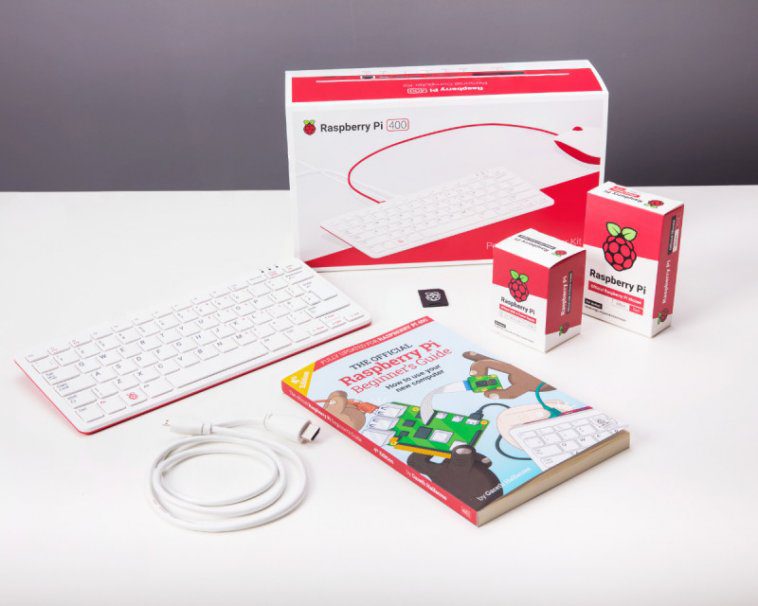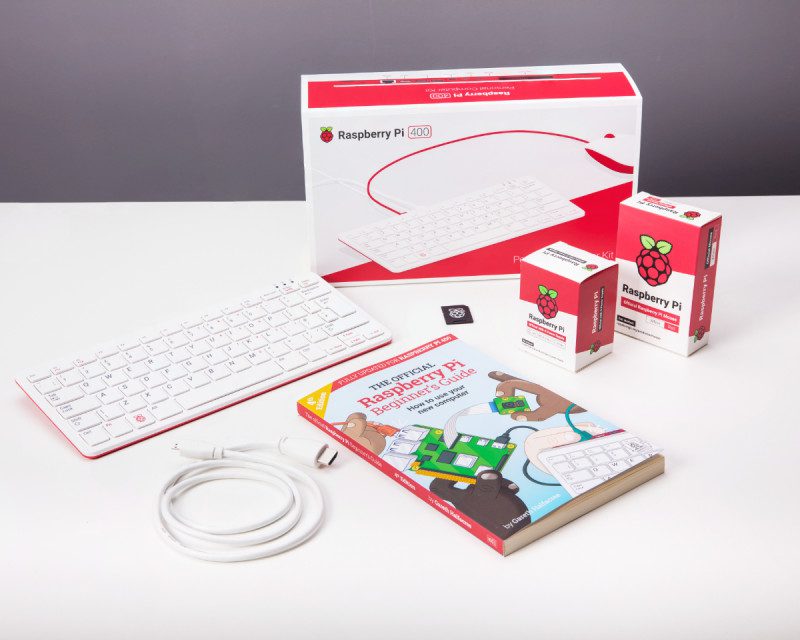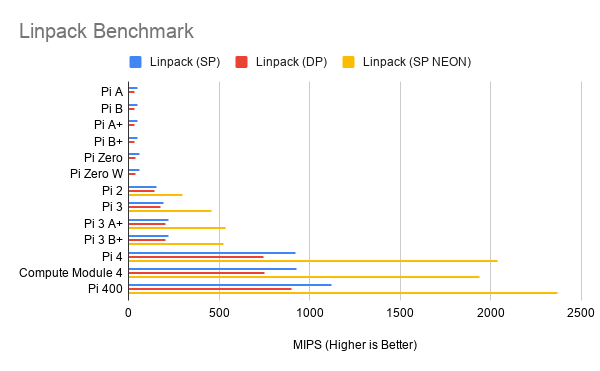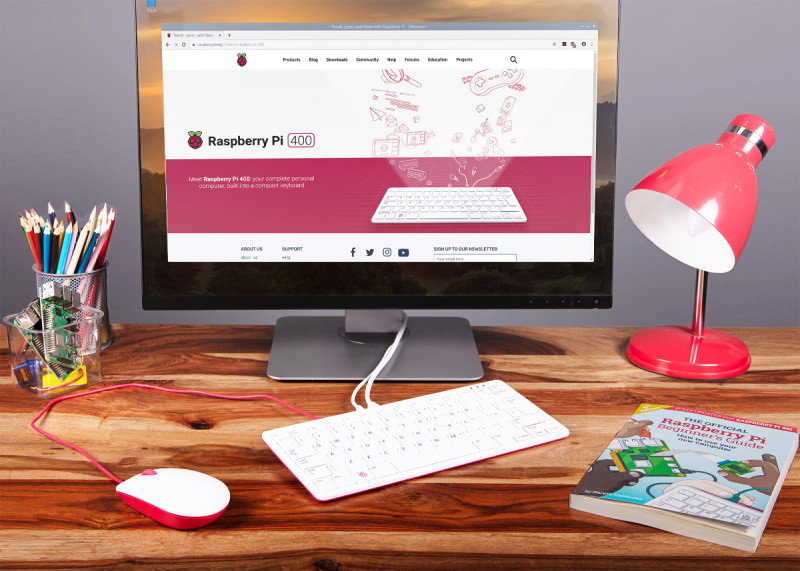Raspberry Pi 400 packs a measurable speed boost over Raspberry Pi 4, thanks to a clever passive cooling system which offers enough headroom for a processor jump to 1.8GHz. Join us as we dive into the latest, and most impressive, Raspberry Pi ever made.
Raspberry PI 400 specifications
Price: £65 / $70 (Raspberry Pi 400), £93.00 / $100 (Raspberry Pi 400 Personal Computer Kit)
- Werbung -- Werbung -SoC: Broadcom BCM2711C0 quad-core A72 (ARMv8-A) 64-bit @ 1.8GHz
GPU: Broadcom VideoCore VI
RAM: 4GB LPDDR4 SDRAM
Networking: 2.4 GHz and 5 GHz 802.11b/g/n/ac wireless LAN, gigabit Ethernet
Bluetooth: Bluetooth 5.0, Bluetooth Low Energy (BLE)
GPIO: 40-pin GPIO header, populated
Storage: microSD
Ports: 1× USB Type-C power input, 2× micro-HDMI 2.0, 1× USB 2.0, 2× USB 3.0, 1× RJ45 Ethernet, 1× Kensington locking slot
Cooling: Built-in passive heatsink
Dimensions: 286mm × 122mm × 23.7mm, 385g
Where to buy Raspberry Pi 400
Click here for a full list of Raspberry Pi 400 resellers
Raspberry Pi 400 Personal Computer Kit
You can buy Raspberry Pi 400 on its own, or as part of a Personal Computer Kit bundle with all the accessories you need. Inside the box you’ll find:
Meet Raspberry PI 400
On the first inspection, Raspberry Pi 400 is deceptively similar to the Raspberry Pi keyboard and hub. It features the same high-quality keyboard.
Around the back of Raspberry Pi 400
The rear of Raspberry Pi 400 tells a different story, with an array of sockets and connectors. Inside Raspberry Pi 400 is hardware based upon Raspberry Pi 4, but with a different design to reposition all the connections.
40-pin GPIO header
The 40-pin GPIO header is used to connect Raspberry Pi 400 to electronic devices and to experiment with electronics and coding. Look closely and you’ll see PIN1 and PIN40 imprinted on the case next to the first and last pin.
Using HAT hardware with Raspberry Pi 400
Raspberry Pi 400 has the same 40-pin GPIO header as all current Raspberry Pi models. Only now it’s positioned on the rear of the case.
You can connect HAT hardware directly to the 40-pin GPIO header, but it will be pointing backwards and down. A ribbon cable can be used to extend the GPIO pins and most will connect to Raspberry Pi 400 and extend with the pins facing upwards. You can pick up ribbon cables from The Pi Hut and other stores for around £3.
Here we’re using a 40 Pin GPIO Ribbon Cable – Rainbow 150mm from The Pi Hut (£3).
Raspberry Pi 400 sockets and connections
microSD socket
This push-click microSD socket acts as the main drive. A 16GB microSD card with Raspberry Pi OS pre-installed is included in the box. Ensure the microSD card is inserted and power up to start Raspberry Pi 400.
2x micro HDMI
Two micro HDMI connectors are used to connect Raspberry Pi 400 to up to two 4K monitors. Raspberry Pi tell us they’re „happy with the micro HDMI connector form factor“ and there would be no way to support dual display with full-size connectors. A micro HDMI to HDMI cable is included in the Raspberry Pi 400 personal computer kit.
USB-C power
Raspberry Pi 400 is powered via this USB-C Power connection using a Raspberry Pi 15.3W USB-C Power Supply (included in the Raspberry Pi 400 personal computer kit).
USB 3.0
Two USB 3.0 sockets are used to connect devices requiring fast throughput, such as external storage drives.
USB-A 2.0
A single USB 2.0 socket is provided; typically it is used with the included mouse.
Gigabit Ethernet
Gigabit Ethernet provides a fast direct network connection.
Kensington lock socket
Secure Raspberry Pi 400 to a table with the security lock socket.
Inside Raspberry Pi 400
Built entirely into the keyboard, Raspberry Pi 400 keeps clutter to a minimum while simplifying setup – and if you buy the bundled version, it even comes with a Raspberry Pi OS microSD card pre-installed to get you up and running as quickly as possible.
The underside of the case, which clips in place using no screws, includes two ventilated sections to let the built-in heatsink cooling system breathe. A QR Code with the serial number is included in case you ever need to contact support.
Inside Raspberry Pi 400, the custom heatsink takes up almost the entire casing. Connected to the system-on-chip with a thermal pad, the heatsink works silently to keep Raspberry Pi 400 from thermally throttling. This enables the processor to run at a faster 1.8GHz base speed.
Under the heatsink, the printed circuit board uses a very different layout to previous Raspberry Pi models. Long and thin, the board has Ethernet hardware at its left, the USB and HDMI ports, the silver system-on-chip in the middle, the GPIO and keyboard connectors, and ends at the right with the wireless LAN and Bluetooth radio.
Opening Raspberry Pi 400
Open your Raspberry Pi 400 carefully! There are no screws, and it just clips into place all around the four sides of the body. Put a spudger (or a plectrum) between the two halves and slide until you feel a clip, then push to release; keep doing it until all clips have been freed and the two halves are apart. Remove the four screws to detach the heatsink.
Benchmarking Raspberry Pi 400
With 300MHz of extra clock speed, Raspberry Pi 400 is no slouch. Raspberry Pi 400 isn’t just an entirely new form factor and Raspberry Pi’s first integrated design: it’s also the fastest Raspberry Pi model ever released. A large metal heatsink, running almost the entire width of the casing, coupled with a roomier printed circuit board means Raspberry Pi 400’s system-on-chip ships clocked at 1.8GHz (one billion eight hundred million cycles per second) – up from Raspberry Pi 4’s 1.5GHz.
The additional speed can be felt in everything from web browsing and image editing to running Python programs, and it doesn’t come at the cost of compatibility: Raspberry Pi 400 is fully compatible with all software and operating systems which work on Raspberry Pi 4, and older models too.
It can also use less power: while the extra 300MHz means Raspberry Pi 400 draws more electricity than Raspberry Pi 4 under load, it finishes more quickly – and not needing an external USB keyboard means it uses less power at idle, too.
For the majority of use-cases, Raspberry Pi 400 is now the machine to beat – but those working on embedded projects will find the more compact Raspberry Pi 4, with its Display Serial Interface (DSI) and Camera Serial Interface (CSI) ports and Power over Ethernet (PoE) capabilities, is still the go-to model.
See also: Raspberry Pi 4 benchmarks
Raspberry Pi 400 benchmark testing: Linpack (higher is better)
Originally developed for supercomputers, this synthetic benchmark – ported to Raspberry Pi OS by Roy Longbottom – offers a look at best-case performance gains between models. Three versions of the benchmark are compared: Single Precision (SP), Double Precision (DP), and a Single Precision variant which uses the accelerated Arm NEON instructions available since Raspberry Pi 2.
More benchmarks and engineering interview in The MagPi magazine issue #100
We’ve got all the Raspberry Pi 400 information you could ask for in The MagPi magazine issue #100. On sale 26 November 2020. We have an in-depth interview with Eben Upton, CEO of Raspberry Pi and co-creator of the Raspberry Pi computer, and Simon Martin, Senior Principal Hardware Engineer at Raspberry Pi and designer of Raspberry Pi 400. Plus more detailed benchmarks and thermal testing of Raspberry Pi 400. Click here to subscribe to The MagPi and be sure not to miss a single issue.