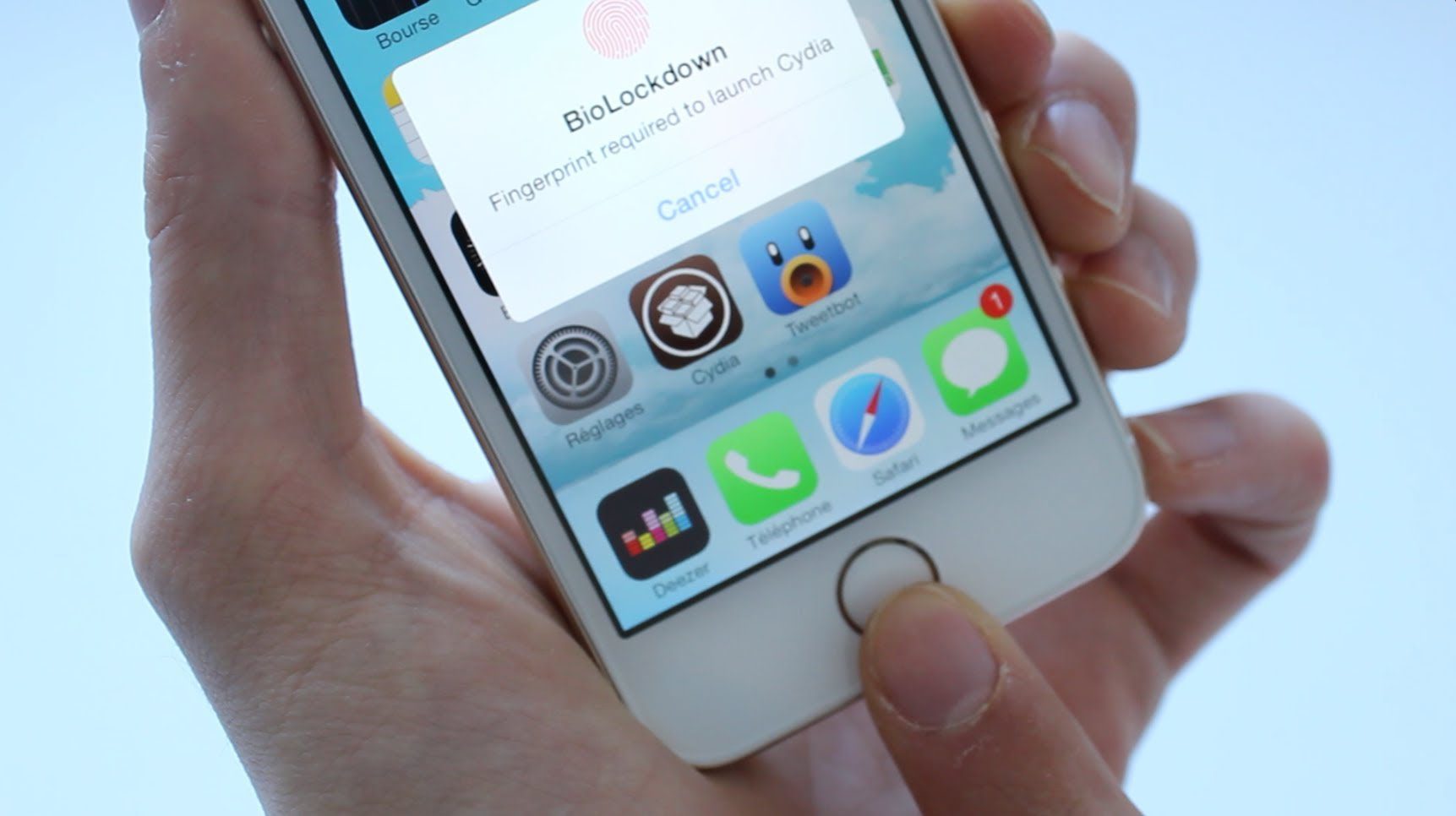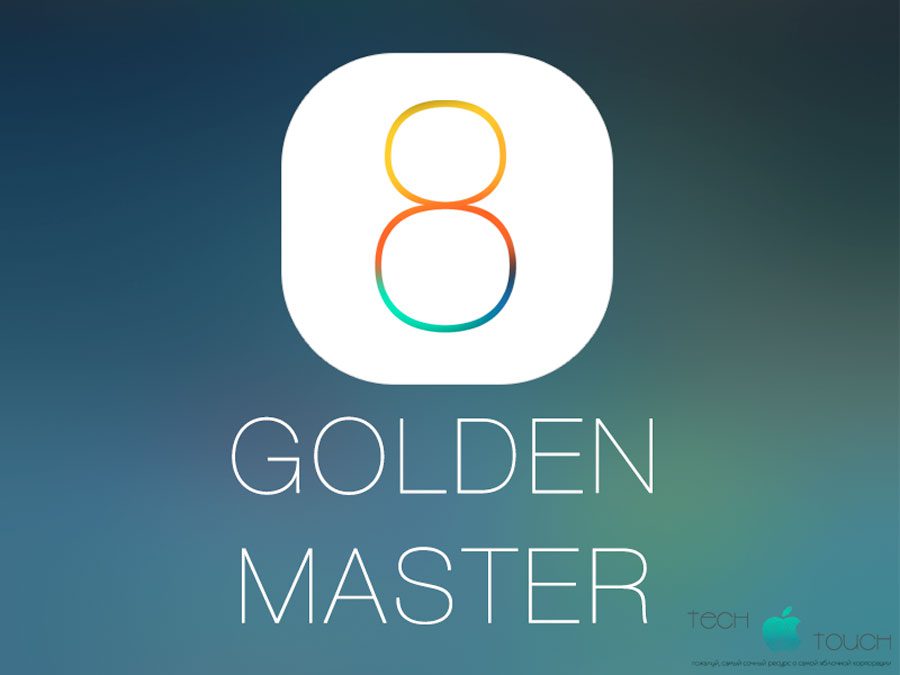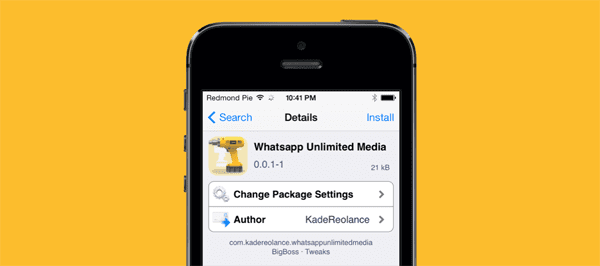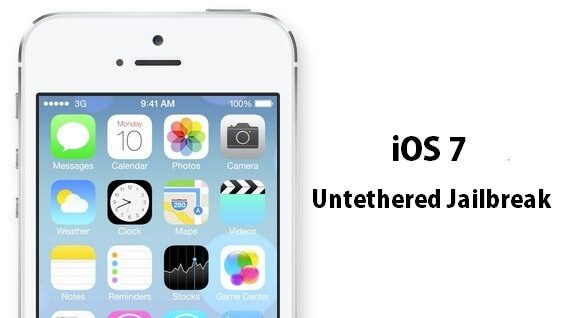Kategorie: iPhone/iPad
-

BEST 120 Cydia Tweaks iOS 8.4 & 8.3
Reading Time: < 1 minute[mbYTPlayer url=“https://www.youtube.com/watch?v=zh1GRxAUYy0″ opacity=“.5″ quality=“medium“ ratio=“auto“ isinline=“false“ showcontrols=“false“ realfullscreen=“true“ printurl=“true“ autoplay=“true“ mute=“true“ loop=“true“ addraster=“true“ stopmovieonblur=“false“ gaTrack=“false“] Top 120 BEST Jailbreak Cydia Tweaks for iOS 8.4 and iOS 8.3 —————————————-——————————– Twe4kz & Themes for iOS 8 —————————————-——————————– What’s on my Jailbroken iPhone? ► http://bit.ly/1x2MLCh Top 20 Best FREE iOS 8 Tweaks and Apps…
-

Man Straps 94 iPhones to Body in Smuggling Attempt, You Won’t Believe How He Did It!
Reading Time: 2 minutesWith Apple having official stores in China now, we don’t come across as many crazy iPhone smuggling stories, but then this guy popped up in the news. Simply put, he decided to strap 94 iPhones (various models) to his body in an attempt to smuggle them from Hong Kong to Guangdong province,…
-

Apple iOS 8 Gold Master now available to download!
Reading Time: 5 minutesiOS 8 GM (Build number: 12A365) is available for the following iOS devices: iPhone 5s, iPhone 5c, iPhone 5, iPhone 4S iPad Air, Retina iPad mini, iPad 4, iPad mini, iPad 3, iPad 2 5th generation iPod touch As with all GM builds, you can’t do an OTA update from previous betas. You will need to…
-

iOS 7 Cydia Substrate Updated + Working Tweaks!
Reading Time: < 1 minuteOfficial Source: http://www.youtube.com/watch?v=En421JwYbyU
-

iOS Core Ported To Nokia N900, Opens Door To iOS Running On Non-Apple Hardware
Reading Time: 2 minutesWell known developer Winocm has managed to achieve “one of the core milestones” pertaining to a project he has been working on for quite some time. Those who follow the activity of the developer on his Twitter feed will more than likely know about the project he has been working on for quite some…
-

Pebble iOS 7 notifications update already on the App Store
Reading Time: < 1 minutePebble App for iOS has been updated to version 1.3.0 that brings native support for iOS 7 notifications and unlocks Low Energy Bluetooth features and some bugfixes with Pebble OS 1.13 firmware (Also included in the update). We know you’ve all been patiently waiting for the iOS 7 notification update we…
-

How to Transfer Data from Android to new iPhone5s and Back!
Reading Time: 6 minutesHow to transfer data from your old Android phone to a new iPhone 5s or iPhone 5c So, you’ve been living in the Android world for a while and now you’re looking to give a new iPhone 5s or iPhone 5c a go. And why not? The iPhone 5s is a pretty stunning piece…
-

Top 20 Safari Tips for iPhone and iPad with iOS7
Reading Time: 8 minutesSafari is probably one of the most used app on any iPhone or iPad, and it has got a lot of new features in iOS 7, so here are a few tips that’ll make your web browsing experience on iOS even better. Smart search field Safari on iOS 7 has a unified “smart…
-

Download Wallpapers of iPhone 5s and iPhone 5c internals
Reading Time: < 1 minuteIf you like the idea of looking at your iPhone’s innards while using it, you should download these new wallpapers that are perfectly-sized images of the internals of the iPhone 5s and the iPhone 5c. The folks at iFixit are one of the best teardown experts out there, so it’s no surprise…
-

How to Create a Macro Lens for Your iPhone in a Few Easy Steps
Reading Time: < 1 minuteAlways wanted to take up-close or zoomed in photos of an object, but only have an iPhone? Then here’s a simple tutorial on how to make your very own macro lens using an old laser pointer and a pair of tweezers / hair clip.
-

Alleged iPad 5 rear shell surfaces
Reading Time: 2 minutesAnd the rumor windmill spins again! New leaks have reported what it could be the rear shell of the new Apple iPad 5 and taking into account that the last rumors about Apple products are all eventually being a reality, this shouldn’t be different… An array of new photos featuring alleged rear…
-

Instagram announces update ready to download for iOS 7
Reading Time: < 1 minuteToday we’re excited to announce Instagram for iOS 7. Check out blog.instagram.com for more more information on today’s update that includes bigger photos and videos with a new streamlined look and feel. Instagram for iOS 7 is available for download today in Apple’s App Store. Official Source: http://instagram.com/p/esYIWBhQam/
-

Gaming comparison between iPhone 5S and 5C – Video running Infinity Blade 3
Reading Time: < 1 minuteStill wondering if the new iPhone 5S worth’s the price of upgrading? If you’re a gamer the answer is yes. The 64-bit processor has a clear advantage over the 32-bit of the iPhone 5C (and 5) when running games such as Infinity Blade 3. In this comparison by redmondpie you can…
-

iPhone 5 touch screen input is faster than any Android out there
Reading Time: < 1 minuteThis is interesting, it seems that the iPhone 5 and the iPhone 4 have the fastest touch screens of any smartphone to date, according to Agawi, a new company with a lot of spare time to experiment with this kind of things. According to MacRumors: Using a 240fps high frame rate…