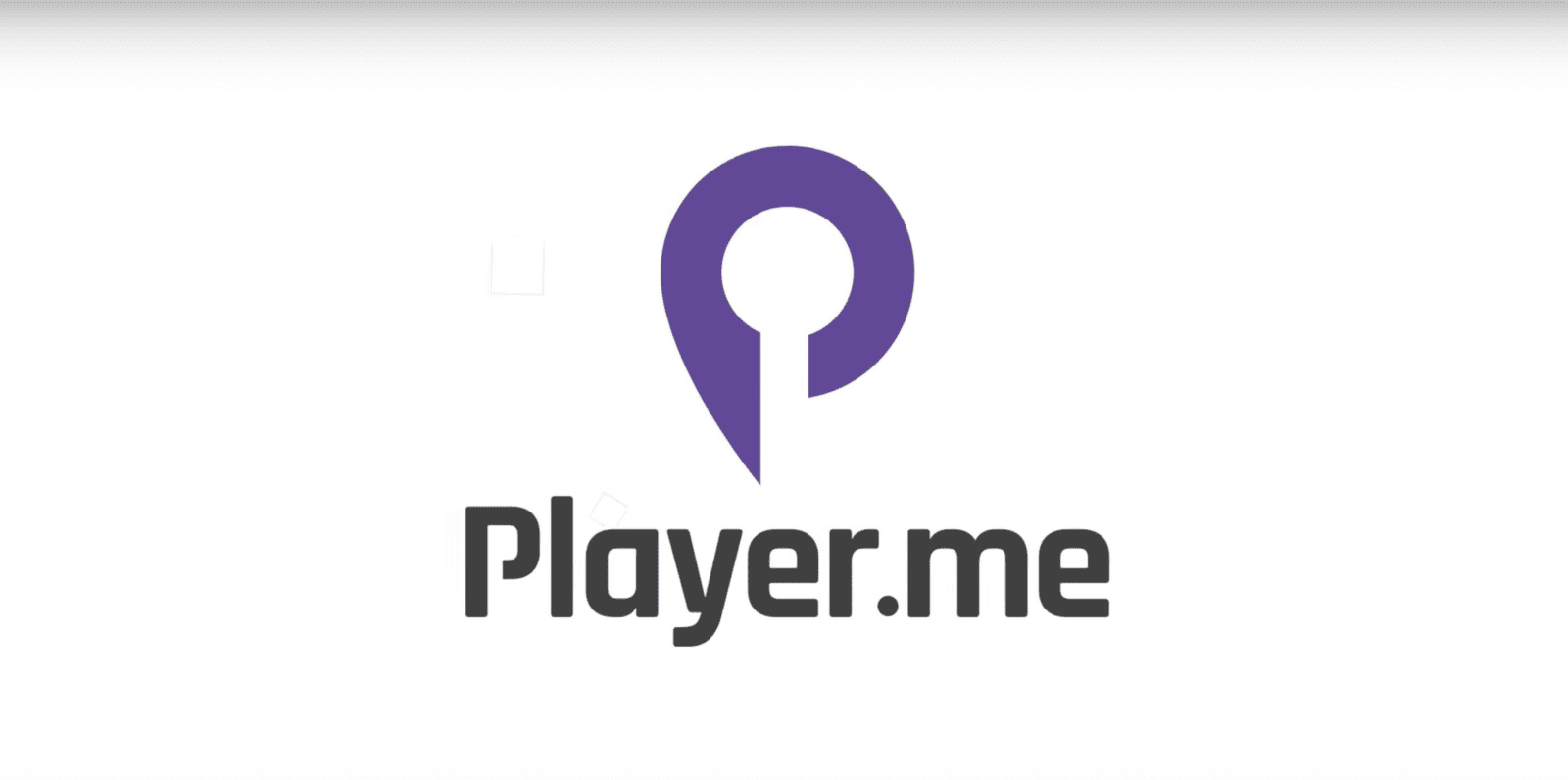
There’s no doubt that Twitch Extensions are a great way to increase interactivity between you and your community, but changing your active Extensions based on your stream status (i.e., starting soon, gameplay, AFK etc.) can be clunky and time-consuming.
Well, we’re excited to announce a look into the future of stream status Extension management. The talented folks over at Player.me recently released a streamlined and automated Extensions management experience inside their recently launched desktop application. Now you’ll be able to assign groups of Extensions you’ve installed on your Twitch channel to support specific scenes.
Why is this so cool?
So let’s say I’m a streamer, and I’m ready for a gameplay bio-break; therefore, I don’t need my accompanying live stats Extensions active anymore, I need a new suite of Extensions to keep my viewers entertained and engaged while I’m away from my keyboard.
With Player.me, I can automatically change to my custom AFK scene which can be set up with engaging game Extensions, like the new Twitch Arcade, designed to entertain my audience while I’m AFK, and potentially even grab some Bits in the process.
This particular use case is just one of many potential scenarios leveraging automated Extension activation designed to empower creators to build much more engaging viewer experiences while significantly reducing the transitional workload.
To get started automating the activation of Extensions:
- Download the Player.me desktop app here.
- Connect your Twitch account on signup or login.
- Go to the ‘Studio’ tab in the application.
- Click the ‘Manage Extensions’ underneath the scene viewer.
- Activate Extensions in the modal by adding them into the dotted boxes. You’ll also be able to assign Extensions to activate on different scene types (i.e., Start, In-Game, and Intermission).
- Now when you’re streaming with the Player.me desktop app and you switch scenes, your Extensions will automatically update to those assigned to that scene type.
If you have any questions or issues around this Extensions feature in Player.me you can always reach them through their support chat here.
Website: LINK
Schreibe einen Kommentar
Du musst angemeldet sein, um einen Kommentar abzugeben.