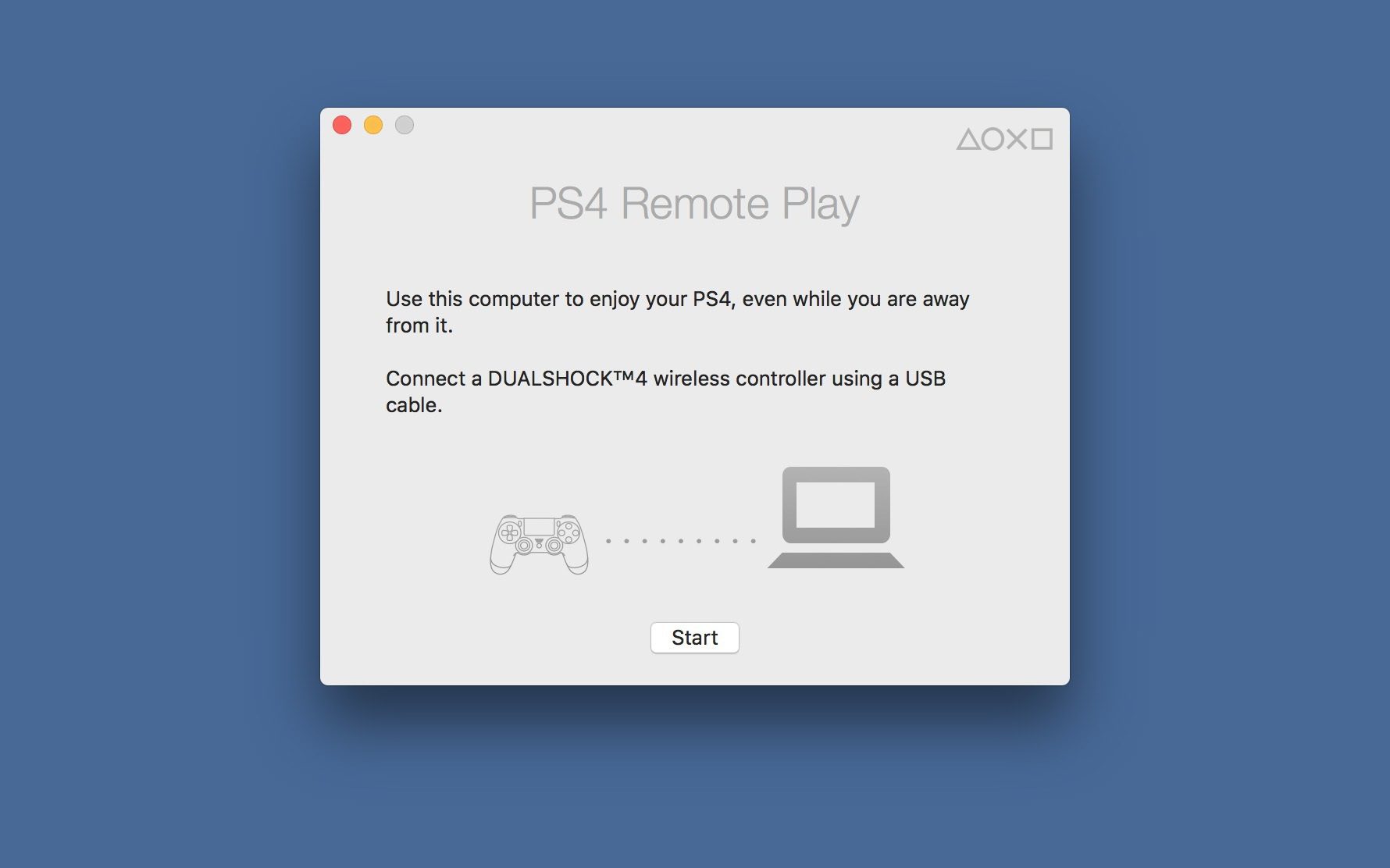How to Patch your GTX for NvEnc Video Encoding, this is what most people nowadays thing , no RTX Cards. NO GTX Cards in Stock, Everything going wild on the GPU Market feeling like the wild wild west…
But not here, we have a Solution a real one, not for the Gamers but the Video Editors!!
The Guys from TroubleChute have an Tutorial Online everything explained.
- Patch for Official Nvidia Drivers: https://github.com/keylase/nvidia-patch
- Patch for Official Microsoft Windows Nvidia Drivers (that come with the Windows Update): https://github.com/keylase/nvidia-patch/tree/master/win
- Driver Patcher for Windows: https://github.com/Deltafox79/Win_1337_Apply_Patch/releases/tag/v1.9
NVENC Patch Step-by-Step Guide
- Download and install latest Nvidia driver supported by this patch.
- Download latest Win_1337_Apply_Patch tool (IPFS mirror).
- Save patch(es) corresponding to your system, driver and product version from Version Table using direct link to the patch (Right Click -> „Save as…“)
- Alternatively you may checkout repo using git or download it as ZIP archive and then locate corresponding .1337 patch file in
windirectory.
- Alternatively you may checkout repo using git or download it as ZIP archive and then locate corresponding .1337 patch file in
- Apply x64 library patch to corresponding file in
%WINDIR%\system32\with the Win_1337_Apply_Patch tool.- If patching fails, close all applications using nvencodeapi64.dll, such as OBS Studio, Plex or Discord.
- Apply x86 library patch to corresponding file in
%WINDIR%\SysWOW64\in the same way as previous one.- If patching fails, close all applications using nvencodeapi.dll, such as OBS Studio, Plex or Discord.
Example: for 64bit Windows 10 running driver version 465.89, use win10_x64/465.89/nvencodeapi64.1337 against C:\WINDOWS\system32\nvencodeapi64.dll and win10_x64/465.89/nvencodeapi.1337 against C:\WINDOWS\SysWOW64\nvencodeapi.dll.
If you experience issues with streaming software based on Nvidia streaming facilities (Nvidia Shield TV, Moonlight), you also have to import few registry values in order to workaround binary signature mismatch. See skip_sig_check (clickable) directory for instructions.
Thanks also to our Friends from CerealKillerz for Testing this Solution, Makes it up to 200% Faster in Rendering!