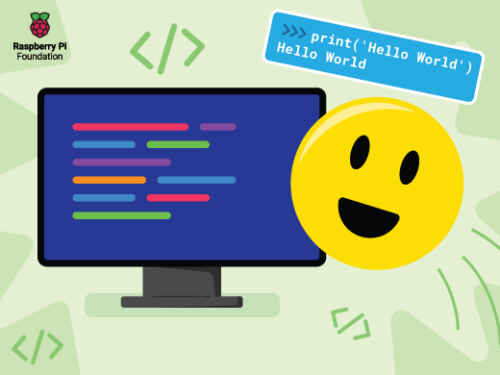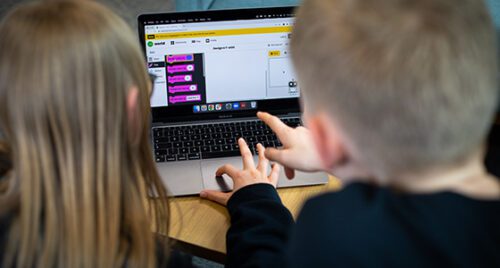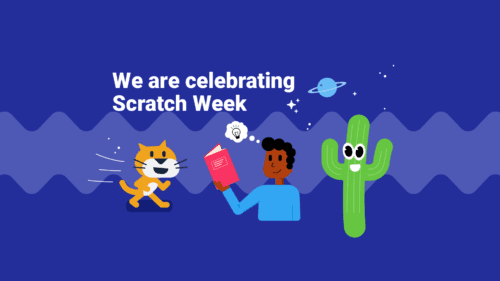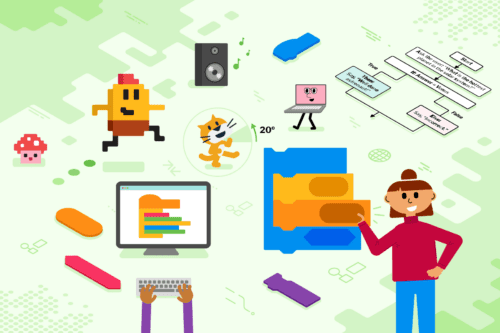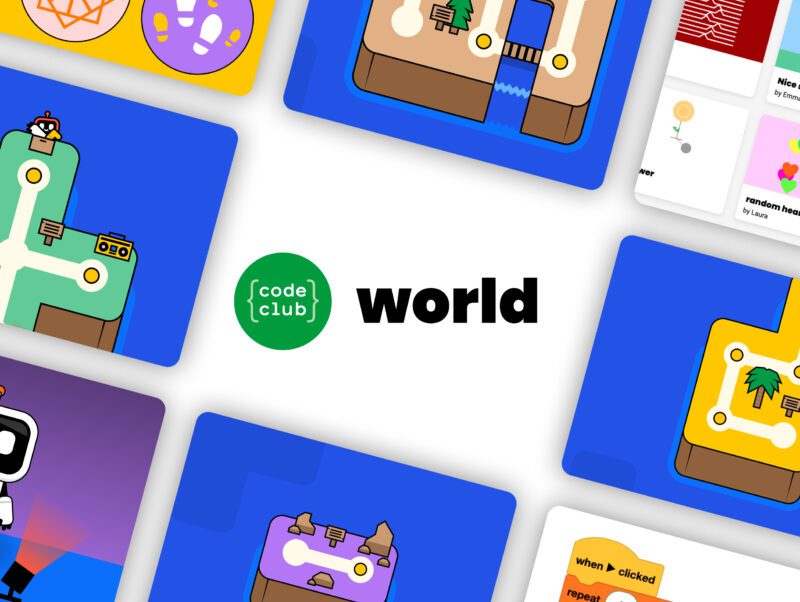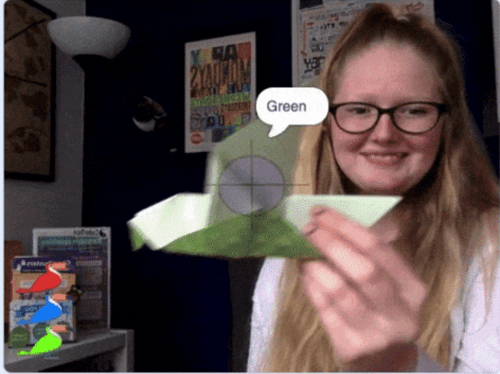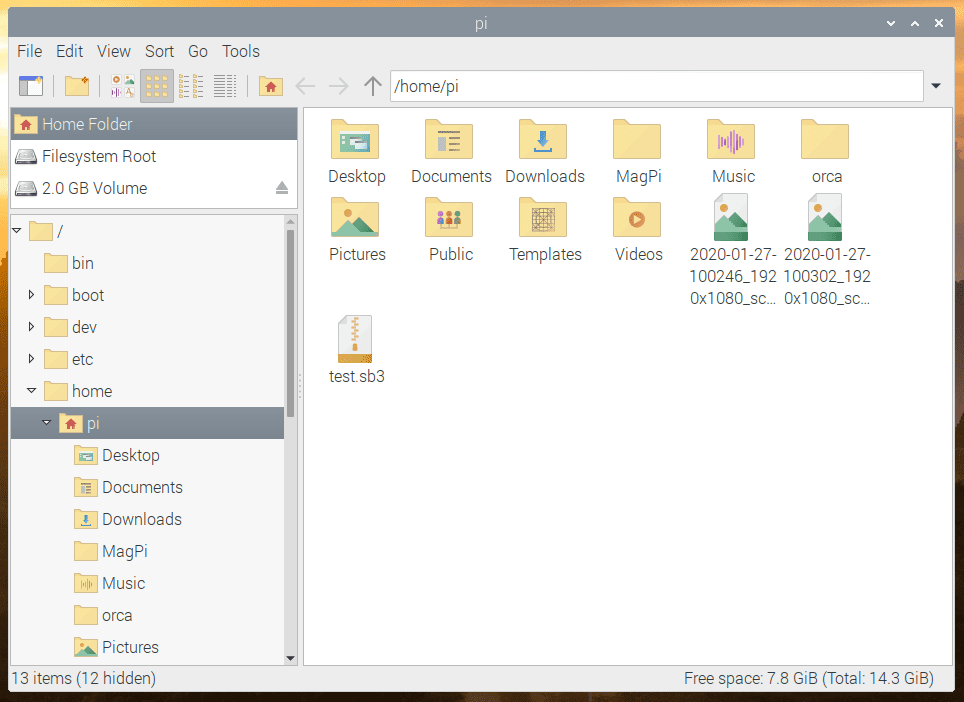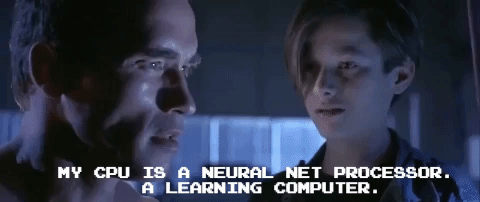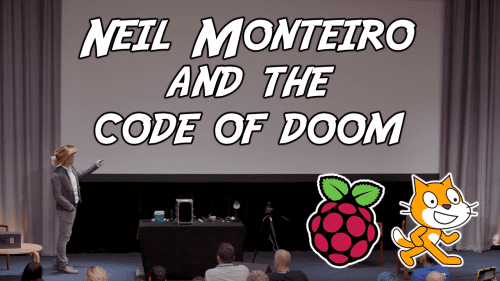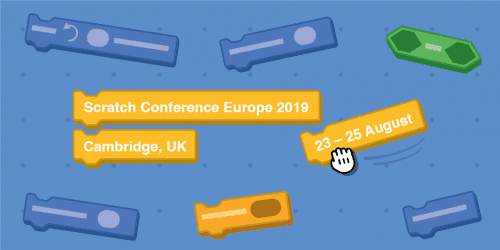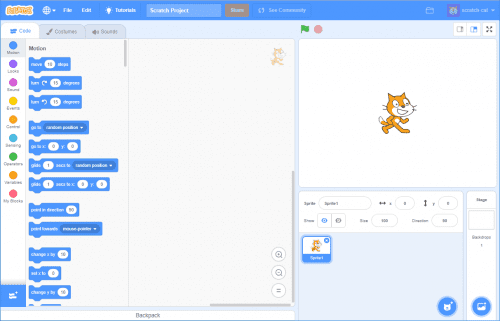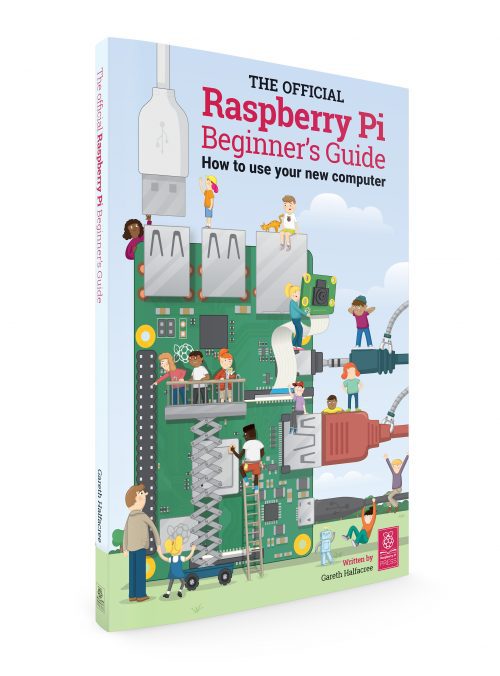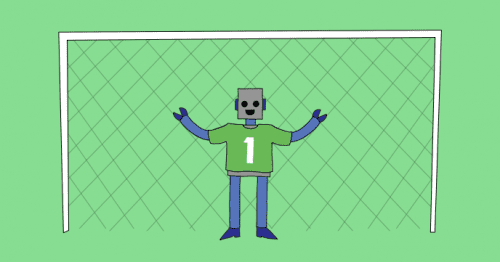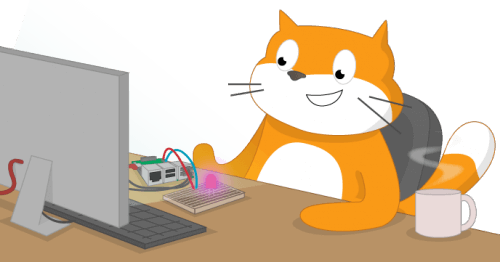Schlagwort: Scratch
-

Support for new computing teachers: A tool to find Scratch programming errors
Reading Time: 5 minutesWe all know that learning to program, and specifically learning how to debug or fix code, can be frustrating and leave beginners overwhelmed and disheartened. In a recent blog article, our PhD student Lauria at the Raspberry Pi Computing Education Research Centre highlighted the pivotal role that teachers play in shaping students’…
-

Kids’ coding languages
Reading Time: 5 minutesProgramming is becoming an increasingly useful skill in today’s society. As we continue to rely more and more on software and digital technology, knowing how to code is also more and more valuable. That’s why many parents are looking for ways to introduce their children to programming. You might find it difficult…
-

Code to the beat of your own drum during Black History Month 2023
Reading Time: 5 minutesWhen we think about a celebration, we also think about how important it is to be intentional about sound. And with this month of February being a celebration of Black history in the USA, we want to help you make some noise to amplify the voices, experiences, and achievements of the Black…
-

Introduce young people to coding with our updated projects
Reading Time: 6 minutesA year ago we launched our Introduction to Scratch path of six new coding projects. This was the first path to use our new 3…2…1…Make! approach for prioritising fun and engagement whilst enabling creators to make the things that matter to them. Creators learn how to add code, costumes, and sounds to…
-

Take part in the Hour of Code
Reading Time: 5 minutesLaunched in 2013, Hour of Code is an initiative to introduce young people to computer science using fun one-hour tutorials. To date, over 100 million young people have completed an hour of code with it. Although the Hour of Code website is accessible all year round, every December for Computer Science Education…
-

At what age can a child start coding?
Reading Time: 5 minutesCoding, or computer programming, is a way of writing instructions so that computers can complete tasks. Those instructions can be as simple as ‘move a toy robot forwards for three seconds and then make a beep’, or more complicated instructions, such as ‘check the weather in my local area and then adjust…
-

How do I start my child coding?
Reading Time: 6 minutesYou may have heard a lot about coding and how important it is for children to start learning about coding as early as possible. Computers have become part of our lives, and we’re not just talking about the laptop or desktop computer you might have in your home or on your desk…
-

Celebrate Scratch Week with us
Reading Time: 3 minutesScratch Week is a global celebration of Scratch that takes place from 15 to 21 May this year. Below, we’ve put together some free resources to help get kids coding with this easy-to-use, block-based programming language. If you’re not sure what Scratch is, check out our introduction video for parents. Visit Scratch…
-

Get an easy start to coding with our new free online course
Reading Time: 4 minutesAre you curious about coding and computer programming but don’t know how to begin? Do you want to help your children at home, or learners in your school, with their digital skills, but you’re not very confident yet? Then our new, free, and on-demand online course Introduction to Programming with Scratch course…
-

Introducing Code Club World: a new way for young people to learn to code at home
Reading Time: 3 minutesToday we are introducing you to Code Club World — a free online platform where young people aged 9 to 13 can learn to make stuff with code. In Code Club World, young people can: Start out by creating their personal robot avatar Make music, design a t-shirt, and teach their robot…
-

Digital making projects about protecting our planet
Reading Time: 4 minutesExplore our new free pathway of environmental digital making projects for young people! These new step-by-step projects teach learners Scratch coding and include real-world data — from data about the impact of deforestation on wildlife to sea turtle tracking information. By following along with the digital making projects online, young people will…
-

Learn at home #4: All about Scratch
Reading Time: 3 minutesThere’s no question that families have faced disruptions and tough challenges over the last few months. For the parents and carers who’ve been supporting their children with learning at home, it can feel overwhelming, stressful, rewarding — or all three! As many children are still carrying on with learning at home, we…
-

A new Raspbian update
Reading Time: 7 minutesThe last major release of Raspbian was the Buster version we launched alongside Raspberry Pi 4 last year. There was a minor release a couple of months later, which was mostly just bug-fixes for the first release (hence no blog post), but today’s release has a few changes that we thought it…
-

Try our new free machine learning projects for Scratch
Reading Time: 3 minutesMachine learning is everywhere. It’s used for image and voice recognition, predictions, and even those pesky adverts that always seem to know what you’re thinking about! If you’ve ever wanted to know more about machine learning, or if you want to help you learners get started with machine learning, then our new…
-

Try our new free machine learning projects for Scratch
Reading Time: 3 minutesMachine learning is everywhere. It’s used for image and voice recognition, predictions, and even those pesky adverts that always seem to know what you’re thinking about! If you’ve ever wanted to know more about machine learning, or if you want to help you learners get started with machine learning, then our new…
-

Keynote speeches from Scratch Conference Europe 2019
Reading Time: 2 minutesThis weekend, the Raspberry Pi Foundation hosted Scratch Conference Europe 2019 at Churchill College in Cambridge, UK. Framing the busy weekend’s schedule were presentations from: Massachusetts Institute of Technology (MIT) Media Lab’s Mitchel Resnick, co-inventor of Scratch himself Science presenter Neil Monterio Raspberry Pi favourite, the fire-loving Fran Scott Since not everyone…
-

We’re hosting the UK’s first-ever Scratch Conference Europe
Reading Time: 3 minutesWe are excited to announce that we will host the first-ever Scratch Conference Europe in the UK this summer: from Friday 23 to Sunday 25 August at Churchill College, Cambridge! Scratch Conference is a participatory event that gives hundreds of educators the chance to explore the creative ways in which people are…
-

Scratch 3, and upgrading our free resources
Reading Time: 3 minutesOn 2 January, MIT released the latest version of their incredible visual programming language: Scratch 3! Scratch 3 is here We love Scratch — it’s the perfect starting point for young people who want to try coding, and we’re offering a huge variety of free Scratch project guides for all interests and…
-

The Raspberry Pi Beginner’s Guide is out now (and it’s huge!)
Reading Time: 2 minutesThe Raspberry Pi Press has been hard at work of late, producing new issues of The MagPi, HackSpace magazine, and our latest publication, Wireframe. But that hasn’t slowed us down, and this week, we’re pleased to announce the release of The Official Raspberry Pi Beginner’s Guide, a 244-page book that will help…
-

World Cup fever: Raspberry Pi football projects to try
Reading Time: 2 minutesRumour has it that there’s a worldwide football tournament on, and that England, surprisingly, are doing quite well. In celebration, here are some soccer-themed Raspberry Pi projects for you to try out at home between (or during) matches. FutureLearn Football Uploaded by Raspberry Pi on 2018-07-09. Beat the goalie Score as many…
-

Transition from Scratch to Python with FutureLearn
Reading Time: 3 minutesWith the launch of our first new free online course of 2018 — Scratch to Python: Moving from Block- to Text-based Programming — two weeks away, I thought this would be a great opportunity to introduce you to the ins and outs of the course content so you know what to expect.…