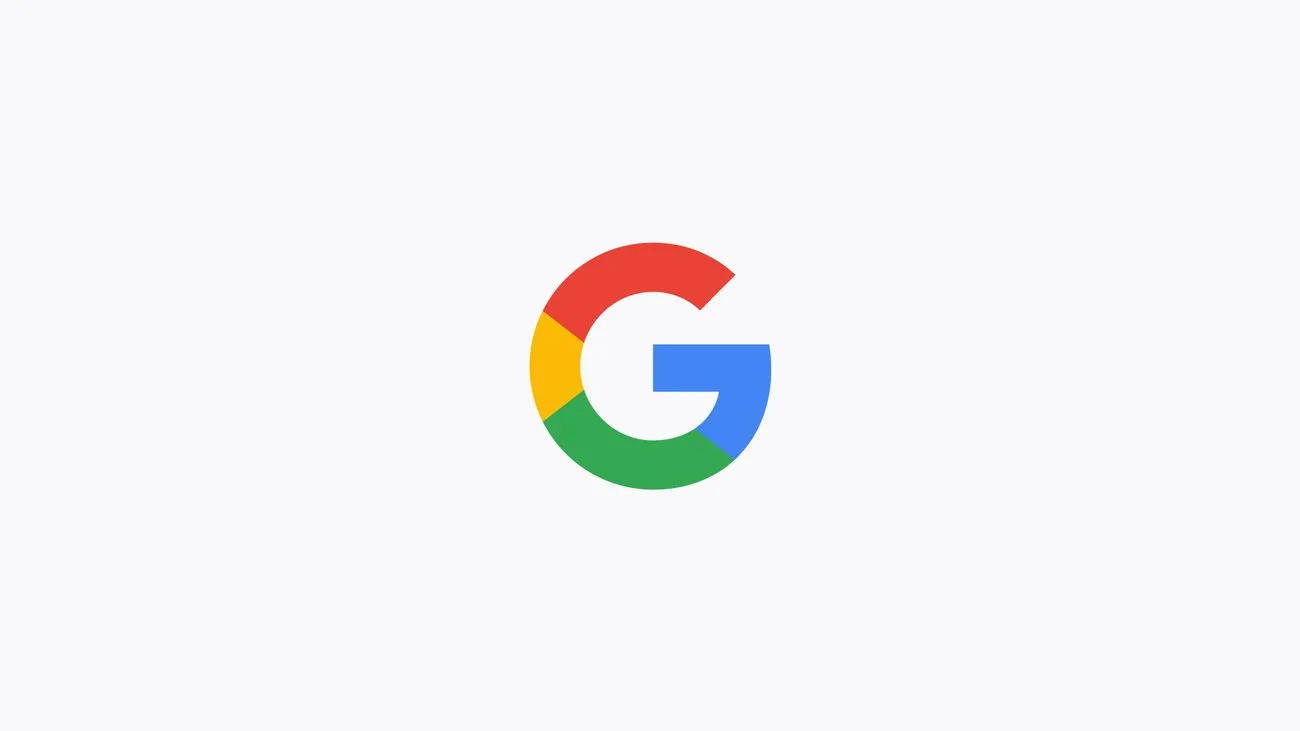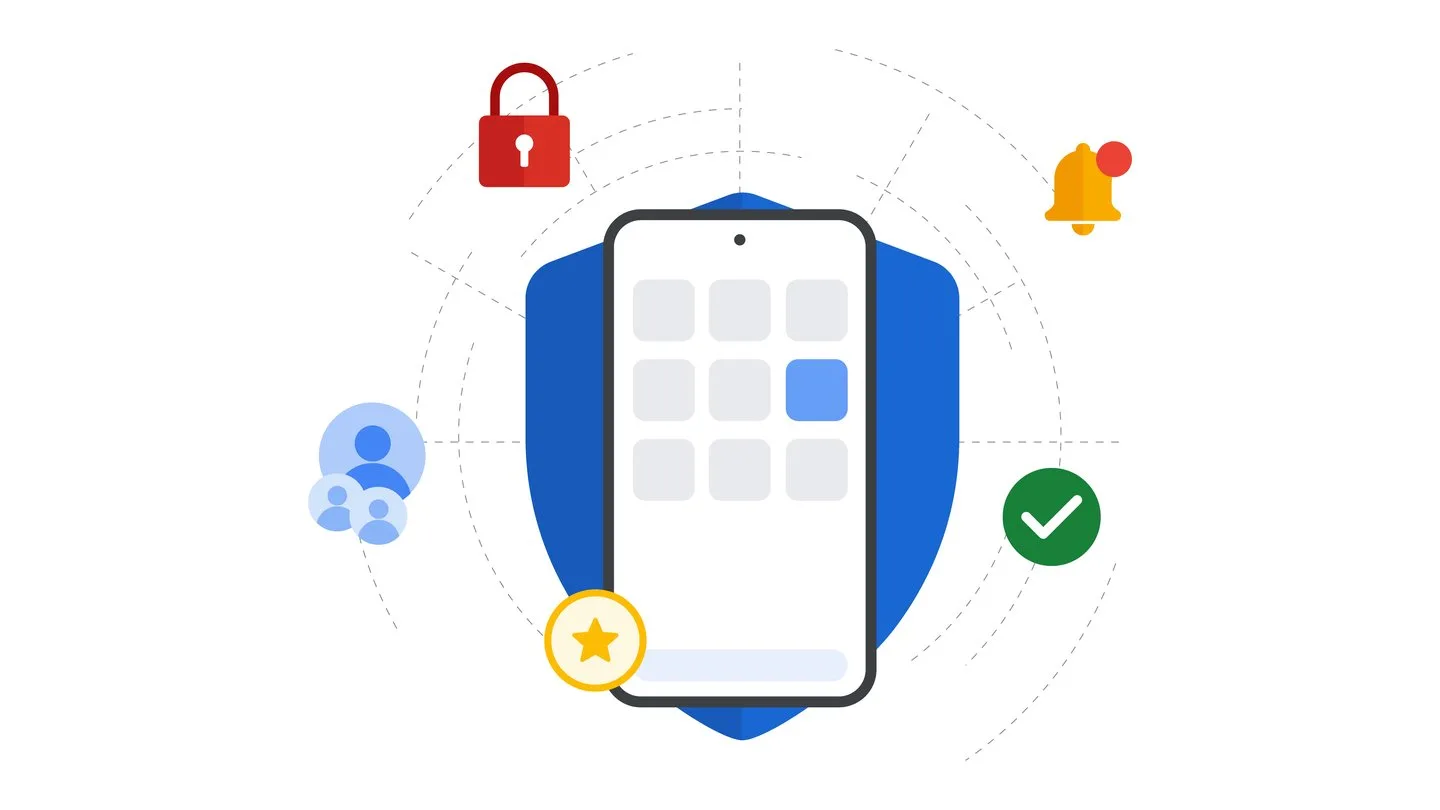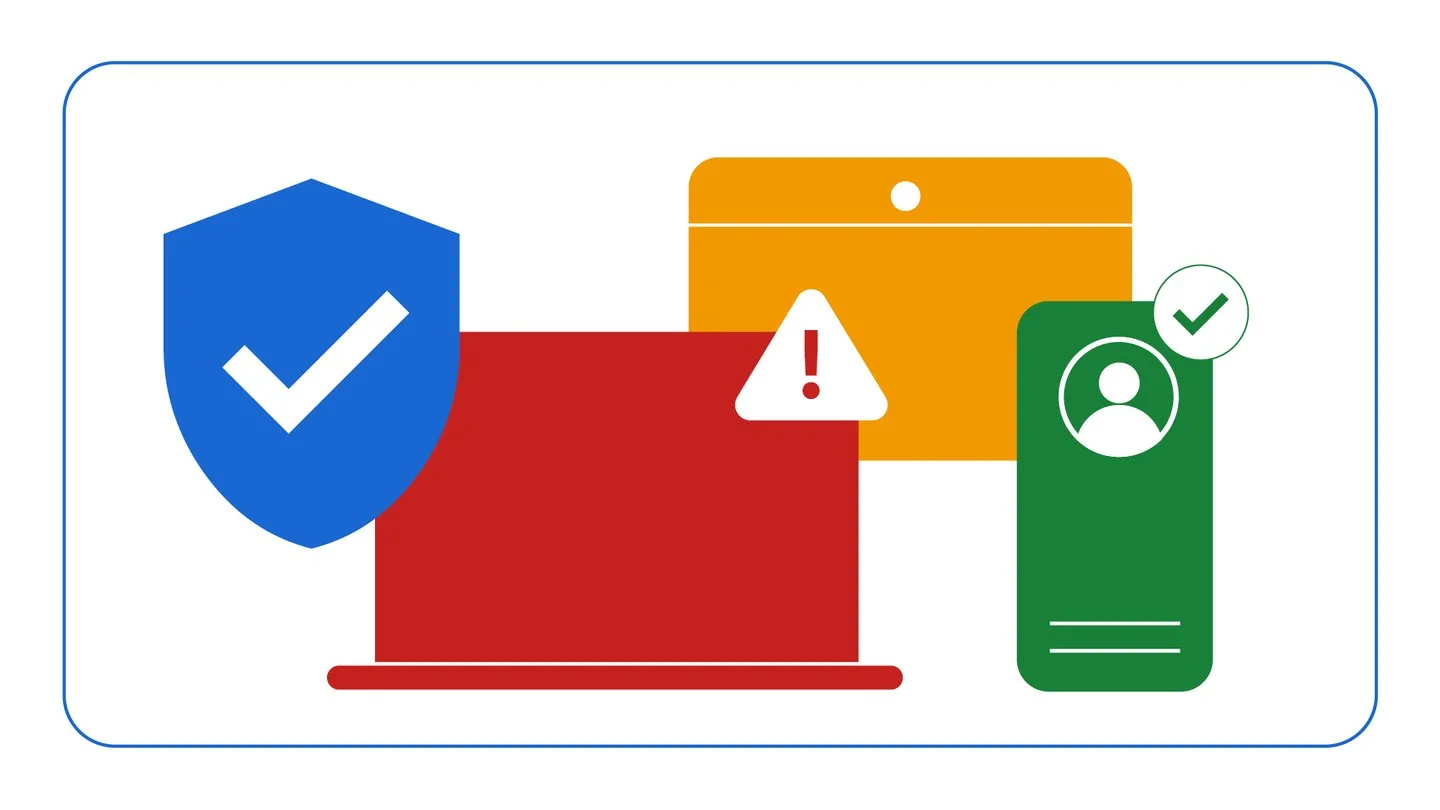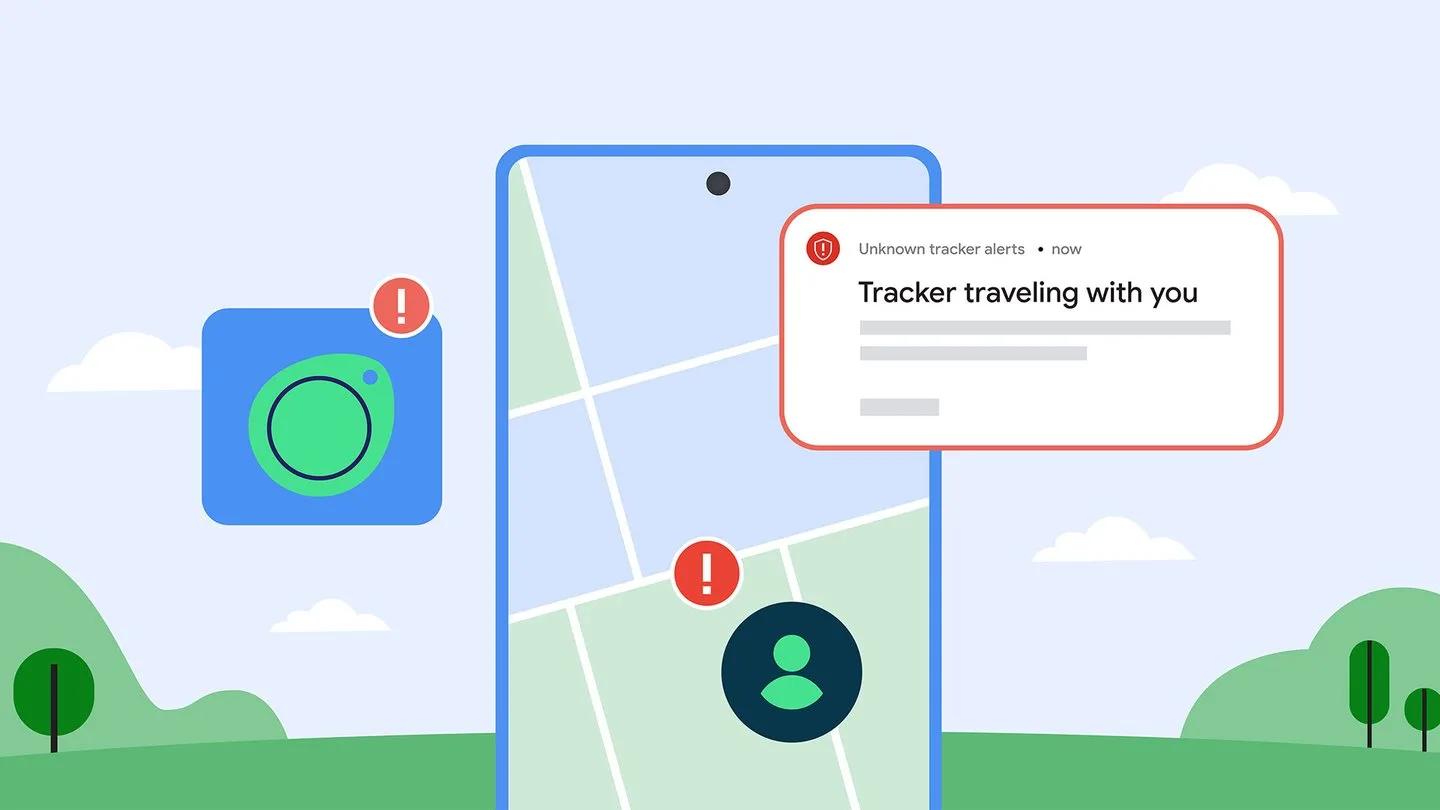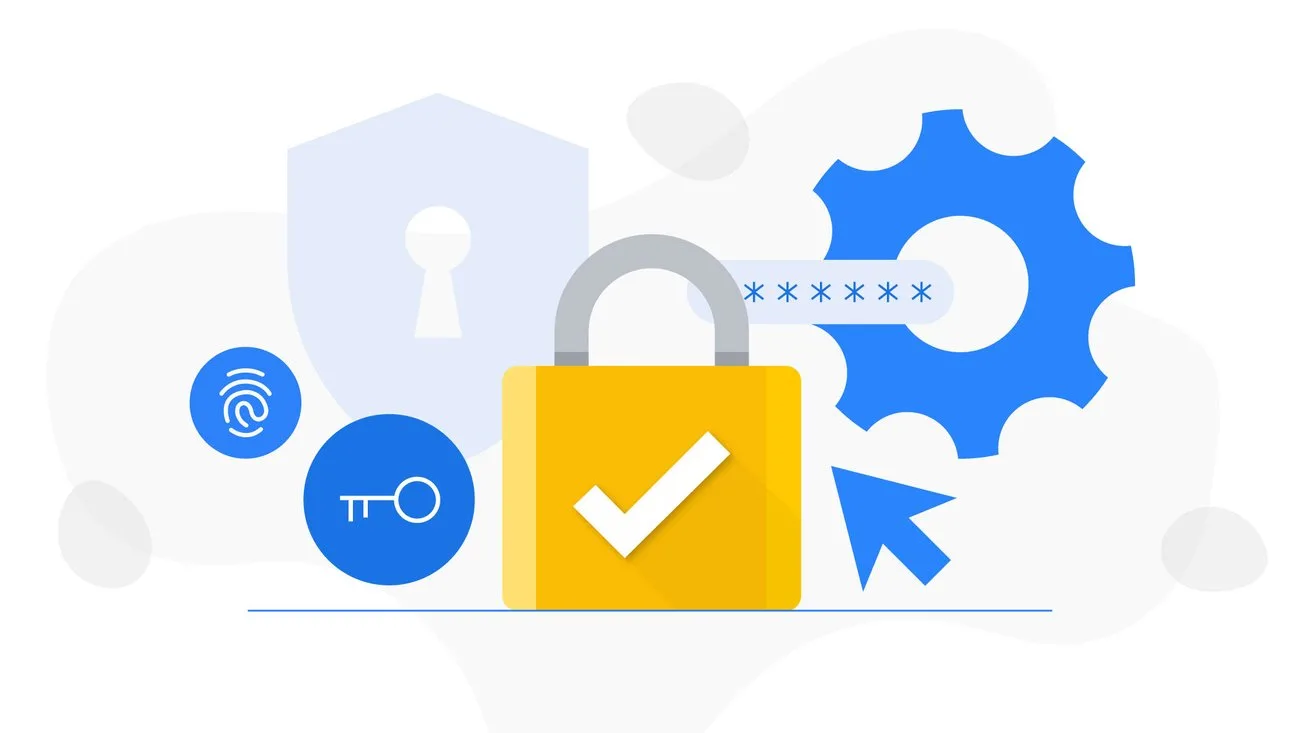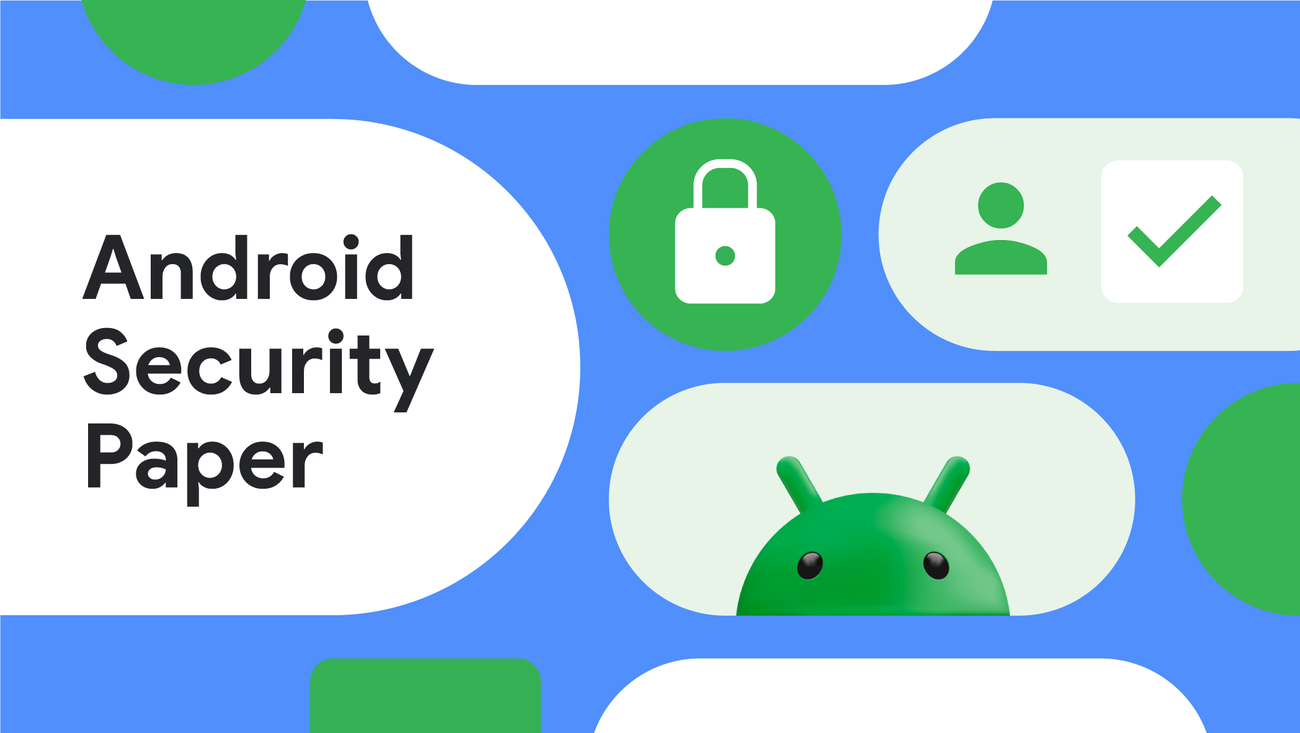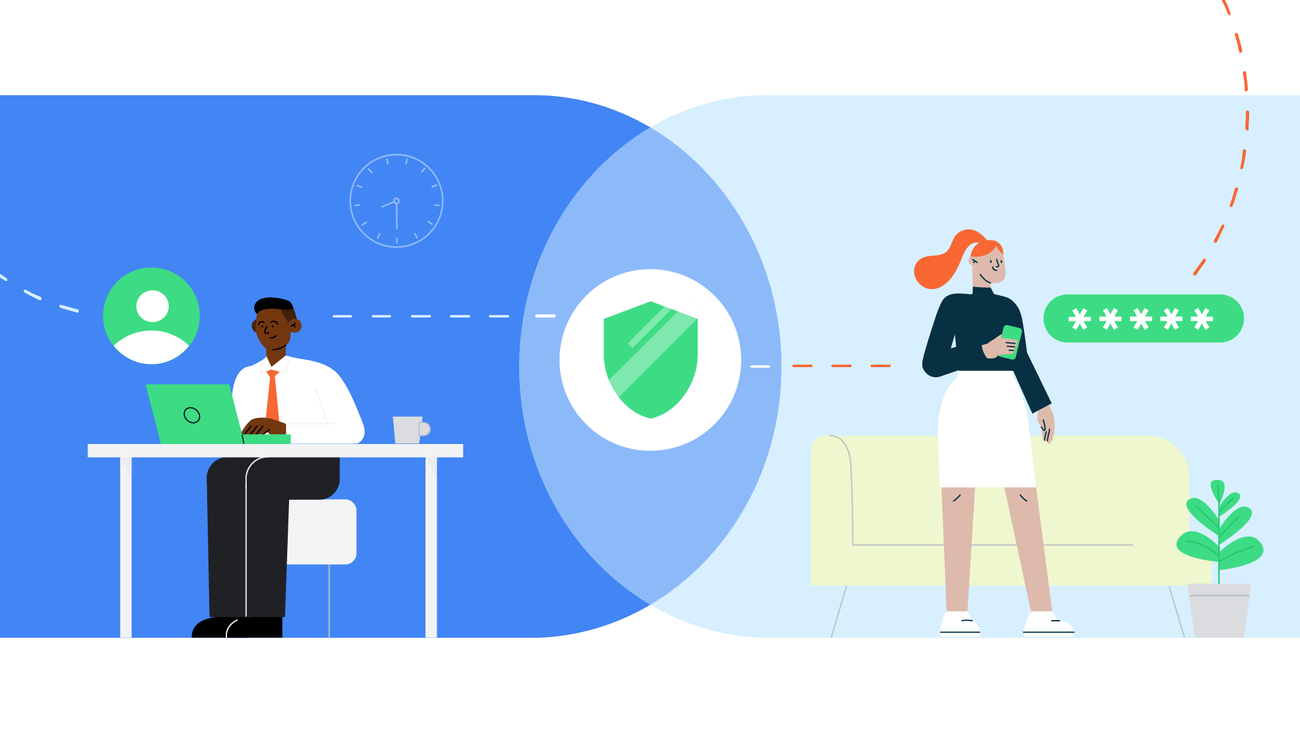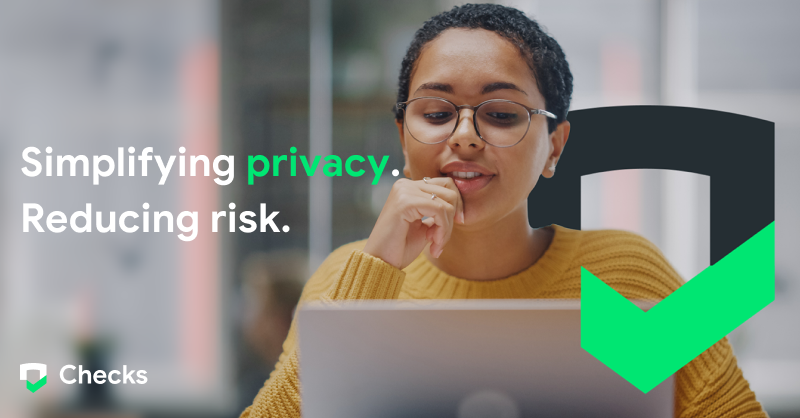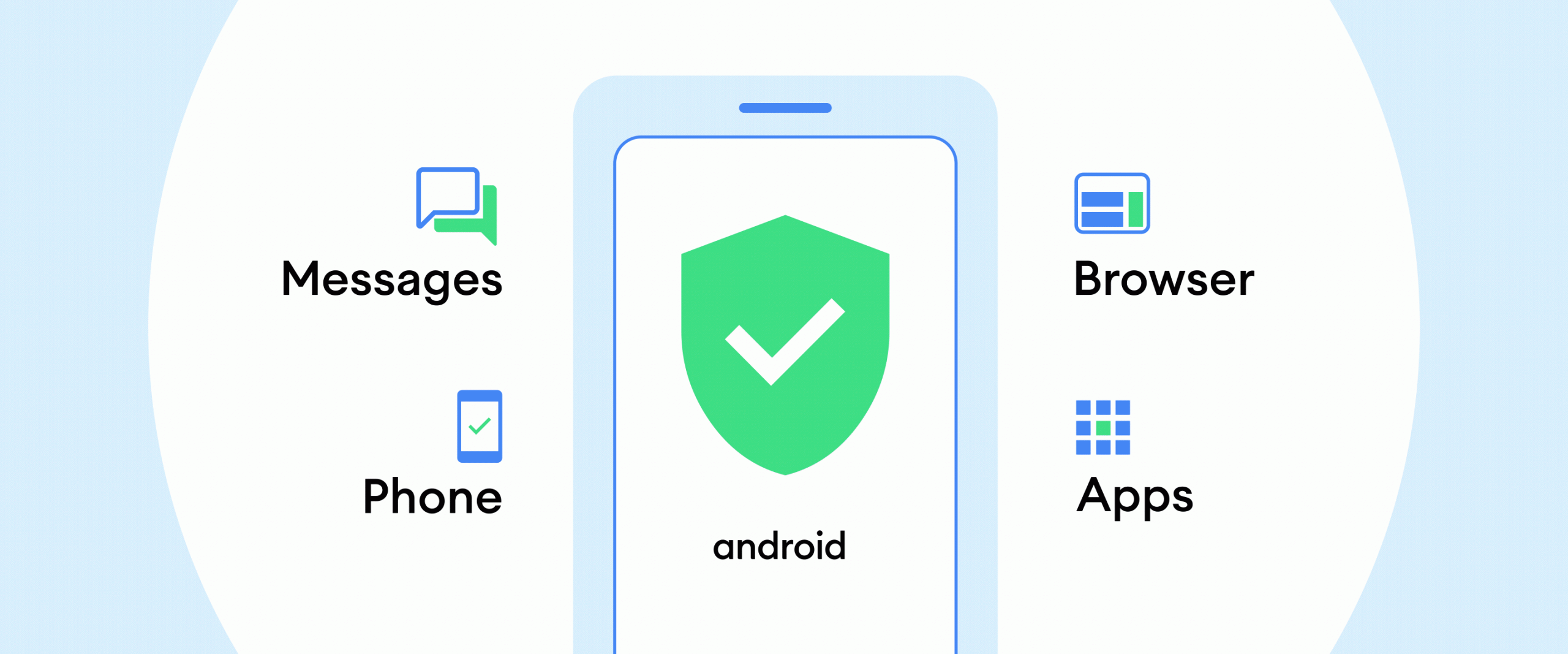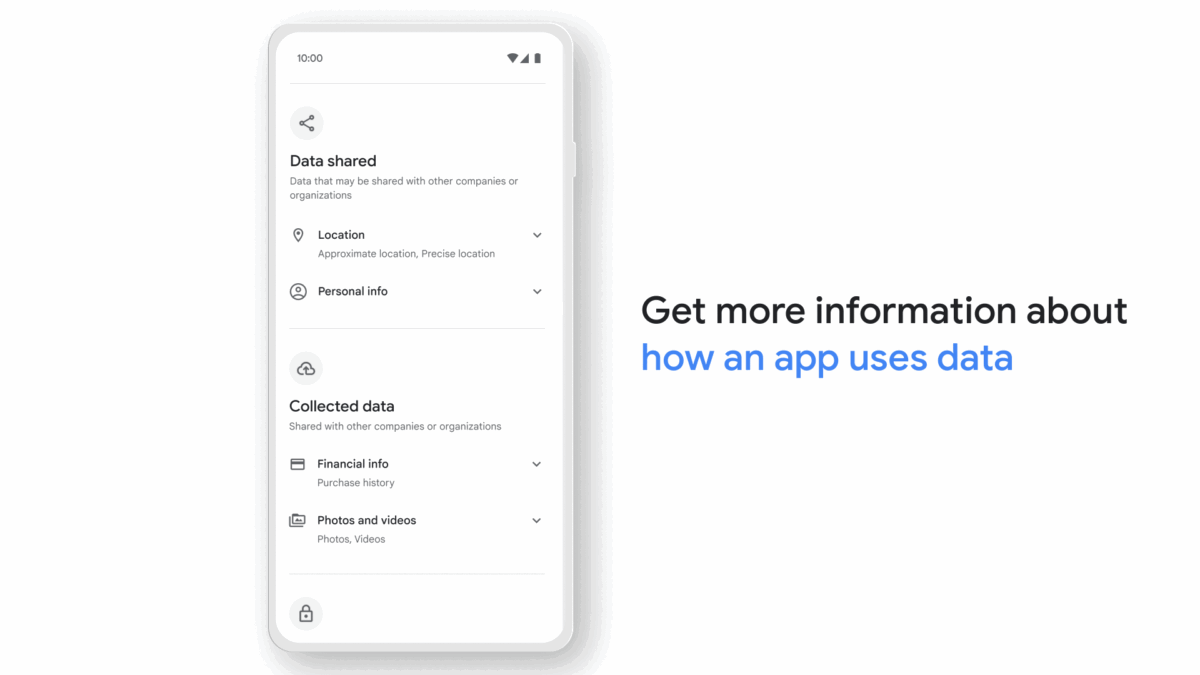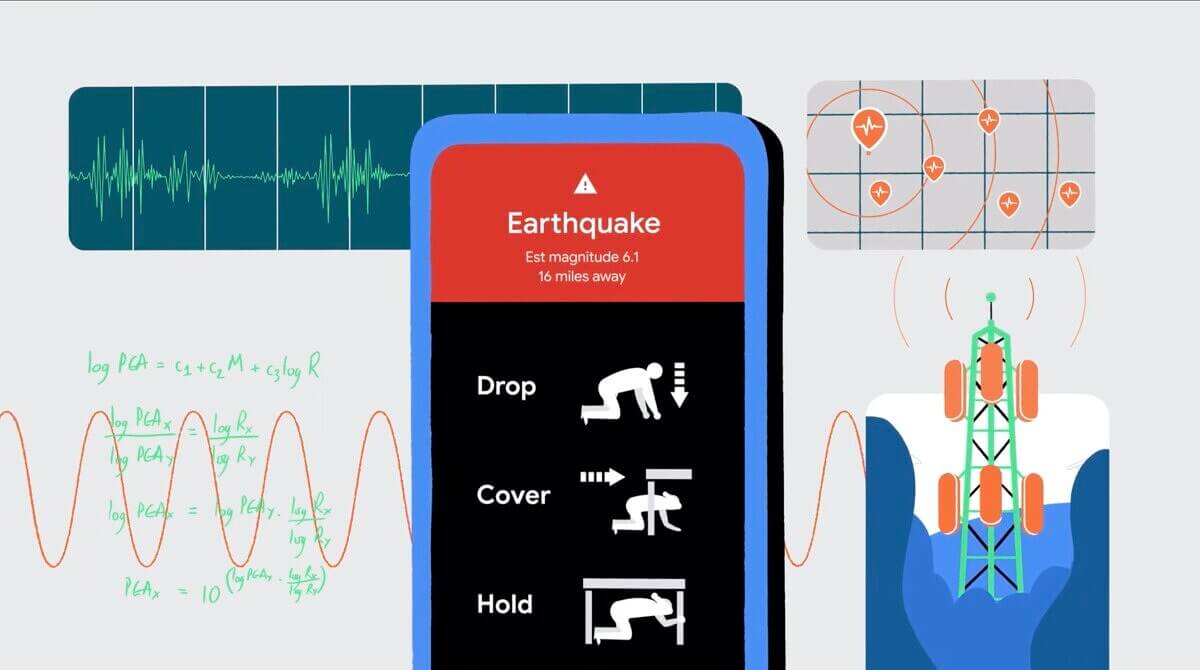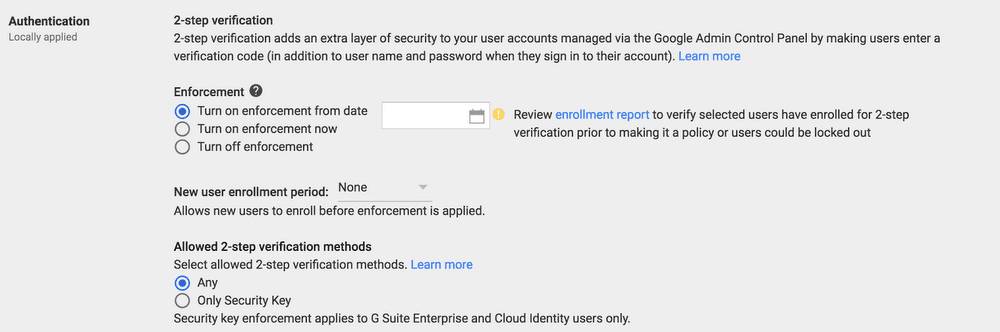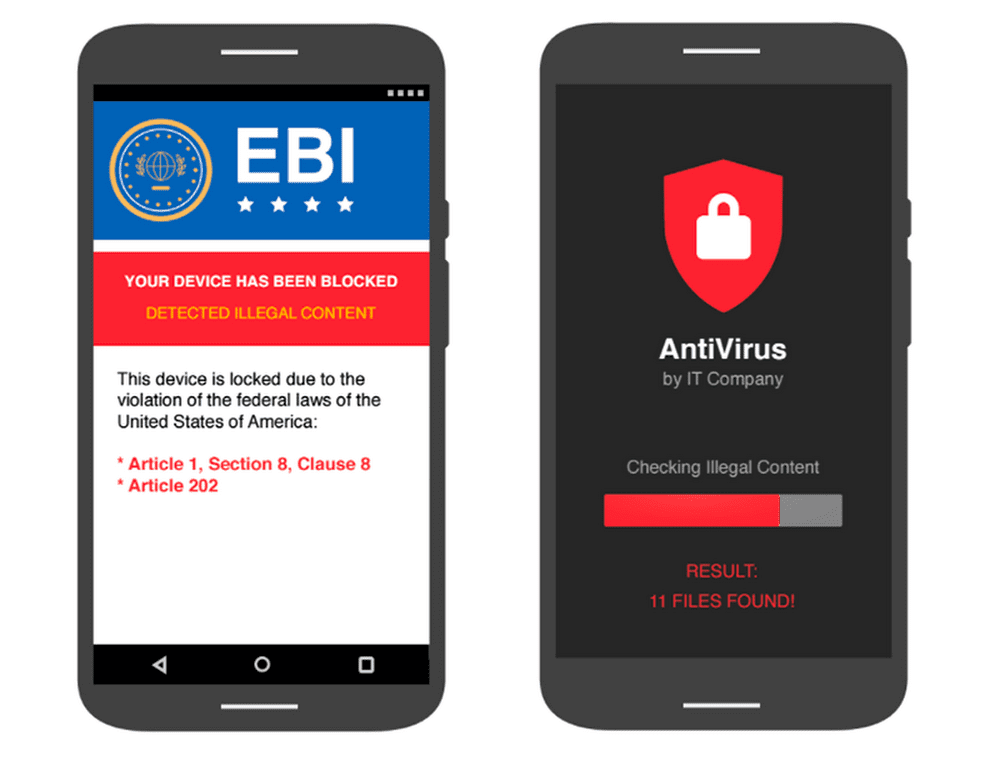Schlagwort: Safety&Security
-

6 ways Google Play helps keep you safe6 ways Google Play helps keep you safeVice President, Product, Trust & Growth
Reading Time: < 1 minute3. Secure payments and purchase verification Google Play’s billing system ensures you can safely purchase digital products and subscriptions. Your payment information stays between you and Google — it’s securely stored and isn’t shared with app developers. For an extra level of security, you can also require purchase verification, providing authentication…
-

Google’s legislative proposal for keeping kids safe onlineGoogle’s legislative proposal for keeping kids safe onlineDirector
Reading Time: 3 minutesEveryone wants to protect kids and teens online, and make sure they engage with age-appropriate content, but how it’s done matters. There are a variety of fast-moving legislative proposals being pushed by Meta and other companies in an effort to offload their own responsibilities to keep kids safe to app stores. These…
-

Here’s how we’re helping developers build safer Android apps more efficientlyHere’s how we’re helping developers build safer Android apps more efficiently
Reading Time: < 1 minuteOn the Android Developers Blog, we’re sharing how we're making it easier than ever for developers to build safe apps, while also continuing to strengthen our ecosys…Website: LINK
-

We’re sharing how we kept Google Play safe from bad apps in 2024.We’re sharing how we kept Google Play safe from bad apps in 2024.
Reading Time: < 1 minuteIn 2024, we continued to invest in more ways to protect our community and fight bad actors, so billions of people can trust the apps they download from Google Play and millions of developers can build thriving businesses. AI-powered threat detection, stronger privacy policies, enhanced tools for app developers and more…
-

New features in Android to help you stay safe from unwanted Bluetooth trackingNew features in Android to help you stay safe from unwanted Bluetooth tracking
Reading Time: < 1 minuteAndroid’s unknown tracker alerts automatically notify you if an unfamiliar Bluetooth tracker is moving with you to help you take action to protect yourself.As part of ou…Website: LINK
-

6 cybersecurity mistakes people make — and what to do instead6 cybersecurity mistakes people make — and what to do instead
Reading Time: 5 minutesGoogle’s experts walk through the all-too-common cybersecurity mistakes people make online, and what to do instead. Read on to learn more about which habits you should d…Google’s experts walk through the all-too-common cybersecurity mistakes people make online, and what to do instead. Read on to learn more about which habits you should…
-

Read this year’s Android Security Paper for the latest on mobile protectionsRead this year’s Android Security Paper for the latest on mobile protectionsDirector
Reading Time: < 1 minuteThis year’s updated Android Security Paper details the platform’s latest protections.This year’s updated Android Security Paper details the platform’s latest protections.Website: LINK
-

Protect your business with Zero Trust security on AndroidProtect your business with Zero Trust security on AndroidSenior Product Manager, Android EnterpriseDirector
Reading Time: < 1 minuteAndroid Enterprise’s Zero Trust security model helps businesses secure devices with over 100 unique trust signals.Android Enterprise’s Zero Trust security model helps businesses secure devices with over 100 unique trust signals.Website: LINK
-

Checks, Google’s AI-powered privacy platformChecks, Google’s AI-powered privacy platformCo-Founder & GM, ChecksCo-Founder & Legal Lead, Checks
Reading Time: < 1 minuteChecks has experienced tremendous growth over the past year, helping global companies in the gaming, health, finance, education and retail sectors. With apps from current Checks customers representing over 3+ billion in collective downloads, the platform has already helped companies, like Miniclip, Rovio, Kongregate, Crayola and Yousician, navigate privacy compliance more…
-

The Privacy Sandbox Beta is coming to AndroidThe Privacy Sandbox Beta is coming to AndroidVP, Privacy Sandbox at Google
Reading Time: < 1 minuteWe’re entering the next phase of the Privacy Sandbox initiative, rolling out the first Beta for Android to eligible devices.We’re entering the next phase of the Privacy Sandbox initiative, rolling out the first Beta for Android to eligible devices.Website: LINK
-

How Android protects you from scams and phishing attacks …
Reading Time: 4 minutes Cybercriminals are targeting smartphones and tablets more than ever before. Thatâs because people are spending more time on their mobile devices, and theyâre using them to send and store significant amounts of valuable data â like banking information, healthcare data and passwords. Cybercriminals are also targeting mobile devices because of their…
-

Get more information about your apps in Google PlayGet more information about your apps in Google PlayVice President, Product, Android Security and Privacy
Reading Time: 2 minutesWe work hard to keep Google Play a safe, trusted space for people to enjoy the latest Android apps. Today, we’re launching a new feature, the Data safety section, where developers will be required to give people more information about how apps collect, share and secure users’ data. Users will start seeing…
-

Introducing the Privacy Sandbox on AndroidIntroducing the Privacy Sandbox on AndroidVP, Product Management, Android Security & Privacy
Reading Time: 3 minutesMobile apps are a core part of our everyday lives. Currently over 90% of the apps on Google Play are free, providing access to valuable content and services to billions of users. Digital advertising plays a key role in making this possible. But in order to ensure a healthy app ecosystem —…
-

Introducing Android Earthquake Alerts outside the U.S.Introducing Android Earthquake Alerts outside the U.S.Product Manager
Reading Time: 2 minutesIn a natural disaster or emergency, every second counts. For example, when it comes to earthquakes, studies show that more than 50% of injuries can be prevented if users receive an early warning, and have the critical seconds needed to get to safety. That’s why last year, we launched the Android Earthquake…
-

7 ways admins can help secure accounts against phishing in G Suite7 ways admins can help secure accounts against phishing in G Suite
Reading Time: 5 minutesWe work hard to help protect your company against phishing attacks—from using machine learning, to tailoring our detection algorithms, to building features to spot previously unseen attacks. While we block as many external attacks as we can, we continue to build and offer features designed to empower IT administrators to develop strong…
-

How we stop fraudulent apps from holding you ransomHow we stop fraudulent apps from holding you ransom
Reading Time: 4 minutesRecently we shared our 2016 Android Security Year in Review, which looks at how we protect Android users and their data. Today, we’re taking a closer look at how we shield people from a rare—but particularly disruptive—potentially harmful app (PHA) known as ransomware. We’ve long had protections from ransomware in Android, and…