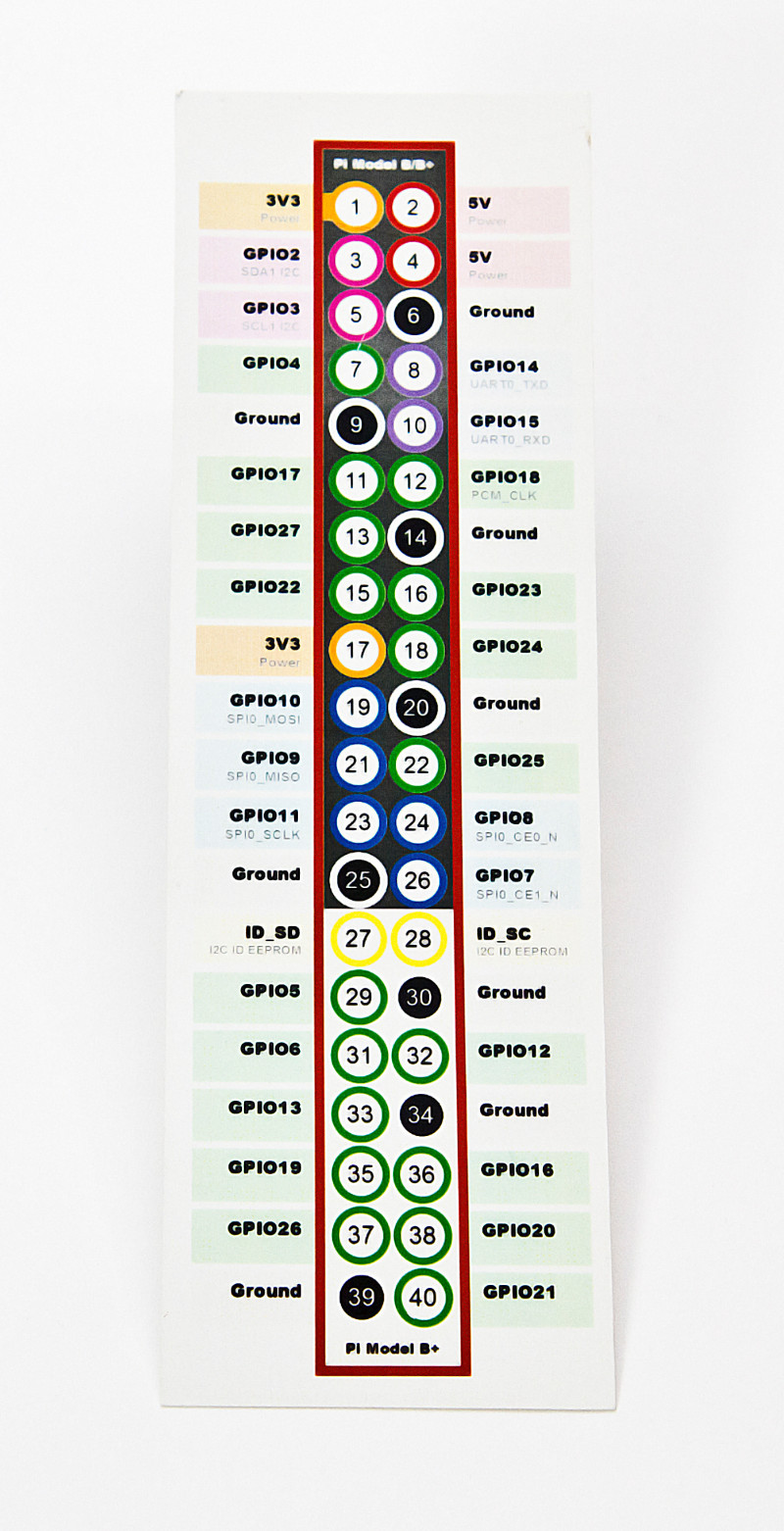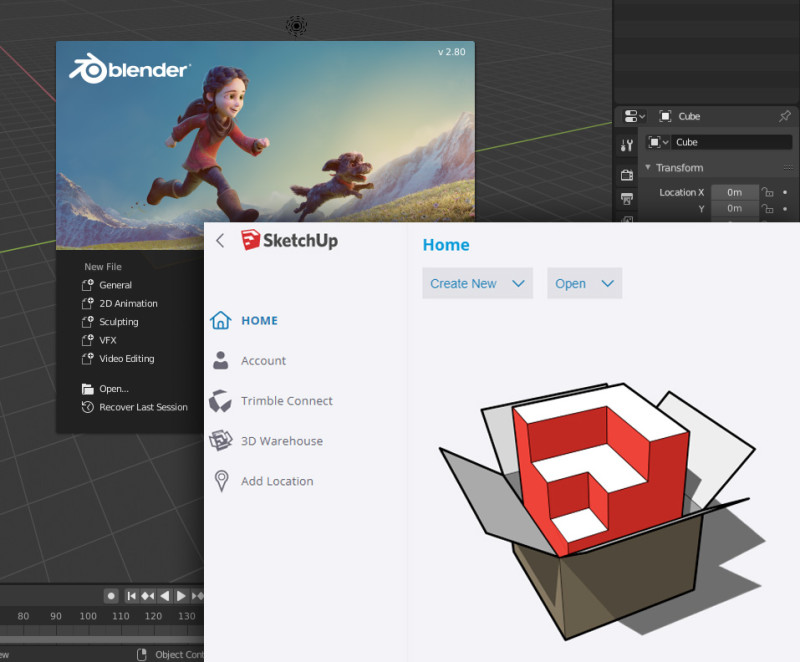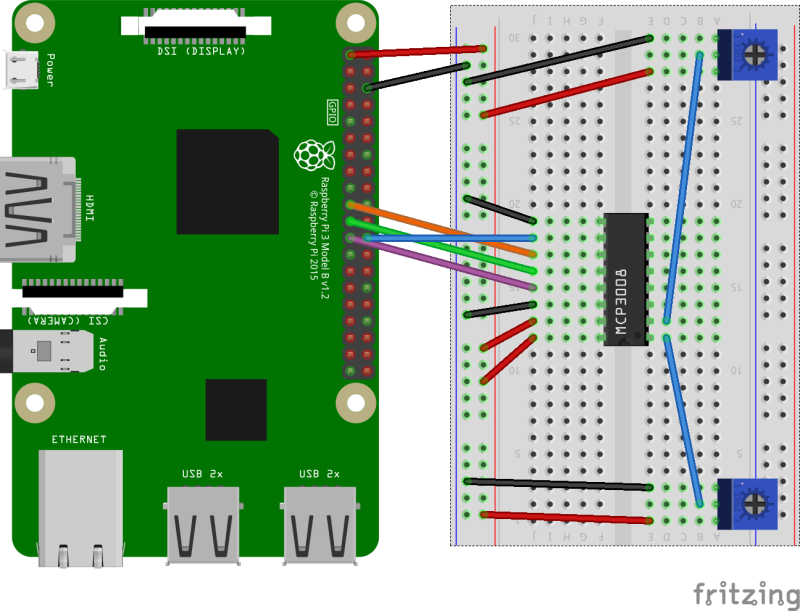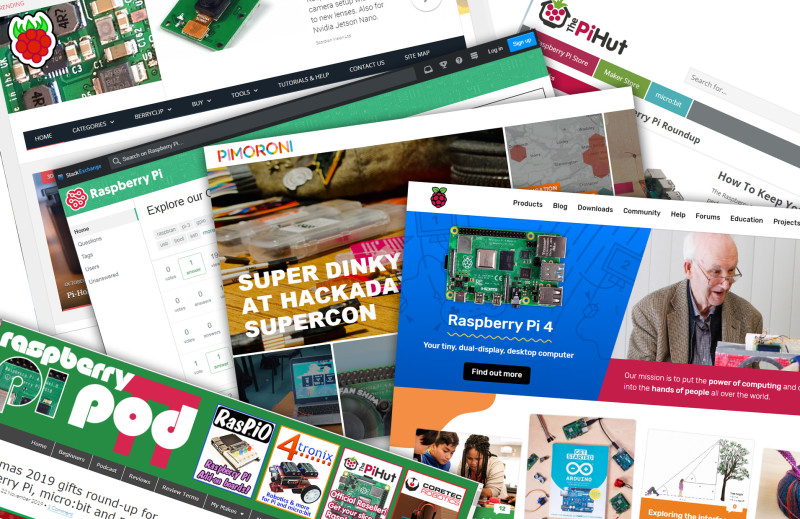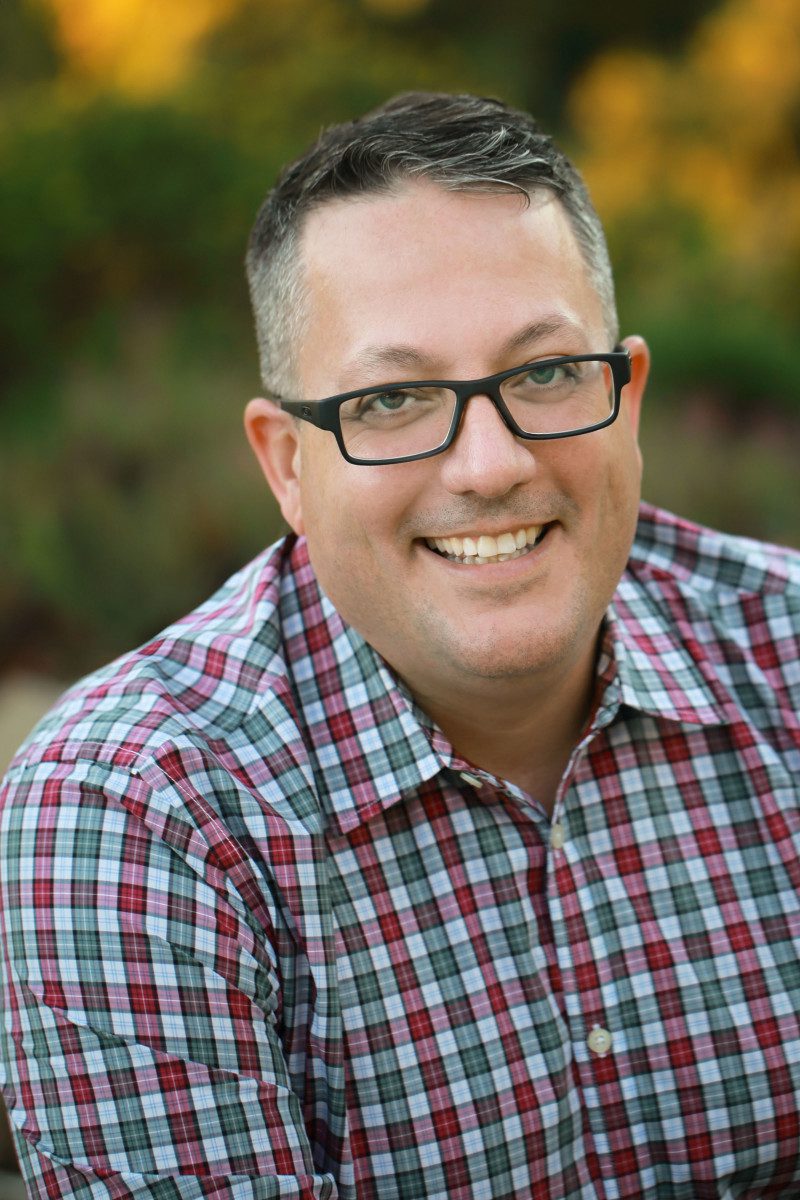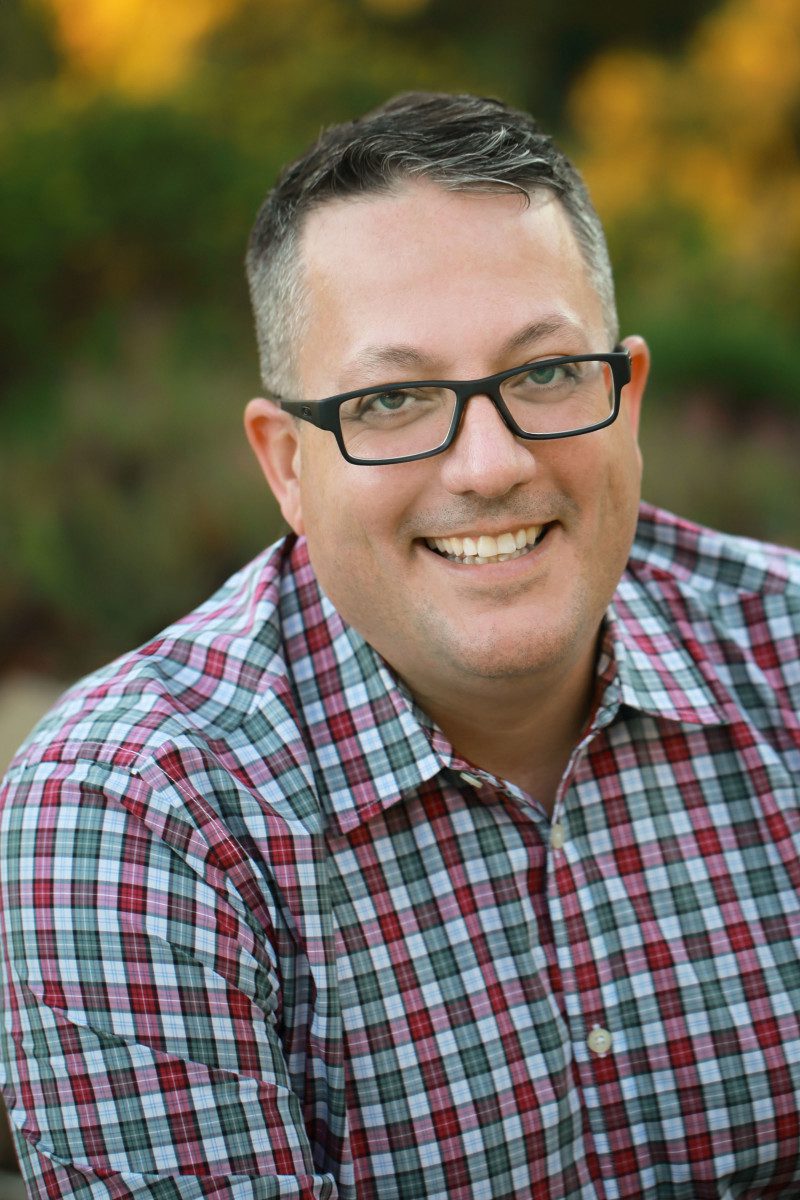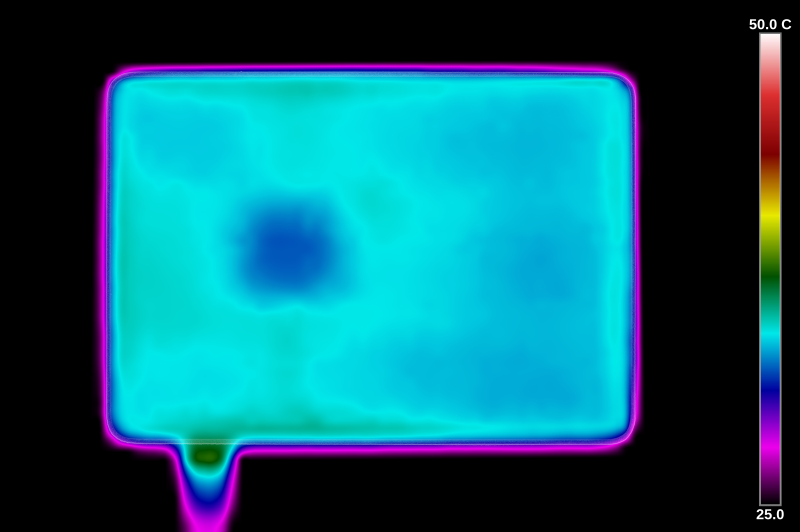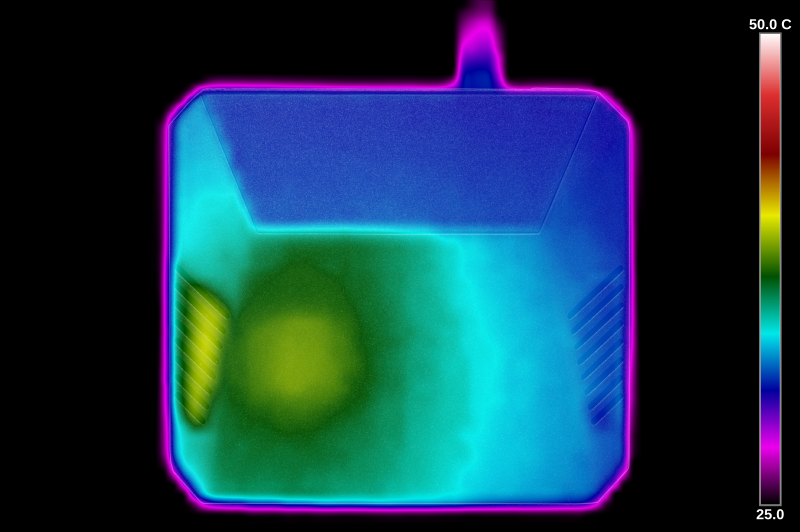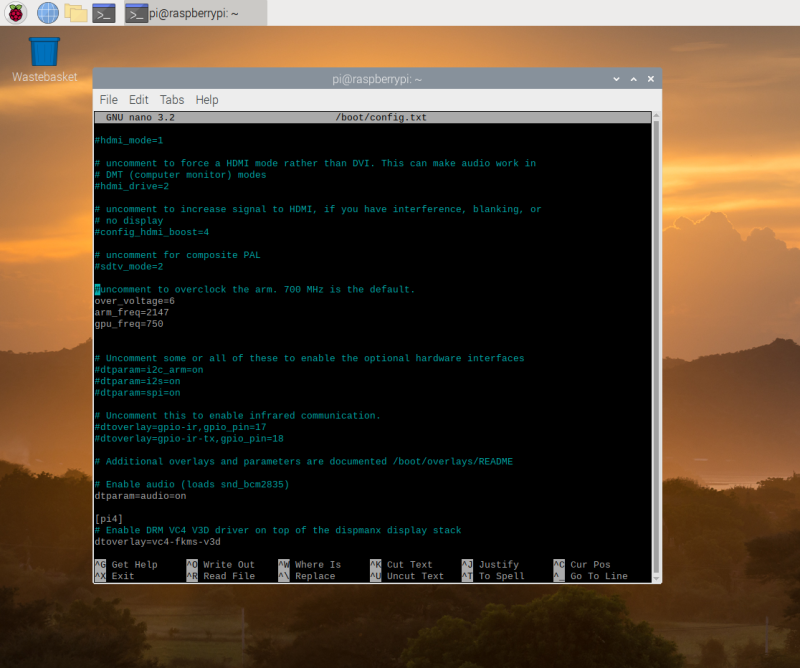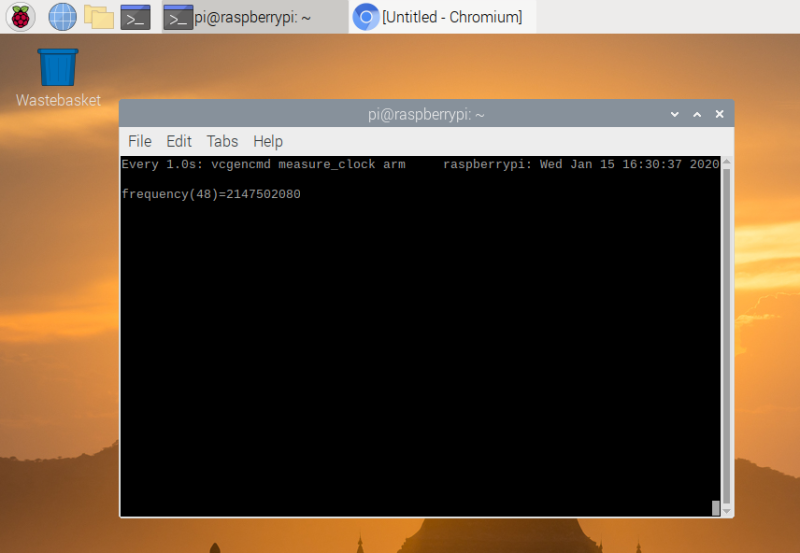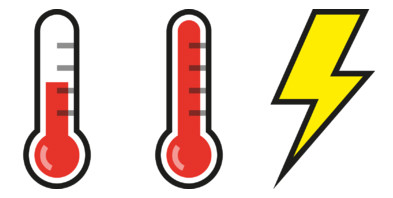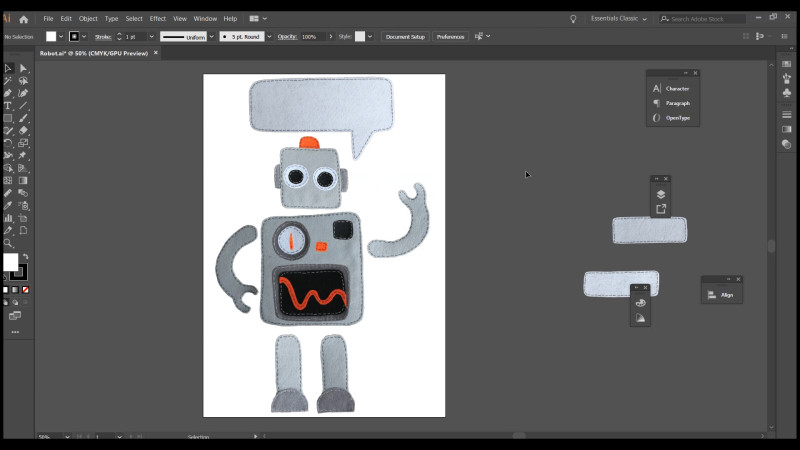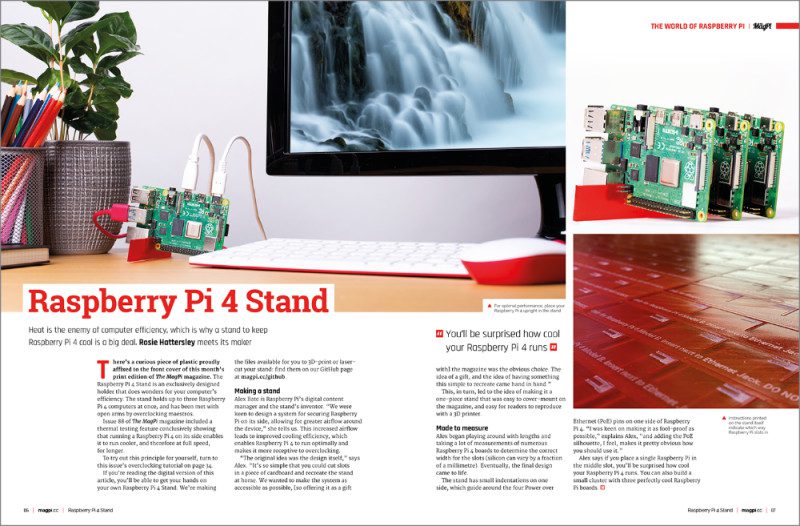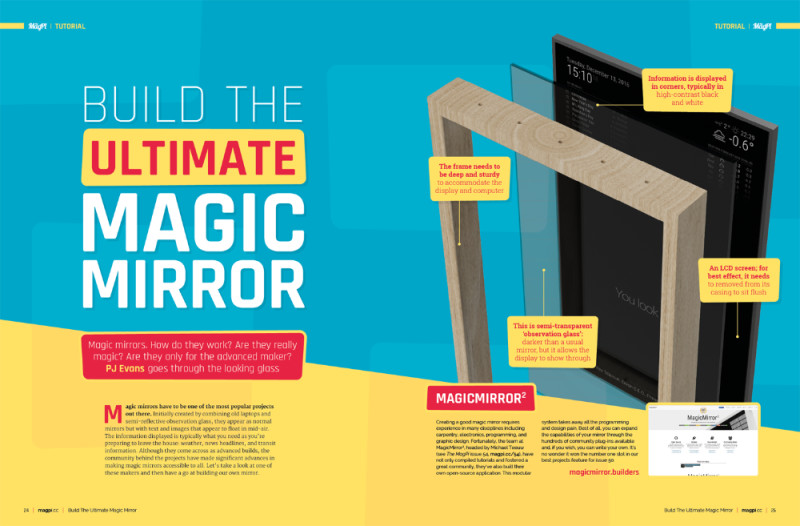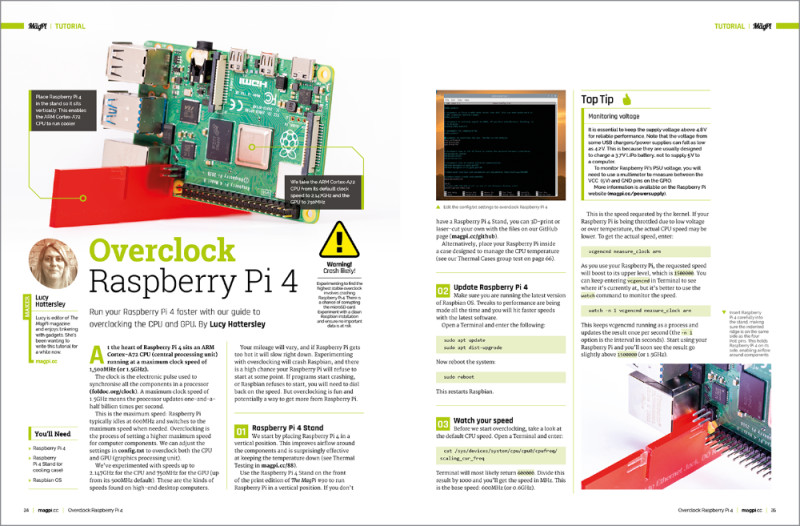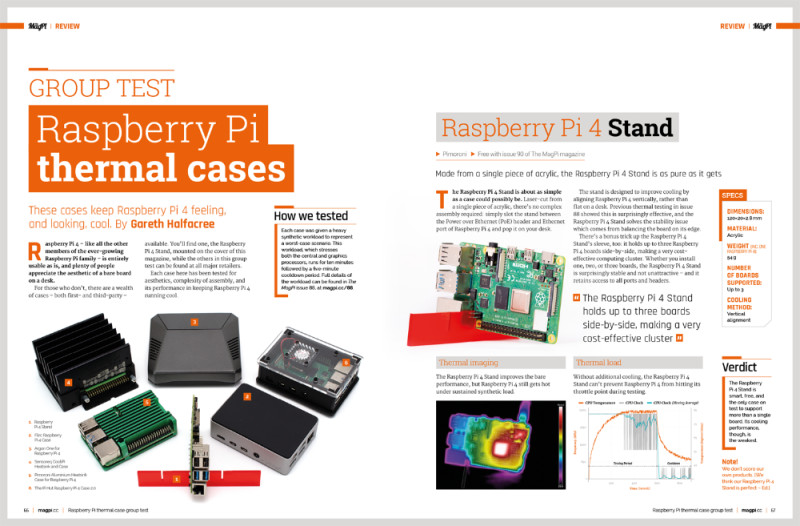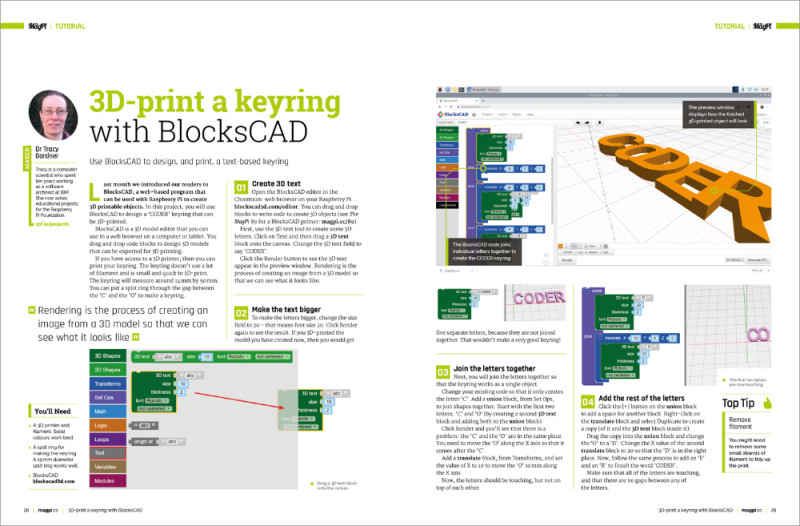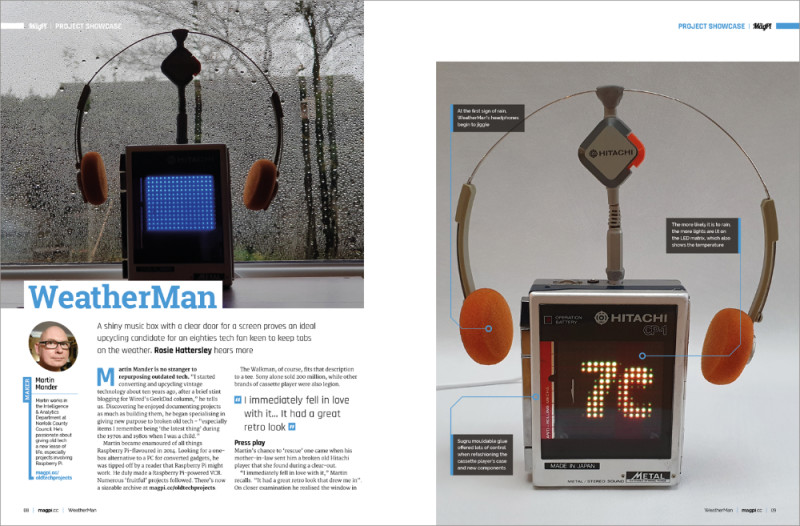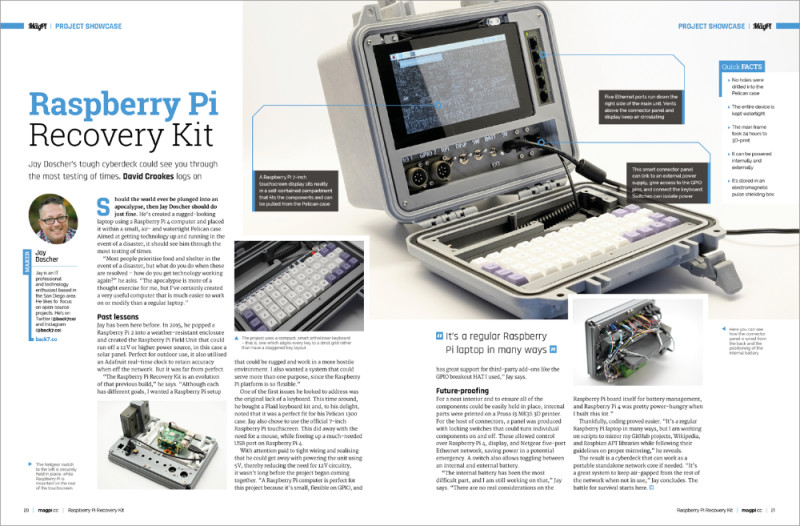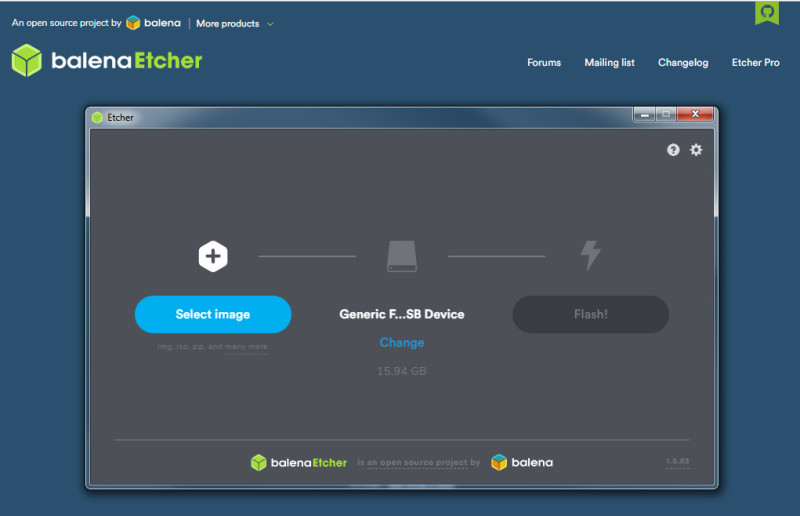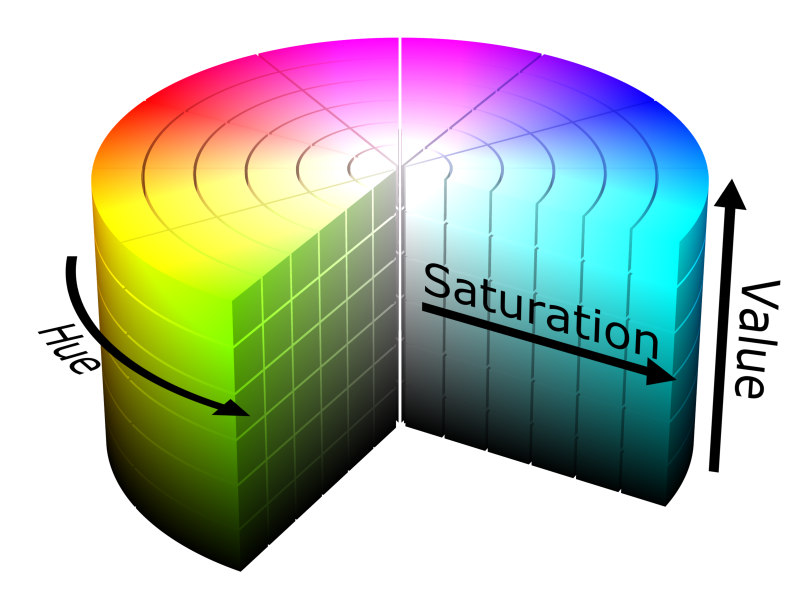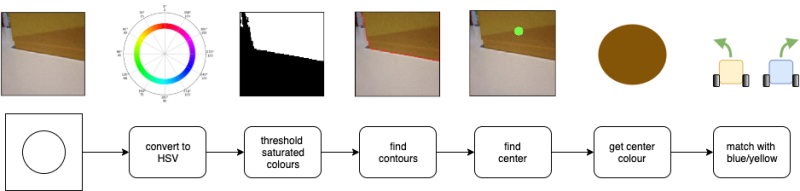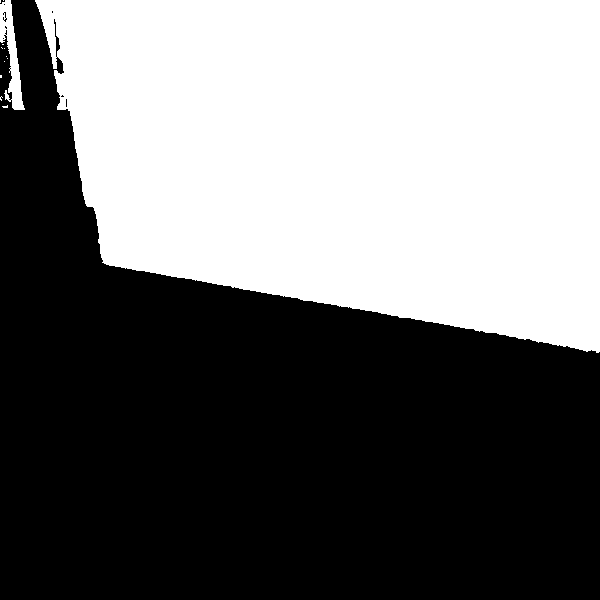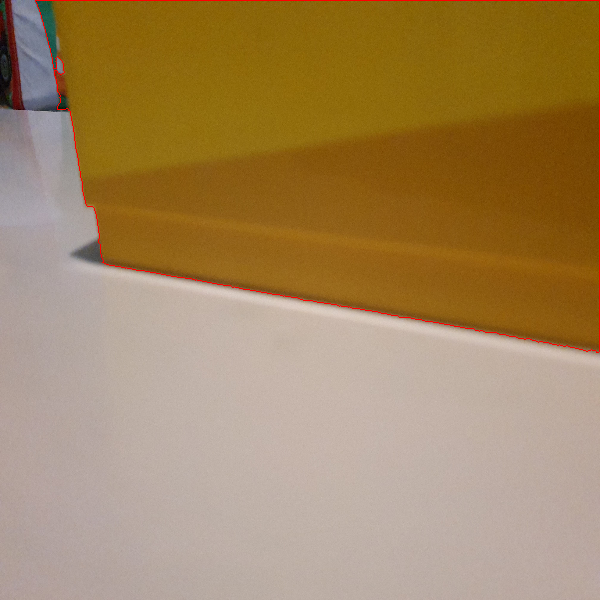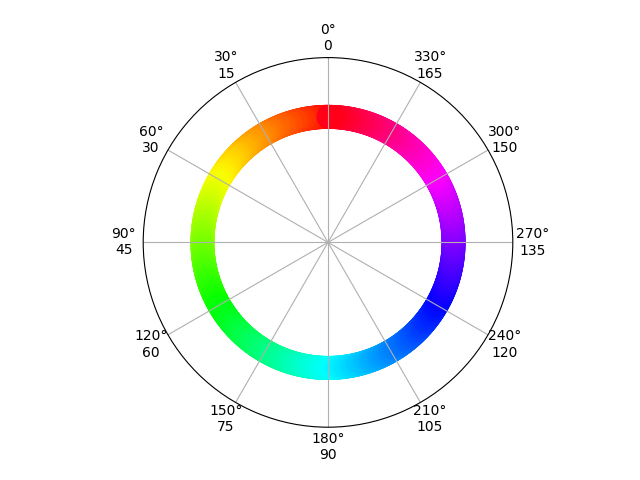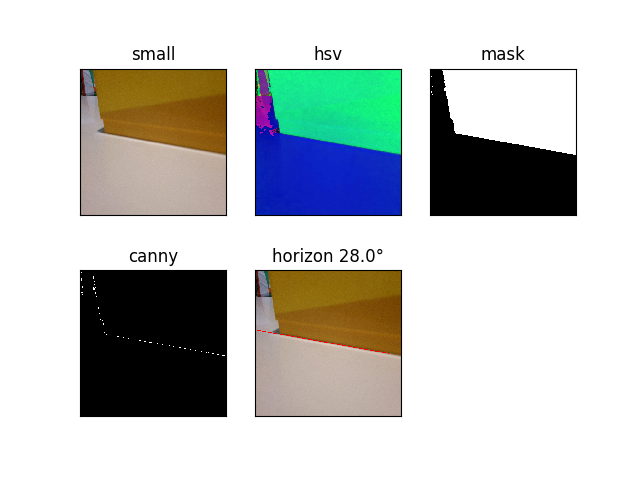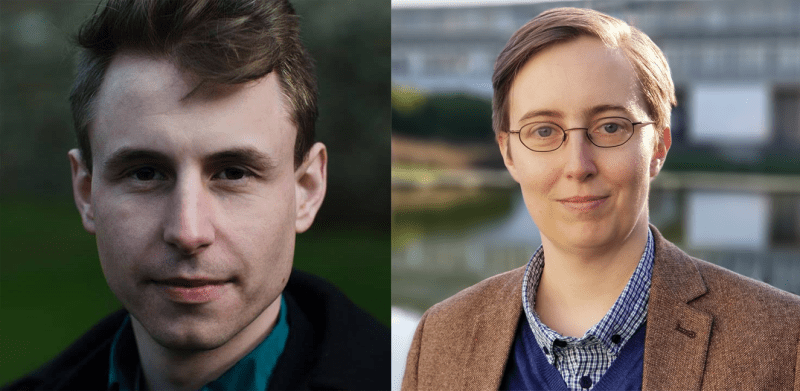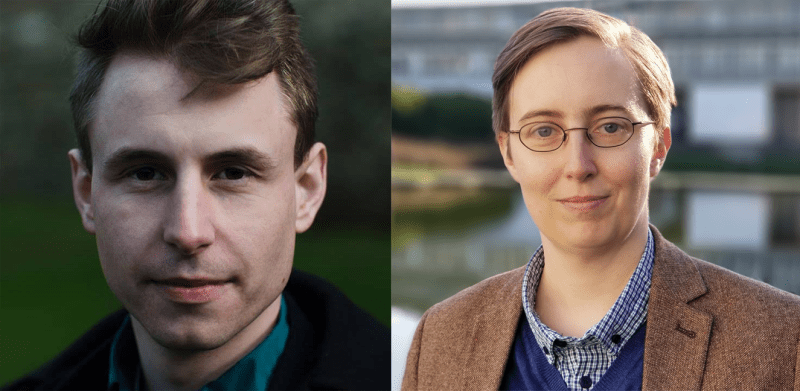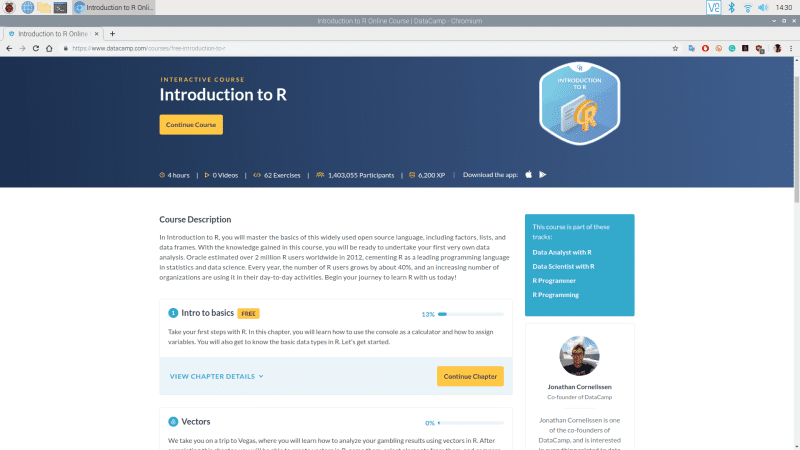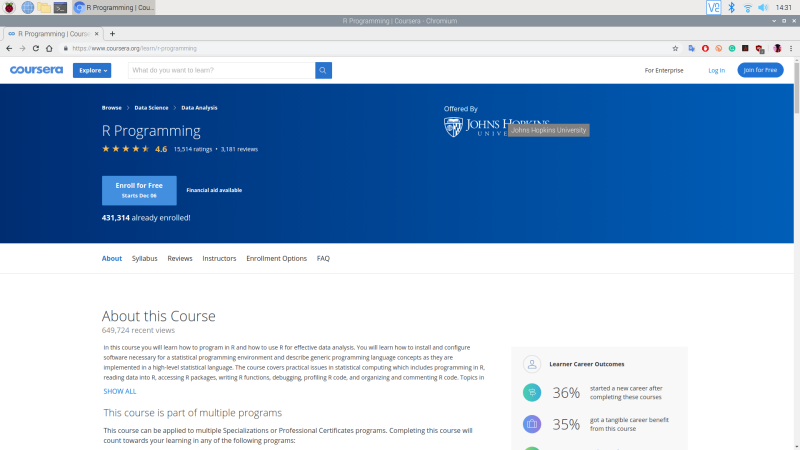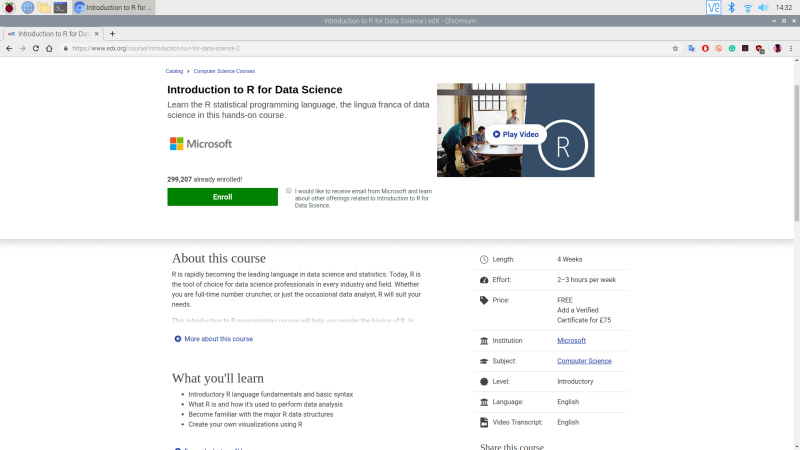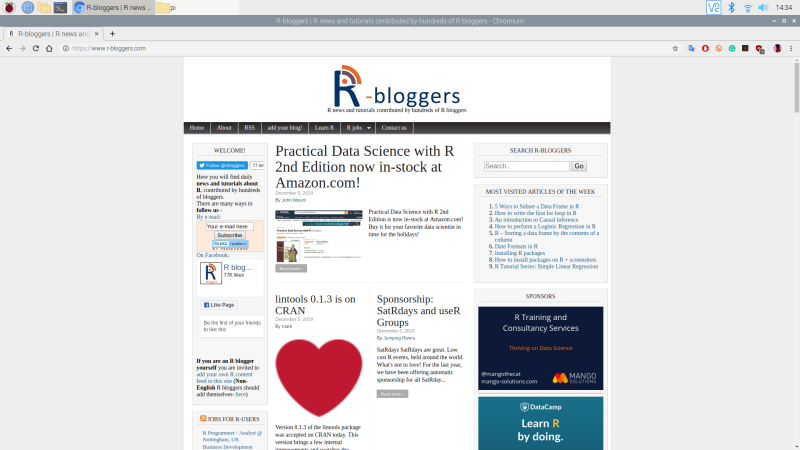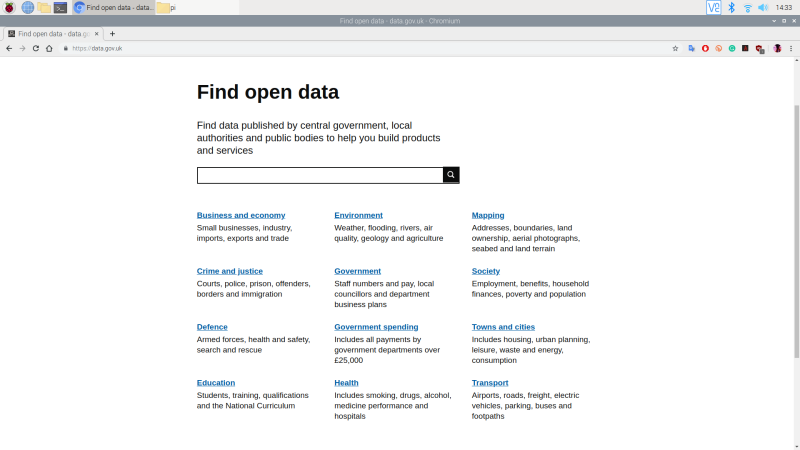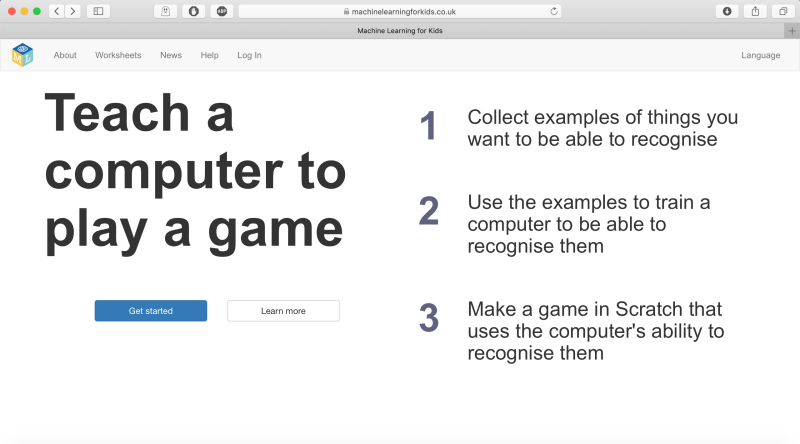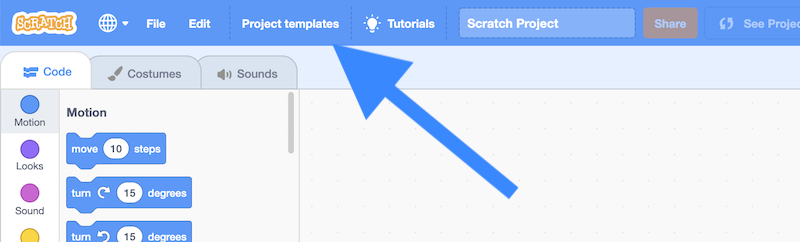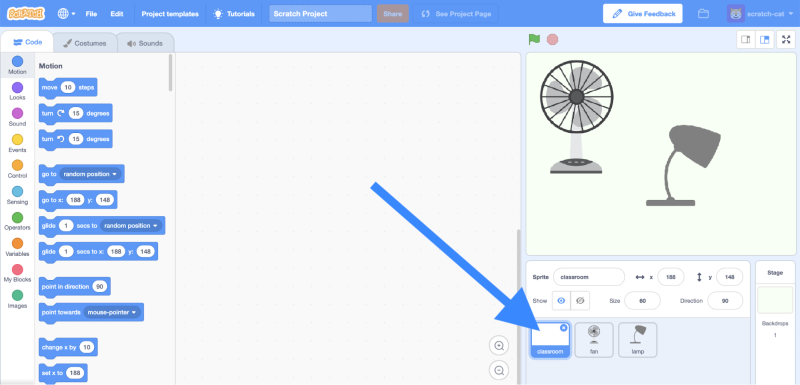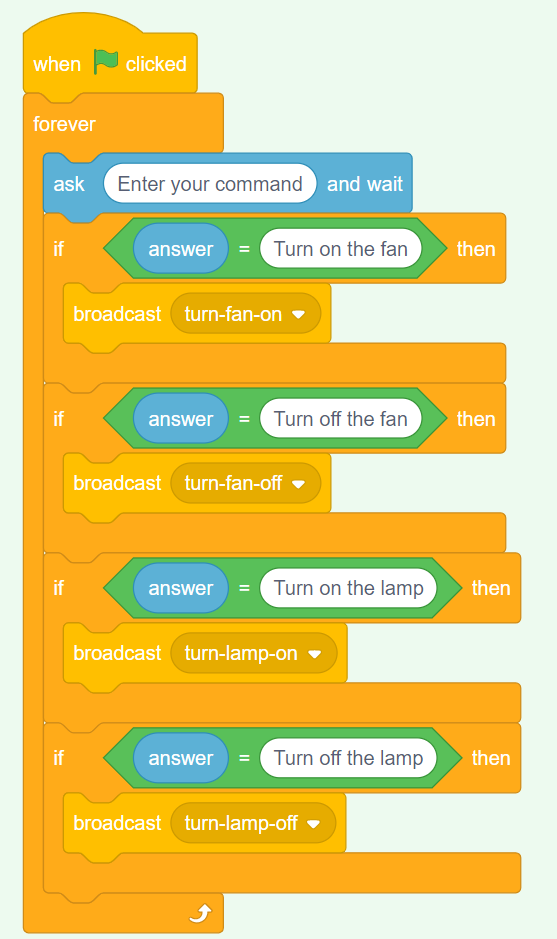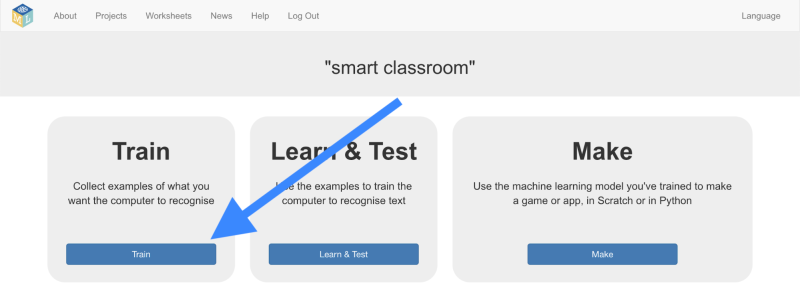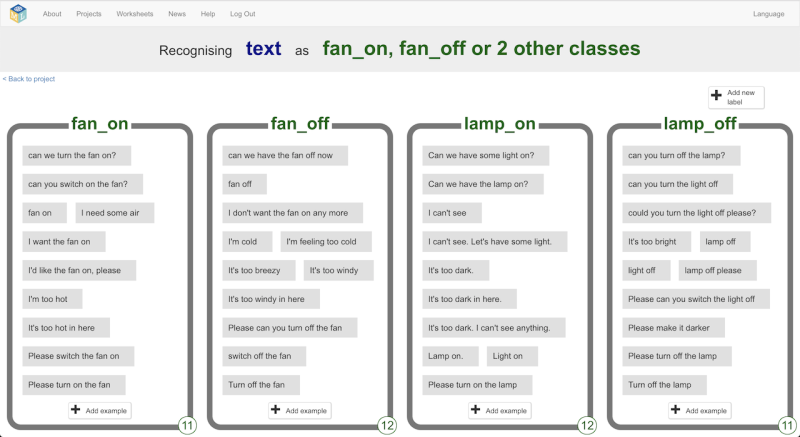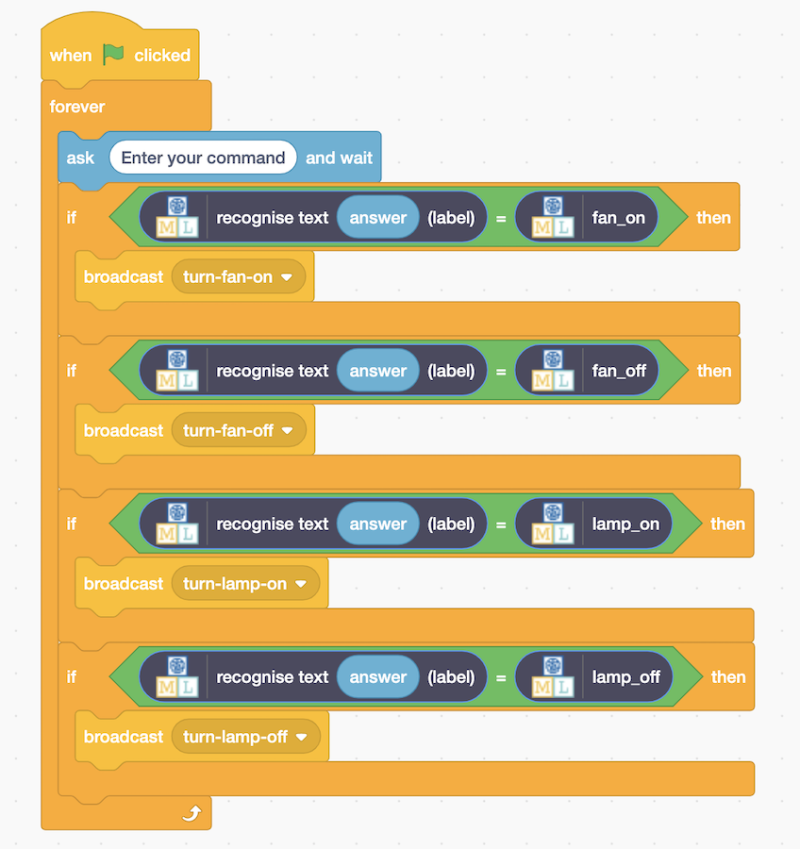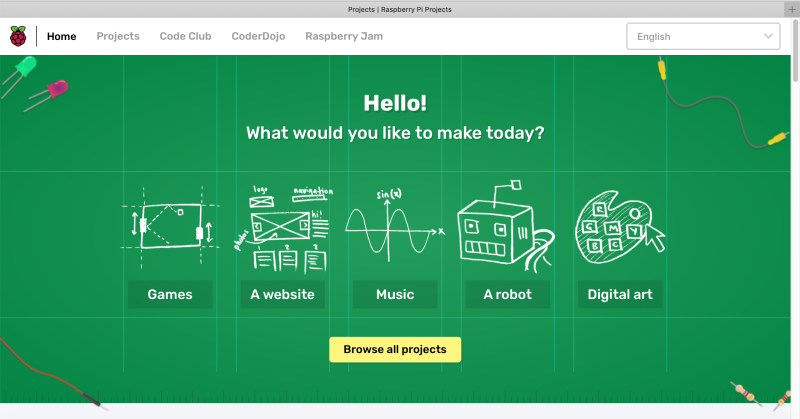Reading Time: 11 minutesWe all know that Santa loves a mince pie, but did you know that he is often partial to leaving Raspberry Pi boards under the tree of those on his ‘nice’ list?
Well, if you got a Raspberry Pi for Christmas, then you may want to know about some of the awesome accessories you can get for it to really get the most out of your brand new computer. With so many cool accessories available, it can be a minefield knowing which ones to go for, so let us help you make up your own mind based on some ideas of ours.
Raspberry Pi cases
We think Raspberry Pi looks cool as it is, but a case is a highly recommended accessory. Not only will it protect your Raspberry Pi and the delicate circuitry, it can also enhance the way some of the additional accessories work when used in combination.
Official Raspberry Pi 4 Case
If you want an affordable, reliable, and hackable case, then you cannot go wrong with the official Raspberry Pi case. Available in red and white or black and grey, this case will house your Raspberry Pi with ease. If you’re feeling adventurous, you can also hack the case to fit a small fan for cooling!
Price: £5
magpi.cc/case

Pibow Coupé 4
The Pibow by Raspberry Pi veterans Pimoroni is a classic Raspberry Pi case. Designed to be quick, easy, and cheap, the Pibow is made up of multiple layers of laser-cut acrylic. The Coupé version is slimmed down and gives easy access to Raspberry Pi’s GPIO and other inputs.
Price: £8
magpi.cc/pibow

SecurePi Case
The SecurePi case looks very futuristic, especially with those angles! This case provides protective covers for your microSD card, USB, Ethernet and micro HDMI ports, and also has venting which is ideal for providing airflow for keeping your Raspberry Pi cool. It has space for the PoE HAT or Fan SHIM too!
Price: £10 magpi.cc/securepi

Aluminium Raspberry Pi 4 Case
Aluminium is a great, lightweight metal that is also strong and is an ideal choice for a Raspberry Pi case because of these properties. This case looks great, especially if used as part of a 4K home media setup. With the holes, the cooling potential is also fantastic.
Price: Price: £10
magpi.cc/aluminium

Anidees Raspberry Pi 4 Case
Made of aluminium, the Anidees case provides ample protection for your precious Raspberry Pi. It comes in two colours – silver or black – and has an extra tall version to accommodate some HATs too. Oh, and it has an clear lid so you can see your Raspberry Pi in all its glory!
Price: £37
magpi.cc/anidees

Our biggest fan
Raspberry Pi 4 is the most powerful Raspberry Pi yet. All this horsepower means it can get a bit hot, though. The most effective cooling method is active cooling, which is typically accomplished with a fan. The Fan SHIM is perfect as it is low-profile, inexpensive and allows you to use the GPIO pins for other accessories.

Essential add-ons
Raspberry Pi Keyboard
You’ll need a keyboard in pretty much every Raspberry Pi project going. The Raspberry Pi Keyboard comes in a variety of layout options, and is available in two colour schemes. Not only does the keyboard connect via USB, it also has three additional USB 2.0 ports to free up ports on your Raspberry Pi.
Price: £16 magpi.cc/keyboard

Raspberry Pi Mouse
Something simple, yet extremely effective and an essential accessory for any Raspberry Pi project, allowing you to navigate through any graphical user interface. The Raspberry Pi Mouse, when combined with the Raspberry Pi Keyboard, can be powered from the keyboard’s USB hub, keeping those precious ports free on your Raspberry Pi itself.
Price: £7
magpi.cc/mouse
Rii i8+ Mini Wireless Keyboard
If you want to go one step further, why not combine the keyboard and mouse into one and make it wireless while you’re at it? With the Rii i8 Mini Wireless Keyboard with Touchpad, you can do just that! The supplied USB wireless dongle plugs into your Raspberry Pi and connects automatically.
Price: £18
magpi.cc/wirelesskeys

Retro Cube Bluetooth Speaker
Why use a USB port or cable when you can use Bluetooth to keep things wireless? This little speaker, by retro gamepad specialists 8bitdo, is a fantastic little Bluetooth speaker. Styled like a retro console controller, this rechargeable speaker provides up to eight hours play after one hour of charging.
Price: £18 magpi.cc/speaker

4 Port USB Hub
Whilst Raspberry Pi has four USB ports, they can be used up quickly depending on how you are using it. Having a dedicated USB hub is always handy, particularly if you have a Raspberry Pi Zero. This four-port hub has both USB and micro USB connectors, so works on any Raspberry Pi!
Price: £8 magpi.cc/usbhub

We recommend: USB microSD card adapter
If you’re regularly writing microSD card images for your Raspberry Pi, a USB microSD card adapter is a great tool to have, especially if your computer doesn’t have an SD card slot.
magpi.cc/usbsd
Cool HATs
There are hundreds of HATs available for Raspberry Pi. As they are so easy to connect and set up, they are a perfect accessory
Enviro
The Enviro is a fantastic piece of kit. It allows you to monitor a number of environmental factors, such as temperature, light, and sound. The fully-featured Enviro + Air Quality version also includes a gas sensor. Simply connect to your Raspberry Pi, install the code, and you’ll have your very own monitoring station.
Price: £28
magpi.cc/enviro

Display-O-Tron HAT
The Display-O-Tron HAT is a fantastic little screen, backlit with controllable RGB LEDs, has six capacitive touch buttons, and also features a small LED bar graph! If you want to run your Raspberry Pi ‘headless’ (i.e. without a screen connected), then the Display-O-Tron HAT is ideal.
Price: £23
magpi.cc/displayotron

Sense HAT
If you want something a little more ‘out of this world’, then the Sense HAT is a perfect choice. Used on the International Space Station as part of AstroPi, the Sense HAT monitors temperature, humidity, pressure, and orientation. It also has an 8×8 LED matrix on top for additional display purposes.
Price: £30 magpi.cc/sensehat

TV HAT
TV on a Raspberry Pi? Yes, that’s right! With the TV HAT and a bit of configuration, you can set your Raspberry Pi to receive terrestrial television channels. It is even possible to record TV shows so that you can watch them back at your leisure too!
Price: £20
magpi.cc/tvhat

pHAT DAC
A DAC (digital-to-analogue converter) is a must for anybody who takes listening to music seriously. The quality of your music is much better when a DAC is used, and the pHAT DAC is a great little accessory that you can use to play music to your heart’s content.
Price: £13
magpi.cc/phatdac

Electronic starter kits
A Raspberry Pi can do more than play retro games or videos. Thanks to the GPIO pins, you can interact with a variety of sensors and devices.
Jam HAT (LED & Buzzer Board)
If you’re not that good at soldering and want something that is pre-assembled in a HAT form, then the Jam HAT is a great alternative. With LEDs, buttons and a buzzer, you can use the code examples provided to create your own unique projects, all for under a tenner!
Price: £7
magpi.cc/jamhat

CamJam EduKit
Prototyping is a great way to start experimenting with sensors, LEDs, buzzers, and everything else that can be connected to a Raspberry Pi. The CamJam EduKit contains a breadboard, an essential tool that allows you to make your own prototype circuits without soldering a thing, as well as other essential components.
Price: £5
magpi.cc/edukit

We recommend: Resistor lead bending tool
Prototyping is essential, and this handy tool makes it easier to bend those resistors into breadboard-friendly form.
magpi.cc/resistorbend
Gaming kits
Feeling adventurous? Have a go at building your own Raspberry Pi-powered gaming setup.
TinyPi Pro
What good is a portable games console unless it fits in the smallest of pockets? Enter the TinyPi Pro – a do-it-yourself kit that is a small but perfectly formed games console. These sell like hot cakes, but are a real gem if you can get a hold of one, and you’ll learn lots during the build.
Price: £90 magpi.cc/tinypipro

BASIC Monster Arcade Controller Kit
If the full Picade kit is a bit too lavish for you, then the Arcade Controller Kit by Monster is a great alternative. With this kit, you’ll build an arcade stick that houses your Raspberry Pi, which can be connected to your TV for a more portable setup.
Price: £60
magpi.cc/monsterbasic

PiGRRL 2.0 kit
If you fancy 3D-printing your own case (designs are included) and putting your build skills to the test, then consider the PiGRRL 2.0 kit. You’ll need to supply the Raspberry Pi and the case, but you’ll have a great time putting it all together and testing it out when complete.
Price: £56
magpi.cc/pigrll2

Picade
When it comes to arcade kits, Pimoroni’s Picade is king, and for very good reason! The kit is expertly crafted and has been refined since it was initially launched after a successful Kickstarter campaign. It comes in two options – with an 8-inch or 10-inch display – and with detailed step-by-step build instructions and videos.
Price: £150 to £195
magpi.cc/picade

Gaming accessories
Raspberry Pi is an excellent choice for emulating and playing retro games. But what accessories should you consider?
SN30 Pro+ Bluetooth Gamepad
There are so many controllers to choose from, but 8BitDo’s wireless gamepads are an excellent choice. The quality and looks of these controllers really add that ‘wow’ factor to any retro gaming build. This one has analogue thumbsticks and comes in a choice of three colours.
Price: £45
magpi.cc/sn30pro

MEGAPi Case
If you’re going to build a retro gaming system, what better than this fantastic scaled version of the Sega Mega Drive from RetroFlag? Their cases are spectacularly well designed and this one is the perfect combination of nostalgia and functionality, especially with the programmable shutdown buttons and cooling fan.
Price: £25 magpi.cc/megapi

GPi Case
Why not go one step further and make a portable retro gaming system? The GPi Case is a beautiful replica of a retro handheld console, and the attention to detail is breathtaking. A Raspberry Pi Zero (not supplied) is housed in a detachable cartridge and it even runs off regular AA batteries for gaming on-the-go.
Price: £60
magpi.cc/gpicase

Classic USB Games Controller
If you want functionality without breaking the bank, then the classic USB game controller is an excellent choice. Modelled on a classic controller, this connects to your Raspberry Pi via USB – and a generous cable length means you don’t need to sit too close to your TV to play!
Price:
£8
magpi.cc/usbcontroller

We recommend: Micro USB to USB-C adapter
This little adapter lets you use your existing micro USB power supplies with the new-style USB-C ports on Raspberry Pi 4.
magpi.cc/microusbc
Robot building kits
R2-D2 or C-3PO? Or are you more of a BB-8 fan? No matter your favourite, you can always build your own with one of these kits.
CamJam EduKit #3
If you are after a budget kit, this CamJam one is a great introduction to robotics. You’ll need to supply your own Raspberry Pi and chassis (something to attach the kit to), but it’s a great way of getting into the world of robotics before delving into something a little more complex.
Price: £18 magpi.cc/edukit3

STS-Pi
The STS-Pi is a great little robot kit that gives you the bare bones to build a two-wheeled roving robot. You’ll need to supply a Raspberry Pi, Camera Module, and motor driver (such as the Explorer pHAT), but you’ll learn the basics of robotics with this nifty kit.
Price: £23
magpi.cc/stspi

MeArm
These types of robots are used in manufacturing and engineering plants – well, maybe not Raspberry Pi versions, but the same style. With the MeArm kit, you can build a robotic arm that is controlled using the two supplied thumbsticks (or with code). An ideal option for a budding robotics engineer!
Price: £70
magpi.cc/mearm

MonsterBorg
The title says it all here: this is the ultimate Raspberry Pi robot and is designed to withstand some punishment. The chassis is rugged and made of aluminium, and the wheels make it a great off-road choice, especially with the three hours run time. Oh, and it runs any side up, too!
Price: £210
magpi.cc/monsterborg
We recommend: MotoZero
A motor driver capable of powering four motors, this board is a great and affordable choice for any robotic build.
magpi.cc/motozero
Picade X HAT USB-C
If you fancy building your own arcade setup without a kit, this add-on makes controller configuration a breeze. It works with the Pi 4 too!
magpi.cc/xhat
Picade Plasma kit
Want flashy LED arcade buttons instead of plain ones? This kit adds all the jazziness you’ll need! It comes in six- or ten-button options.
magpi.cc/picadeplasma