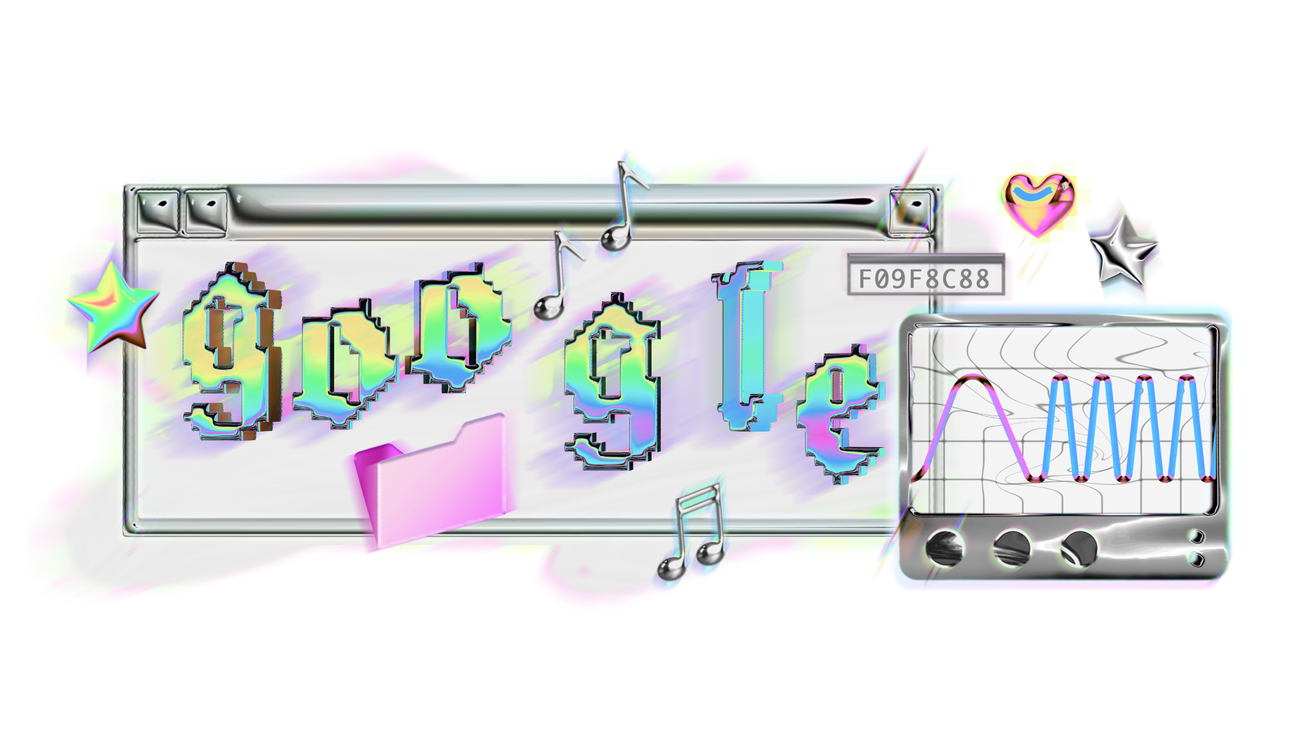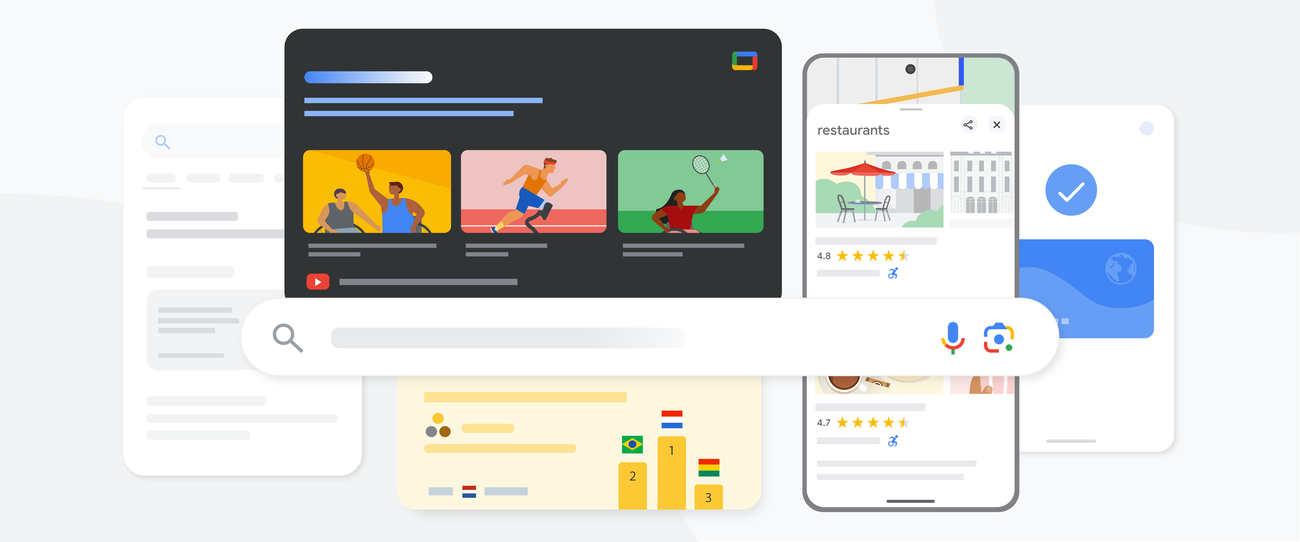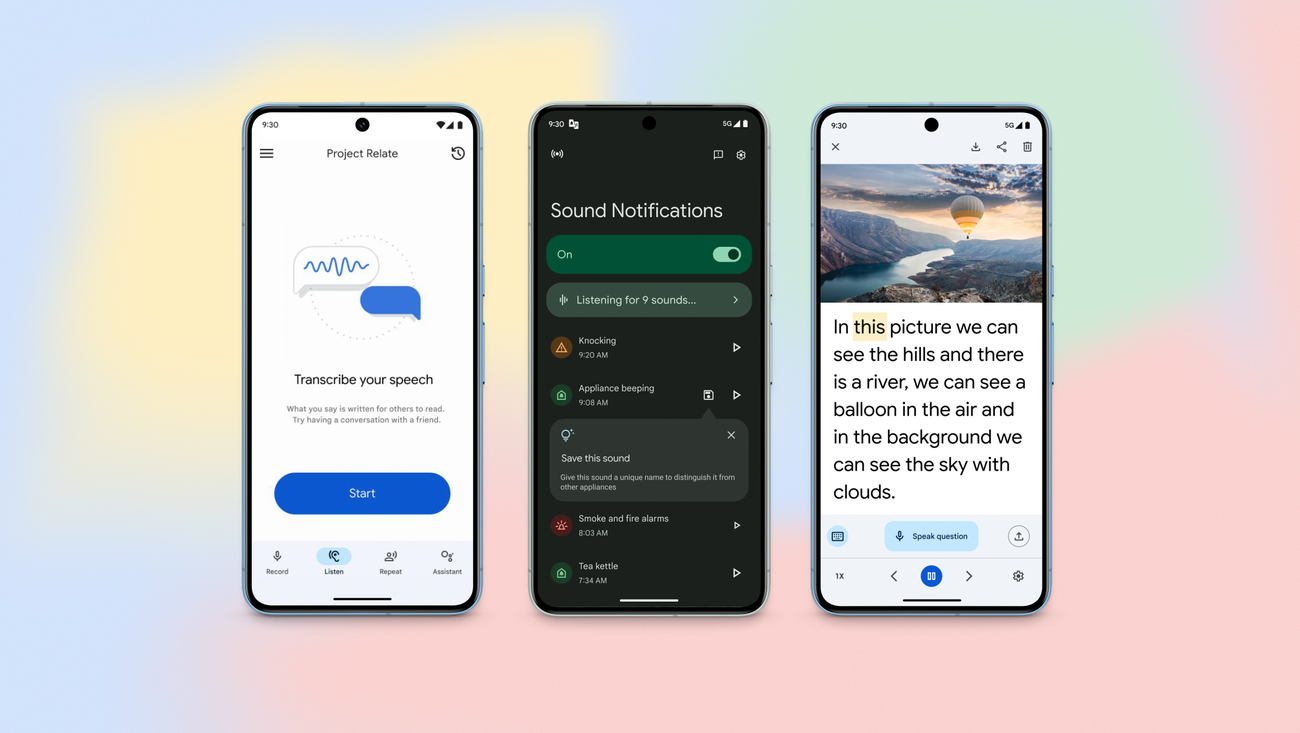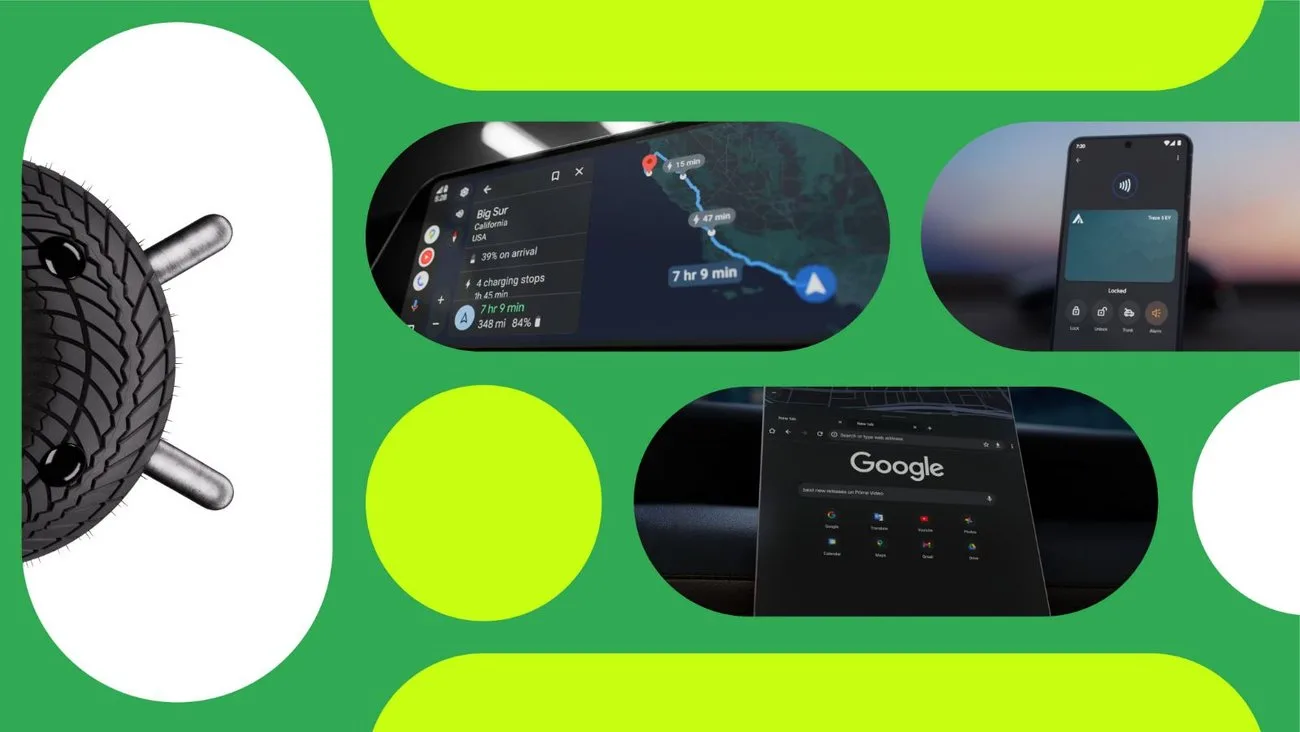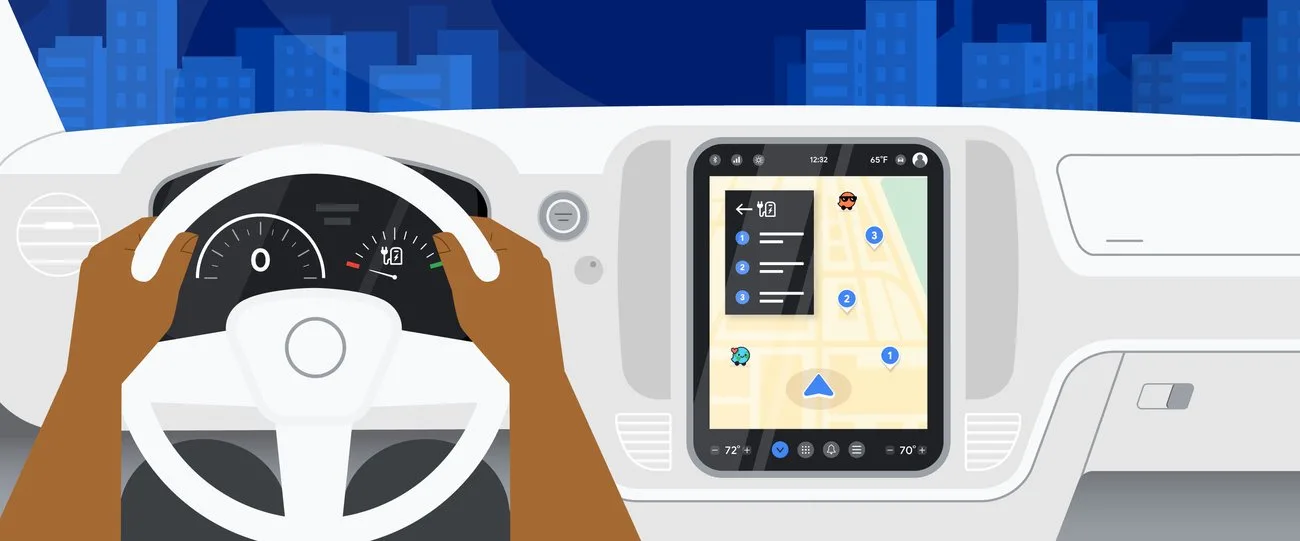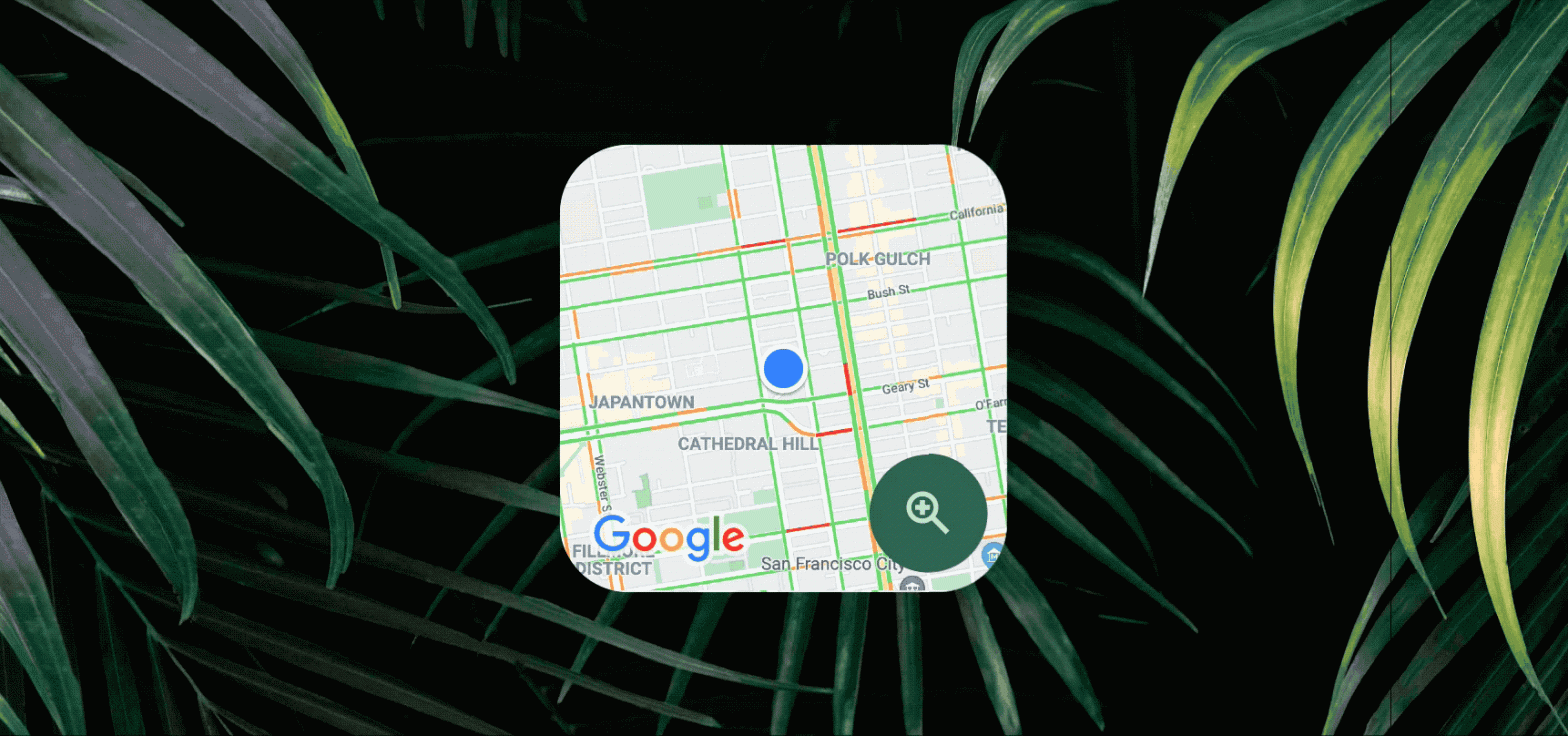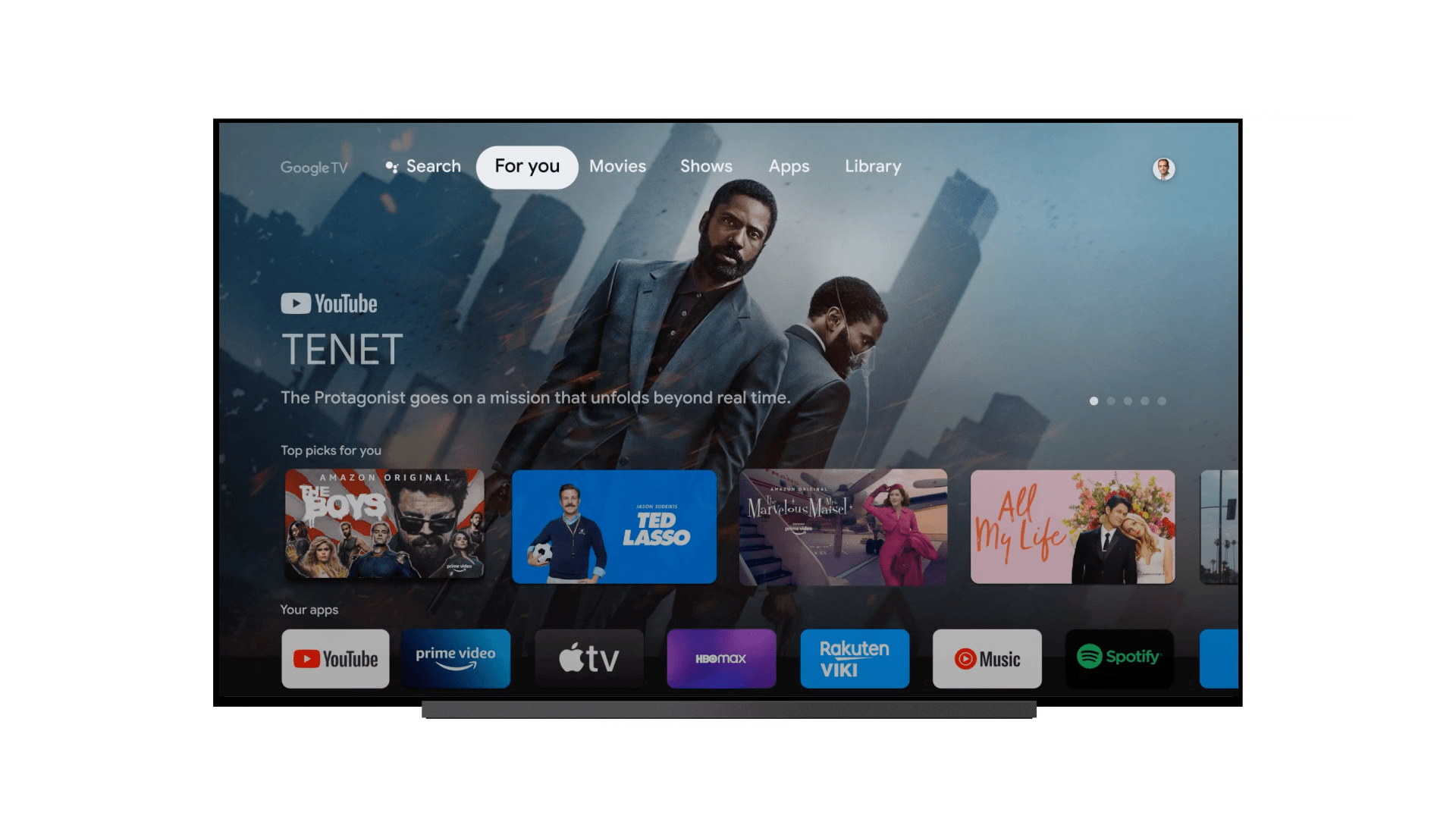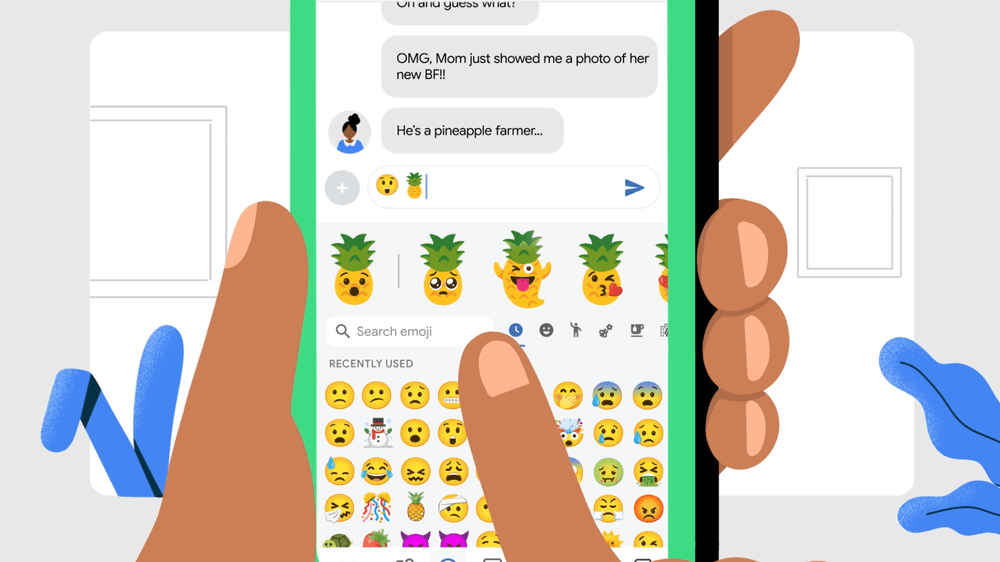Schlagwort: maps
-

Experience Pride with GoogleExperience Pride with GoogleSenior Director, Global Brand Marketing, Devices
Reading Time: 2 minutesJune is Pride Month, a time of celebration and reflection for the LGBTQ+ community. As parades, festivals and cultural events kick off across the United States, Google is here to help connect with celebrations, whether you’re joining the crowds or looking for ways to celebrate online with art, music and history. Navigate…
-

7 ways to keep up with the Paralympic Games Paris 2024 on Google and YouTube7 ways to keep up with the Paralympic Games Paris 2024 on Google and YouTube
Reading Time: < 1 minuteSome of the world’s greatest athletes are headed to Paris for the Paralympic Games. And with features across Search, Maps, YouTube and more, you can experience the action wherever you are. 1. Stay up-to-date on what’s happening with Search Celebrate the Paralympic Games through daily Paralympic Doodles and features which help…
-

8 new accessibility updates across Lookout, Google Maps and more8 new accessibility updates across Lookout, Google Maps and moreSenior Director, Products for All
Reading Time: < 1 minuteFor Global Accessibility Awareness Day, here’s new updates to our accessibility products.For Global Accessibility Awareness Day, here’s new updates to our accessibility products.Website: LINK
-

What’s new with Android for cars at CESWhat’s new with Android for cars at CESDirector of Product and User Experience
Reading Time: < 1 minuteThe latest navigation, apps and entertainment updates for Android Auto and cars with Google built-in announced at CES 2024.The latest navigation, apps and entertainment updates for Android Auto and cars with Google built-in announced at CES 2024.Website: LINK
-

New ways Android is improving your driveNew ways Android is improving your driveDirector, Auto Product Management
Reading Time: < 1 minuteNew features are coming to Android Auto and cars with Google built-in to help drivers both on and off the road.New features are coming to Android Auto and cars with Google built-in to help drivers both on and off the road.Website: LINK
-

5 of our favorite Android widget features5 of our favorite Android widget featuresProduct Director
Reading Time: 3 minutesWidgets are a simple way to personalize any Home screen, putting the information that’s most important to you — your inbox, the weather, your to-do list or even a photo of your dog — front and center. With the upcoming launch of the nearby traffic widget for Google Maps (more on that…
-

5 of our favorite Android widget features5 of our favorite Android widget featuresProduct Director
Reading Time: 3 minutesWidgets are a simple way to personalize any Home screen, putting the information that’s most important to you — your inbox, the weather, your to-do list or even a photo of your dog — front and center. With the upcoming launch of the nearby traffic widget for Google Maps (more on that…
-

CES 2022: Making the most of your drive with GoogleCES 2022: Making the most of your drive with GoogleProduct Director, Android for Cars
Reading Time: 4 minutesEditor’s note: Google planned to attend CES 2022 but pulled out of having an in-person presence due to concerns over COVID-19. Google’s vision of helpfulness on the road is to provide a safe and seamless connected experience. Today, we’re introducing several updates for cars compatible with Android Auto and cars with Google…
-

Upgrade your drive with Google as your copilotUpgrade your drive with Google as your copilotProduct Director, Google AssistantProduct Director, Android for Cars
Reading Time: 4 minutesDo you drive with your phone clipped to your air vent? Or does your car have the latest built-in infotainment system? No matter what kind of car you own, Google is ready to make your drive better. We’re bringing updates to Google Assistant driving mode, Android Auto and cars with Google built-in…
-

16 updates from Google I/O that’ll make your life easier16 updates from Google I/O that’ll make your life easier
Reading Time: 6 minutesPart of our mission is to help make your daily life easier. At I/O this year, we shared news about a wide range of products and services that’ll do just that, from starting your car with your phone to searching your screenshots using Google Lens. Here are just a few of the…
-

6 new ways Android can help this holiday season6 new ways Android can help this holiday seasonProduct Manager, Android
Reading Time: 5 minutesWith the holidays around the corner, we’re sharing six new Google features for Android—a few more ways your phone gets more helpful over time, even outside of major OS updates. Whether you’re texting holiday greetings to loved ones or winding down with a book, here’s how Android can help. 1. Mix up…
-

Google Maps adds dish-covery to the menuGoogle Maps adds dish-covery to the menu
Reading Time: 2 minutesWhen you’re trying out a new restaurant, Google Maps already shows you how to get there, photos, reviews and ratings. But as you scan the menu, you’re probably wondering, “What’s good?” Now Google Maps is making it easy to “dish-cover” a restaurant’s most crowd-pleasing meals with a new popular dishes feature. Popular…
-

Tips from the people behind your favorite Google productsTips from the people behind your favorite Google products
Reading Time: 5 minutesI’m one of those people who always cuts it close at the airport—it’s a race through security, with just enough time to grab the airline essentials: water bottle, magazine, a soft pretzel if I’m lucky. But I just learned that I can whip out Google Maps to find my way around the…
-

Google for Brazil: Technology that serves people’s needs, wherever they may beGoogle for Brazil: Technology that serves people’s needs, wherever they may be
Reading Time: 5 minutesIt’s a constant challenge to ensure that technology works well for people with different needs around the world, especially where connectivity is limited and basic smartphones are the main gateway to the internet. Today, at our second annual Google for Brazil event in São Paulo, we shared updates on how we’re making…
-

Six ways Google can keep you up to speed in PyeongChangSix ways Google can keep you up to speed in PyeongChangProduct Manager
Reading Time: < 1 minute5. Get your head in the game with the Assistant Your Google Assistant can help you stay up to date throughout the games. Curious about winners? Just say “Hey Google, who won women’s 1000 meter speed skating in the Olympics?” Rooting for a specific country? “Hey Google, how many medals does…