Schlagwort: javascript
-

Get young people making interactive websites with JavaScript and our ‘More web’ path
Reading Time: 5 minutesModern web design has turned websites from static and boring walls of information into ways of providing fun and engaging experiences to the user. Our new ‘More web’ project path shows young creators how to add interaction and animation to a webpage through JavaScript code. Why learn JavaScript? As of 2024, JavaScript…
-

Arduino Cloud Embraces Python and JavaScript for new IoT projects
Reading Time: 5 minutesThe Internet of Things (IoT) has become a ubiquitous term, encompassing a vast array of applications ranging from small-scale embedded systems to complex networked devices. Traditionally, IoT development has been synonymous with programming in languages like C and C++. However, the landscape is rapidly evolving, with modern languages like Python and JavaScript…
-

Kids’ coding languages
Reading Time: 5 minutesProgramming is becoming an increasingly useful skill in today’s society. As we continue to rely more and more on software and digital technology, knowing how to code is also more and more valuable. That’s why many parents are looking for ways to introduce their children to programming. You might find it difficult…
-

Fireworks! A Sample Extension Using Bits
Reading Time: 5 minutesIt’s always a good time for fireworks! And fireworks are even better when they’re digital and in a Twitch Extension. Recently we published a new sample Extension on the GitHub, which allows viewers to exchange Bits for an immaculate fireworks display in a video overlay. It leverages several of our Bits-in-Extension APIs,…
-
![[Guest Post] Behind the Extension — Control the Show](data:image/svg+xml;charset=utf-8,%3Csvg xmlns%3D'http%3A%2F%2Fwww.w3.org%2F2000%2Fsvg' viewBox%3D'0 0 1413 1129'%2F%3E)
[Guest Post] Behind the Extension — Control the Show
Reading Time: 5 minutesHello! I’m John from Digital Tree Media and I’m here to share some thoughts and ideas around a Twitch Extension I made for controlling our Christmas lights. Yes, I know. Great idea, let Twitch control your lights. At Digital Tree Media we have a history of taking technologies and combining them to…
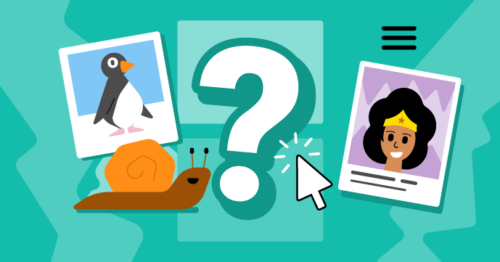



![[Guest Post] Behind the Extension — Control the Show](https://www.blogdot.tv/wp-content/uploads/2017/12/guest-post-behind-the-extension-control-the-show.png)