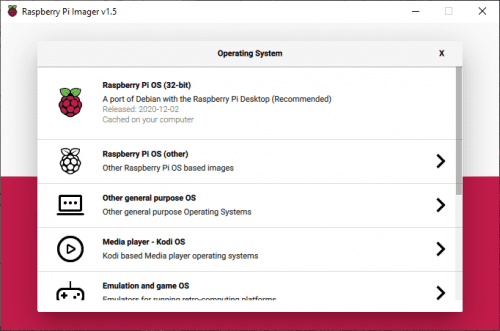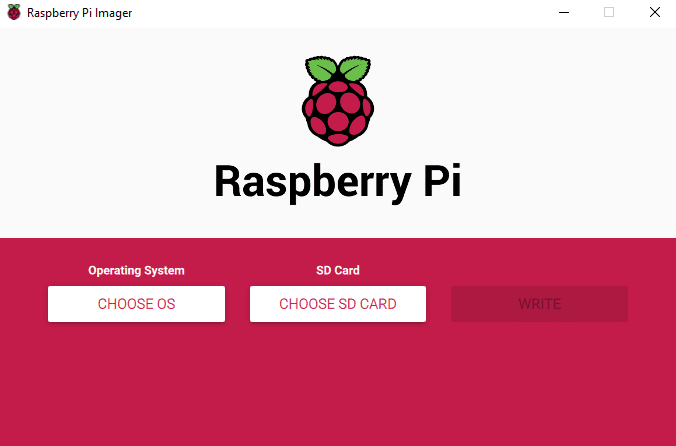Schlagwort: imaging utility
-

Raspberry Pi Imager update
Reading Time: 2 minutesJust in time for the holidays, we’ve updated Raspberry Pi Imager to add some new functionality. New submenu support: previous versions of Raspberry Pi Imager were limited to a single level of submenu. This limitation has been fixed so we can group images into different categories, such as general purpose operating systems,…
-

Introducing Raspberry Pi Imager, our new imaging utility
Reading Time: 3 minutesWe’ve made a simpler way to image your microSD card with Raspbian, the official Raspberry Pi operating system, and other operating systems. Introducing our new imaging utility, Raspberry Pi Imager. Simplifying the Raspberry Pi experience For me, one of the most important aspects of the Raspberry Pi experience is trying to make…