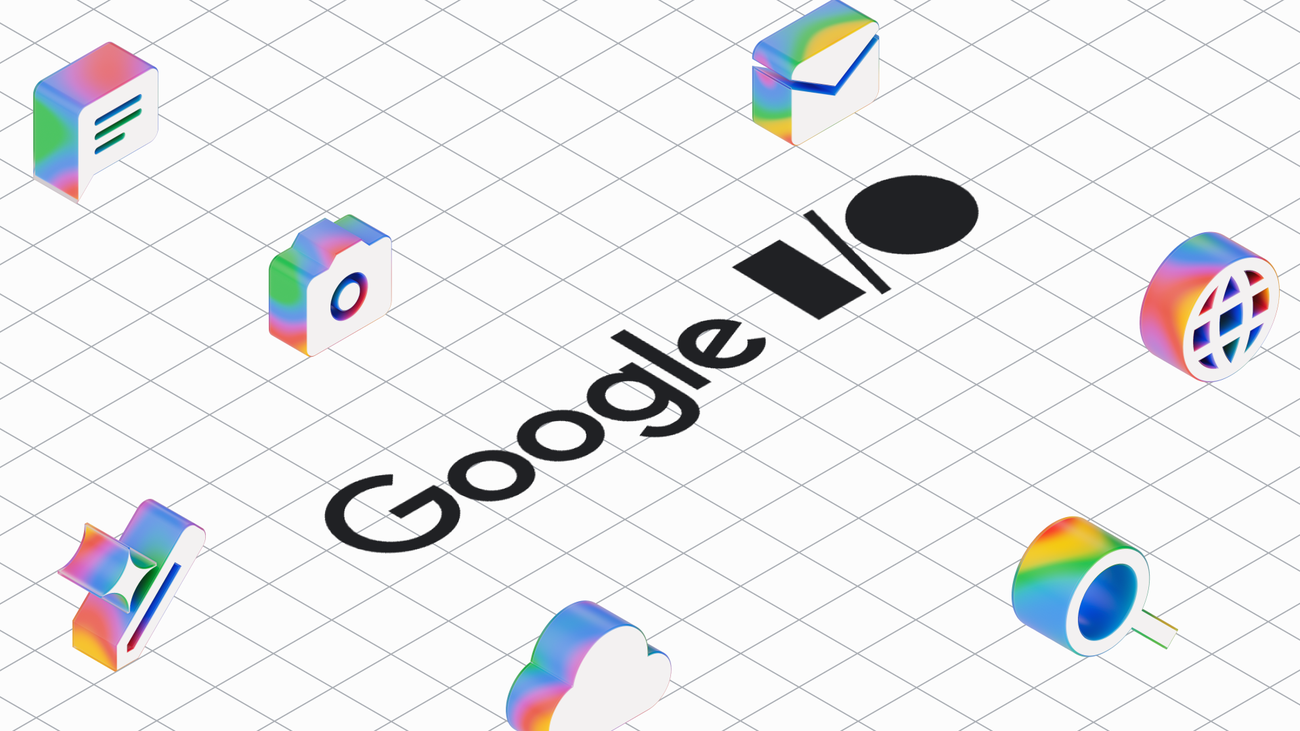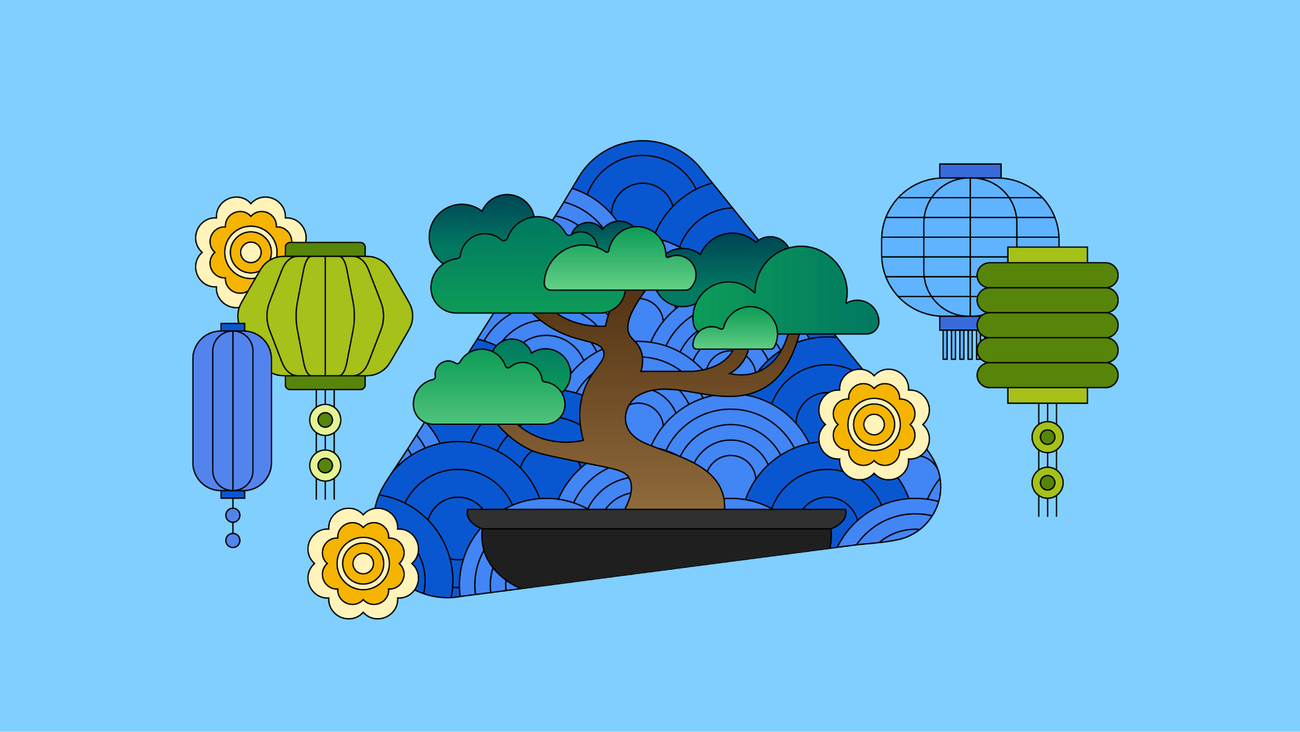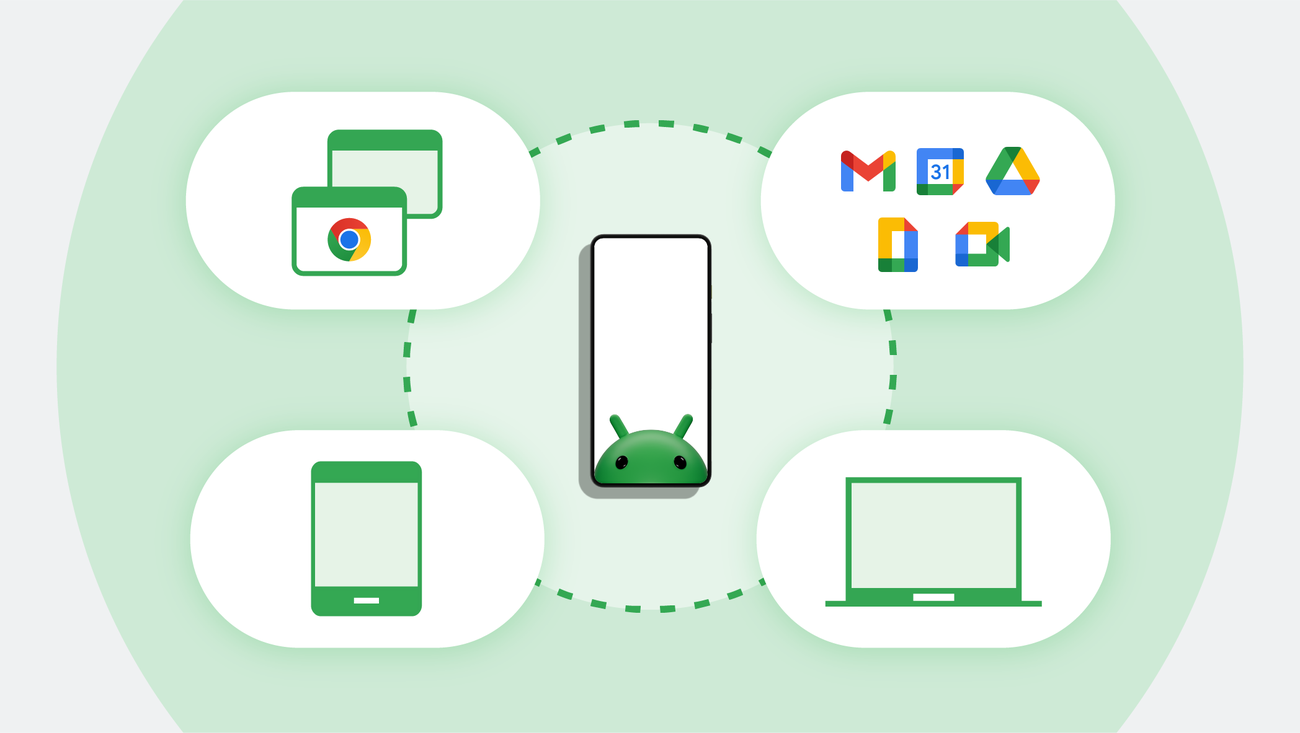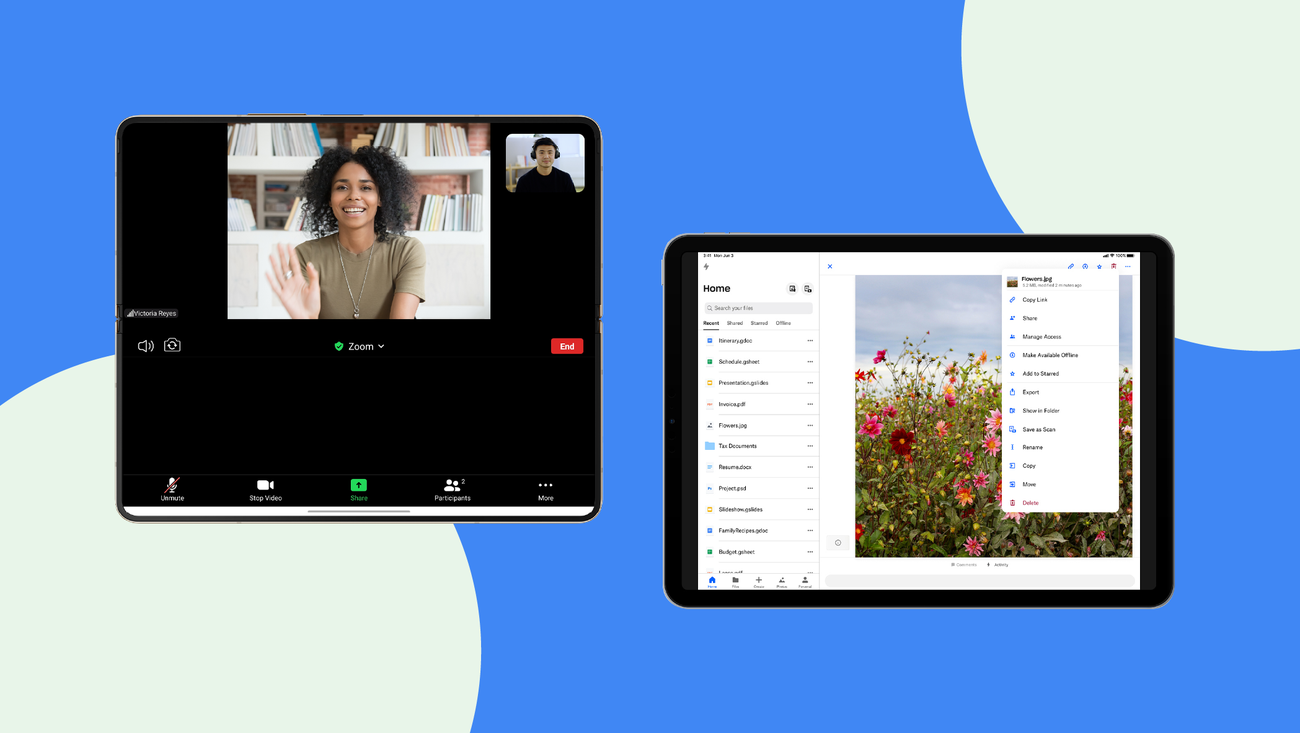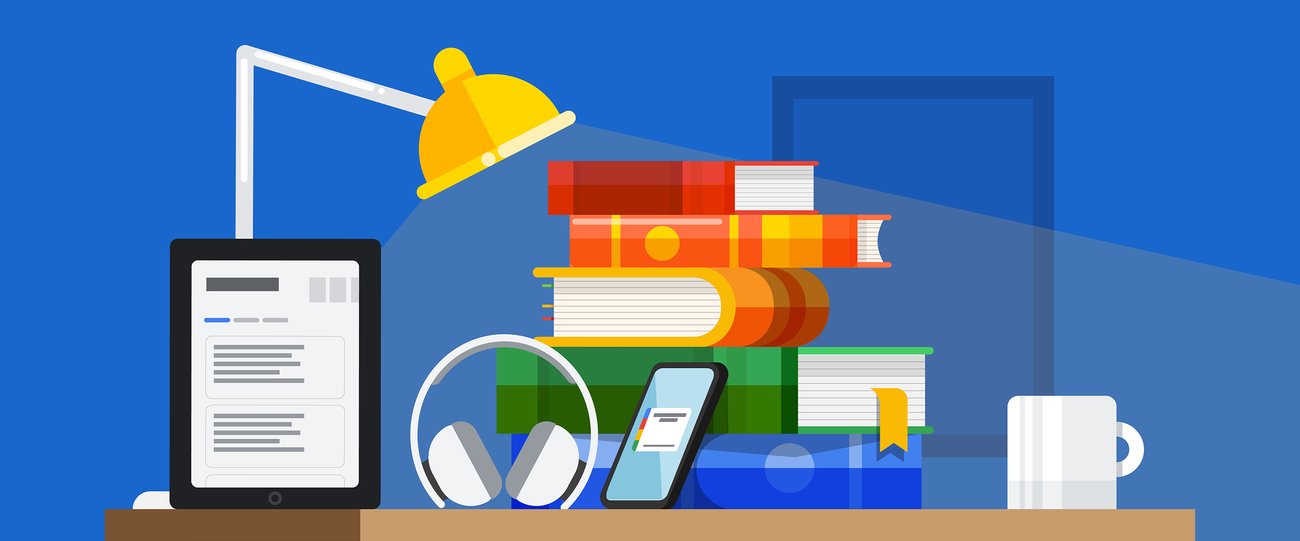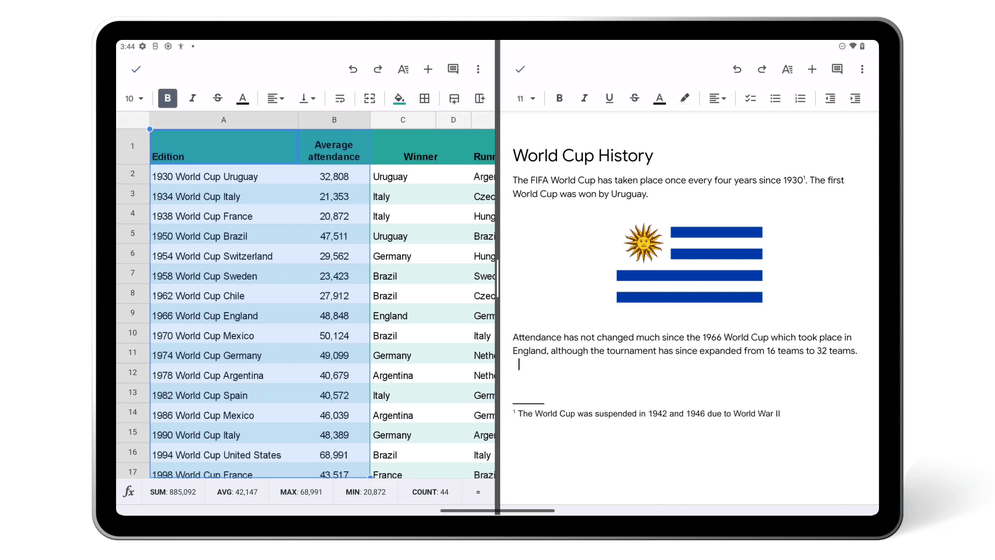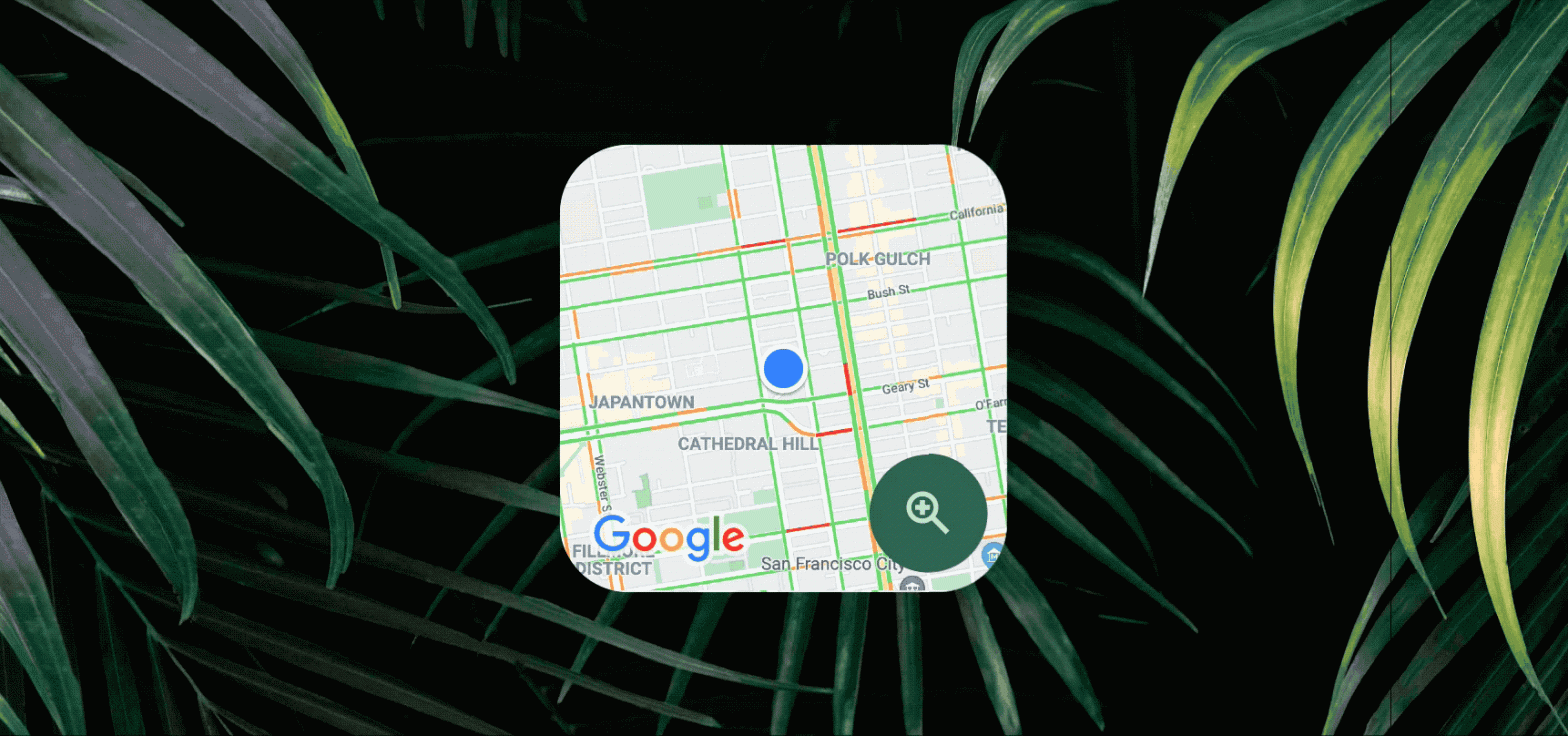Schlagwort: Google Workspace
-

How well do you know our I/O 2025 announcements?How well do you know our I/O 2025 announcements?Contributor
Reading Time: < 1 minuteTake this quiz about Google I/O 2025 to see how well you know what we announced this year at I/O.Take this quiz about Google I/O 2025 to see how well you know what we announced this year at I/O.Website: LINK
-

Explore Asian & Pacific Islander Heritage with GoogleExplore Asian & Pacific Islander Heritage with GoogleDirector, Communications and AGN ERG Executive Sponsor
Reading Time: 2 minutesThis Asian American, Native Hawaiian, and Pacific Islander Heritage Month, Google’s products can help you embrace the spirit of connection and celebration. There are new ways to immerse yourself in art, dive into captivating stories, and engage with the contributions of Asian and Pasifika heritage to the United States. The Google Play…
-

How we’re making Android Enterprise signup and access to Google services betterHow we’re making Android Enterprise signup and access to Google services betterSoftware Engineering Manager
Reading Time: 3 minutesAndroid Enterprise connects your Google products and services across Android, ChromeOS, Chrome Browser and Google Workspace.Android Enterprise connects your Google products and services across Android, ChromeOS, Chrome Browser and Google Workspace.Website: LINK
-

7 productivity apps for Android tablets and foldable phones7 productivity apps for Android tablets and foldable phonesDirector of Product Management, Android Developer
Reading Time: < 1 minuteSee how different productivity apps are designed to make the most of the larger screen space on Android tablets and foldable phones.See how different productivity apps are designed to make the most of the larger screen space on Android tablets and foldable phones.Website: LINK
-

13 tips to help you read more books this year13 tips to help you read more books this yearContributor
Reading Time: 2 minutes“How to read more books” became a breakout search term over the past five years, reaching an unforeseen spike in April 2022 and rising again with the new year. It’s also a goal that might be surprisingly more complicated to pull off than it sounds. Between finding the time, choosing titles you’ll…
-

New Google Workspace features for Android’s larger screensNew Google Workspace features for Android’s larger screensSenior Director, Product Management, Android
Reading Time: 3 minutesAfter a long day, I love to lounge on the couch, tablet in hand, checking my emails and adding to my to-do lists while watching TV. It’s a great way to stay productive and get things done — and it’s about to get even easier to use your tablet to stay up…
-

5 of our favorite Android widget features5 of our favorite Android widget featuresProduct Director
Reading Time: 3 minutesWidgets are a simple way to personalize any Home screen, putting the information that’s most important to you — your inbox, the weather, your to-do list or even a photo of your dog — front and center. With the upcoming launch of the nearby traffic widget for Google Maps (more on that…
-

5 of our favorite Android widget features5 of our favorite Android widget featuresProduct Director
Reading Time: 3 minutesWidgets are a simple way to personalize any Home screen, putting the information that’s most important to you — your inbox, the weather, your to-do list or even a photo of your dog — front and center. With the upcoming launch of the nearby traffic widget for Google Maps (more on that…