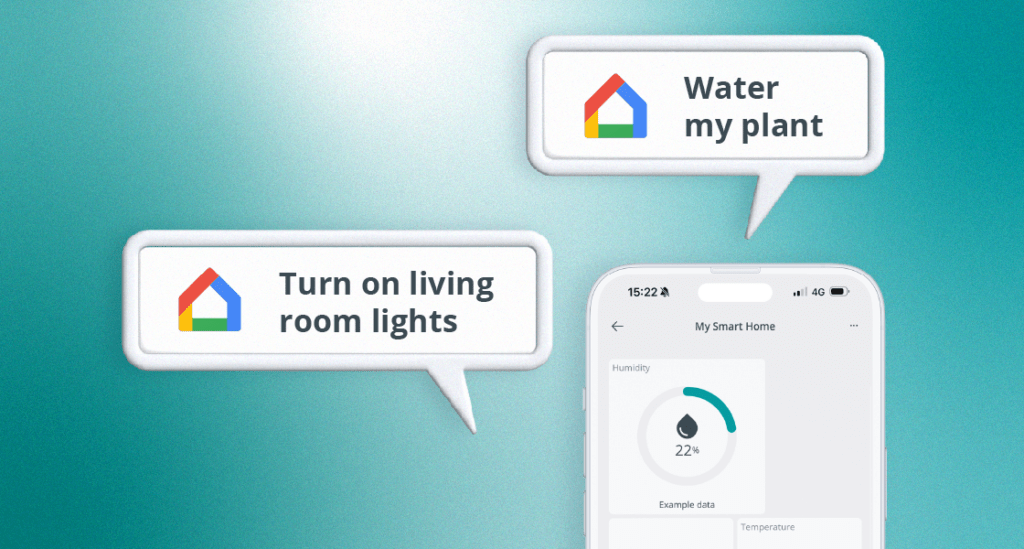Schlagwort: Google Home Assistant
-

Hey Google! Meet Arduino Cloud
Reading Time: 3 minutesWe’re excited to announce that the Arduino Cloud now supports Google Home! This means you can now interact with your devices, simply through your Google Home Assistant: use voice commands, the Google Home app, or create new routines integrating Arduino solutions. This new integration expands our ecosystem of compatible applications, which already…
-

Talk to your Raspberry Pi | HackSpace 36
Reading Time: 4 minutesIn the latest issue of HackSpace Magazine, out now, @MrPJEvans shows you how to add voice commands to your projects with a Raspberry Pi 4 and a microphone. You’ll need: It’s amazing how we’ve come from everything being keyboard-based to so much voice control in our lives. Siri, Alexa, and Cortana are…
-

Marvellous retrofitted home assistants
Reading Time: 4 minutesAs more and more digital home assistants are appearing on the consumer market, it’s not uncommon to see the towering Amazon Echo or sleek Google Home when visiting friends or family. But we, the maker community, are rarely happy unless our tech stands out from the rest. So without further ado, here’s…