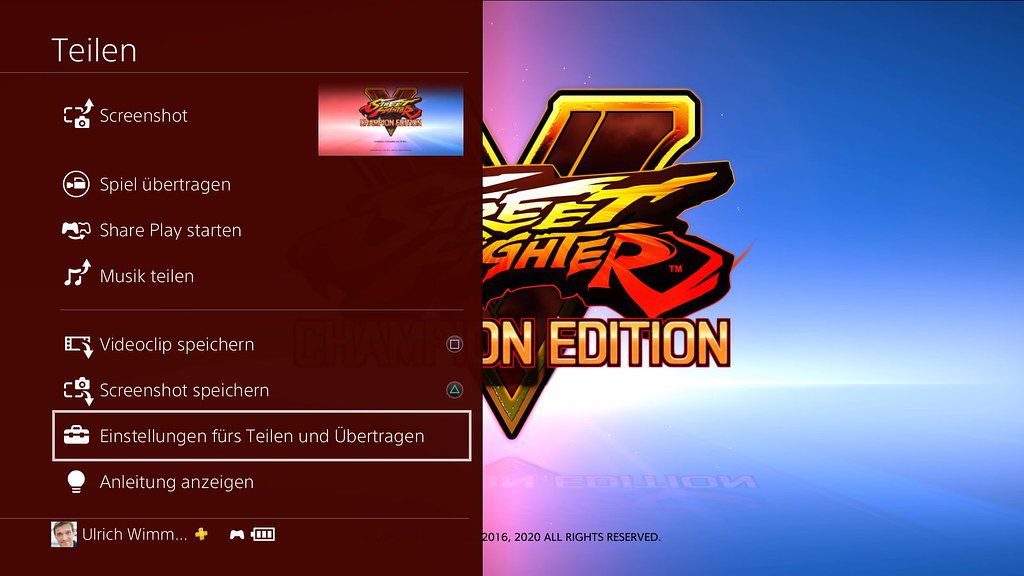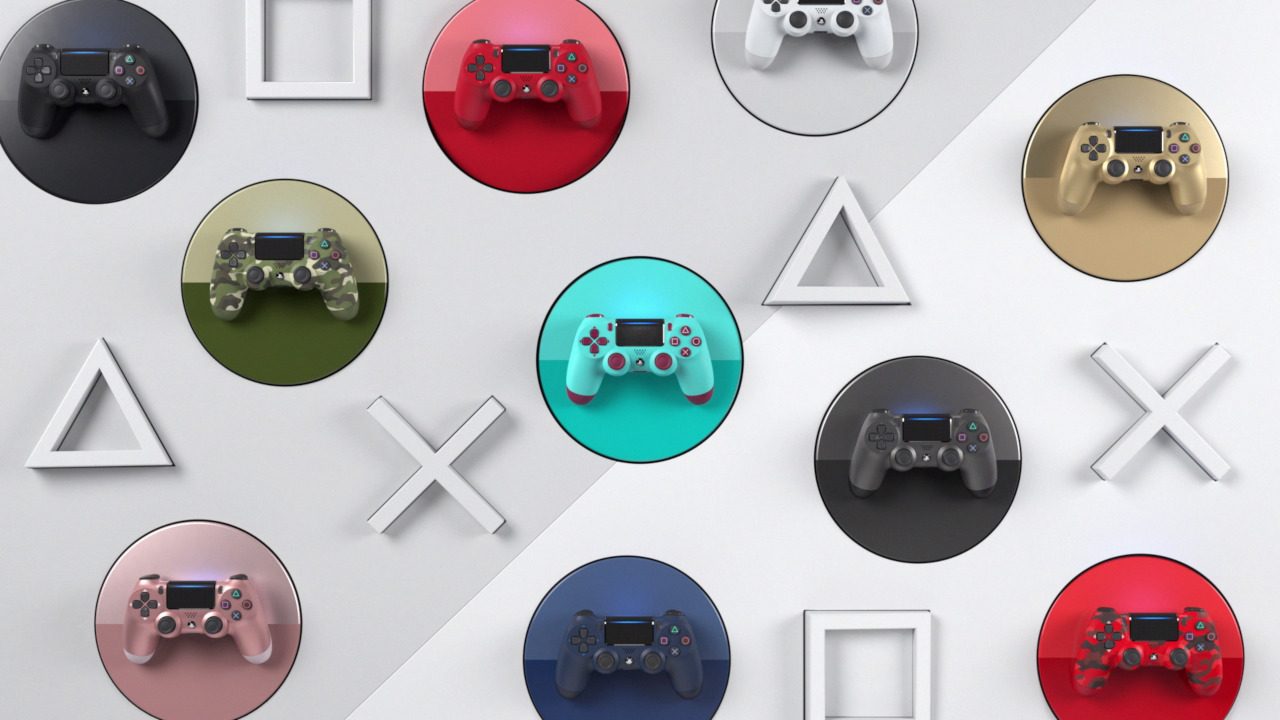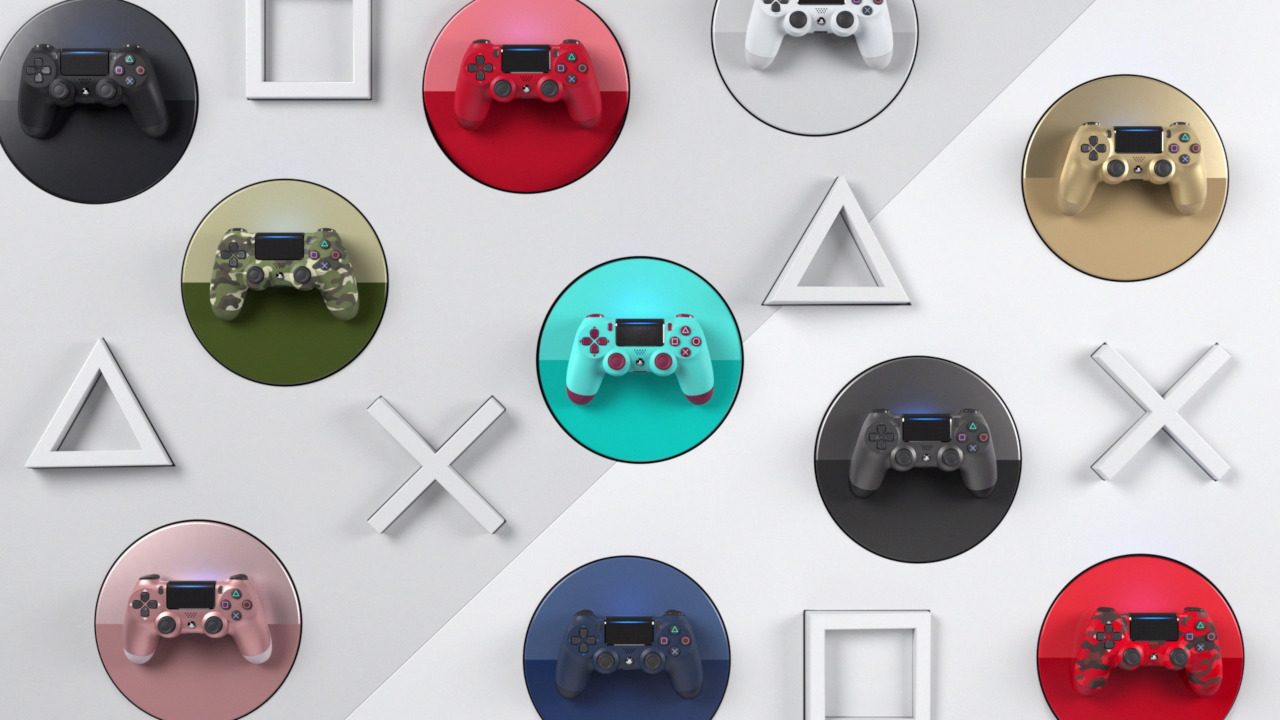Schlagwort: dualshock 4
-

DualShock 4-Controller: Kennt ihr alle Features der SHARE-Taste?
Reading Time: 5 minutesWelche neuen Features sich zusätzlich hinter der CREATE-Taste des DualSense Wireless-Controllers für die PlayStation 5 verbergen, das wissen wir auch noch nicht. Aber welche Funktionen euch mit der SHARE-Taste des DualShock4-Controllers der PS4 zur Verfügung stehen, das können wir euch ganz genau sagen. Alle Features, vom Aufnehmen von Screenshots und Videoclips bis…
-

Select DualShock 4 colors return this month
Reading Time: < 1 minuteThe DualShock 4 wireless controller family has continued to grow since its launch almost seven years ago. We’ve introduced more than 25 colors in total globally, ranging from the classic Jet Black and Wave Blue to the eclectic Sunset Orange and Red Crystal. Today, we’re happy to announce that we’re bringing…
-

Ausgewählte DUALSHOCK 4-Farben kehren diesen Monat zurück
Reading Time: < 1 minuteDie DUALSHOCK 4 Wireless-Controller-Familie ist seit ihrer Einführung vor fast sieben Jahren stetig gewachsen. Wir haben weltweit mehr als 25 Farben eingeführt, vom klassischen Jet Black und Wave Blue bis hin zu knalligem Sunset Orange und Red Crystal. Heute freuen wir uns, ankündigen zu können, dass im August einige der neuesten…
-

PlayStation 2019 Black Friday & Cyber Monday Deals Revealed
Reading Time: 2 minutesThe season for giving is almost here! To help you get ready, here’s a round-up of PlayStation deals being offered for Black Friday and Cyber Monday, from November 24 to December 2 (November 28 to December 6 in Canada). Join the PlayStation family and experience the epic gameplay moments on a new…
-

FAQ: How to Use DualShock 4 with Your Apple Devices
Reading Time: 4 minutesWith the new updates to Apple’s OS for iPhone, iPad, Apple TV and Mac, PlayStation fans can use a DualShock 4 wireless controller to play their favorite PS4 games on an iPad, iPhone or Mac via the PS4 Remote Play app*, and/or enjoy hundreds of controller-supported games on your Apple device. In…
-

Four New DualShock 4 Wireless Controller Colors, New Gold Headset Design Coming This Fall
Reading Time: 3 minutesThe DualShock 4 Wireless Controller family has grown so much since its launch almost six years ago, as we’ve introduced more than 25 colors, ranging from classic Jet Black and Wave Blue to the eclectic Sunset Orange and Red Crystal. Today, we’re excited to reveal four new stylish colors being added to…
-

Here’s a list of PS3 games that work with Dualshock 4
Reading Time: 2 minutesAs you may know, PS4’s DuakShock 4 partially works on the PS3. As it’s required to be plugged in via USB, some games won’t work with it. Fortunately, a group of Reddit users are compiling a list of titles that are currently compatible: DS4 with PS3 Must be connected with a cable; cannot…