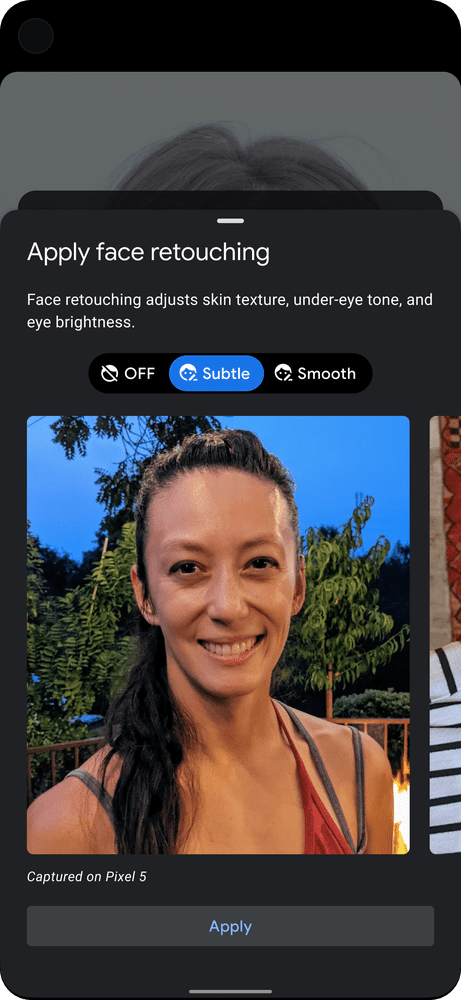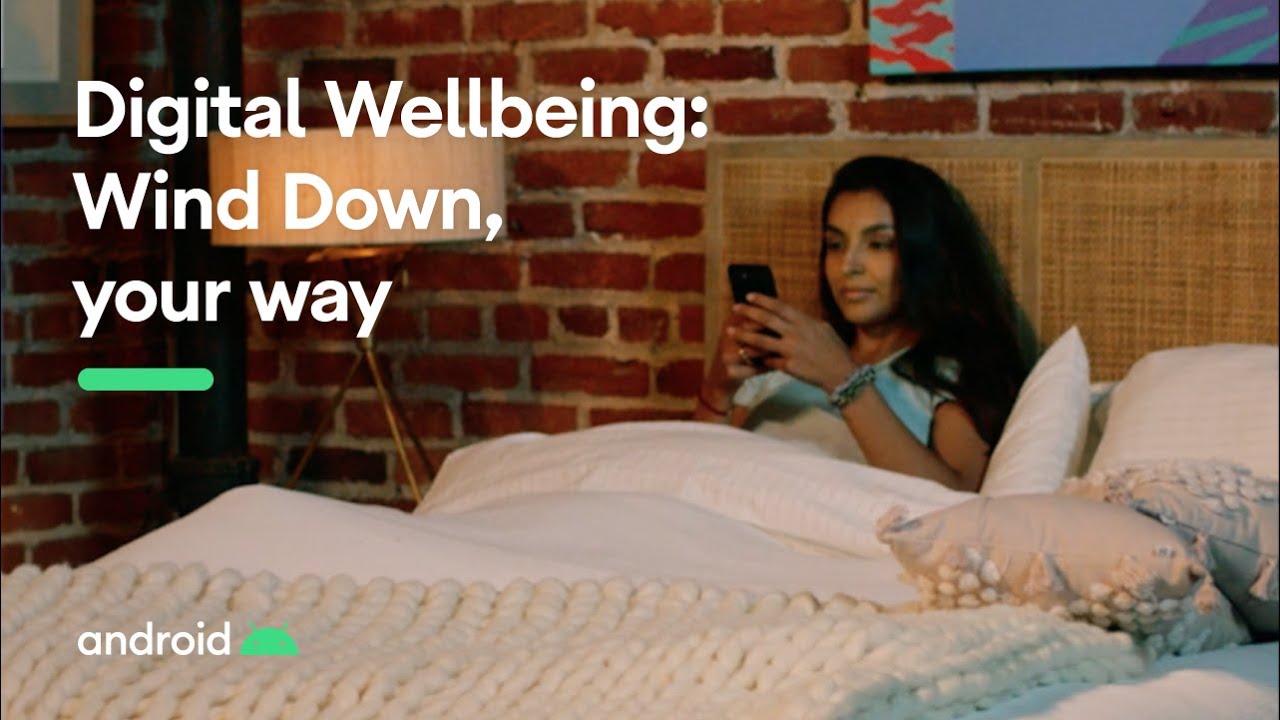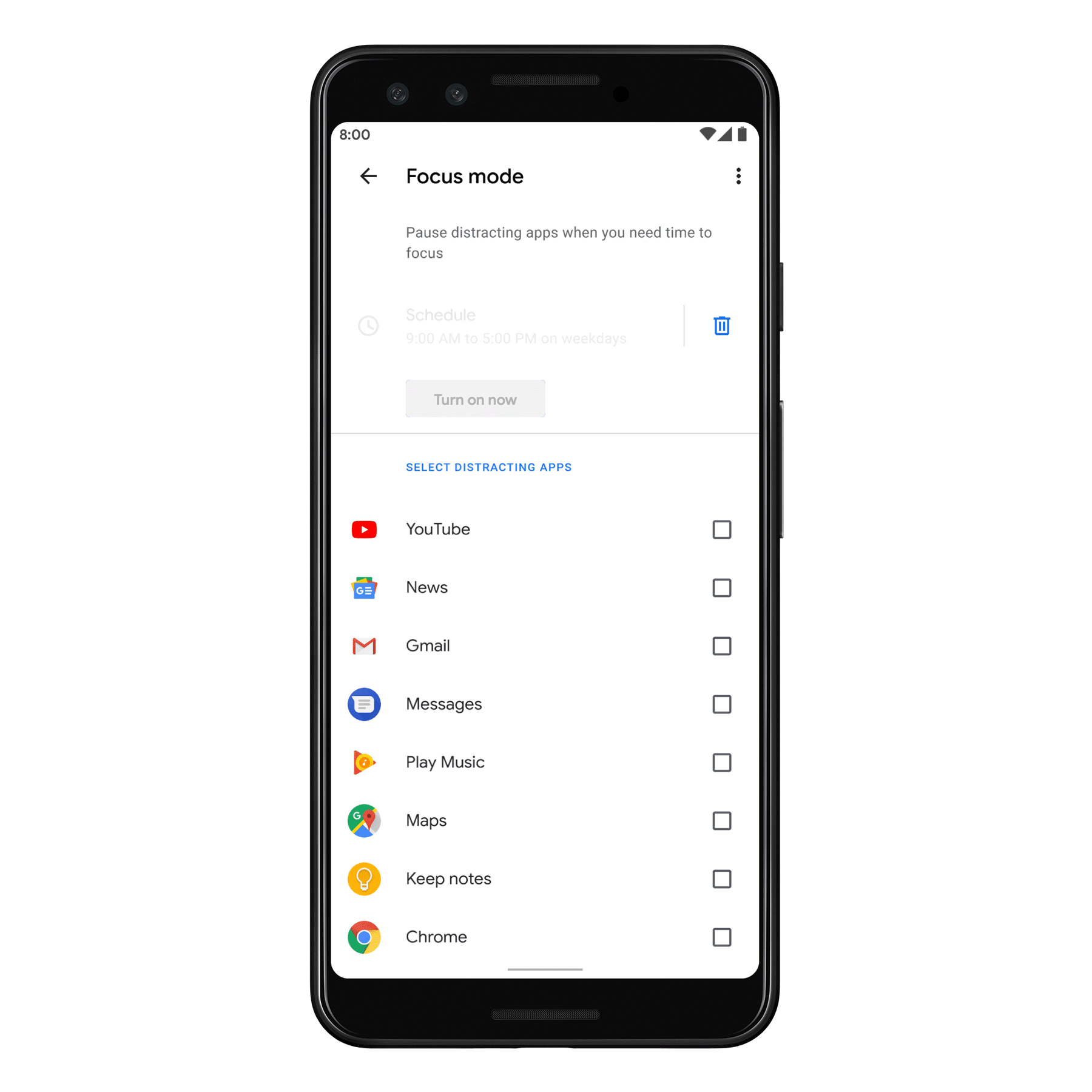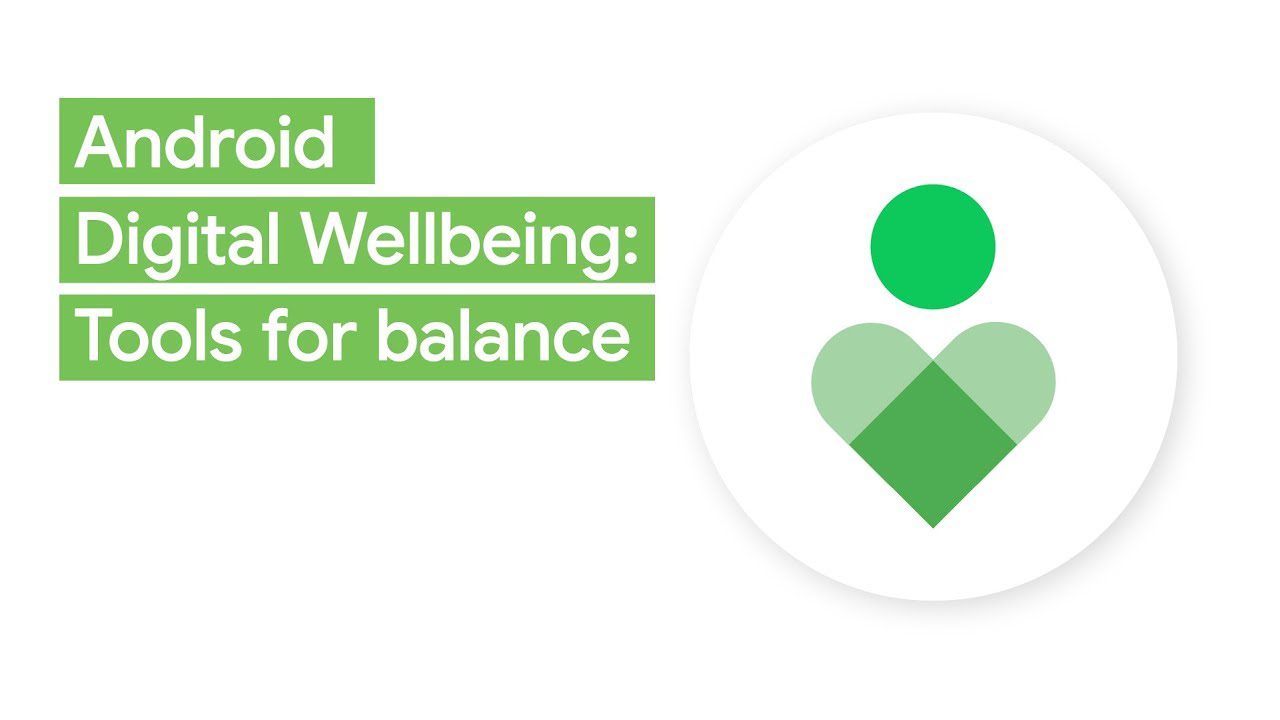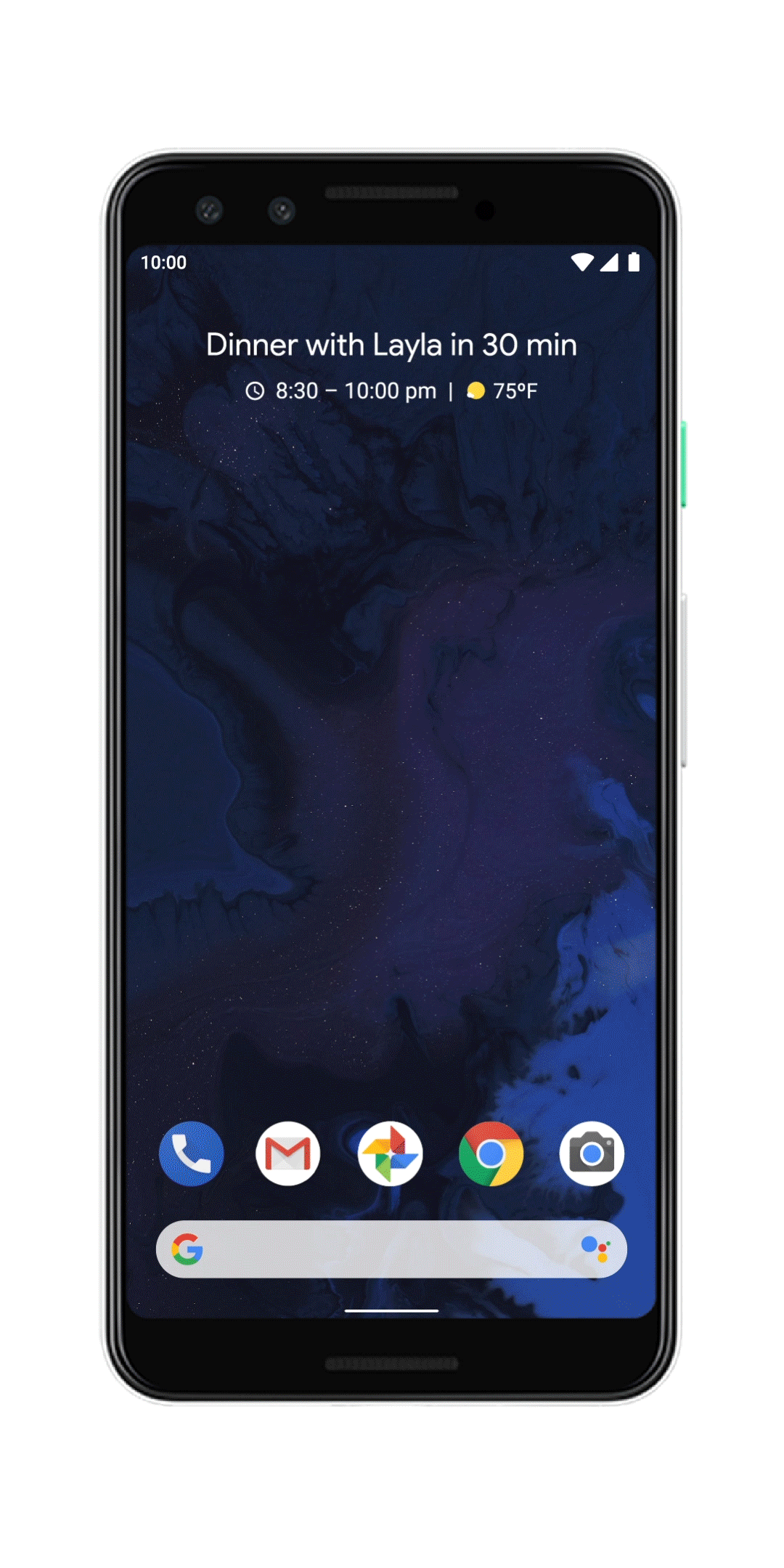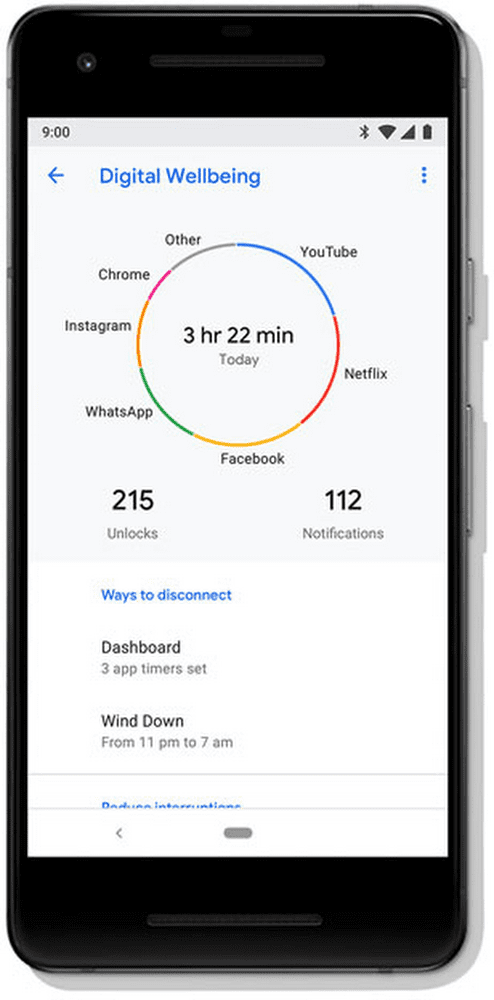Schlagwort: Digital Wellbeing
-

More controls and transparency for your selfiesMore controls and transparency for your selfiesProduct Manager
Reading Time: 3 minutesSince the dawn of the front-facing camera, and even before it, selfies have been a crucial way we express ourselves. So crucial, in fact, that more than 70 percent of photos taken on an Android device use the front-facing camera, and over 24 billion photos have been labeled as selfies in Google…
-

Bedtime tools to help improve your sleepBedtime tools to help improve your sleepProduct Manager, Pixel Essential AppsProduct Manager, Android Digital Wellbeing
Reading Time: 4 minutesWith sleep, the quality is just as important as the quantity. Right now, those of us who no longer commute and are staying close to home may be able to sleep in, but how well and how much we’re sleeping can still be a struggle. In fact, there’s been a rise in…
-

Reflections and resolutions for a healthier 2020Reflections and resolutions for a healthier 2020UX Director
Reading Time: 3 minutesThe beginning of the new year is a great time to reflect on what’s most important to you. Taking better care of yourself is a common New Year’s resolution, but let’s be real—making resolutions is often easier than keeping them. One thing we know: New habits that are repeatable and achievable are…
-

Minimize distractions and get things done with Android’s Focus modeMinimize distractions and get things done with Android’s Focus modeProduct Manager, Android
Reading Time: 2 minutesIt’s that time of the year again—the home stretch before the holidays. It’s when we rally to make end-of-year deadlines or put our heads down to study for final exams. It also happens to be when we plan holiday travels, shop for gifts and coordinate festivities with family and friends, all while…
-

Find your balance with new Digital Wellbeing toolsFind your balance with new Digital Wellbeing tools
Reading Time: 3 minutesGoogle I/O is always exciting for me. It’s a great moment when we get to tell the world about a wide range of new products and features that can help everyone do more with technology. Because of how intertwined tech is with every aspect of our lives, how we balance its use…
-

Sharing what’s new in Android QSharing what’s new in Android Q
Reading Time: 5 minutes This year, Android is reaching version 10 and operating on over 2.5 billion active devices. A lot has changed since version 1.0, back when smartphones were just an early idea. Now, they’re an integral tool in our lives—helping us stay in touch, organize our days or find a restaurant in a new…
-

Technology for today’s world: helping you reclaim a sense of balanceTechnology for today’s world: helping you reclaim a sense of balance
Reading Time: 3 minutes“Focus on the user and all else will follow.” It’s one of the first principles Google laid out in the early days, and it’s still a guiding force as we build new products. And these days, focusing on the user means understanding that, for many people, technology has become a source of…
-

Find more balance in your life this year, with help from GoogleFind more balance in your life this year, with help from Google
Reading Time: 4 minutesWith our phones constantly buzzing and our inboxes filling up, it can sometimes feel like we’re always logged in. It’s easy to forget the importance of making deliberate choices about when we want to use our phones, and to know when we can take a much-needed break from screens. Looking for more…