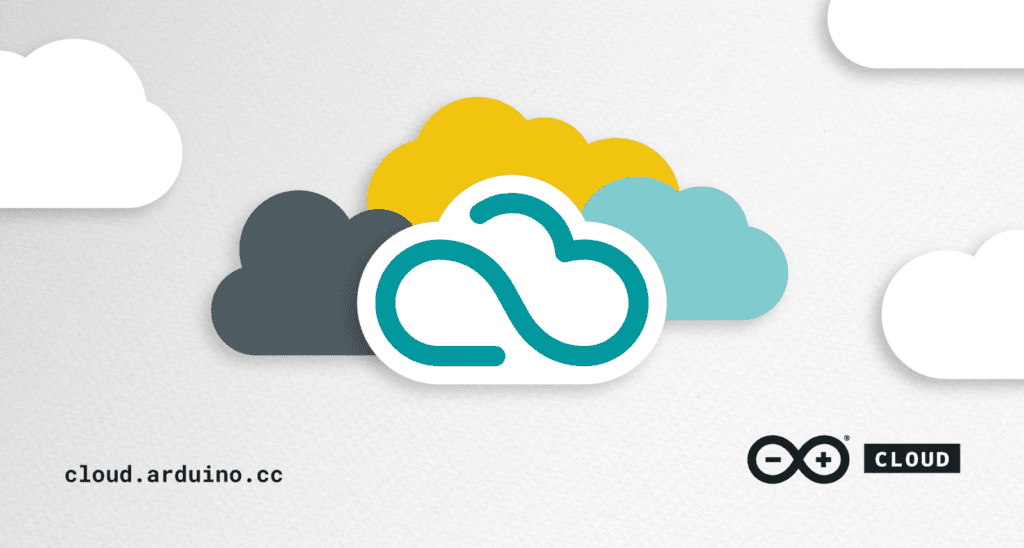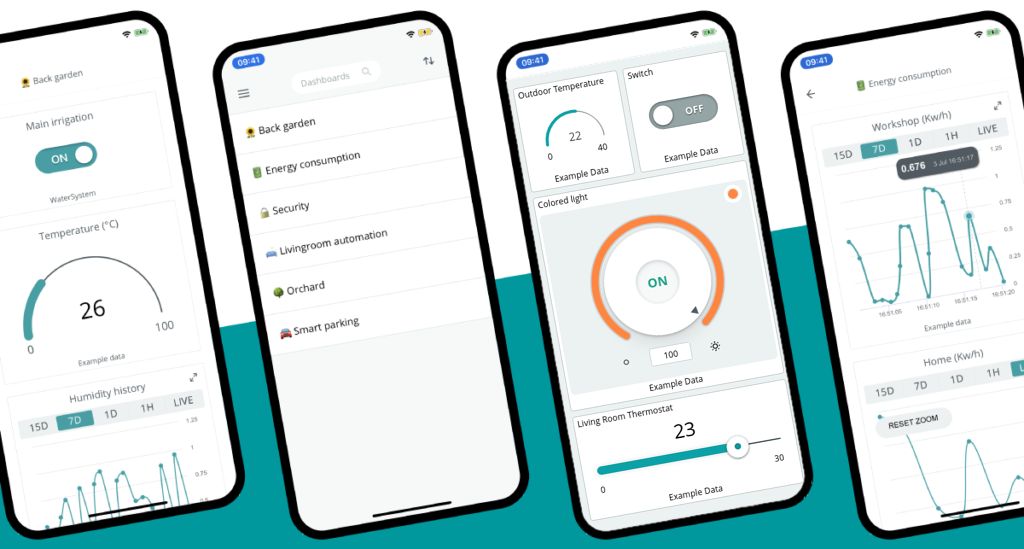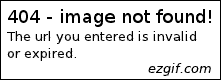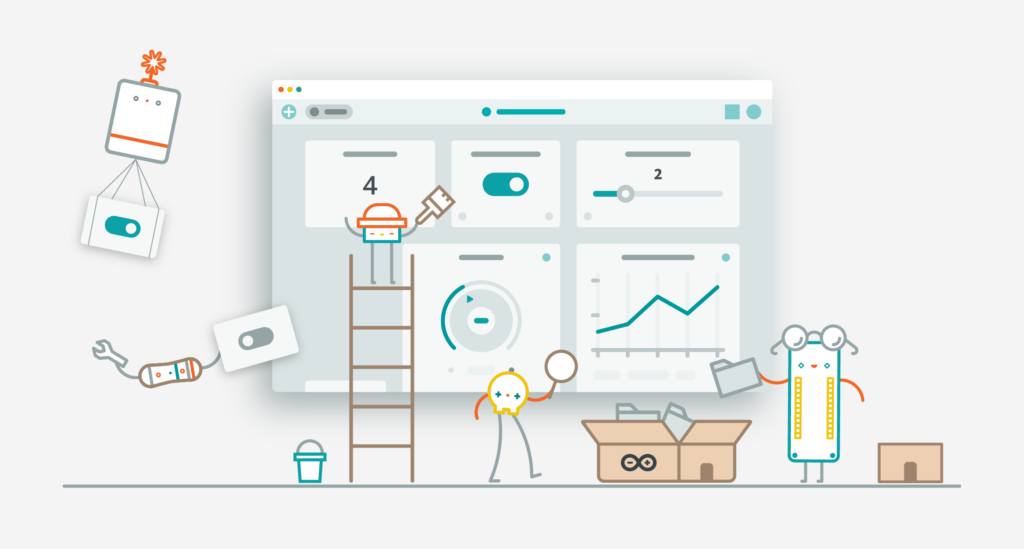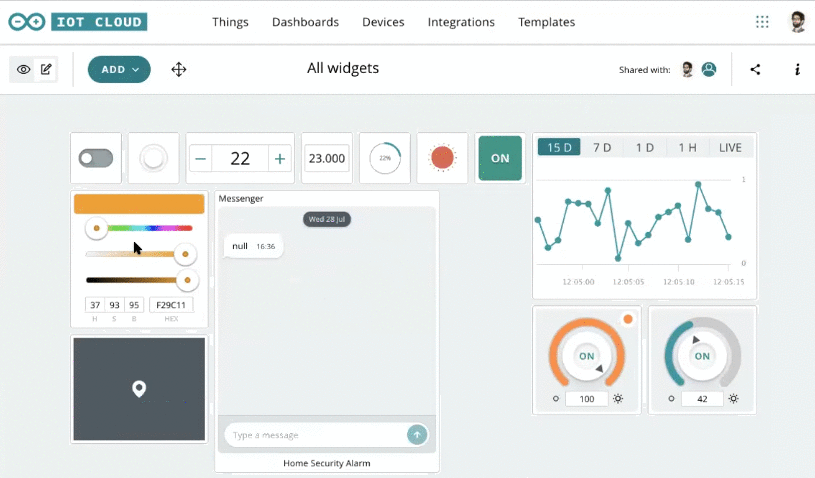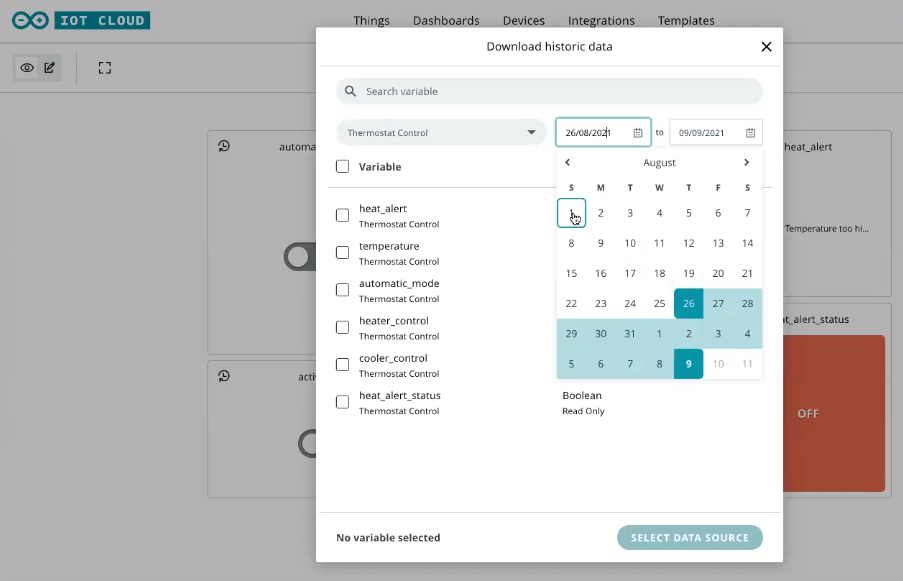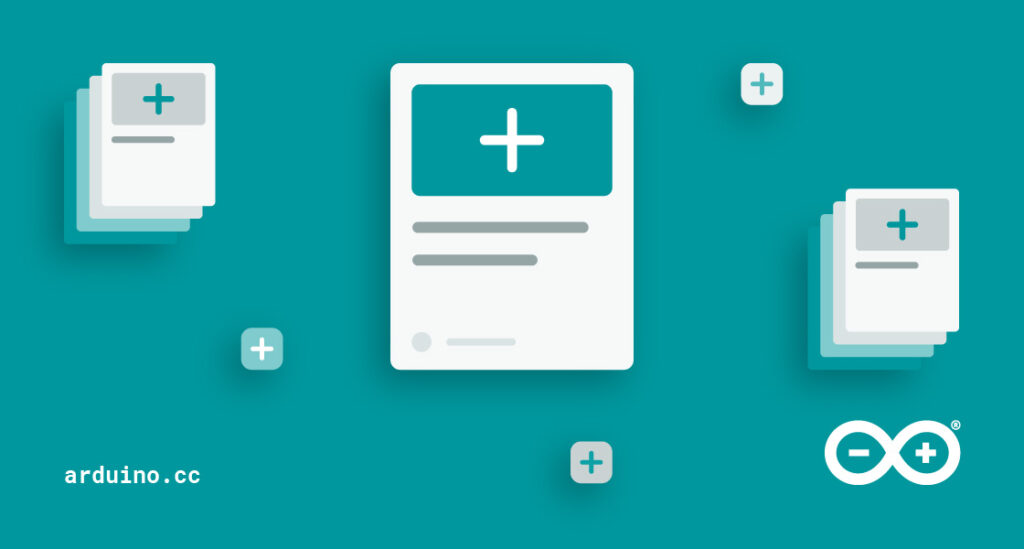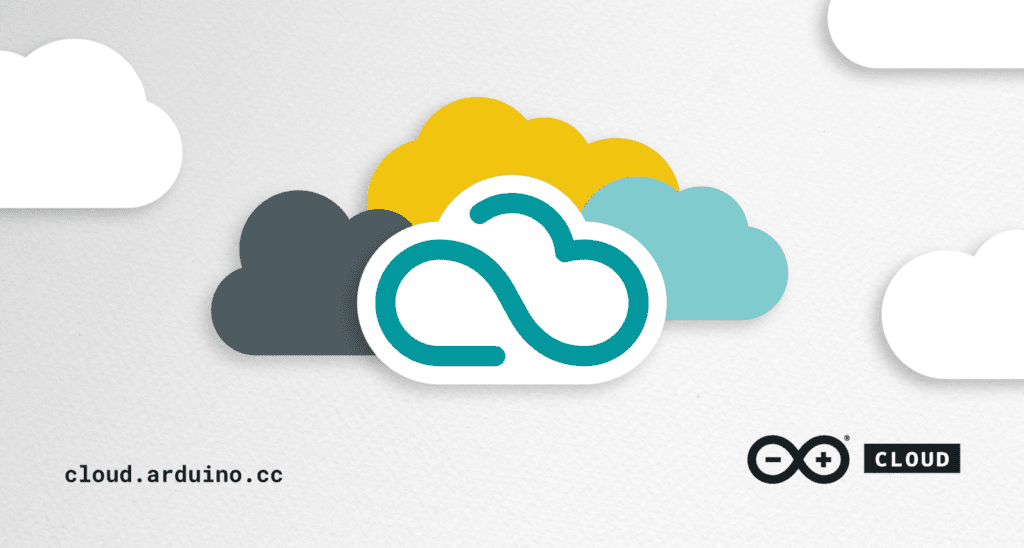
Arduino Cloud updates are like buses! They all come along at once. But that just makes it all the more exciting when we get to tell you about the new things happening in Arduino’s awesome SaaS system. So let’s jump right in there and take a look at tags, filters, blinks and galleries.
Tag your Things in IoT Cloud
A Thing in Arduino Cloud is a multi-functional entity. They’re so easy to create it becomes just as easy to overlook everything a Thing can do for your project. So if you’re anything like me, you’re constantly creating new Things for projects, functions, prototypes, experiments and sometimes even just for the fun of it.
This can mean your Cloud account can quickly become a bit overrun with these virtual devices. And it’s here that tags come to the rescue.
Tags are the foundation for bringing metadata to your Things. You can add as many tags to a Thing as you want, and each one gets a custom value. In our example below, we’ve added a “Location” tag, demonstrating how you can filter multiple solutions that have been deployed in different places. The Things are assigned the Location tag, and given values based on where they are; New York and Rome, for instance.
You can now modify the columns on your Things page to show your custom tags, and then filter the list using the search bar, based on any of these metadata criteria.
It’s a small feature that lives in the background, but provides some essential functionality. Especially if you’re a prolific maker!
[youtube https://www.youtube.com/watch?v=nVhUSh9aRyA?feature=oembed&w=500&h=281]
Search Filters in Cloud Things
Tags introduced a new way to filter your Things based on your custom metadata. This has proved to be incredibly useful, so the team has expanded on the concept to supercharge the way you can search and filter your Things.
As you can see in the example below, it’s not just tags that can be used to refine your list. Naturally you can still search by name, if there’s something specific you’re looking for.
But how about filtering by board type? A great way to see which Things are using which devices. If a column is displayed, you can rearrange your view to show you exactly what you need.
Search has become very powerful in Arduino Cloud thanks to this new option to filter. Now I’ve used tested it out, I wish this approach was available in all search engines!
[youtube https://www.youtube.com/watch?v=61H4BKrI9rU?feature=oembed&w=500&h=281]
No-Code Cloud Blink Template
We actually introduced templates some time ago, focusing on the Oplà IoT Kit. Since then we’ve been working on expanding Arduino Cloud’s template engine, so you can import an entire project in just a couple of clicks, and get them working without needing any code.
To kick things off with these new, broader templates (which support a whole variety of boards; not just the Oplà Kit) we’ve gone right back to the classics!
This new template shows you how to make an LED blink, just like with very early UNO demos, but this time it’s wireless, over the Cloud. It’s a fantastic way to wrap your head around wireless control and IoT Cloud projects. Once you’ve tested out Cloud Blink, you’ll be filled with inspiration for making much more ambitious projects. Check it out.
[youtube https://www.youtube.com/watch?v=DphCXql6R6Y?feature=oembed&w=500&h=281]
Dashboard Gallery
Okay, so we create a lot of Things in Arduino Cloud. But we also create a lot of dashboards. After all, you can design and publish as many as you want, and easily share them with other users.
To help you add a bit of customization to your list of available dashboards, we’ve put together a gallery option for the official Arduino Remote IoT app (on iOS and Android). It lets you add cover images to your dashboards, making it much easier to quickly pick out the one you’re looking for.
And it makes the whole screen look cooler, obviously. Update the app now if you already have it, to get this hot new feature, or download it for your iOS or Android device.
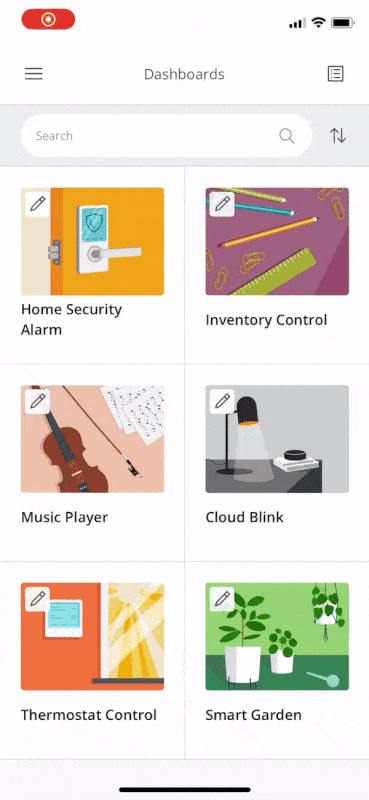
There’s even more exciting Arduino Cloud news around the corner, but in the meantime give these great new features a test and tell us what you think. If you haven’t got started with Arduino’s IoT Cloud option yet, you can dive in for free by hitting the button below.
Website: LINK