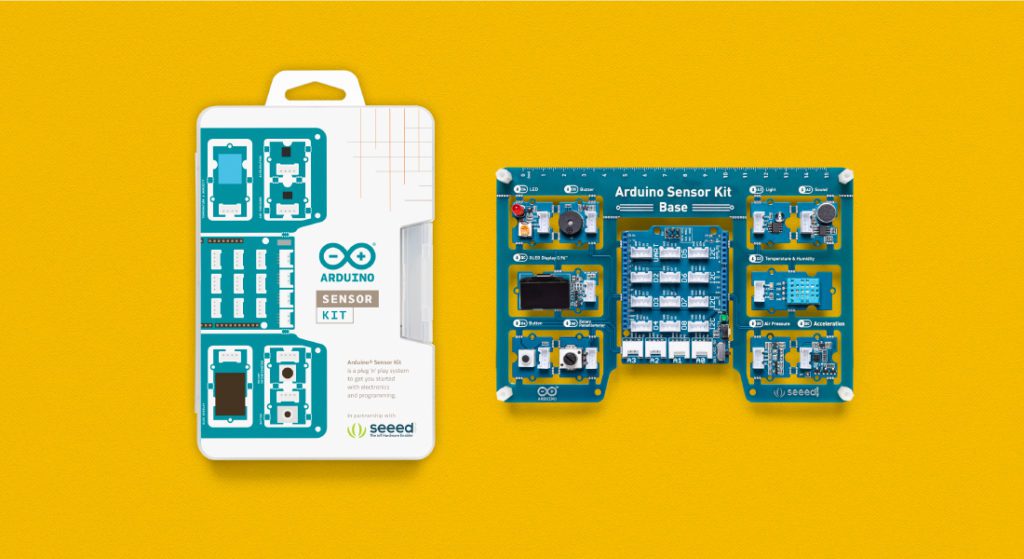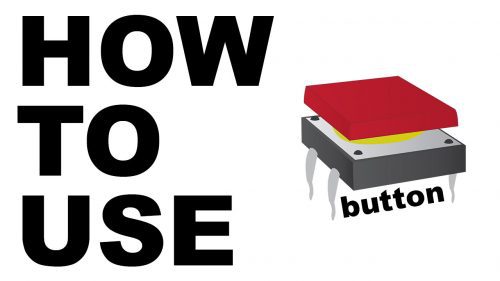Reading Time: 2 minutesHere we start the tutorial:
1. We’ll need to edit „%windir%\System32\authui.dll“ file. First copy authui.dll file from „System32“ folder to some other location for example Desktop.
Note: here %windir% represents „Windows“ directory which can be found in the system drive where Windows is installed. In most of the cases its C:\Windows.
2. Now open the new file in Resource Hacker.
3. Now press „Ctrl+F“ keys or select „Find Text“ option from „View“ menu.
4. Type Shutdown in Find what text box. Click on „Find Next“ button and it’ll go to following lines:
<element id=“atom(ShutDownFrame)“ layout=“flowlayout()“>
<button id=“atom(ShutDown)“ accname=“resstr(12128)“ tooltip=“true“/>
<button id=“atom(ShutDownOptions)“ accname=“resstr(12131)“ accdesc=“resstr(12131)“ tooltip=“true“ shortcut=“115″/>
5. Replace the last 2 lines of code with following:
<element id=“atom(ShutDownFrame)“ layout=“flowlayout()“>
<button id=“atom(ShutDown)“ accname=“resstr(12128)“ tooltip=“true“ layoutpos=“none“/>
<button id=“atom(ShutDownOptions)“ accname=“resstr(12131)“ accdesc=“resstr(12131)“ tooltip=“true“ shortcut=“115″ layoutpos=“none“/>
Guess what? We are only adding an extra string layoutpos=“none“ at the end of each line.
6. That’s it, click on „Compile Script“ button and save the file.
7. Now we’ll need to replace original authui.dll file present in „C:\Windows\System32\“ folder with our new authui.dll file which we saved at Desktop or some other location.
7 a. First take ownership of „C:\Windows\System32\authui.dll“ file using following tutorial:
Add Take Ownership Option in File / Folder Context Menu in Windows Vista and 7
7 b. Now rename it to „authui_backup.dll“ or any other name.
7 c. Now copy your new modified „authui.dll“ file from Desktop to „System32“ folder.
PS: If you are using 64-bit Windows edition, you’ll also need to replace authui.dll file present in „C:\Windows\sysWOW64\“ folder.
8. Restart your system and after restart Windows will start using your new modified file and you’ll not see the „Shutdown“ button on login screen.
PS: Windows Vista „authui.dll“ file contains only a single instance of (ShutDown) string, so you’ll need to replace it only once using Step 3 and 4 but Windows 7 contains 3 instances of this string, so you’ll need to change all the 3 instances in the file.
Official Source: http://www.askvg.com/how-to-remove-shutdown-button-from-windows-vista-and-7-login-screens/