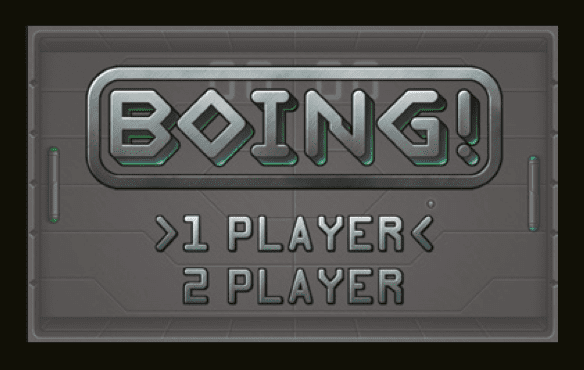Schlagwort: boing
-

Play Pong with ultrasonic sensors and a Raspberry Pi | HackSpace magazine
Reading Time: 4 minutesDay three of our Pong celebration leads us here, to HackSpace magazine’s ultrasonic hack of Eben’s Code the Classics Pong tribute, Boing! If you haven’t yet bought your copy of Code the Classics, you have until 11:59pm GMT tonight to get £1 off using the discount code PONG. Click here to visit…
-

Create Boing!, our Python tribute to Pong
Reading Time: 7 minutesFollowing on from yesterday’s introduction to Pong, we’re sharing Boing!, the Python-based tribute to Pong created by Eben Upton exclusively for Code the Classics. Read on to get a detailed look at the code for Boing! You can find the download link for the Boing! code in the Code the Classics book,…
-

8 Pictures, Video of the Futuristic Boeing 777X with Folding Wings
Reading Time: < 1 minuteBoeing has just revealed its latest airliner, the 777X, at the 2013 Dubai Airshow. It’s the first by the company to boast folding wing-tips (based on the 787 Dreamliner), which increase wingspan and, as a result, fuel efficiency, without limiting airport access. The 777X will be both the largest and most…