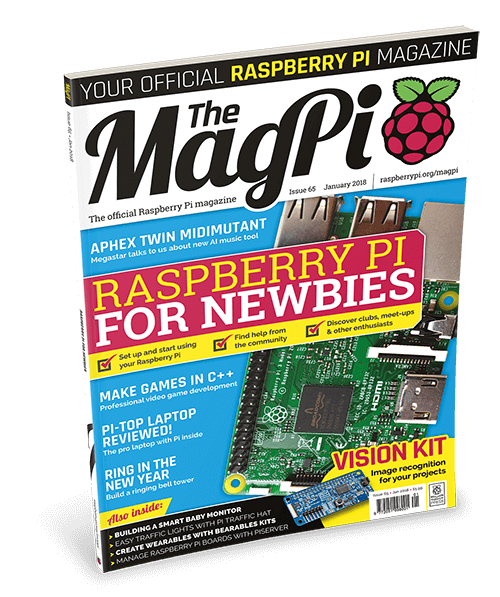Schlagwort: beginners
-

Coding for kids: Art, games, and animations with our new beginners’ Python path
Reading Time: 7 minutesPython is a programming language that’s popular with learners and educators in clubs and schools. It also is widely used by professional programmers, particularly in the data science field. Many educators and young people like how similar the Python syntax is to the English language. That’s why Python is often the first…
-

Thank you for my new Raspberry Pi, Santa! What next?
Reading Time: 4 minutesNote: the Pi Towers team have peeled away from their desks to spend time with their families over the festive season, and this blog will be quiet for a while as a result. We’ll be back in the New Year with a bushel of amazing projects, awesome resources, and much merriment and…
-

MagPi 65: Newbies Guide, and something brand new!
Reading Time: 3 minutesHey folks, Rob from The MagPi here! We know many people might be getting their very first Raspberry Pi this Christmas, and excitedly wondering “what do I do with it?” While we can’t tell you exactly what to do with your Pi, we can show you how to immerse yourself in the…