Reading Time: 8 minutes
VR is revolutionizing the 3D production process, and MasterpieceVR is on the forefront. We talked to the company’s Marketing Officer, Brendan de Montigny, about their most recent updates and how MasterpieceVR can help both traditional and 3D artists to thrive.
MasterpieceVR is available now on Viveport.
[youtube https://www.youtube.com/watch?v=ZKieI3TnVHY]
Hello! Tell us a bit about MasterpieceVR (the company) and MasterpieceVR (the app).
Brendan de Montigny: MasterpieceVR is a technology company that is developing the most intuitive and powerful social 3D content creation platform using virtual reality. MasterpieceVR is also a cross-platform and comprehensive 3D sculpting and painting tool that is an extension of traditional workflows and opens up new ways for rapid ideation, creation and collaboration in virtual space. Creative professionals and teams can quickly learn to create high-quality 3D content and collaborate with others from all over the world.
Who do you feel MasterpieceVR is aimed at? Amateurs, professionals, both?
Both! One of the most interesting aspects of MasterpieceVR is how intuitive it is to use. It is excellent for creating collaborative workflow solutions that help professionals. It’s also a perfect opportunity for amateurs to experience VR artwork creation.
For professional level users – where do you feel MasterpieceVR fits in the usual workflow, and what (if anything) does it replace or augment?
MasterpieceVR is designed for 2D and 3D concept artists and animators primarily but is so intuitive that it’s useful for all sorts of applications. You can create fully finalized characters, objects, and asset visuals in very short order. It cuts out those early hours of project ideation. No longer do you need to use a 2D screen in a 3D program. In addition, you can simply import any MasterpieceVR files into existing programs like Marmoset and Unity allowing professionals a workflow that is flexible and enhances their existing toolkits.

What features do you feel are unique to MasterpieceVR?
We are fully collaborative. You can work with a team on one piece in real time. We just launched MIXER and REMIX Updates that push the boundaries of VR Creation. They include:
Rasterization: You can convert any imported 3D models into an editable format. With the ability to access libraries of 3D models on Sketchfab and Google Poly.
Clay Oven: You can now select and convert any part of your MasterpieceVR creation into mesh objects that can be layered and built into complex characters and scenes in seconds. Quicker, scalable, flexible.
View Mode: Make your model polished with shadows, ambient occlusion, bloom, and 3-point lighting.
File Browser and Project Saving Functionality: The sleek new file browser makes MasterpieceVR file management super easy.
New Controller Models: We have created a new model design for in-game controllers, with icons and responsive animations.
[youtube https://www.youtube.com/watch?v=IefJOQxigGg]
What have you seen MasterpieceVR used for since launch? Has anything surprised you?
One of the most interesting ways MasterpieceVR has been embraced is by educators and 2D animators. The fact it is collaborative really helps instructors quickly show how to create in 3D. MasterpieceVR lends itself to 2D animators who want to create engaging elements quickly, and VR creation is proving to be exactly that – the fastest way to create results. The most surprising example of this adoption is by Denmark based 2D Illustrator Martin Nebelong. His work in MasterpieceVR is outstanding (see it here on ArtStation or watch the video embedded below)!
[youtube https://www.youtube.com/watch?v=sq3K4zLU428]
One theme that seems to be present in MasterpieceVR is extending and honoring traditional artistic workflows.
No matter what artistic industry you are part of, there is always an aspect where artists can feel intimidated. As artists I think it is important to think in terms of investment of time and energy. Technology in 3D content creation has been moving fast, and the hours to learn a new program is about an investment of time. By honoring traditional artistic workflows we understand you’ve spent a long time building a creative practice and toolkit. What we do is look at these tools and improve them: make them faster or more adaptable for a unique and wide variety of projects.

You’ve said previously “MasterpieceVR values the interplay between traditional and new ways of creating.” Where do you think this is obvious in MasterpieceVR?
Kitbashing perfectly explains this idea of using traditional approaches with new methods. Kitbashing in MasterpieceVR allows you to take preexisting objects as stamps that have imbued meanings in traditional art making and rework them to fit your creative perspective. We are about to launch a contest that will really answer this question… so, stay tuned!
[youtube https://www.youtube.com/watch?v=FUZqZZL2cgI]
Explain ‘kitbashing’ for those who don’t know the term.
The history of modelling has roots in a pastime that is at the heart 3D creation and Virtual Reality. Popularized in the 1960s, artists used model airplanes, trains, automobiles, and other vehicles to create VFX for films like Stanley Kubrick’s 2001: A Space Odyssey, George Lucas’ Star Wars, and Ridley Scott’s Blade Runner. This was the an early form of kitbashing and we have taken this into VR. Artists can now ‘kitbash’ using the accessible archive from Google Poly and SketchFab.
What are ‘Stamps’? How are they used in MasterpieceVR?
Stamps are files of pre-made 3D objects that you can bring into MasterpieceVR and manipulate to create new art from. Using standardized 3D files types you can build complex finished pieces in little time, and seamlessly integrate your creation within traditional 3D programs.
With our latest update REMIX, creators can now revisit their older work, other artists work, and combine them into new pieces quickly using the new rasterization Google Poly + SketchFab integration and the clay oven.

In commercial artforms there have been points in time where technology has changed workflows, often quite radically – for example the transition between 2D, hand-drawn animation and 3D animation. Do you think VR is another one of these ‘tipping points’?
I absolutely think that VR is a tipping point. Personally, I say often that I wish VR was around when I started in art school. I studied traditional painting, drawing, and print instead of animation and gaming because I felt there was something lacking in sitting at a 2D screen. There was a haptic lack in pushing around a mouse all day. With VR your hands are in the action. Your eyes are moving in a genuine way. The fact that there is now an opportunity to blend industries and pedagogical approaches this way is ground breaking.
MasterpieceVR is one of the few VR creation apps to allow collaboration in a virtual space. Was that an objective from the start of development?
Yes. Our world is increasingly networked. Artists who work as freelancers, or with small to large companies are constantly needing to share ideas quickly . One antiquated way of thinking about an artist is that they are alone in a studio. Here they are contemplative. They create, draw, paint, sculpt. With MasterpieceVR’s collaborative approach artists can now instantly share ideas and receive feedback in an organic way through a VR Studio.
How do you think MasterpieceVR‘s collaboration features change traditional workflow? What can you accomplish there that you might not be able to normally?
The collaboration features allow creative teams to quickly review and iterate on concepts of a large project and to see the concepts in relation to each other. Some upcoming features will allow for even easier sharing of files, annotations and viewing from multiple devices.
[youtube https://www.youtube.com/watch?v=Zja5yDgJ5kQ]
With the new Rasterization feature you can convert imported 3D models into an editable format – and you previously added the ability to access libraries of 3D models. How does this work?
The process of rasterization turns a 3D model into an MasterpieceVR-specific editable format. Once the model is edited it can be converted back into a standard 3D model format. The artist can also use our powerful selection tools to subdivide the model into multiple mesh parts, which they can use to make stamps for future use, or to help structure the model into sections to easily iterate on.
Can you tell us how the ‘Clay Oven’ feature works? Why would someone need to convert part of a MasterpieceVR model into a mesh object – performance, workflow or something else?
Sculpting in MasterpieceVR is extremely intuitive and fast, and one drawback to creating quickly in this manner is that the models exported to standard 3D formats are very complex meshes that are not optimized for games and animation. The Clay Oven helps increase performance without losing quality.
Your new View Mode allows users to ‘polish up’ a model with shadows, ambient occlusion, bloom and 3-point lighting. Is this a replacement for the usual process of exporting models, or is there a unique advantage to have this available in VR?
View Mode allows artists to add realistic lighting to their model before sharing, and by playing around with moveable lights, the artist can get an idea of where to add details that will give the model a little bit extra.
With your ‘3G’ update you added in a number of tools to allow people to be more precise in their work. Can you explain a bit more about them, and what they add to MasterpieceVR? Does that change your positioning and who could benefit from using MasterpieceVR?
We have had a lot of interest from architecture schools and industrial designers who are experimenting with these new tools and are excited by the ways these precision tools speed up the concept stage of architectural design. These tools have been really useful for relative sizing, spacing, and for creating unique hard surface shapes that are the foundations of buildings and vehicles, something which had not been easy or possible in VR before.
The snapping grid in conjunction with stamps has been really powerful for VR artists, allowing them to quickly design complex hard surface models. You can see this in this video.
[youtube https://www.youtube.com/watch?v=ZKieI3TnVHY]
Finally, with the recent updates it seems like MasterpieceVR has a pretty wide-ranging set of features – but is there anything else you want to add? Anything you haven’t accomplished yet?
We have some features coming in the near future that will expand the natural workflow of 3D artists so stay tuned!
There are lots of areas to improve on and we are listening to our community very carefully to ensure we give them the right set of features that will remove creative boundaries and let them take their art to a new level.
For someone who might be new to MasterpieceVR and/or 3D work, where would you suggest they start in trying to learn?
We suggest they dive right in and start creating immediately. The program is so intuitive that they will be making art in no time, and they will find that they improve every day as they discover how powerful the tools are and how fun it is to create in VR.
We will be releasing a set of basic and advanced tutorials soon that will help artists discover some new and advanced workflows with our set of features.
Where can people see some great examples of MasterpieceVR in action, and what it’s capable of?
A great place to see what is being made in MasterpieceVR is our VR Creatives community on Facebook – and of course we have some great videos on our YouTube channel.
Thank you for talking with us, Brendan!
MasterpieceVR is available now on Viveport.
Website: LINK









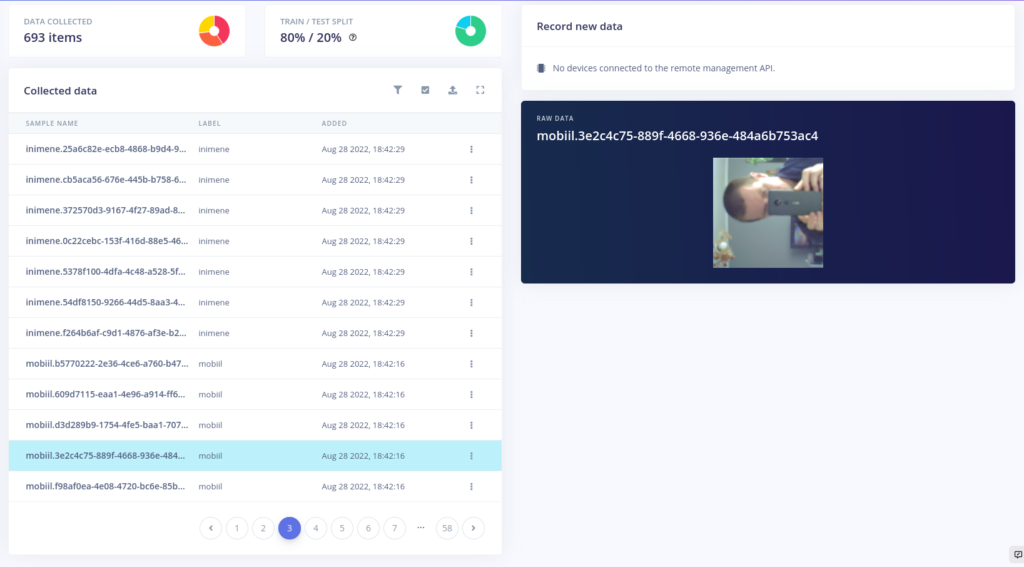



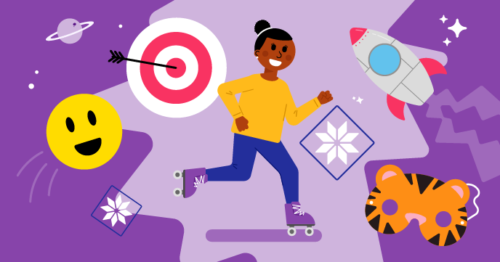
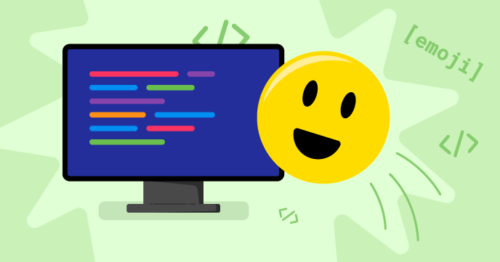

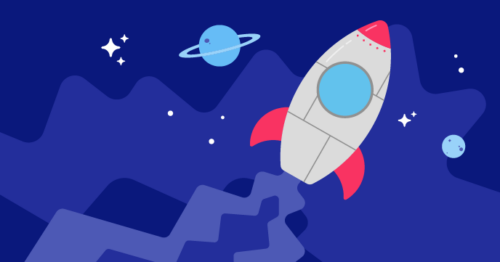

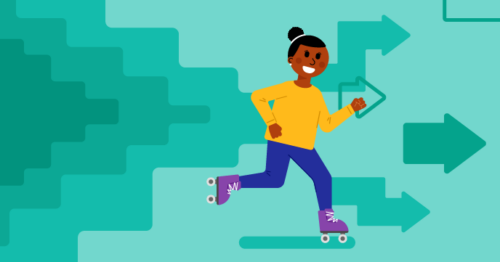
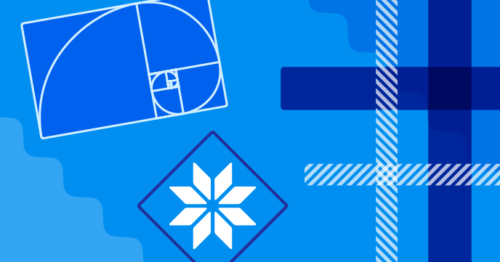









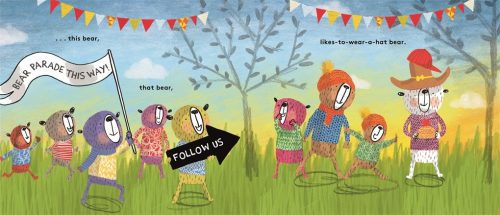
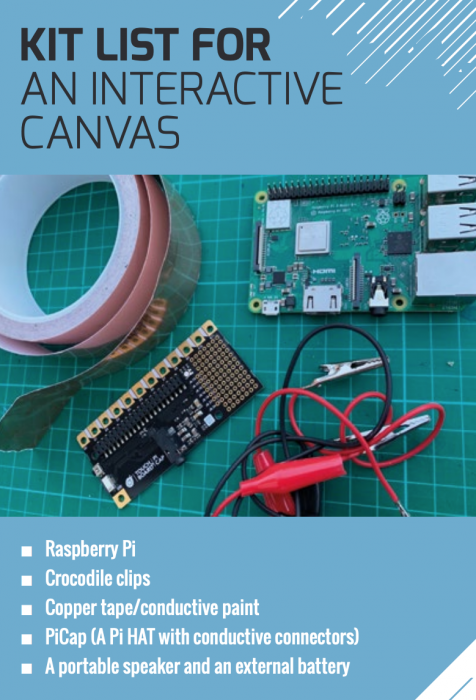
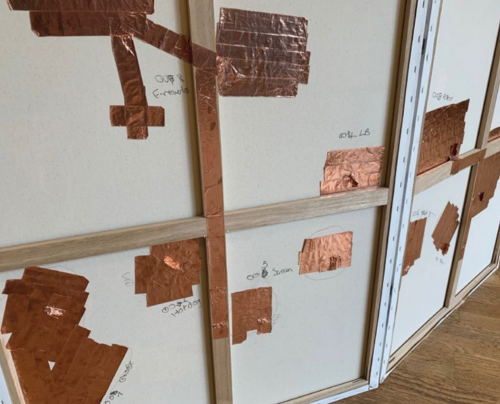

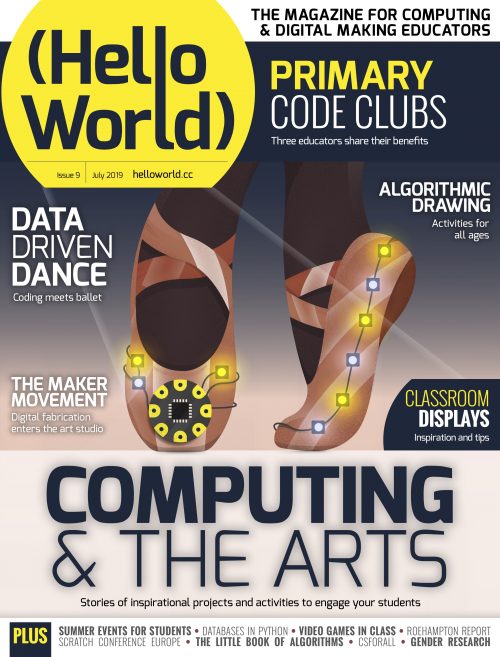






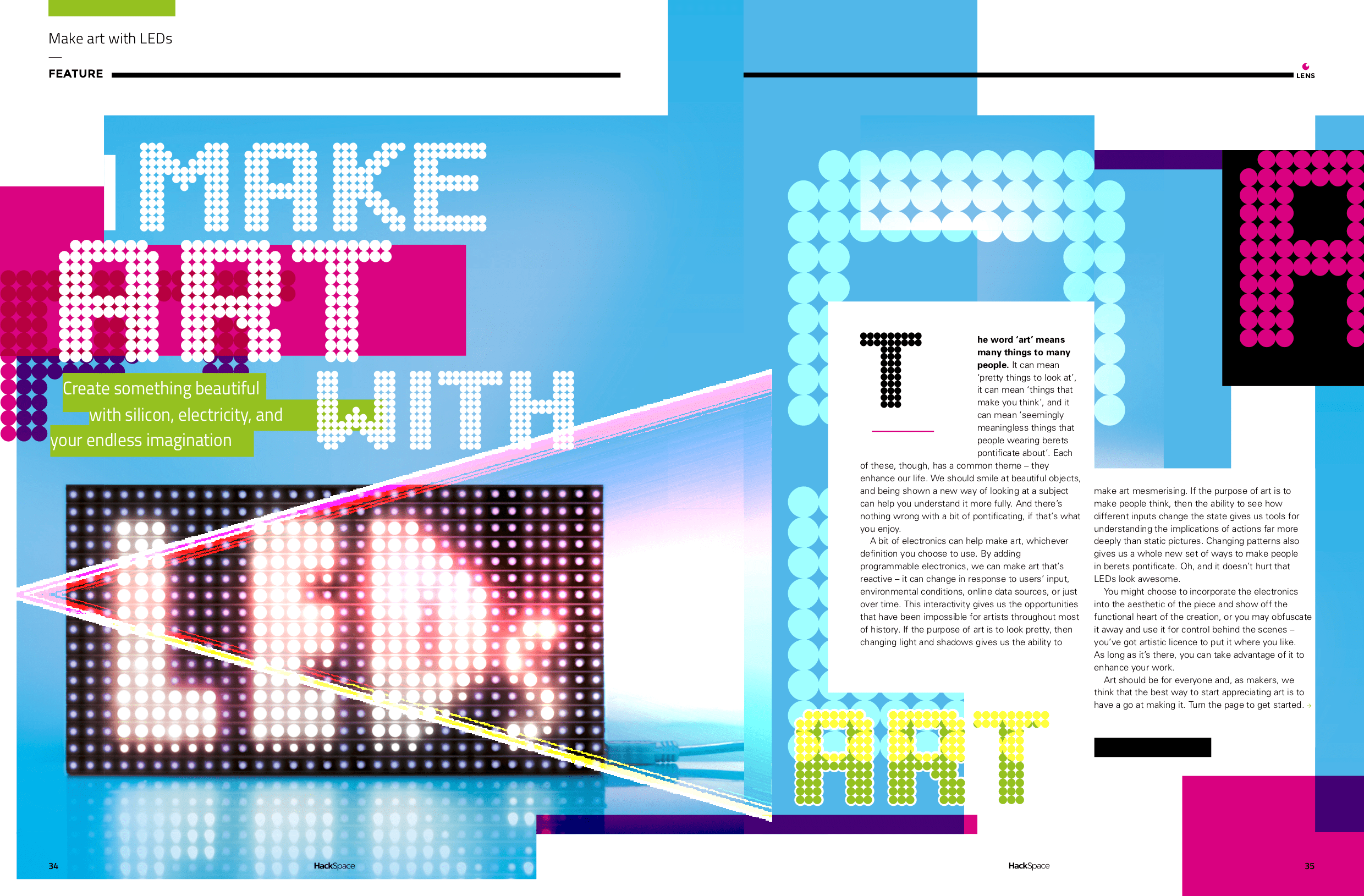

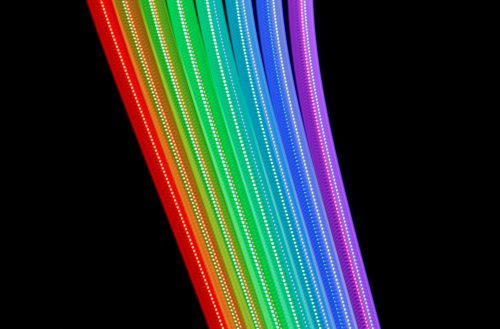
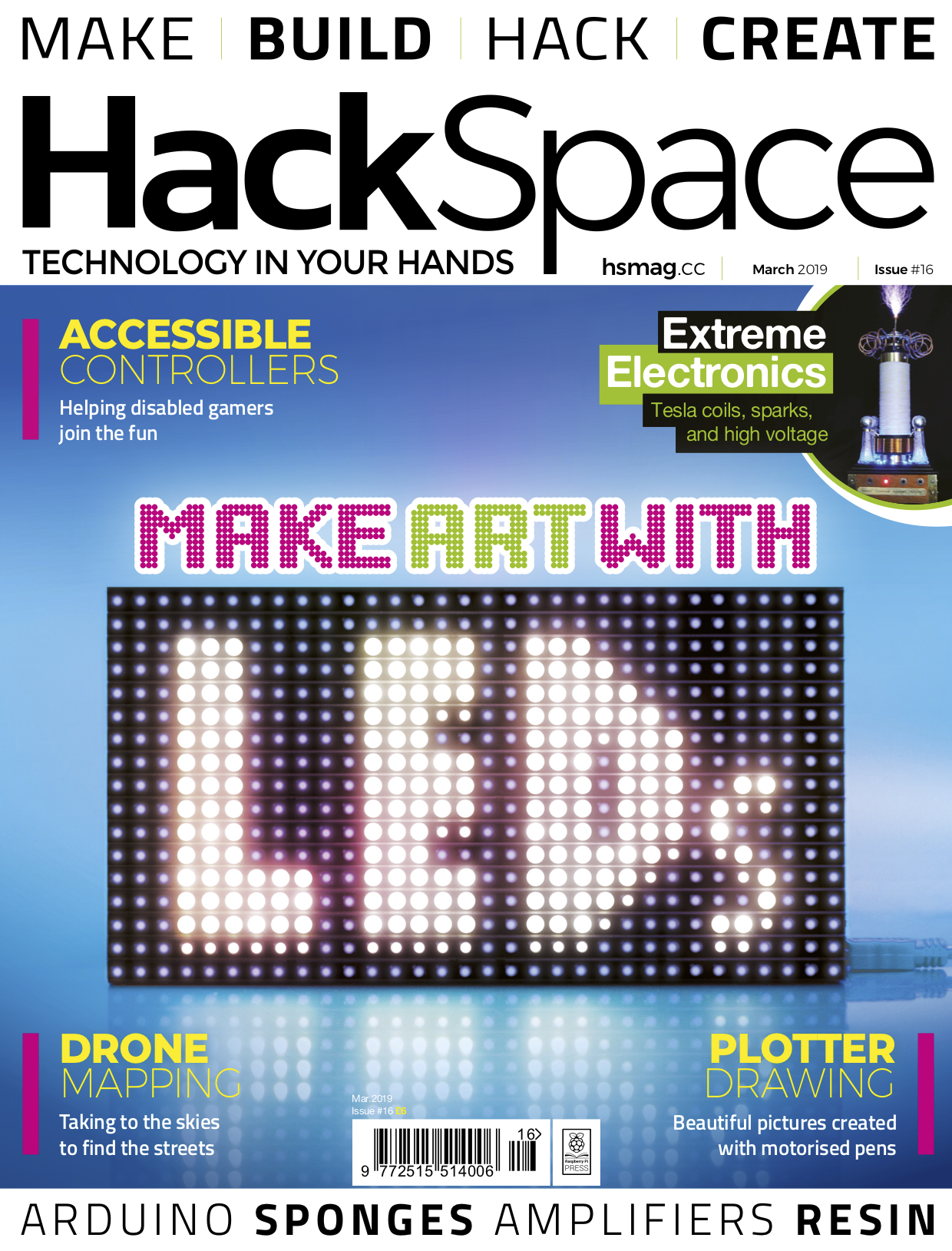


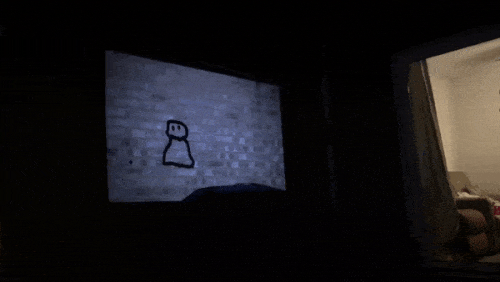




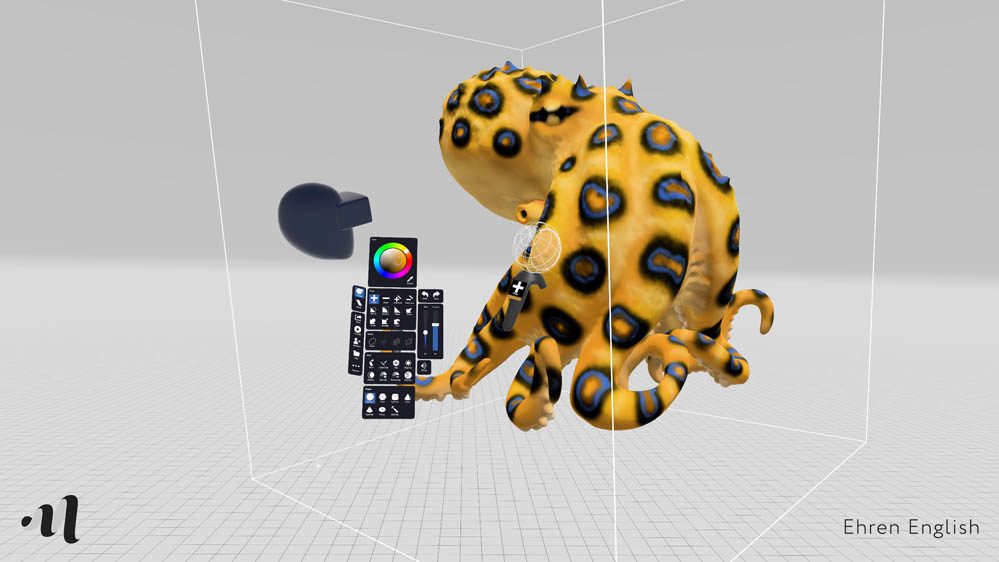
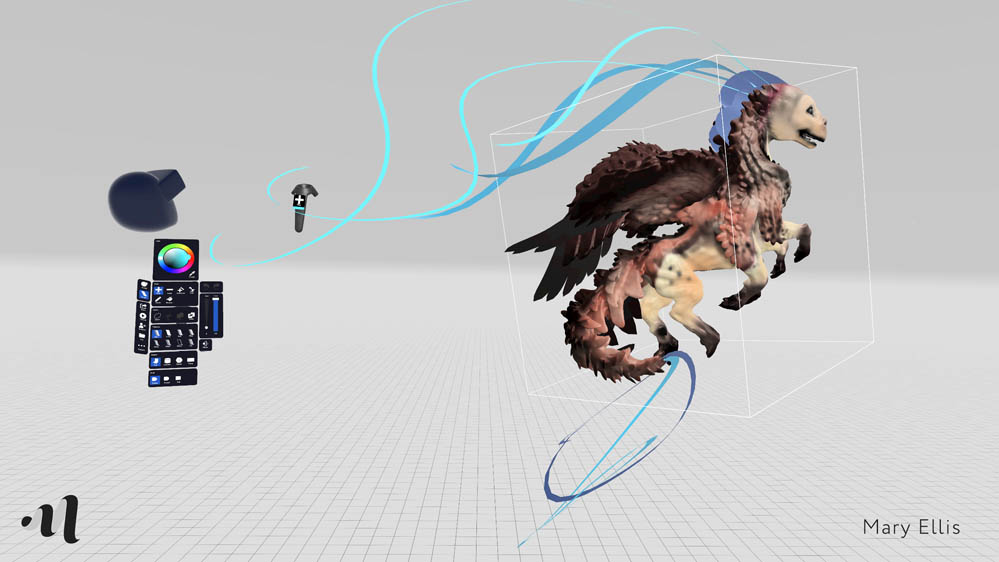
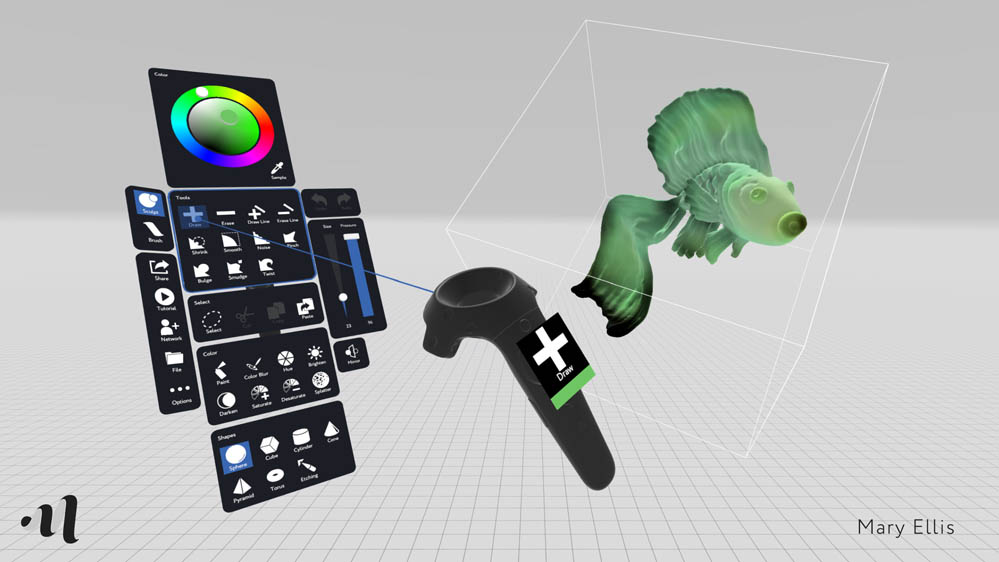





![9 Simple And Delicious Potato Recipes That Your Friends Will Love [video]](https://www.blogdot.tv/wp-content/uploads/2018/09/9-simple-and-delicious-potato-recipes-that-your-friends-will-love-video.jpg)























