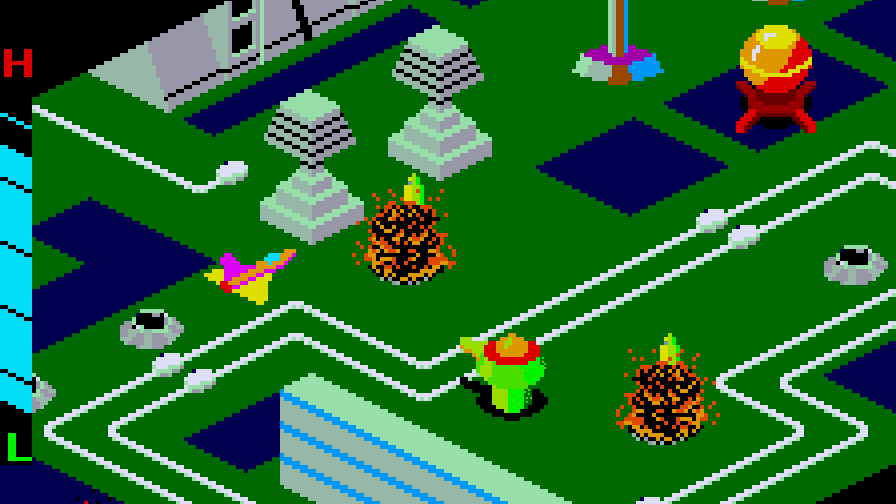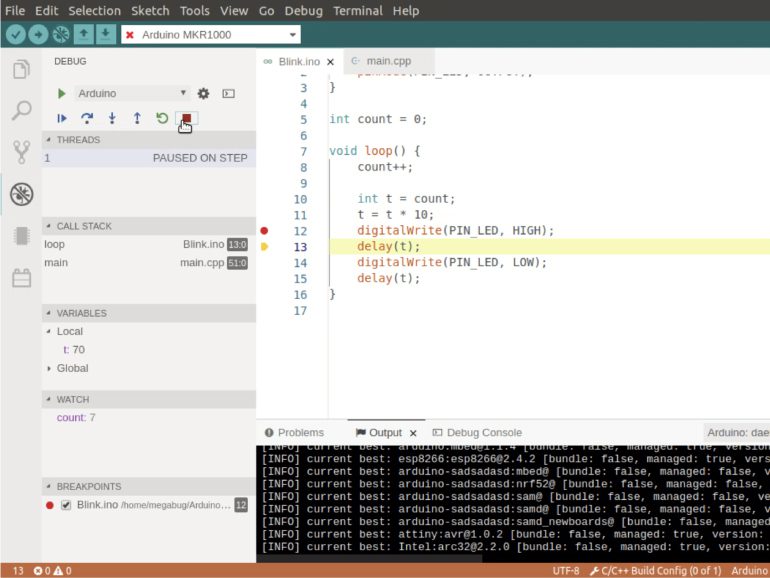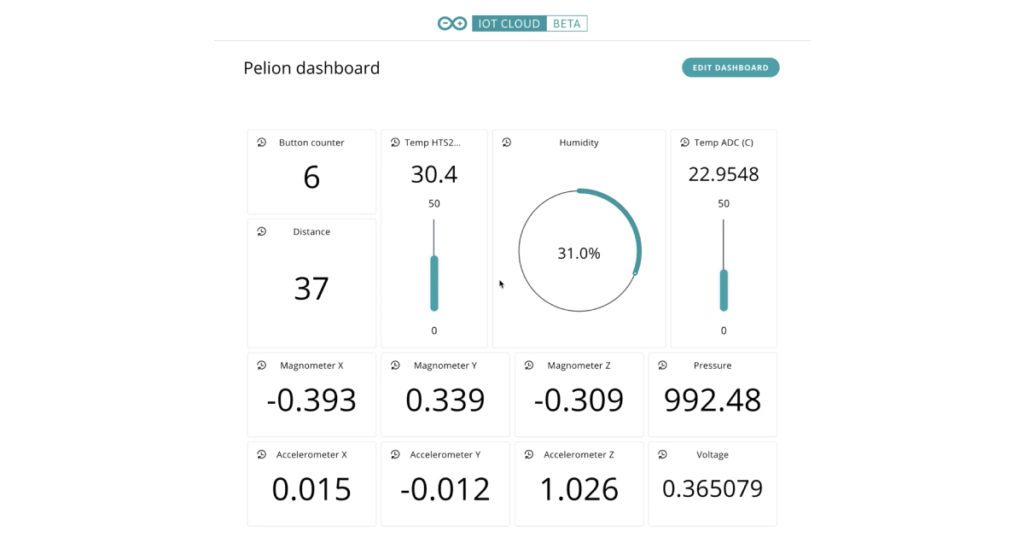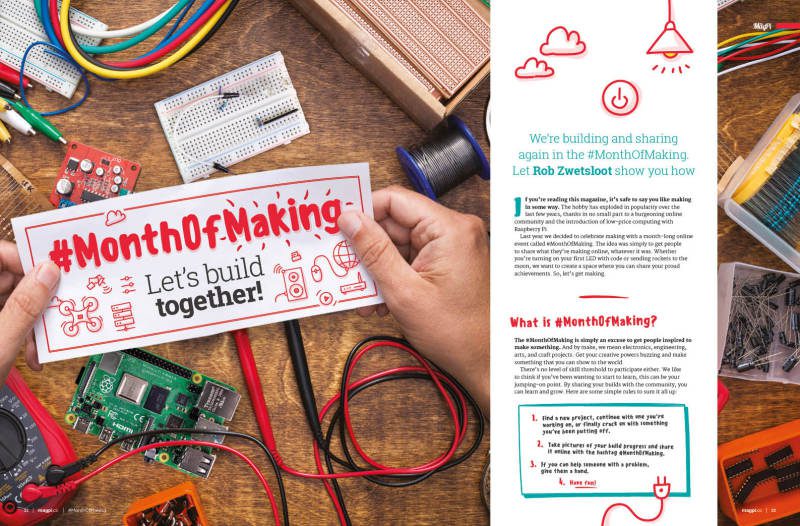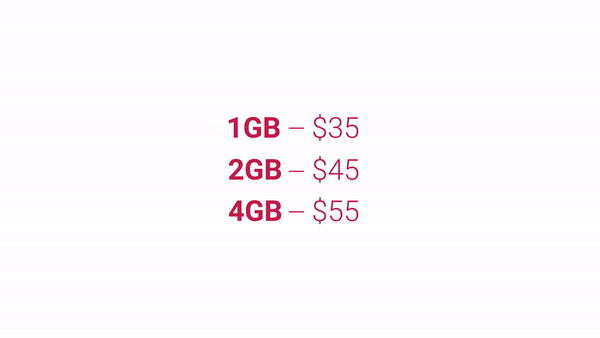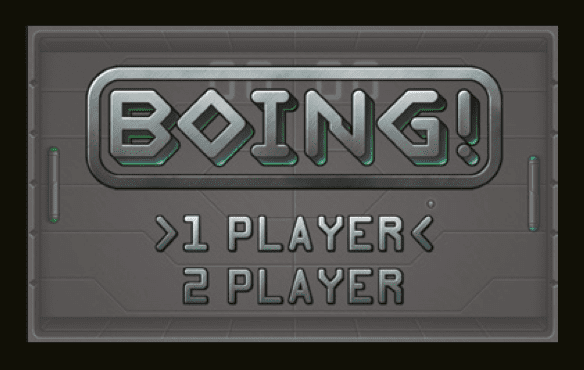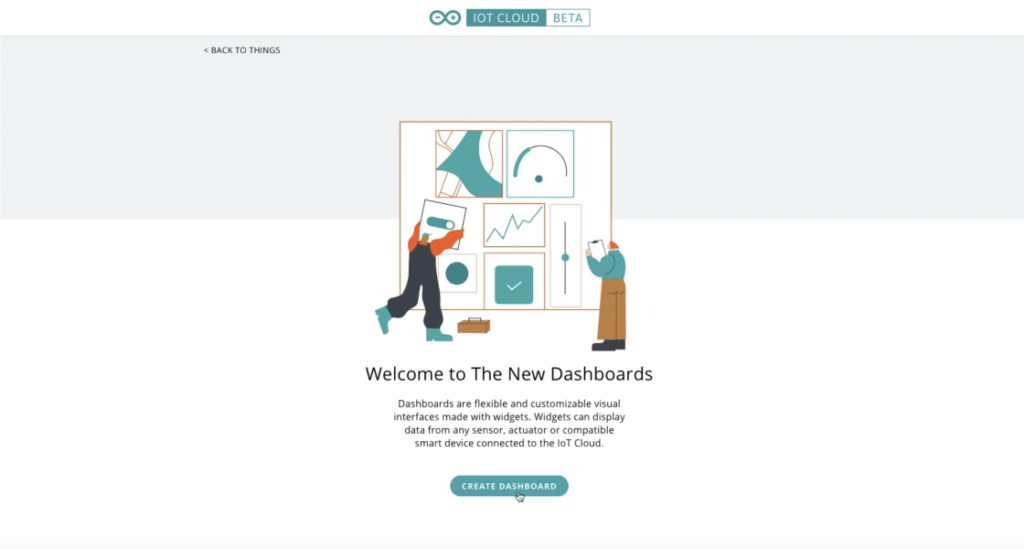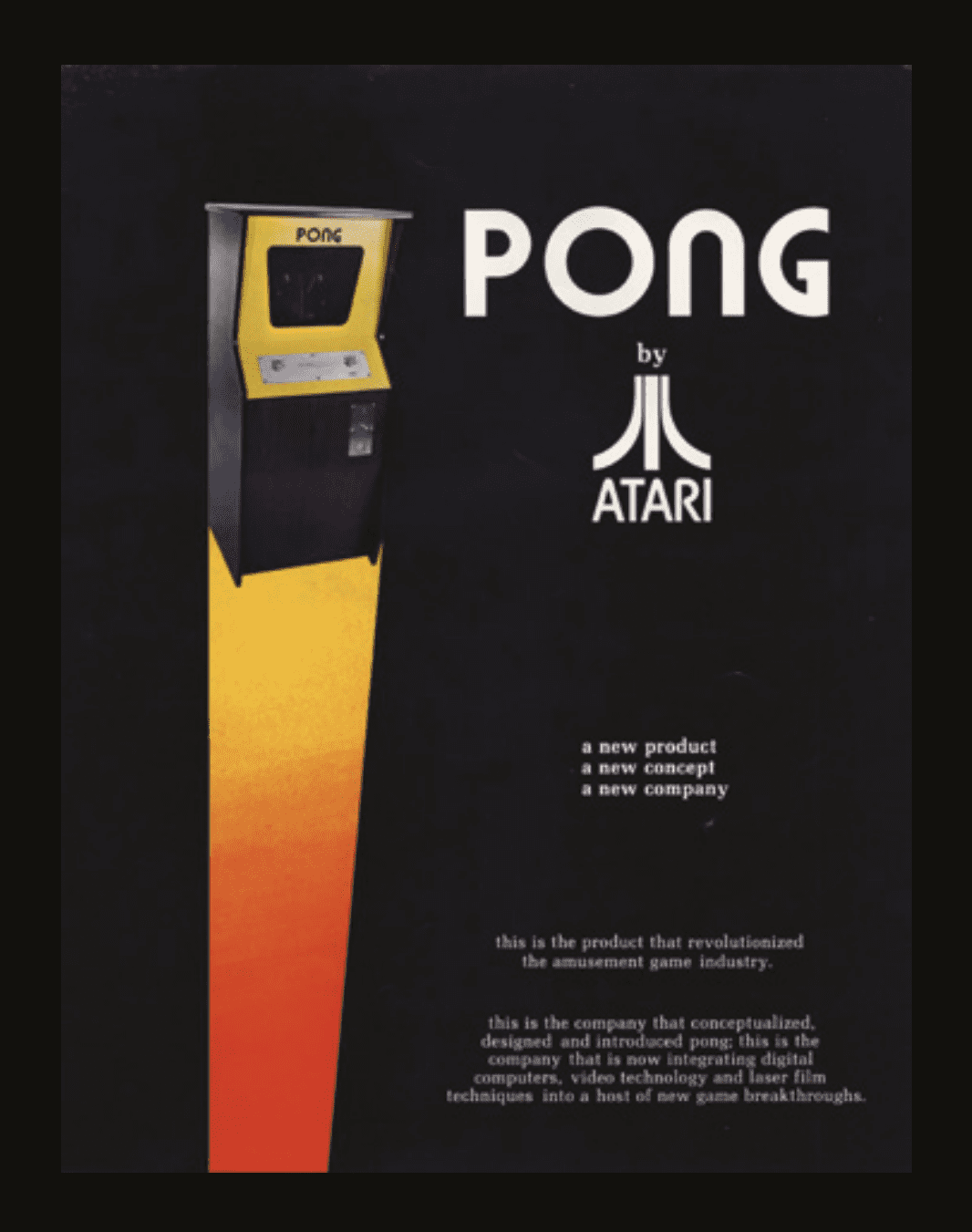Kategorie: Linux
-

Build a Nano-based binary Nixie clock with 18 IN-2 tubes
Reading Time: 2 minutesBuild a Nano-based binary Nixie clock with 18 IN-2 tubes Arduino Team — March 2nd, 2020 Nixie tubes are, of course, an elegant display method from a more civilized age, but actually powering and controlling them can be a challenge. This can mean a great project and learning opportunity, but if you’d…
-

Build a Nano-based binary Nixie clock with 18 IN-2 tubes
Reading Time: 2 minutesBuild a Nano-based binary Nixie clock with 18 IN-2 tubes Arduino Team — March 2nd, 2020 Nixie tubes are, of course, an elegant display method from a more civilized age, but actually powering and controlling them can be a challenge. This can mean a great project and learning opportunity, but if you’d…
-

A wireless monitoring solution for solar power systems in remote locations
Reading Time: 2 minutesA wireless monitoring solution for solar power systems in remote locations Arduino Team — March 2nd, 2020 Researchers in Thailand have developed a ZigBee-based wireless monitoring solution for off-grid PV installations capable of tracking the sun across the sky, tilting the panel hourly. The elevation for the setup is adjusted manually once…
-

A wireless monitoring solution for solar power systems in remote locations
Reading Time: 2 minutesA wireless monitoring solution for solar power systems in remote locations Arduino Team — March 2nd, 2020 Researchers in Thailand have developed a ZigBee-based wireless monitoring solution for off-grid PV installations capable of tracking the sun across the sky, tilting the panel hourly. The elevation for the setup is adjusted manually once…
-

Code a Zaxxon-style axonometric level | Wireframe #33
Reading Time: 4 minutesFly through the space fortress in this 3D retro forced scrolling arcade sample. Mark Vanstone has the details Zaxxon was the first arcade game to use an axonometric viewpoint, which made it look very different from its 2D rivals. Zaxxon When Zaxxon was first released by Sega in 1982, it was hailed…
-

Mini Bellagio Water Show
Reading Time: 3 minutesWarning! Electricity & water: Take extra care when combining electricity and water in a project: the two should be kept well apart! Pump it up A pump pushes water from a reservoir (children’s paddling pool) through PVC piping attached to water solenoids connected to sprinkler tubing pointed up in the air. A…
-

Win signed Raspberry Pi 4 computers, books, and accessories
Reading Time: < 1 minuteSave 37% off the cover price with a subscription to The MagPi magazine. Try three issues for just £5, then pay £25 every six issues. You’ll save money and get a regular supply of in-depth reviews, features, guides and other PC enthusiast goodness delivered directly to your door every month. Subscribe
-

Build a Magic Mirror
Reading Time: 5 minutesMagic mirrors have to be one of the most popular projects out there. Initially created by combining old laptops and semi-reflective observation glass, they appear as normal mirrors but with text and images that appear to float in mid-air. The information displayed is typically what you need as you’re preparing to leave…
-

Preview the Debugger feature for the Arduino Pro IDE
Reading Time: < 1 minutePreview the Debugger feature for the Arduino Pro IDE Arduino Team — February 28th, 2020 We’ve released the first prototype of one of the most requested Arduino Pro IDE features: the Arduino Debugger! [youtube https://www.youtube.com/watch?v=CoporLqnLOI?feature=oembed&w=500&h=281] Key features include the ability to: Execute your Arduino sketch step-by-step while it’s running on your…
-

Raspberry Jams around the world celebrate Raspberry Pi’s 8th birthday
Reading Time: 4 minutesHappy birthday to us: tomorrow marks the eighth birthday of the Raspberry Pi computer! Eighth birthday? Or second? On 29 February 2012 we launched our very first $35 credit card-sized computer, Raspberry Pi 1 Model B. Since then, we’ve sold over 30 million Raspberry Pi computers worldwide. People all over the world…
-

An Arduino-enabled observatory dome door opener
Reading Time: 2 minutesAn Arduino-enabled observatory dome door opener Arduino Team — February 27th, 2020 The South Florida Science Center recently commissioned a beautiful new 10” aperture refactor telescope. Its dome, however, was opened by hand; so in an effort to modernize this part of the setup, Andres Paris and his brother “patanwilson” added a windshield…
-

Arm Pelion Device Management comes to the Arduino IoT Cloud
Reading Time: 2 minutesArm Pelion Device Management comes to the Arduino IoT Cloud Arduino Team — February 27th, 2020 As part of Arduino’s expanding relationship with Arm and continuing commitment to professionals, Arm Pelion Device Management users can now seamlessly use Arduino IoT Cloud to quickly create IoT applications. Combining the speed of application development…
-

#MonthOfMaking, Starter Electronics and new entry-level Raspberry Pi 4 with 2GB RAM in The MagPi 91
Reading Time: 2 minutesClick here to buy The MagPi Magazine issue #91 #MonthOfMaking Once a year The MagPi magazine readers come together and commit to build something. And we all reach out to each other online and offer encouragement. Pick up your copy of The MagPi magazine #91 to learn all about #MonthOfMaking. Let’s build…
-

A birthday gift: 2GB Raspberry Pi 4 now only $35
Reading Time: 4 minutesTL;DR: it’s our eighth birthday, and falling RAM prices have allowed us to cut the price of the 2GB Raspberry Pi 4 to $35. You can buy one here. Happy birthday to us In two days’ time, it will be our eighth birthday (or our second, depending on your point of view).…
-

Play Pong with ultrasonic sensors and a Raspberry Pi | HackSpace magazine
Reading Time: 4 minutesDay three of our Pong celebration leads us here, to HackSpace magazine’s ultrasonic hack of Eben’s Code the Classics Pong tribute, Boing! If you haven’t yet bought your copy of Code the Classics, you have until 11:59pm GMT tonight to get £1 off using the discount code PONG. Click here to visit…
-

OpenAstroTracker is a tracking and GoTo mount for DSLR astrophotography
Reading Time: 2 minutesOpenAstroTracker is a tracking and GoTo mount for DSLR astrophotography Arduino Team — February 26th, 2020 Stars appear to stand still, but wait a few minutes and they won’t be in quite the same place. This means that if you want to take a long-exposure image of the sky with your DSLR you’ll…
-

Win a Raspberry Pi Desktop kit SIGNED by Eben Upton!
Reading Time: < 1 minuteSave 37% off the cover price with a subscription to The MagPi magazine. Try three issues for just £5, then pay £25 every six issues. You’ll save money and get a regular supply of in-depth reviews, features, guides and other PC enthusiast goodness delivered directly to your door every month. Subscribe
-

Resys is an LED drawer system that makes it easy to find your resistors
Reading Time: < 1 minuteResys is an LED drawer system that makes it easy to find your resistors Arduino Team — February 25th, 2020 You’ve got your design ready to go, you know you have the right components… but where exactly did you place that particular resistor? With the Resys drawer system by Lynlimer, you…
-

Create Boing!, our Python tribute to Pong
Reading Time: 7 minutesFollowing on from yesterday’s introduction to Pong, we’re sharing Boing!, the Python-based tribute to Pong created by Eben Upton exclusively for Code the Classics. Read on to get a detailed look at the code for Boing! You can find the download link for the Boing! code in the Code the Classics book,…
-

WeatherMan
Reading Time: 3 minutesMartin became enamoured of all things Raspberry Pi-flavoured in 2014. Looking for a one-box alternative to a PC for converted gadgets, he was tipped off by a reader that Raspberry Pi might work. He duly made a Raspberry Pi-powered VCR and Alexa Rotary Phone. Numerous ‘fruitful’ projects followed. There’s now a sizeable…
-

Take control of your dashboard — the new Arduino IoT Cloud Dashboard with advanced features!
Reading Time: 2 minutesTake control of your dashboard — the new Arduino IoT Cloud Dashboard with advanced features! Arduino Team — February 24th, 2020 The new dashboard for the Arduino IoT Cloud comes with a host of enhanced features. It allows you to gather and display data from multiple IoT devices in one dashboard, and…
-

The History of Pong | Code the Classics
Reading Time: 7 minutesOne topic explored in Code the Classics from Raspberry Pi Press is the origin story and success of Pong, one of the most prominent games in early video game history. ‘The success of Pong led to the creation of Pong home consoles (and numerous unofficial clones) that could be connected to a…