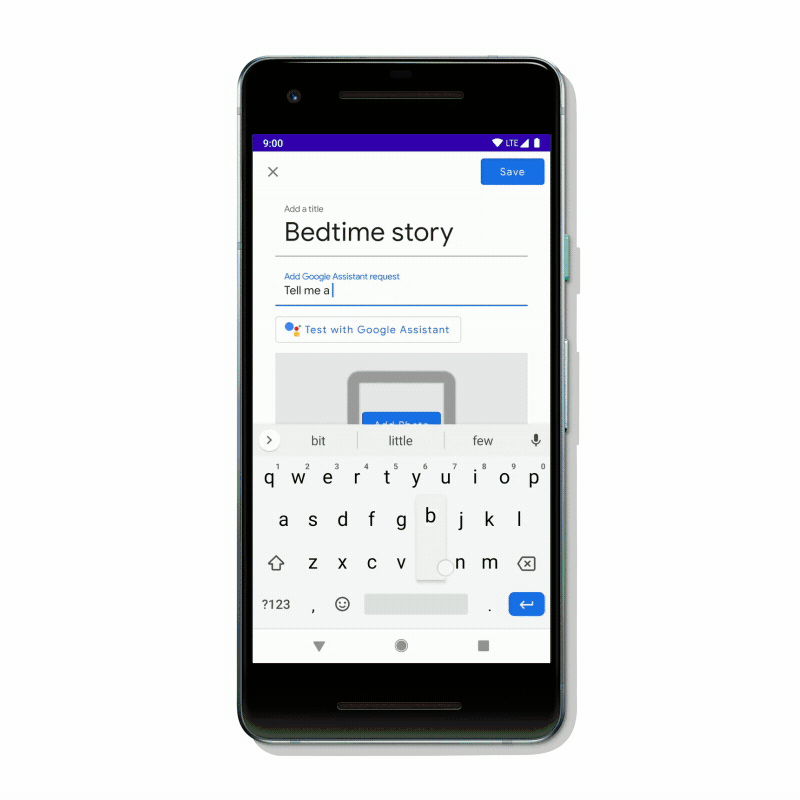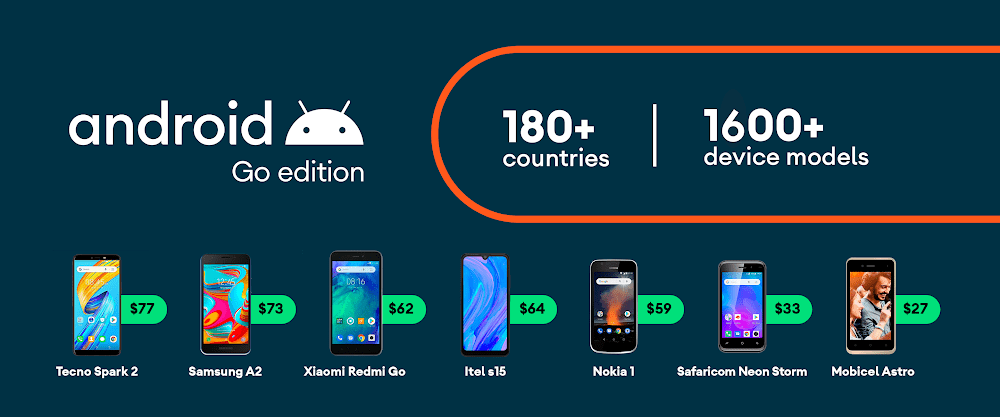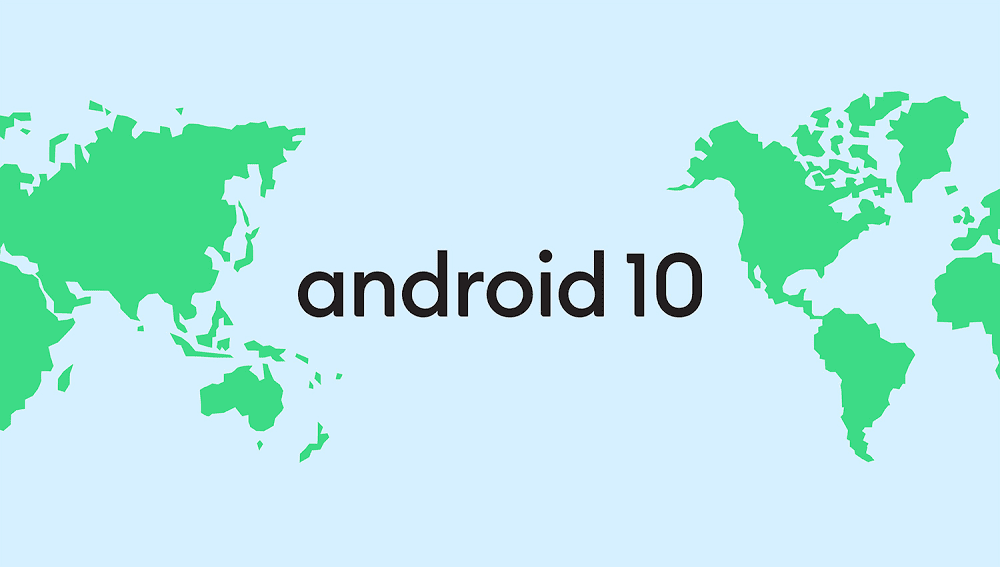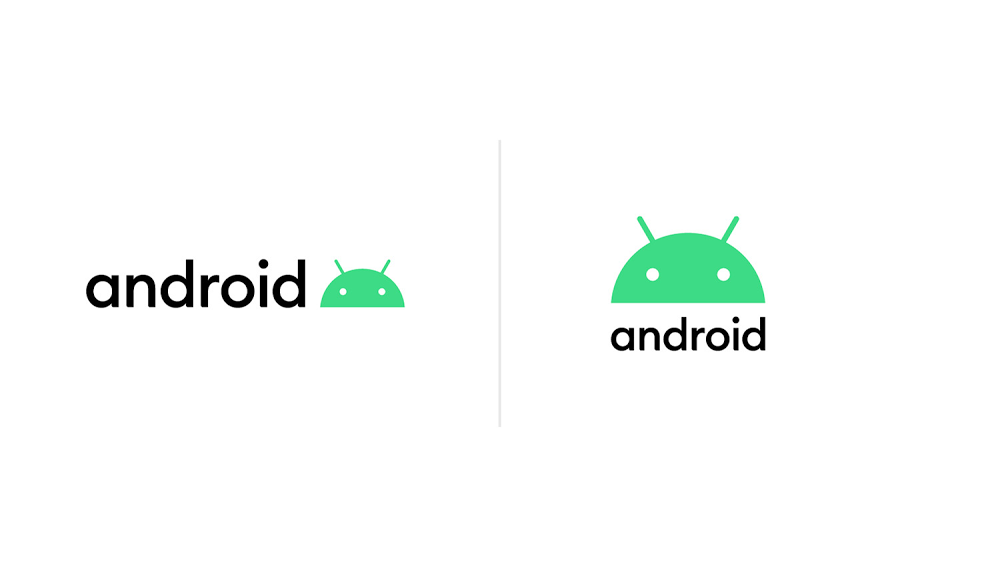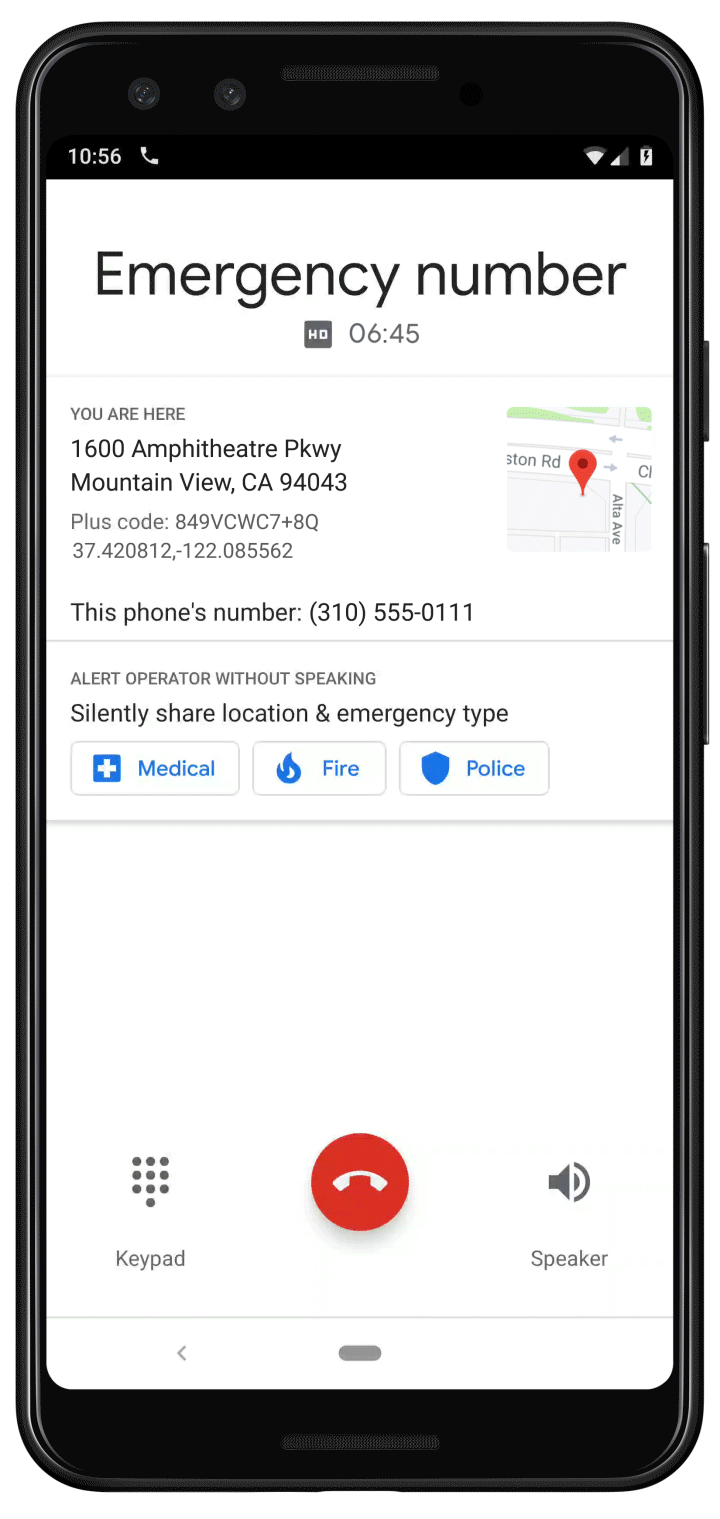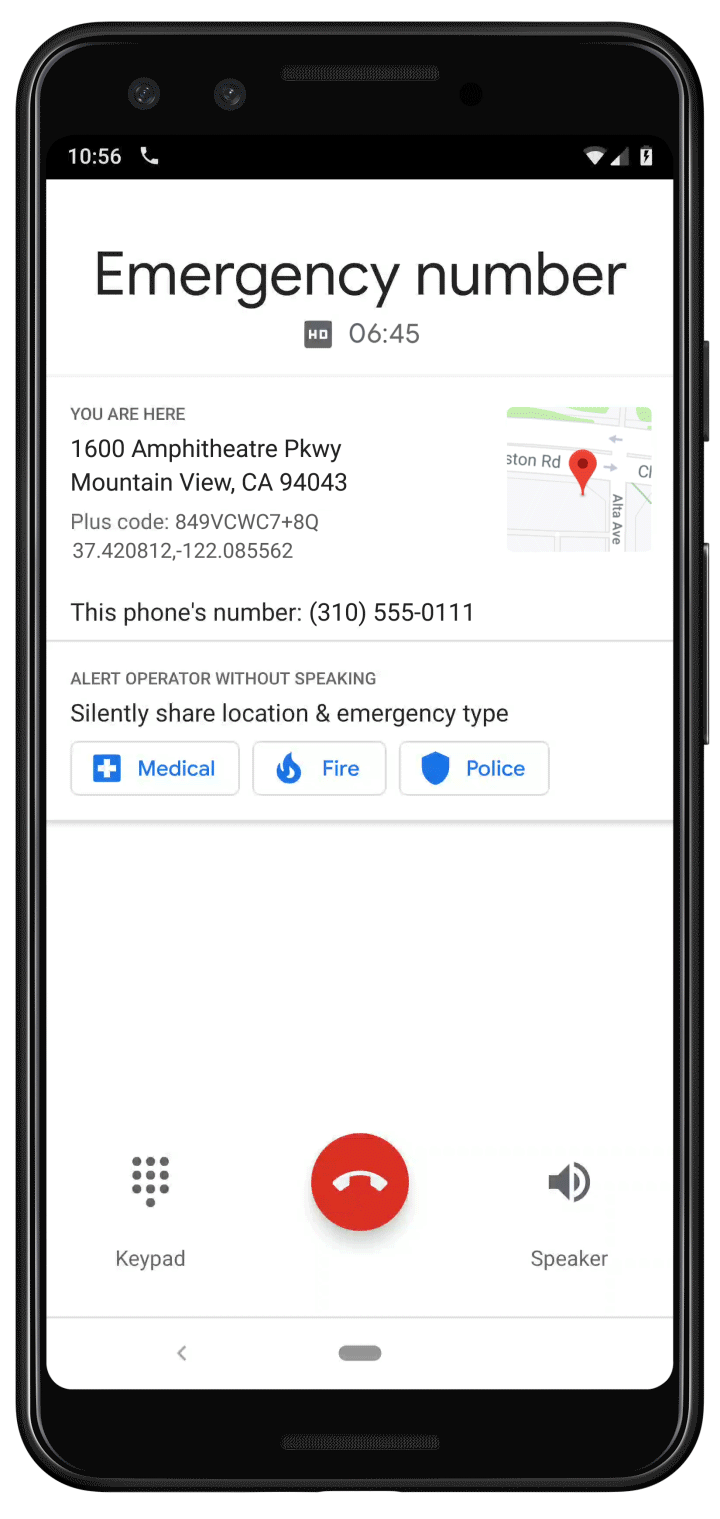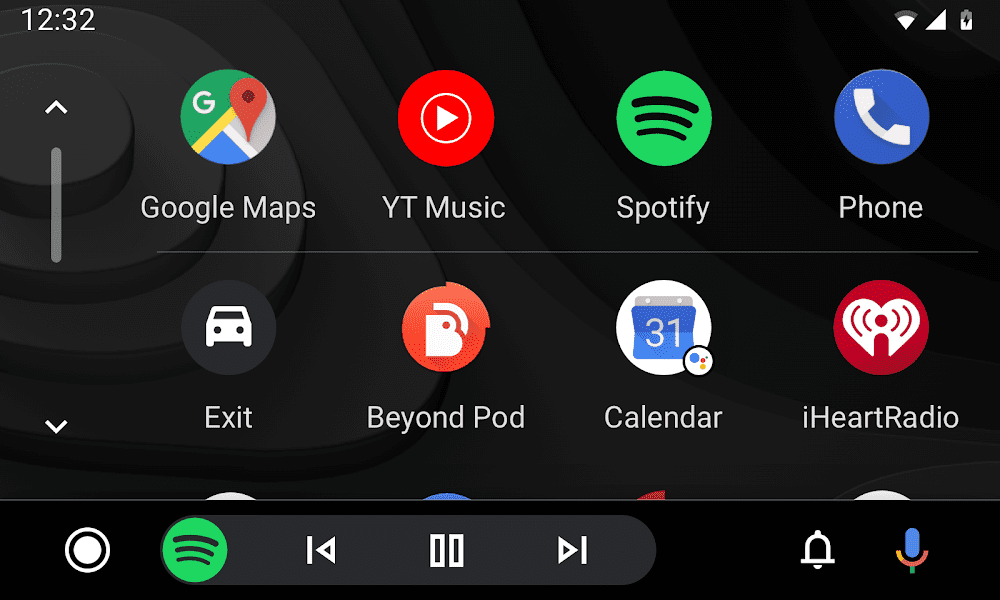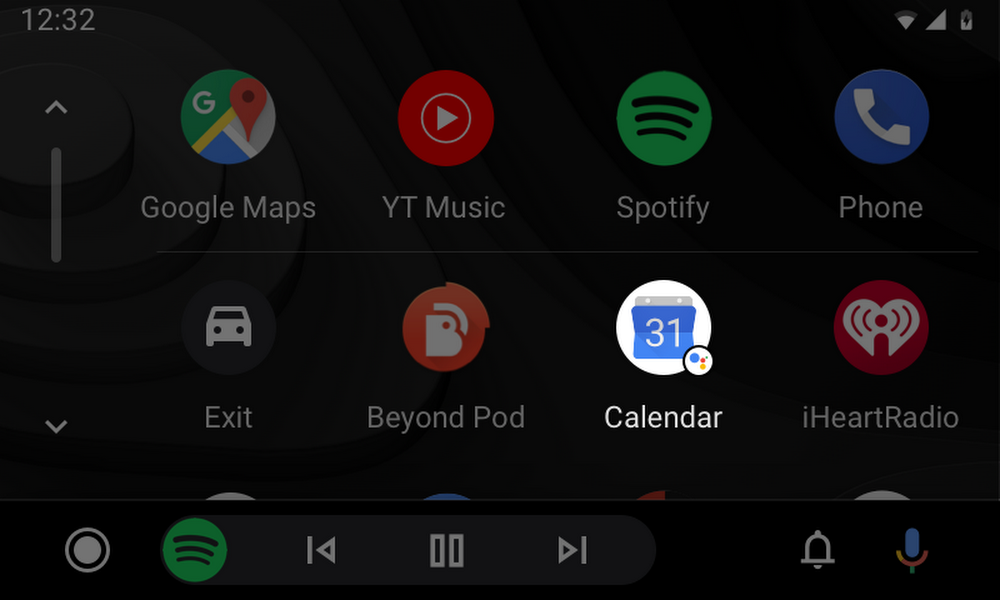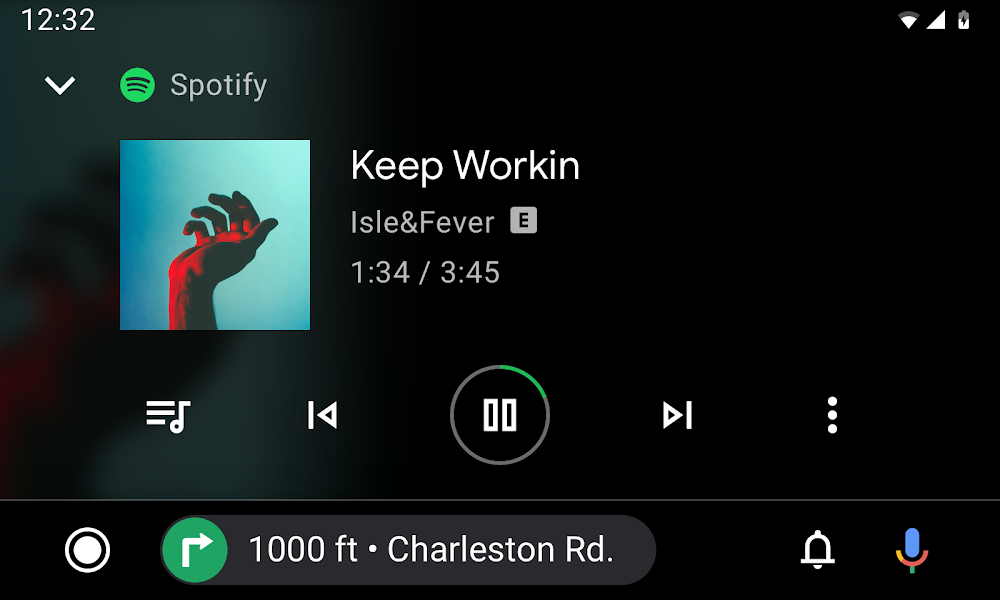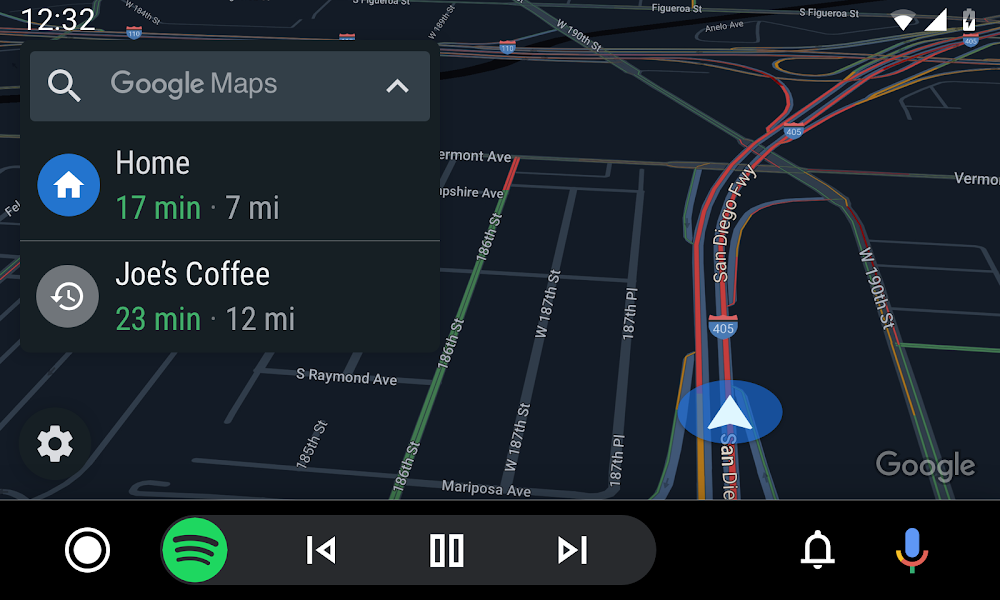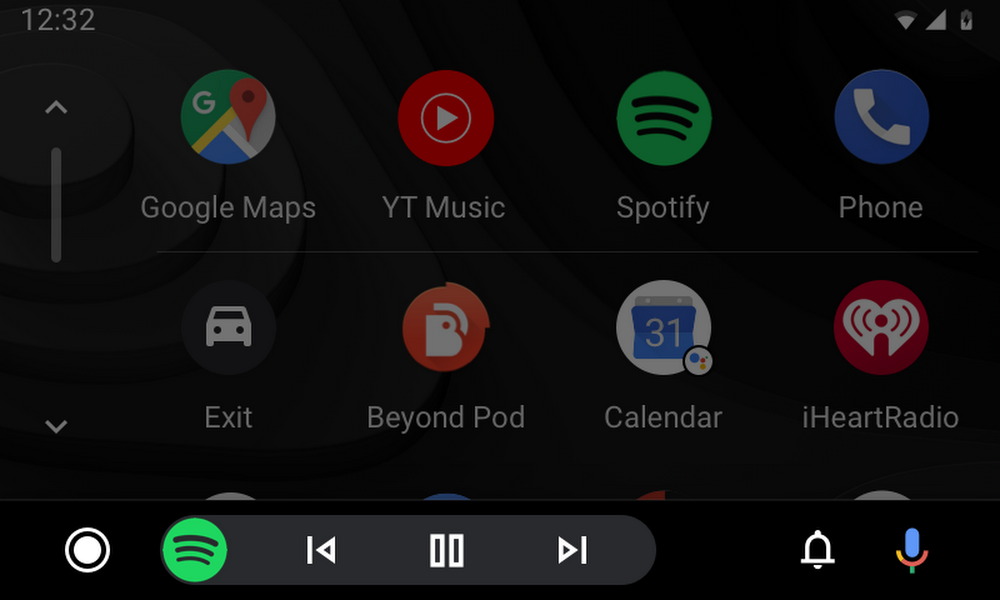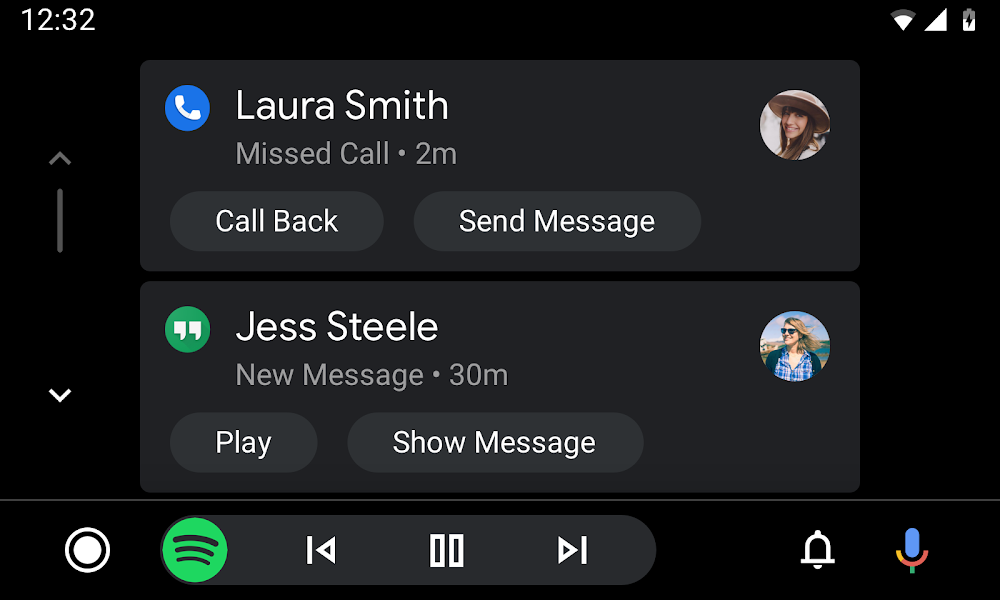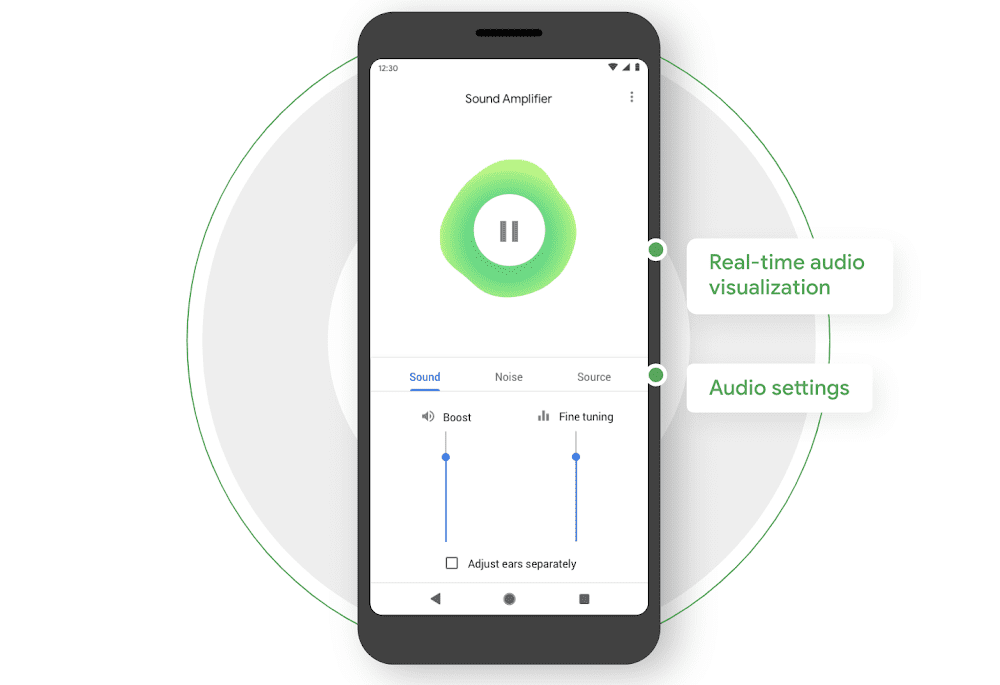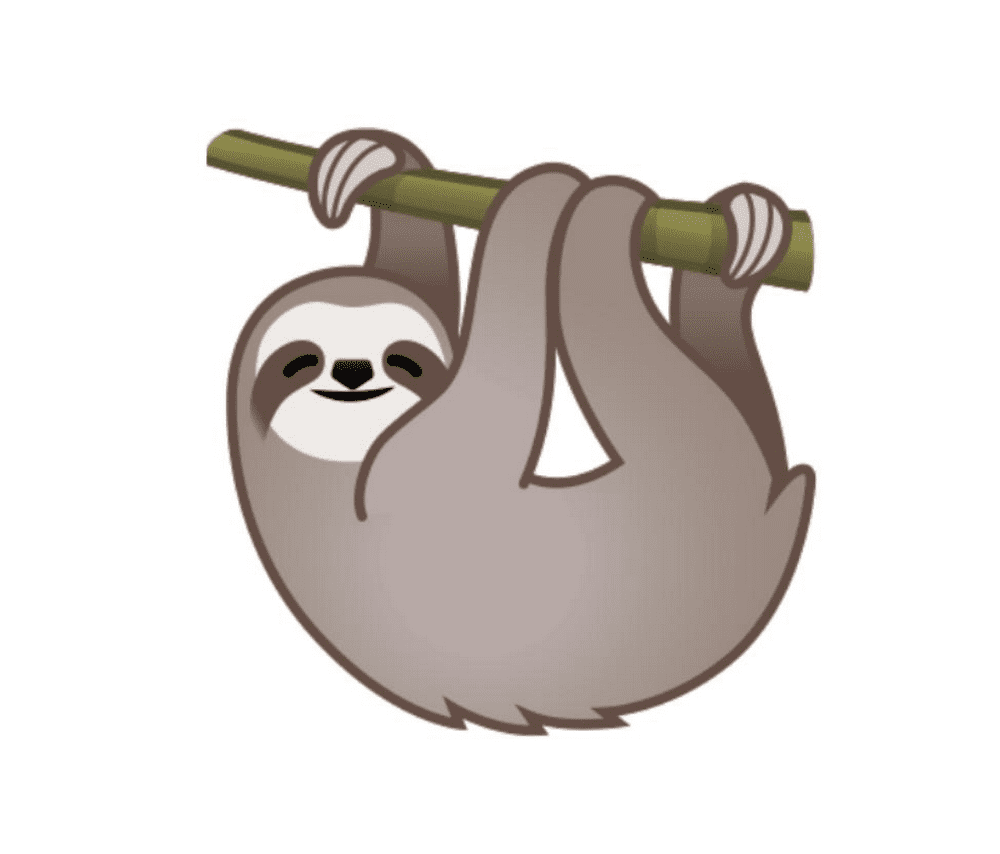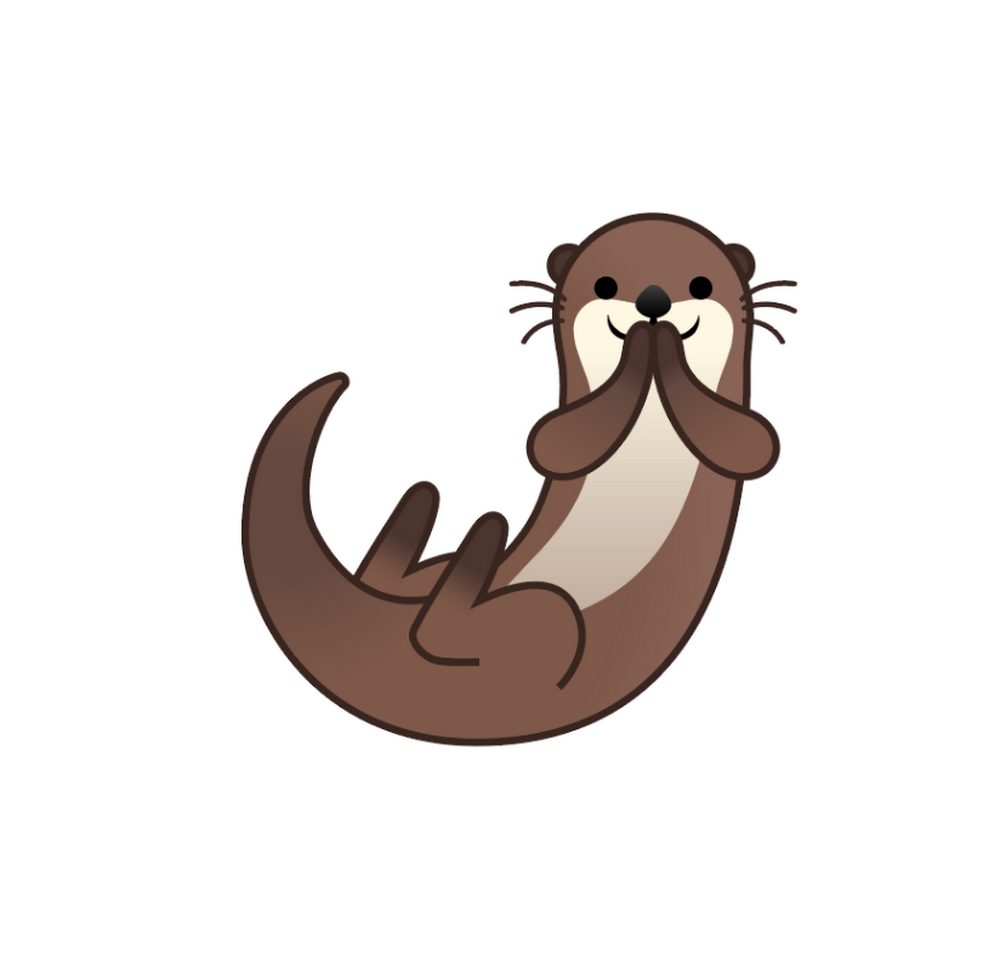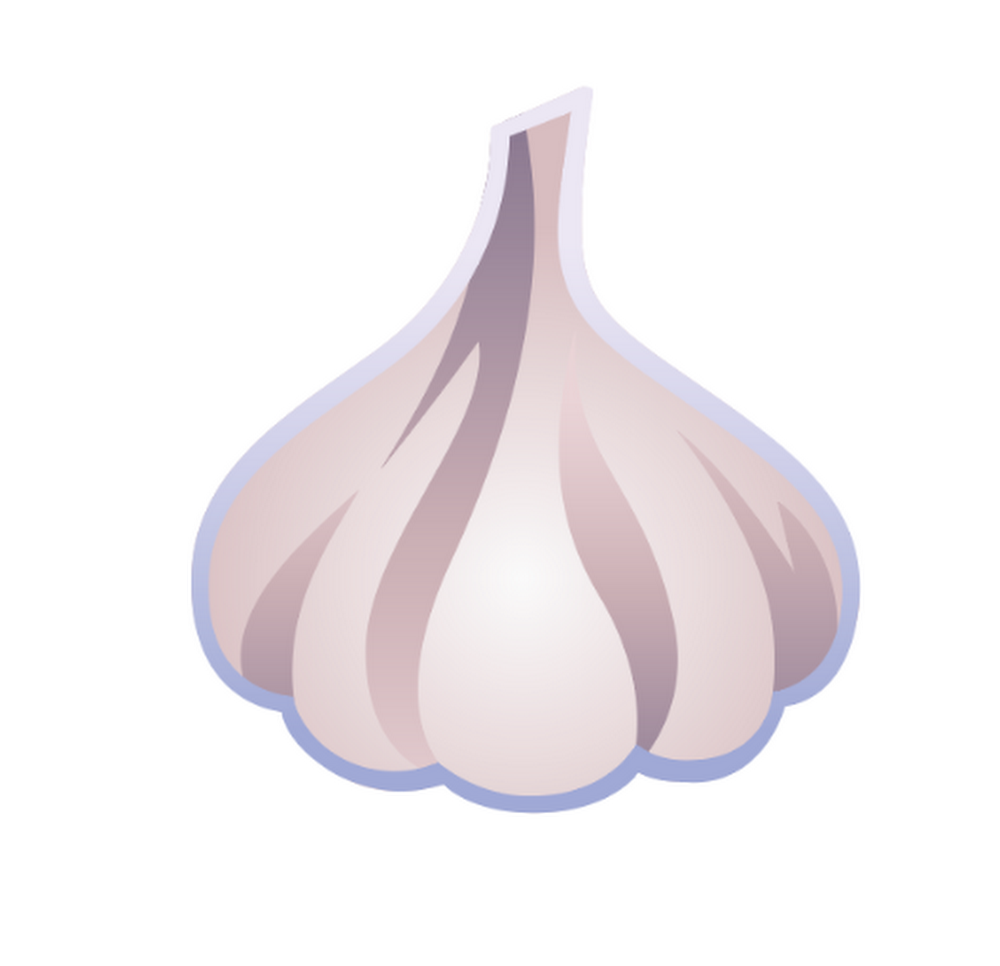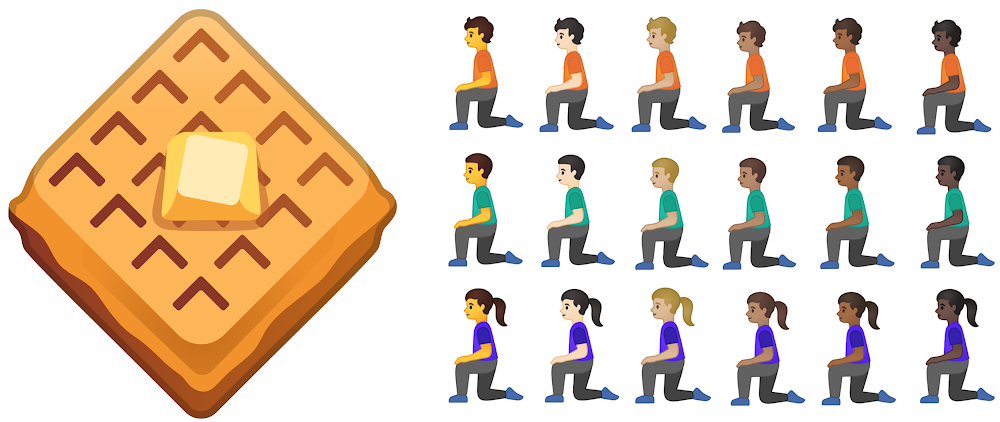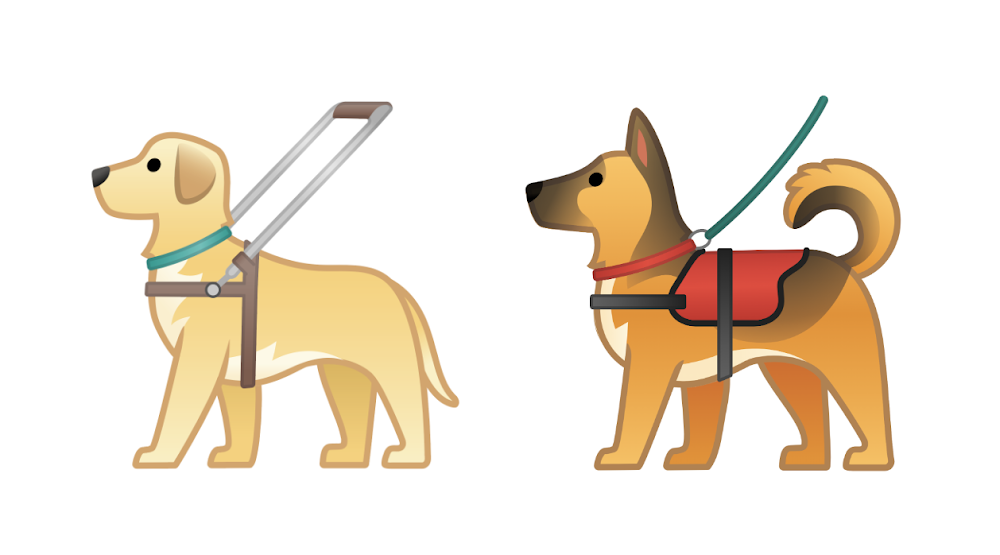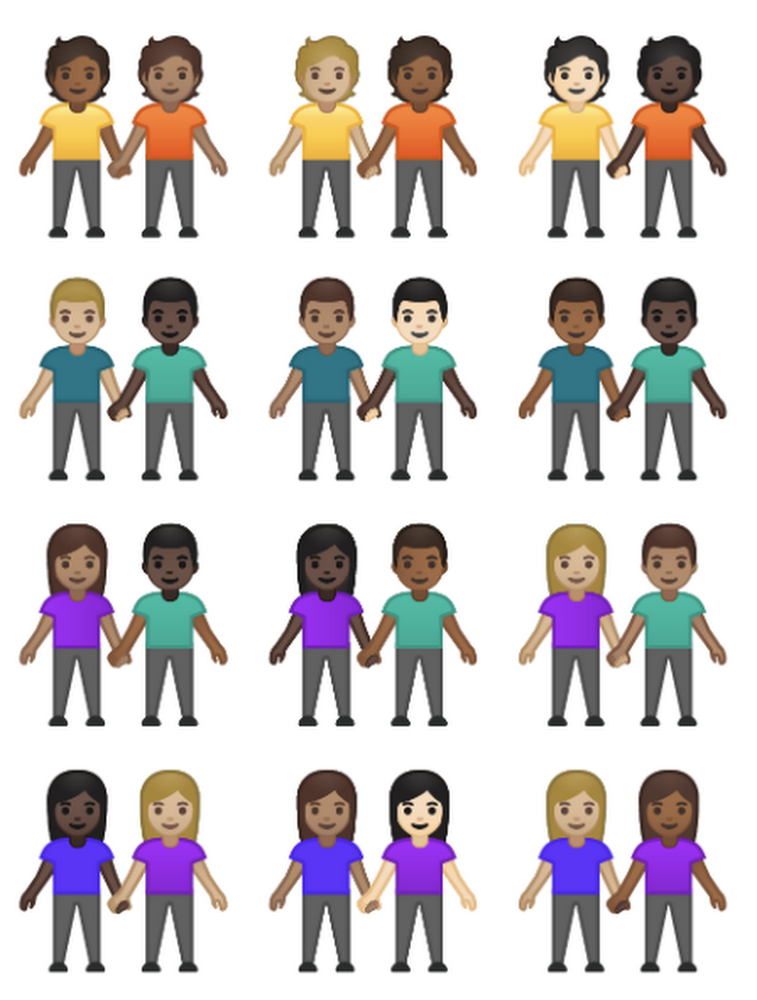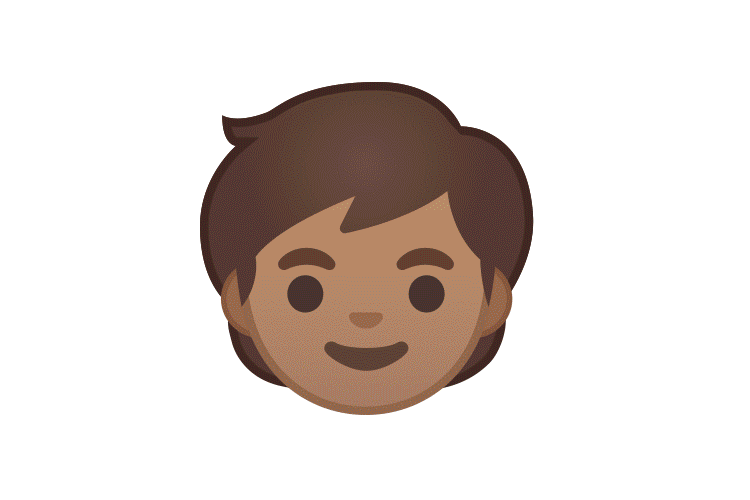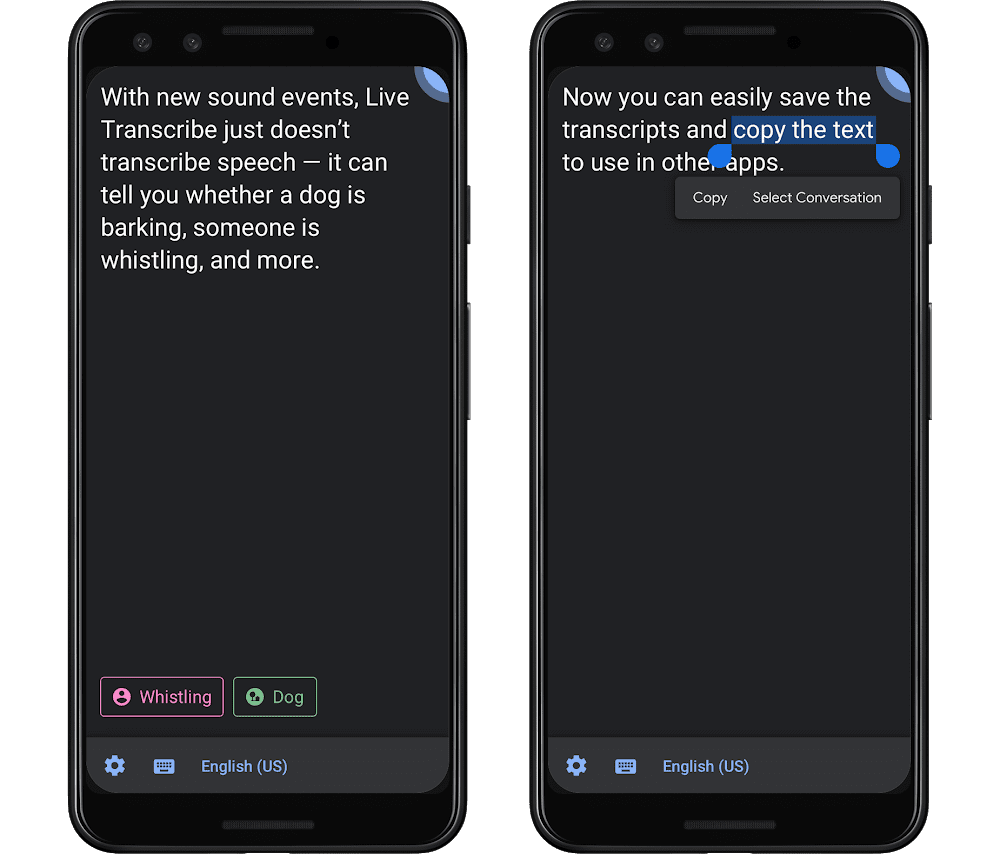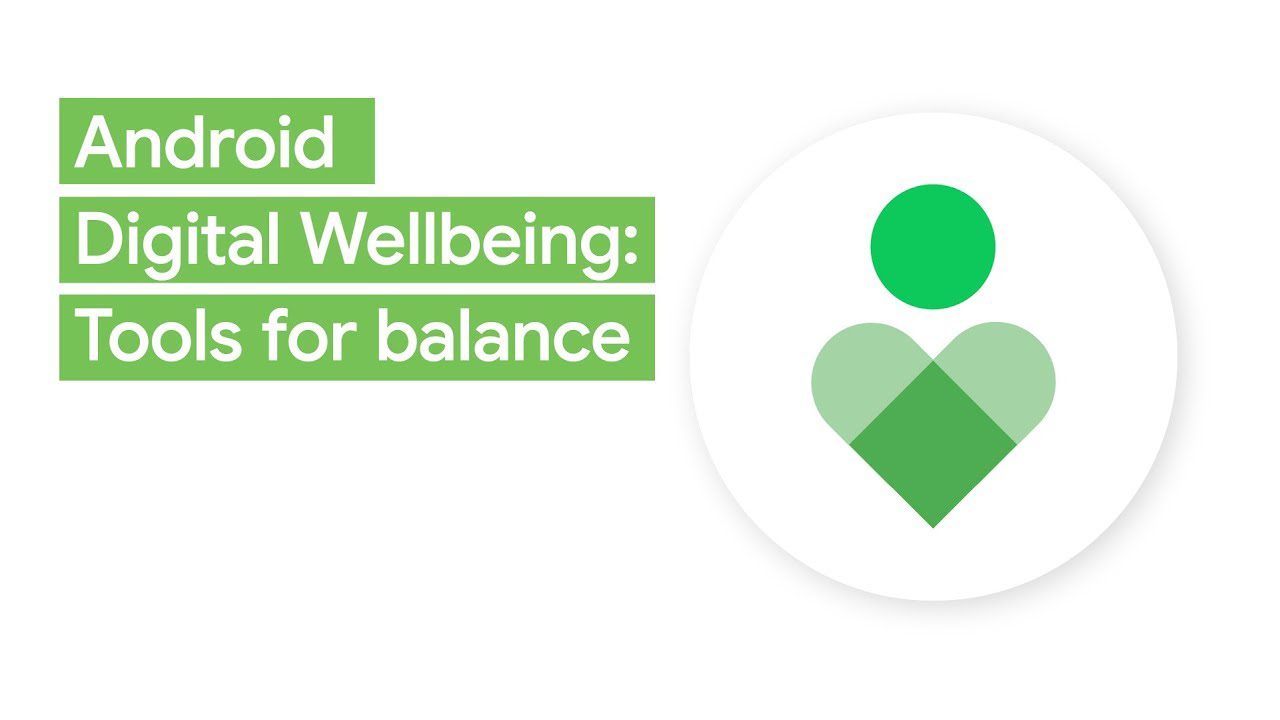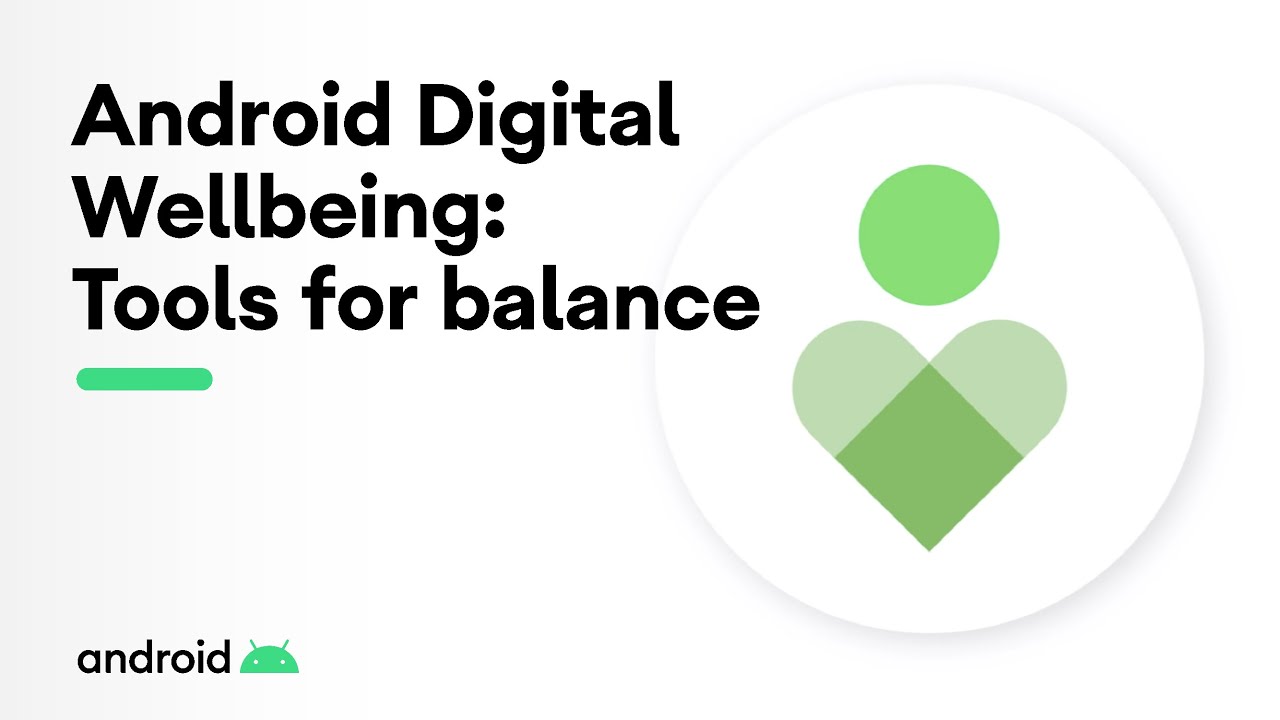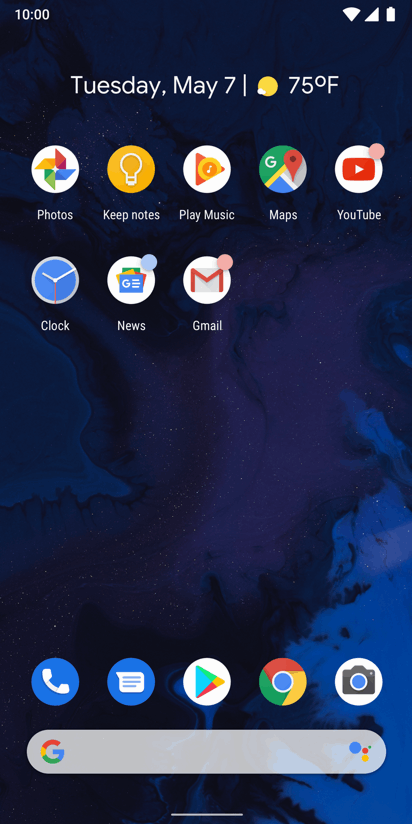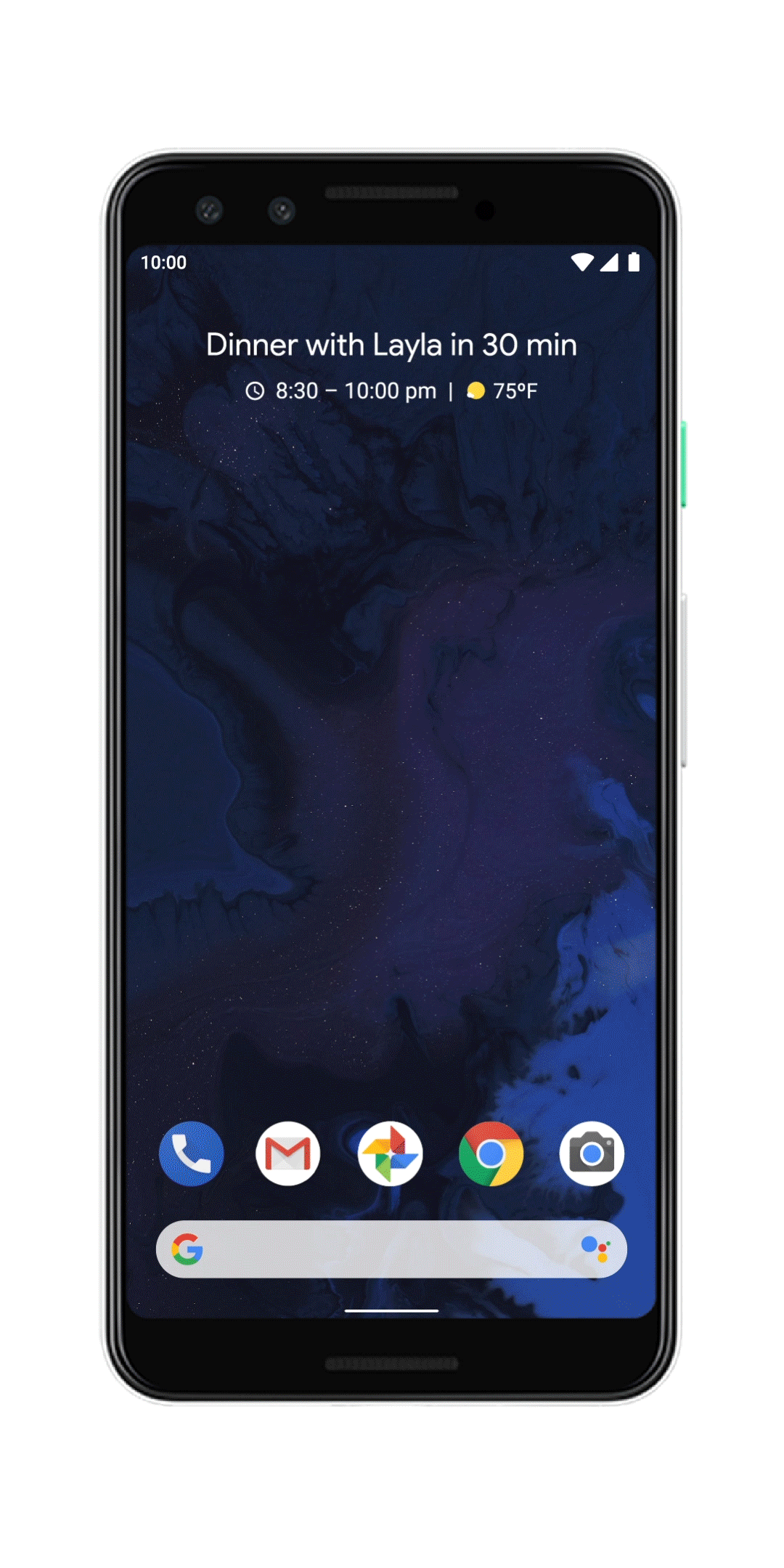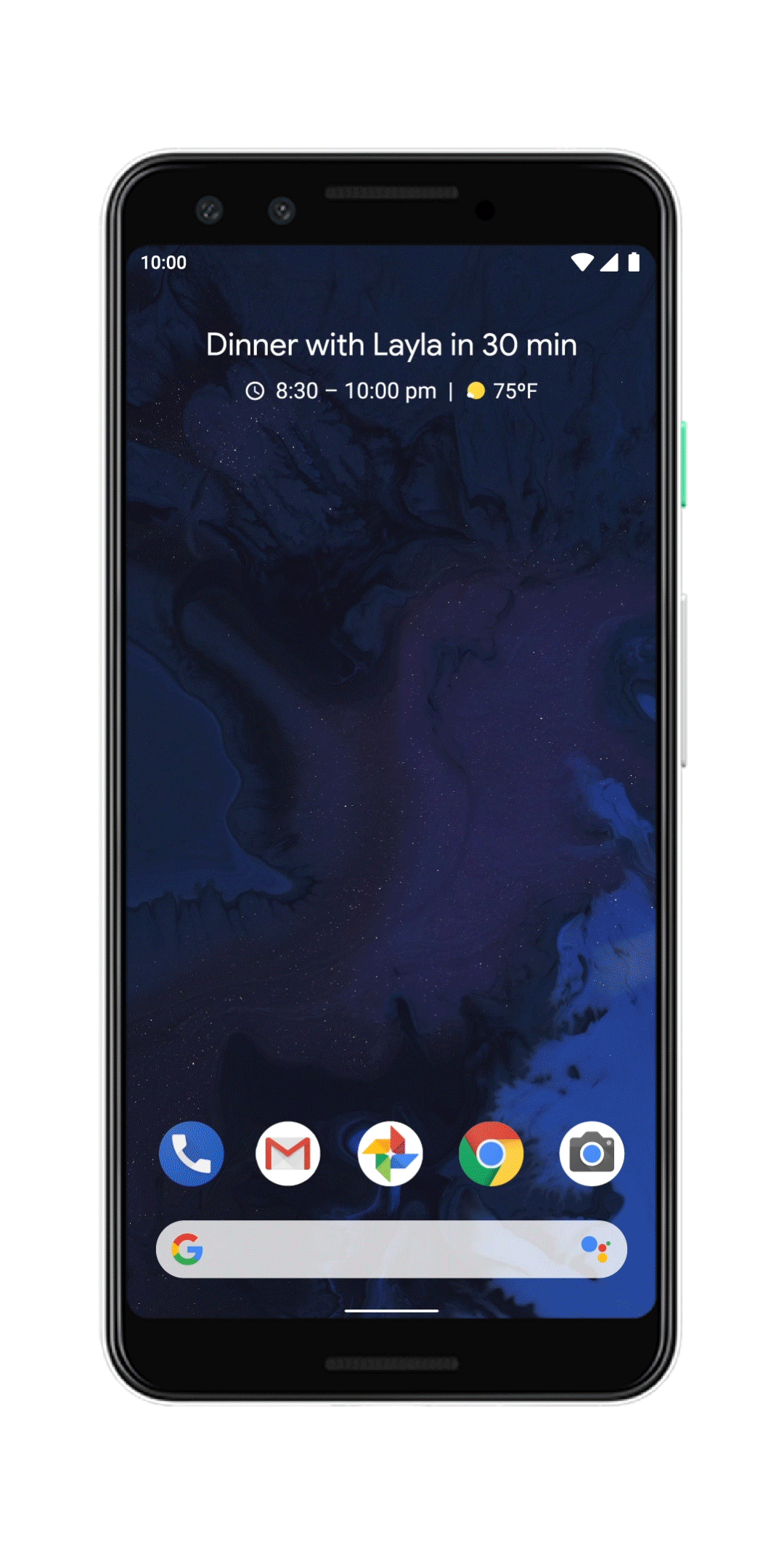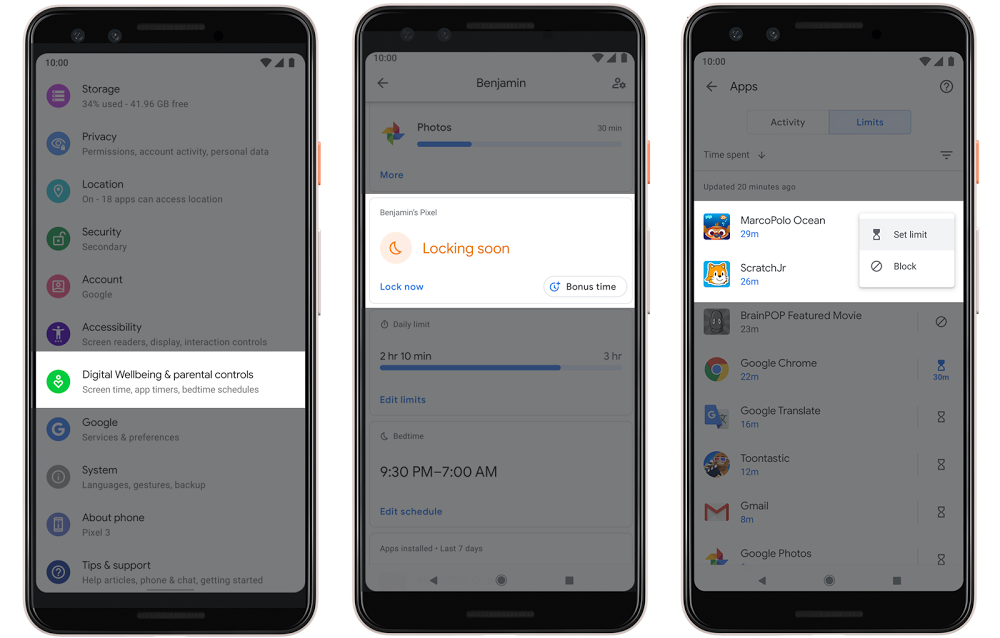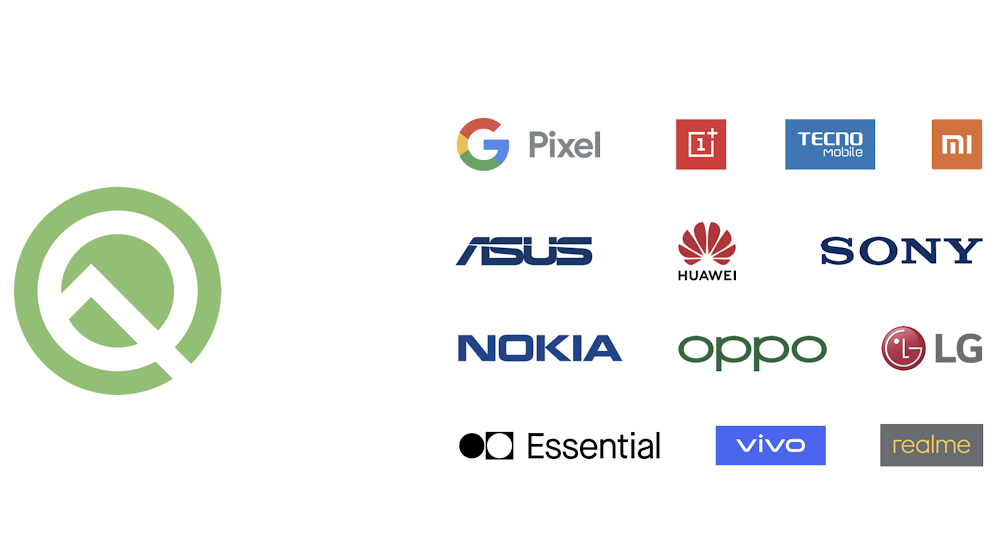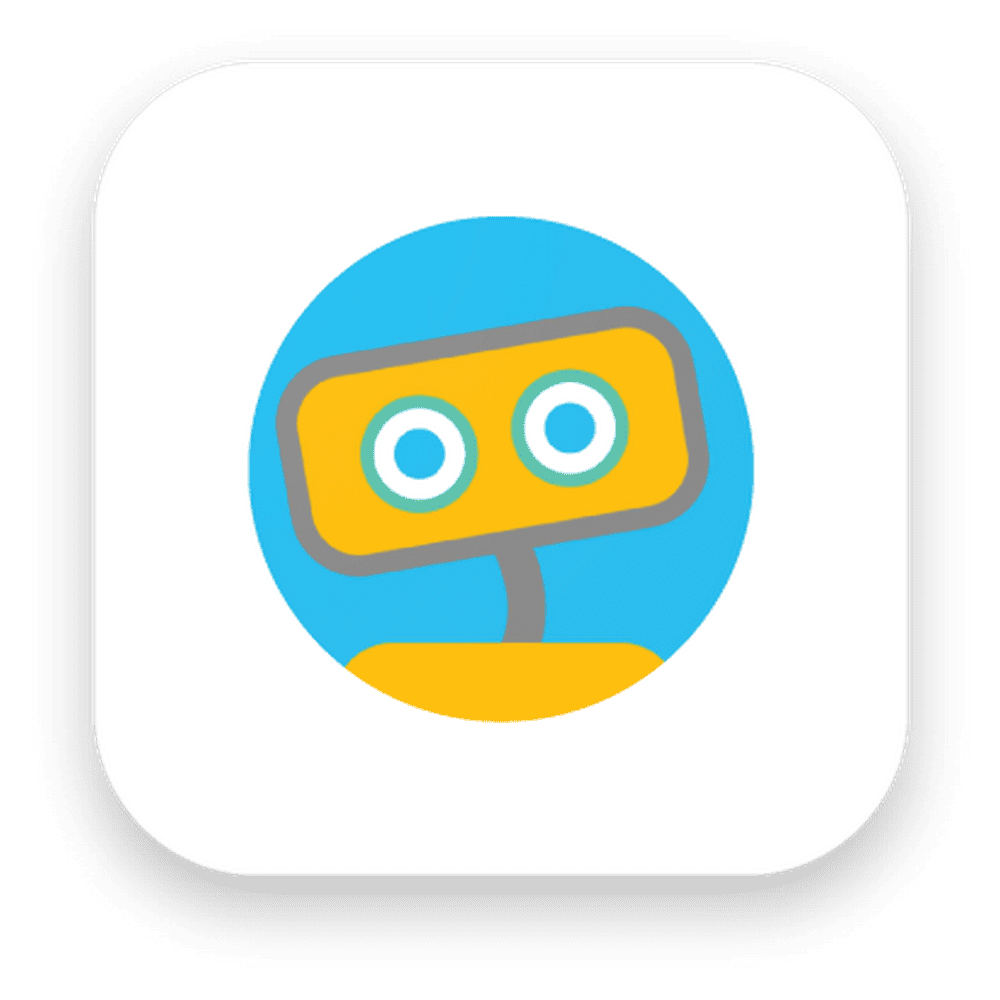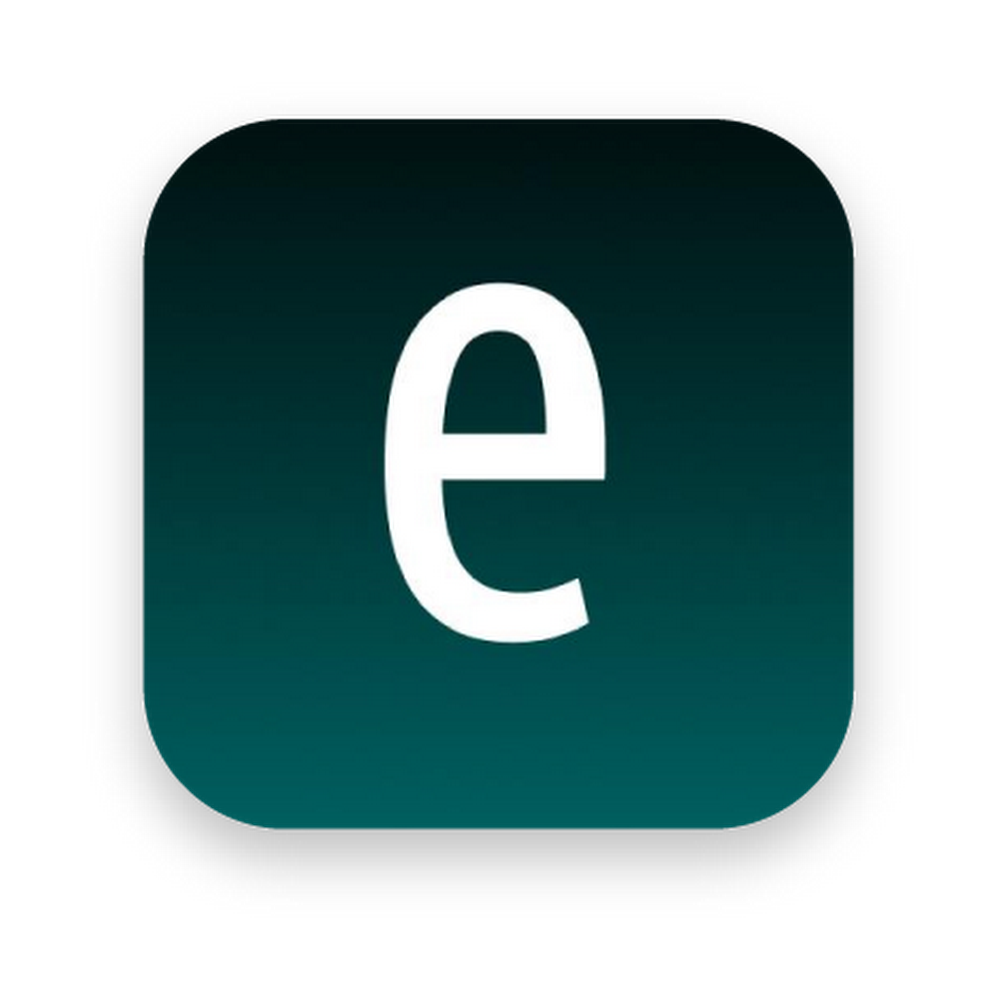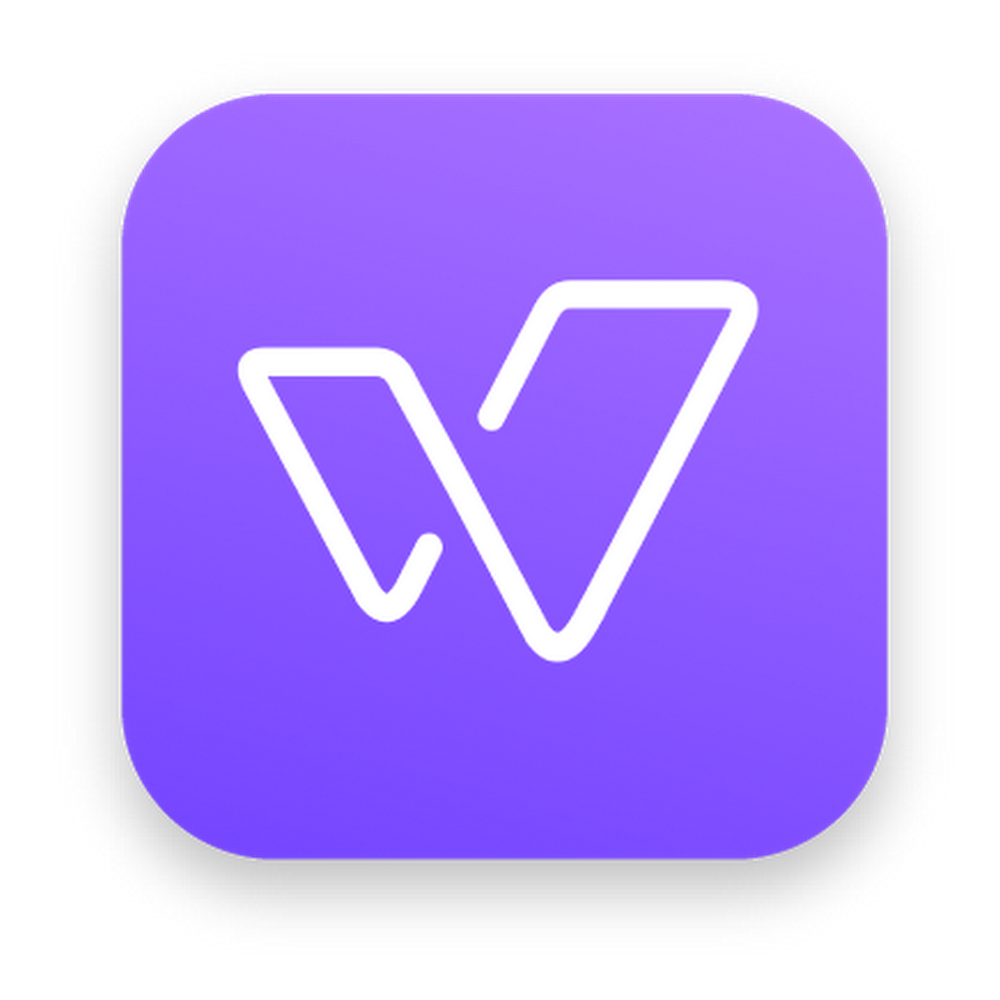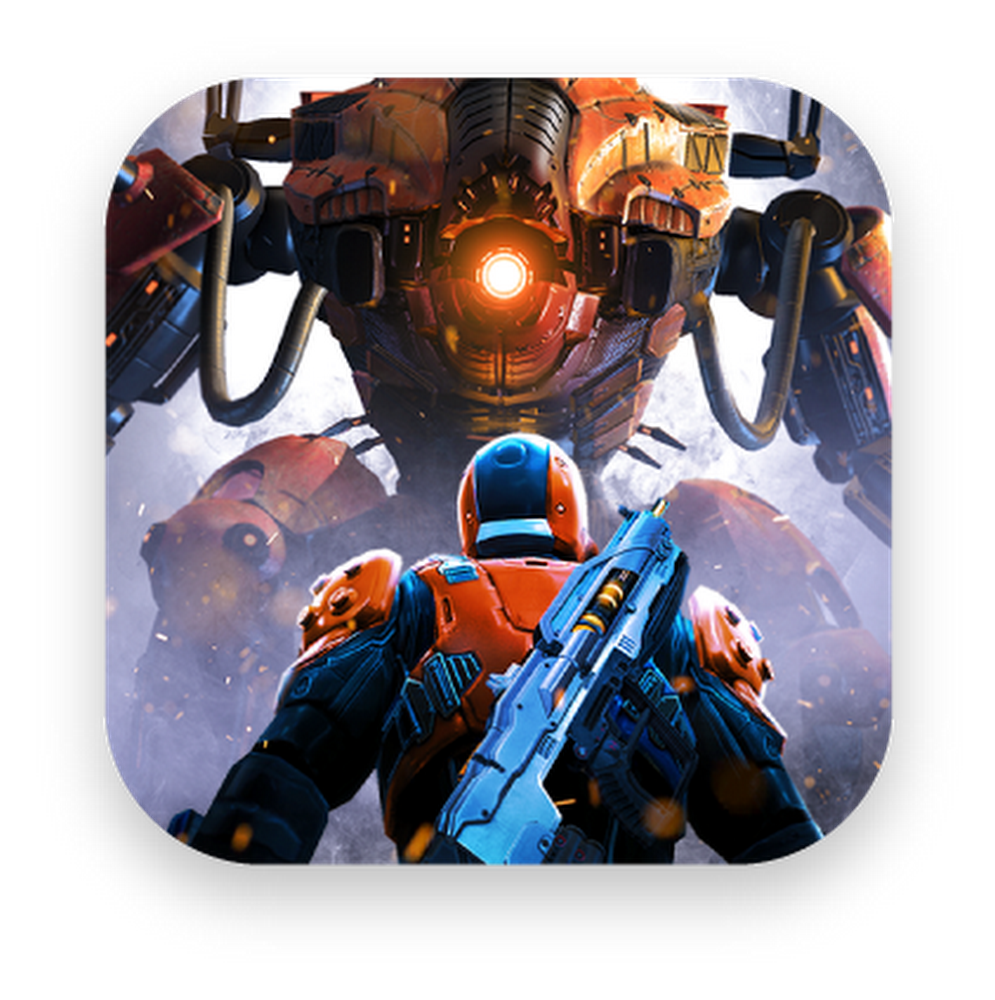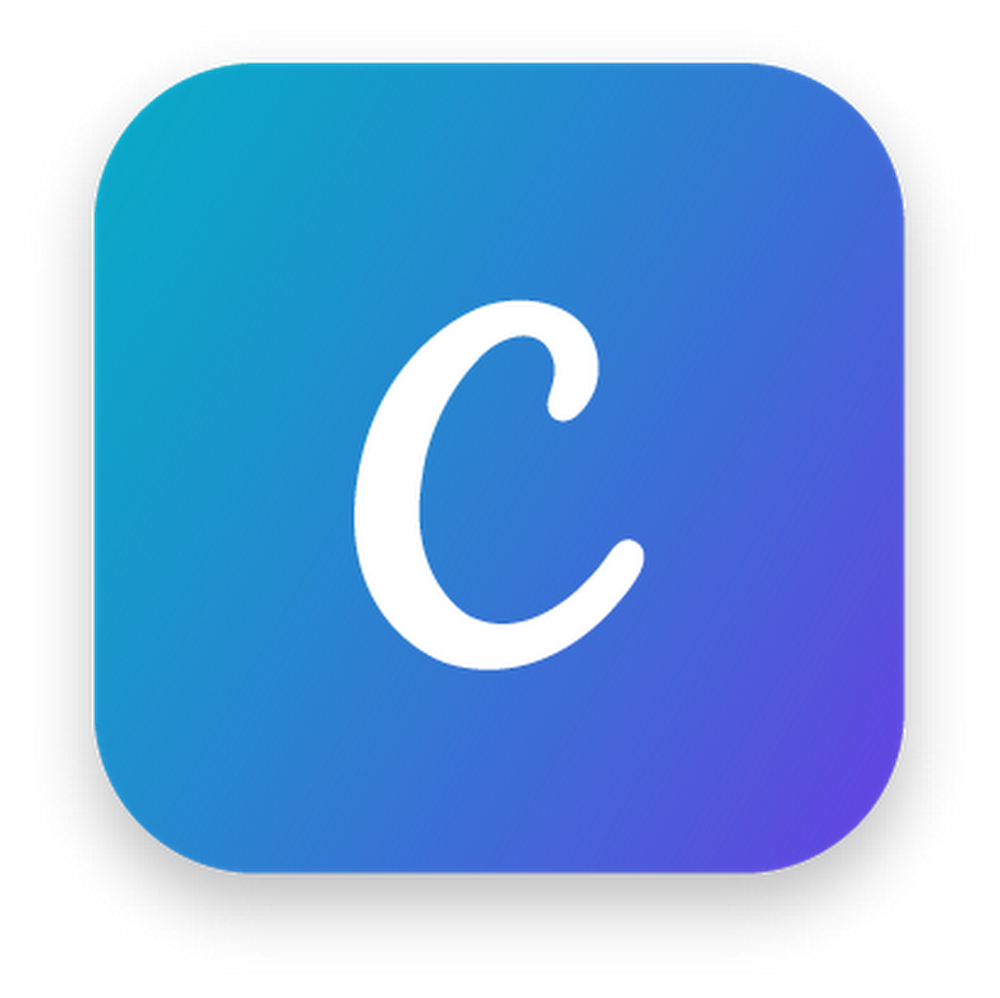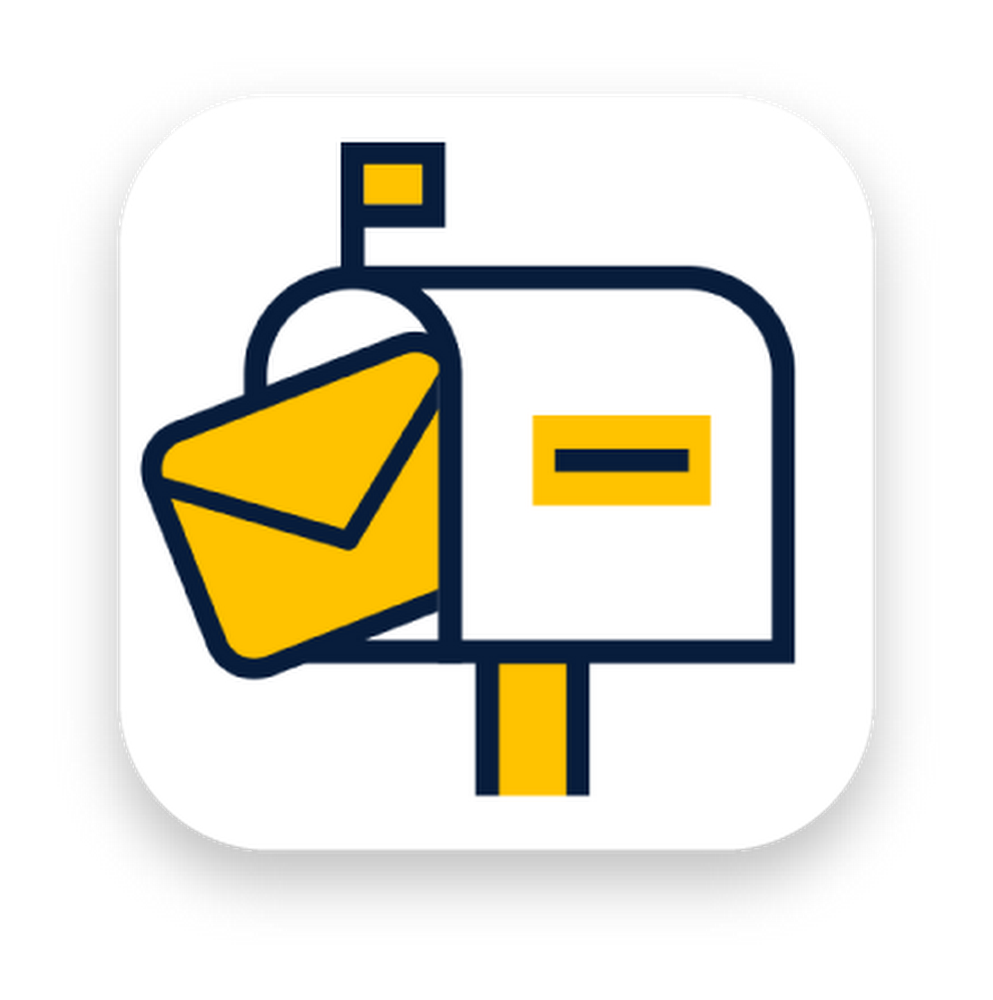Editor’s note: Anya Karir is a Toronto-based youth boxing coach who uses Google’s accessibility tools to communicate with those around her.
Isolated and alienated. That’s how I’d describe the moment I realized I was deaf. That transition, from just a kid to a deaf person, is so clear in my memory—I was three years old, standing on my balcony on a warm New Delhi evening, watching people go by, and not hearing a sound. I wondered if I was the only deaf person on Earth. I had never met anyone like me.
My parents sent me to a deaf school where the teachers only spoke Hindi. I noticed adults using large gestures to communicate with me, and in those early years we built a unique language to communicate to one another. When they would say „water“ or „milk,“ they would make a closed fist with a thumb out (like giving a thumbs down), but in this case the thumbs down would be toward your mouth.
When it was time to enroll into school, there was no sign language at the time, which made it difficult for me to connect or engage with the other students. That was my “deaf” moment—the moment that all those with accessibility challenges can relate to, where you realize that you are fundamentally different.
We ended up moving to Canada where I learned American Sign Language. The ability to communicate more freely helped those feelings of isolation slowly fade away. And, today, I’m part of a strong community of deaf people that has helped me to learn, grow and shed the feeling of loneliness.
While I’ve become more comfortable straddling the communities of both the deaf and those who can hear, there’s still friction when it comes to engaging with those who can’t sign, relying on my cochlear implant (a surgically-implanted device that provides a sense of sound with electric signals,) lip reading or cumbersome note taking. Thankfully, technology is helping to change that. A few months ago, I started to use Google’s accessibility app “Live Transcribe,” which basically provides real time captions when someone is speaking to you. I think of it as a super accurate and personalized note taker in your phone.

Anya at the boxing gym
I’m a boxing coach for at-risk youth. Imagine you’re in a loud gym: thud, smack, laughter, doors opening and closing. It’s just you and a teenager, learning to communicate with each other: “Move your feet,” “improve your jab,” “take a quick break.” It would be tough enough to give and receive detailed instructions if you could hear, but bring in the loud noises interrupting conversation and it’s nearly impossible at times. In my case, Live Transcribe helps me listen to the kids in a noisy environment; it also detects ambient noises which gives me important situational context. Success in boxing is measured by one’s ability to give and receive punches and technology like this helps me truly engage in the ring so I can help these kids roll with the punches and rise to the top, inside and outside of the gym.
I look forward to seeing how technology will continue to build inclusion and nurture our community. It’s something my three-year-old self would have wanted, and something I’m excited that three year old’s of this generation will experience.
Anya Karir uses Google’s Live Transcribe app, which helps the deaf and hard of hearing community better navigate the world.Website: LINK